
GSMNeo FRP Tools: 2026 Download & Review for FRP Unlock
Dec 31, 2025 • Filed to: Screen Lock Removal • Proven solutions
When your phone becomes unresponsive and you perform a factory reset, you might face the FRP lock issue that asks for your Google account credentials. Forgetting these details can be frustrating, but GsmNeo FRP Tools offer an effective solution. Designed to simplify FRP lock removal, GsmNeo FRP Tools help users regain access to their Android devices quickly and securely.
Although praised for bypassing FRP, it isn’t always user-friendly or compatible with every model. This concise review examines the download process, features, and limitations of GsmNeo Tools and GsmNeo FRP, then recommends a superior alternative to help you choose the best FRP solution.

Part 1. GsmNeo FRP Tools: A Brief Overview
Encountering a Factory Reset Protection (FRP) lock is frustrating. To regain access, many choose GsmNeo Tools, a platform offering utilities and methods for FRP lock removal on Android devices, often referenced as GsmNeo FRP.

As for the Android OS it works with, it ranges from Lollipop 5.0 up to Android 13. Furthermore, GsmNeo FRP bypass supports all major mobile Android brands like Samsung, Xiaomi, and more. Not to mention that it operates by providing shortcuts to essential device apps and settings to facilitate the process. Keep in mind that while GsmNeo FRP Tools offers a solution, it may not be suitable for all situations.
For users seeking additional resources, our detailed guide on frp bypass file provides comprehensive alternatives for various Android devices.
Part 2. Key Features of GsmNeo FRP Tools

After understanding what this collection of tools and apps is, it's beneficial to delve into its specific functions. Knowing more about them helps you decide if it is a practical choice to bypass FRP on Android devices. It also aids in validating the tool's claim of simplifying the unlocking process for users with no technical knowledge. Here are a few major features of GsmNeo FRP Tools for your knowledge:
- Broad Device Compatibility: From Samsung to Huawei and Android 5 to 13, this robust platform supports a lot of mobile phones and firmware versions.
- No PC Required: A standout function is that it doesn't require a computer to function, letting users employ the GsmNeo FRP Tools APK directly on the locked mobile to work.
- Access to Essential Device Apps: The tool provides shortcuts to various essential apps on the device, ranging from Settings and File Manager to Google Play Services.
- One-Click FRP Removal: GsmNeo FRP Tools offer a one-click bypass function, allowing users to remove the Google lock quickly without complex technical steps.
- ADB and Fastboot Mode: Beyond FRP bypass, the tool includes features like ADB and Fastboot Mode Support and compatibility with MTK and Qualcomm chipsets.
Pros and Cons of Using GsmNeo FRP Tools Download
|
✅Pros |
⚠️Cons |
| 1. Offers various methods to bypass the FRP lock, including ADB commands, emergency dialer options, and more. | 1. A lack of support for Android 14 or newer versions limits its effectiveness for new users. |
| 2. Operates without the need to root your device, preserving the device's warranty. | 2. Getting APKs from random sources can expose your device to malware and other serious risks. |
| 3. Its small size ensures that no significant storage space is needed on your device. | 3. Some methods require disabling Google Play Services, which can limit device functionality. |
| 4. Available for free download, providing a cost-effective solution for users needing to bypass FRP locks. | 4. No dedicated customer service, leaving users to rely on online forums or DIY solutions. |
| 5. The platform works as an all-in-one solution with all required resources located in one place. | 5. Most of its solutions are based on loopholes in the firmware on the targeted devices, making them unreliable. |
Part 3. Is GsmNeo FRP Tools Safe to Use?
Using unofficial apps carries security and privacy risks, so proceed cautiously. Solutions like GsmNeo Tools and GsmNeo FRP claim to remove Google account locks on Android devices, but they can present legal, privacy, and reliability concerns.
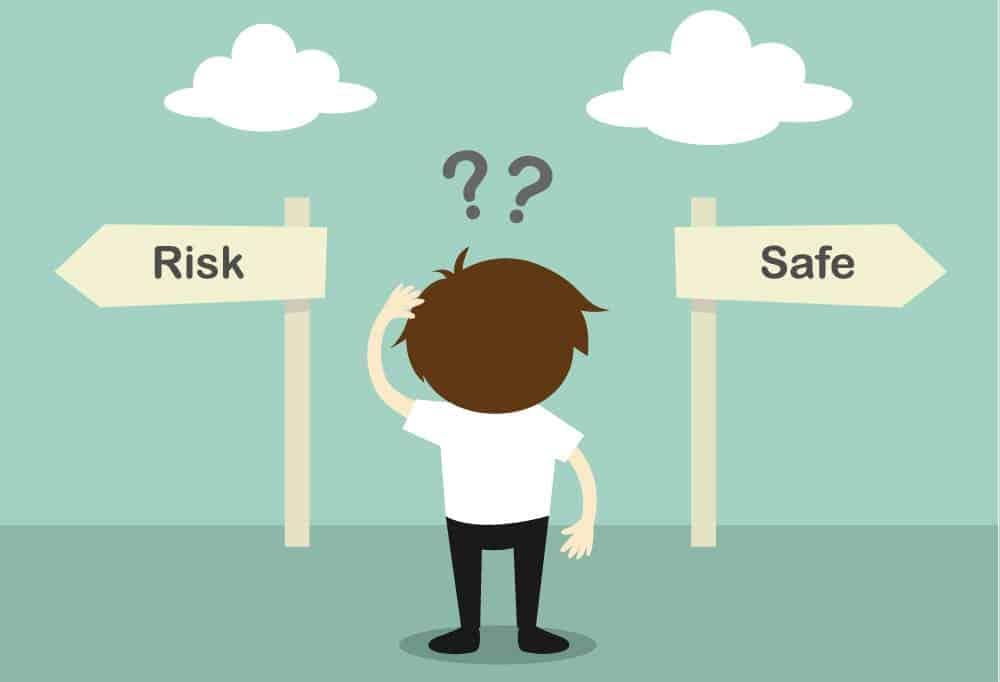
However, it's important to note that GsmNeo Tools often exploits vulnerabilities in specific firmware versions or mobile models to bypass FRP. These may be related to software bugs or hardware flaws. In some cases, the tools may even modify system files to disable FRP checks. These can be risky and may lead to device instability if not done correctly.
Part 4. Simple Tutorial to Download and Use GsmNeo FRP Bypass Tools
As you opt to utilize an APK from this platform to get rid of the Google lock, the next step involves finding the safest way. Since the task involves using loopholes and apps on the mobile directly, it will be a long process. The good news is that using the official GsmNeo FRP & Tools site does offer some reliability. Employ the following detailed guide to regain access to your mobile:
Step 1. Start by turning on the device and linking it to a Wi-Fi network to verify whether the FRP lock is in place. Once confirmed, return to the "Hello" screen and press two fingers on the screen until “TalkBack” is activated.
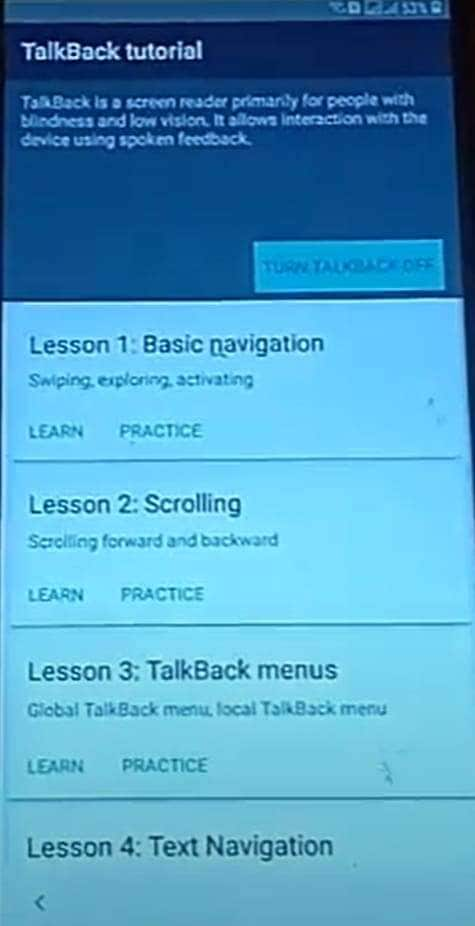
Step 2. After that, draw an L shape on the screen to bring up the “Global Context Menu” and select the “TalkBack Settings” option. Within that menu, choose the “TalkBack Tutorial” and disable “TalkBack” from there.
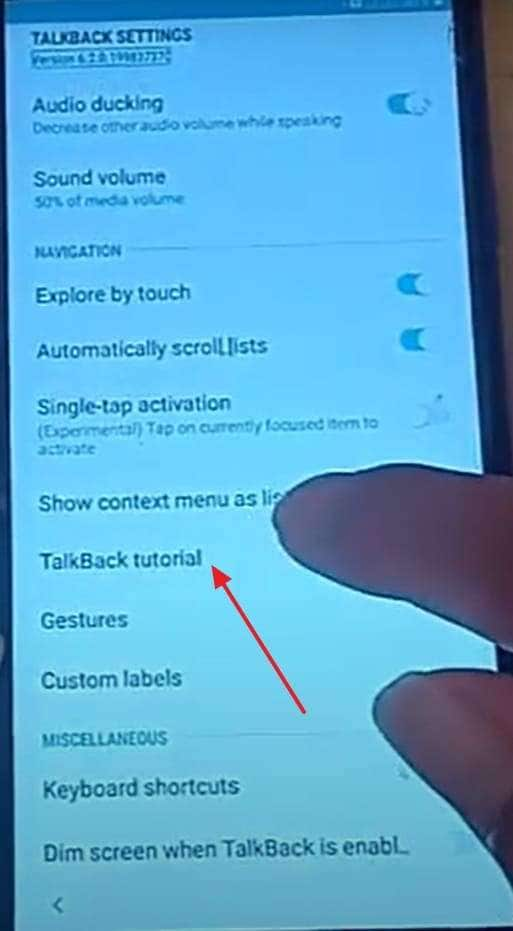
Step 3. Once that’s complete, go back to the “TalkBack Settings” screen and open the “Help & Feedback” section. From the available topics, pick "About Switch Access for Android" and start the video displayed there.
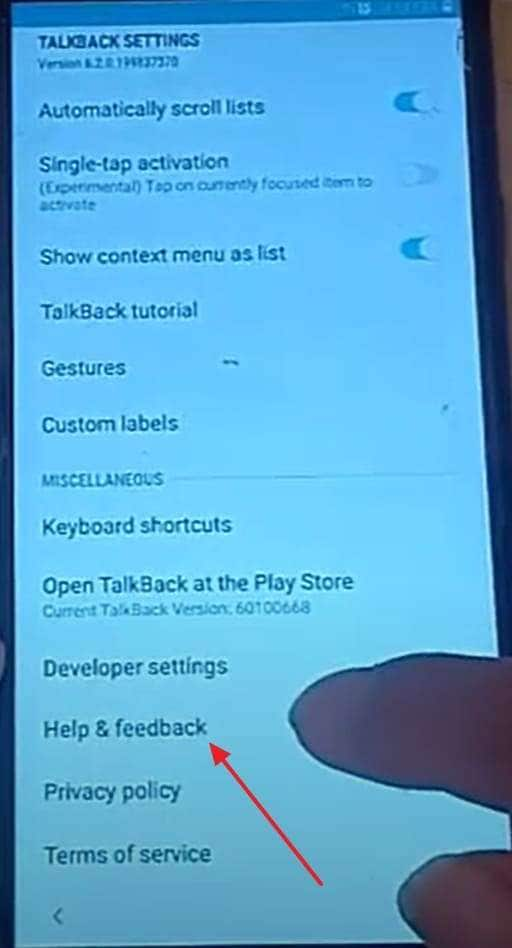
Step 4. At this point, tap the forward arrow on the video and then press the link shown beneath the “Share” option to open the YouTube app. Inside the app, press the Profile icon at the top and go to "Terms & privacy policy."
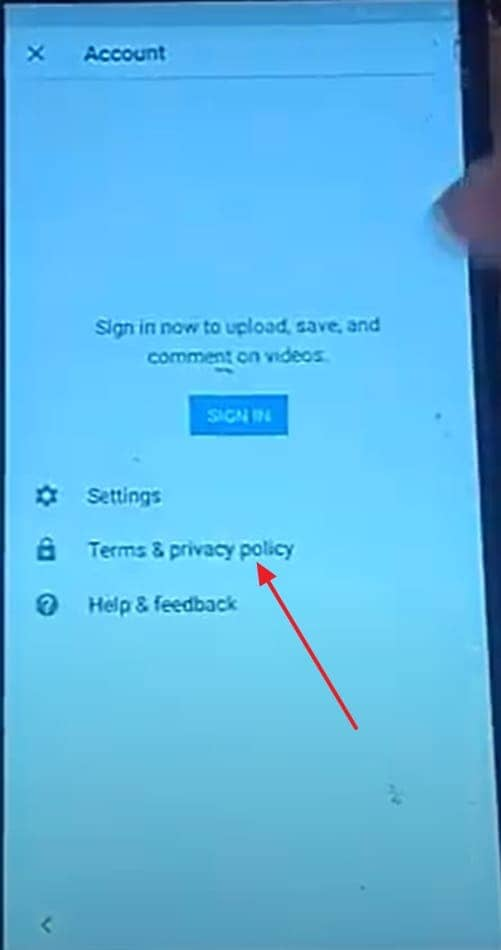
Step 5. As soon as the browser opens, access the GsmNeo FRP Tools website to search for the “Apex Launcher APK.” After finding it, download the file and turn on permissions for unknown sources before proceeding with installation.
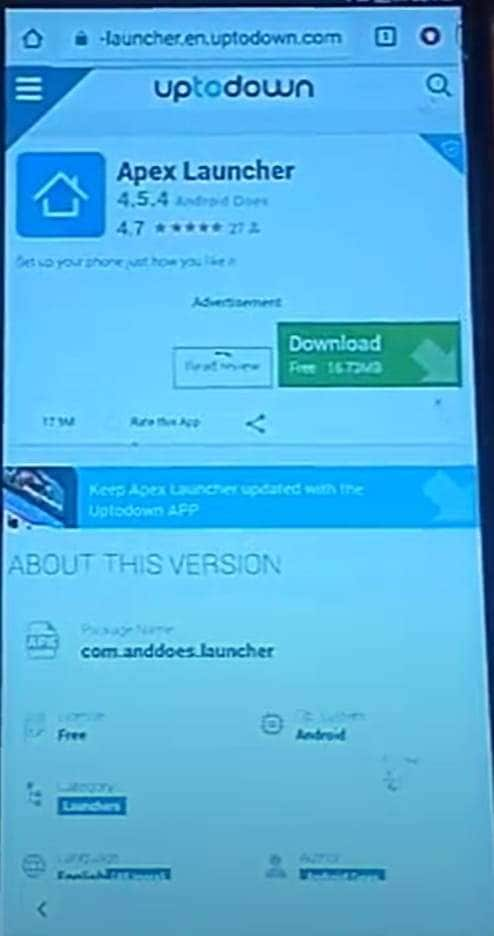
Step 6. From there, revisit the website and locate the “Technocare APK” to download and install it. Once that’s installed, access “Device Admin Apps” to disable “Find My Device” and navigate to “Apps” to “Disable” Google Play Services.
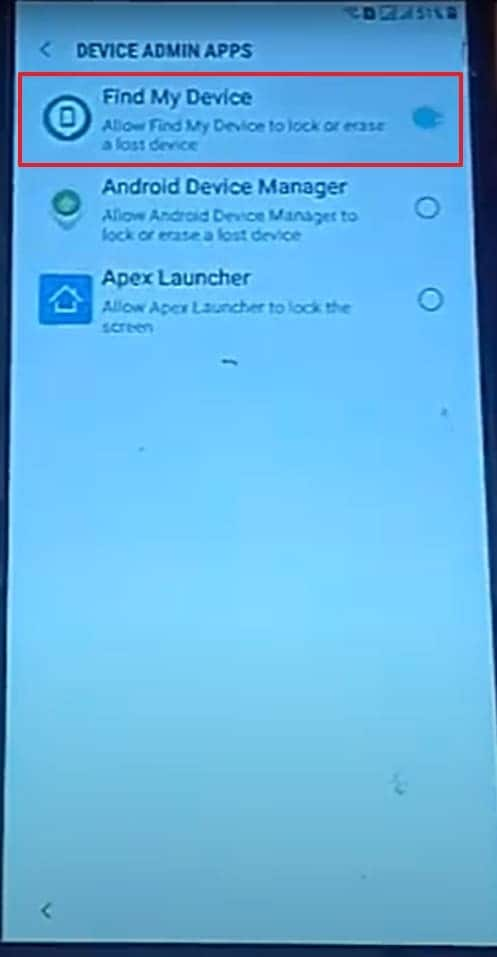
Step 7. Moving on, open the main Settings screen and enter “Cloud and Accounts” to reach the “Accounts” section. From here, select “Add Account” and sign in using your preferred new Google account.
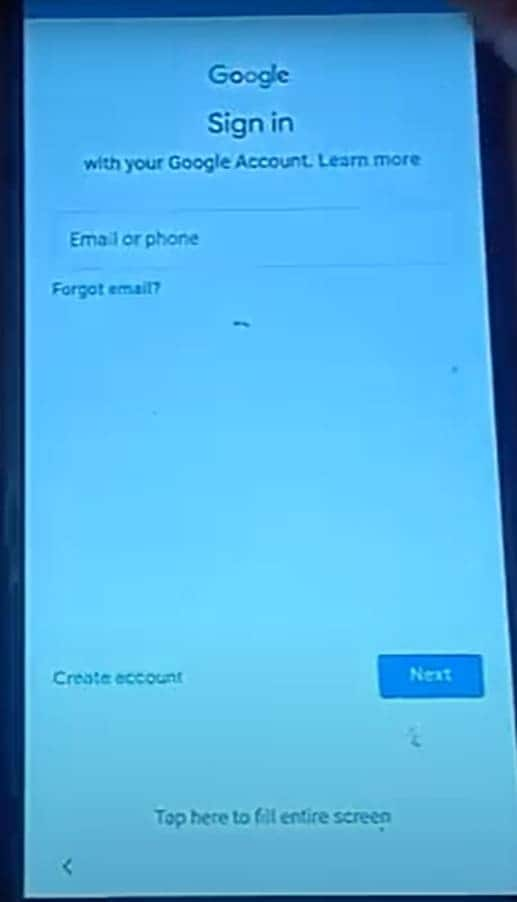
Step 8. In the end, make sure you activate the “Sync” option before returning to the main “Settings” screen. Restore the previously disabled services and restart the device to complete everything.
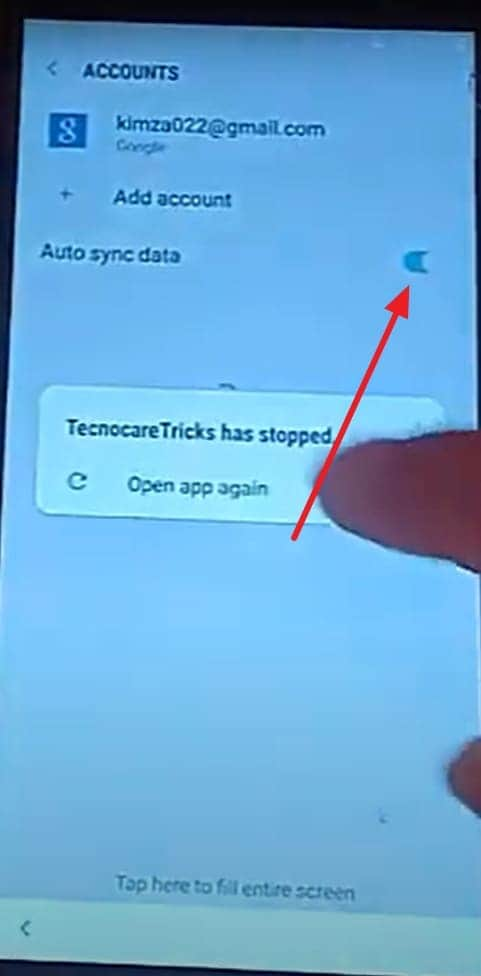
Part 5. Dr.Fone – Screen Unlock (Android): A Superior Alternative to GsmNeo FRP Tools
Opting for software that relies on a loophole in the firmware or device is not a reliable choice. While GsmNeo FRP Tools can be helpful in certain situations, they may not always offer the ease or support some users need. That’s why many people look for a safer and more stable solution like Dr.Fone – Screen Unlock (Android). This is especially true when dealing with unfamiliar devices or complex FRP locks.
Dr.Fone is a professional solution that removes various screen locks—including Google FRP—using clear step-by-step instructions so non-technical users can regain access easily. It supports many Android brands and receives regular updates for new OS versions like Android 15, making it a user-friendly alternative to GsmNeo Tools.
Unlike free APKs that may require trial and error, Dr.Fone provides reliable customer support and verified downloads from its official website. It minimizes risk by guiding you through the process with detailed on-screen prompts. That helps prevent mistakes that could cause system issues. From forgetting your login credentials to dealing with used phones, Dr.Fone ensures a safe and secure FRP bypass experience.
Dr.Fone - Screen Unlock (Android)
The Best GsmNeo FRP Tool Alternative to Bypass FRP and Solve Your Screen Locks
- Completely unlinked from the previous Google account, it won’t be traced or blocked by it anymore.
- Remove all Android screen locks (PIN/pattern/fingerprints/face ID) in minutes.
- Compatible with various Android models.
- Provide specific removal solutions to promise a success rate.
Detailed Instructions to Bypass FRP Lock on Samsung for All Android Versions
For those looking for convenience and peace of mind, this tool stands out as a superior choice. Make sure to follow the provided steps to get rid of the Google lock from your mobile via this Gsm Neo FRP Tools alternative:
Step 1. Open the Tool and Choose Remove Google FRP Lock from the Menu
As you run the latest Dr.Fone – Screen Unlock (Android), navigate to the “Toolbox” tab to hit “Screen Unlock.” Then, select “Android” as your device type and press “Remove Google FRP Lock” to continue with the process.

Step 2. Select Samsung as the Brand and Activate the One-Click FRP Bypass
Once your phone is attached successfully, simply choose “Samsung” from the provided list of Android manufacturers. Then, click “Start” and pick “All Android versions (One-Click Removal)” to initiate the bypass.

Step 3. Use an Emergency Code to Get Access to the Hidden Menu
At this point, tap the “Start” button again and pay close attention to the steps displayed on the screen. Then, open the “Emergency Call” feature and enter “#0#” into the dialer to trigger a hidden settings menu.

Step 4. Turn on USB Debugging to Finish the FRP Lock Removal Process
To wrap things up, press “Next” after completing all instructions and tap “Allow” for the prompt asking you to enable USB Debugging. Then, click “Authorized” on your computer to let the program get rid of the Google lock.

Conclusion
In summary, a lot has become clear after exploring the functions and limitations of GsmNeo FRP Tools. While the choices it offers can aid you, they come with a lot of challenges. From inconsistent working across newer Android OS versions to the lack of any sort of official support, users may find it lacking.
Dr.Fone - Screen Unlock (Android) offers a safer, more reliable way to remove FRP and other screen locks. With guided steps, broad device and OS support, and a few-click workflow, it’s a secure alternative to GsmNeo Tools.
4,624,541 people have downloaded it
FAQs
Android Screen Unlock
- Unlock Android Screen
- Best Unlock Apps For Android
- Unlock Android Pattern Lock
- Bypass Android lock
- Unlock Android with Broken Screen
- Unlock Android Forgot PIN
- Unlock Without Google Account
- Unlock without Factory Reset
- Unlock Android Tablets
- Reset Locked Android Phone
- SafeUnlocks Review
- Unlock Huawei Phones
- Unlock Google Pixel Phones
- Unlock OnePlus Phones
- Unlock Vivo Phones
- Unlock Sony Xperia
- Unlock LG Phones
- Unlock Mi Pattern Lock
- Unlock OPPO Phones
- Unlock Realme Phones
- Unlock LG Phones
- Unlock Honor Phone
- Unlock Kyocera Phone
- Unlock Samsung Screen
- Bypass Samsung Lock
- Unlock Samsung Password/Pin
- Top Samsung Unlock Softwares
- Samsung Unlock Code Generator
- Get Free Samsung Unlock Codes
- Samsung Galaxy Secret Code List
- Samsung Knox Disable
- Reset Samsung Galaxy A12
- Unlock Samsung S22 Ultra
- Bypass Android FRP
- Top FRP Bypass Tools
- Disable FRP
- Bypass Android FRP
- Bypass FRP with PC
- Bypass FRP with ADB
- Bypass Google Account Verification
- Custom Binary Blocked by FRP Lock
- Bypass Google Pixel FRP
- Bypass Huawei FRP
- Huawei FRP Code
- Bypass Xiaomi/Redmi/Poco FRP
- Bypass OPPO FRP
- Bypass LG FRP
- Bypass Motorola FRP
- Bypass Lenovo FRP
- Bypass Realme FRP
- Bypass ZTE FRP
- Vivo Y15a FRP Bypass
- Moto G Pure FRP Bypass
- Bypass Samsung FRP
- Galaxy Z Fold 7 FRP Bypass
- Bypass Galaxy M01 FRP
- Bypass Samsung M11 FRP
- Bypass Samsung J5 Prime FRP
- Bypass amsung A02/A02 FRP
- Bypass Samsung A10/A10s FRP
- Bypass Samsung A12 FRP
- Bypass SamsungA20/A20S FRP
- Bypass Samsung A21/A21s FRP
- Bypass Samsung Galaxy 50 FRP
- Bypass Samsung Galaxy 51 FRP
- Bypass Samsung S7 FRP
- Bypass Samsung Galaxy S22 FRP
- FRP Bypass Tools



















James Davis
staff Editor