
ZeroKnox Removal Tool: Full Review and Download Guide
Dec 31, 2025 • Filed to: Screen Lock Removal • Proven solutions
Are you trying to unlock a Samsung phone stuck with an FRP or KG lock? Maybe you’ve forgotten your Google credentials or bought a second-hand device with locked features.
Many users turn to third-party tools to remove these barriers. ZeroKnox Removal is one such tool. It’s designed to remove FRP locks and disable Knox security on Samsung devices.
But does it work? And is it truly safe and reliable?
This guide gives you clear answers with a complete review of the ZeroKnox Removal tool. You’ll learn about its main features, possible risks, and how to use it step by step to unlock your device.
- Part 1. What is the ZeroKnox Removal Tool?
- Part 2. Key Features and Capabilities of ZeroKnox Removal Tool
- Part 3. How to Download and Install ZeroKnox Removal Tool
- Part 4. How to Use ZeroKnox Removal Tool to Bypass FRP
- Part 5. Risks of Using ZeroKnox Removal Tool You Should Know

- Part 6. Best Samsung/Android FRP Bypass Tool: Dr.Fone - Screen Unlock (Android)
- Part 7. ZeroKnox Removal Tool vs. Dr.Fone - Screen Unlock (Android): A Side-by-Side Comparison
Part 1. What is the ZeroKnox Removal Tool?
ZeroKnox Removal Tool is a third-party tool that helps you bypass security blocks on Samsung devices. It mainly targets Knox protection and Factory Reset Protection (FRP).
The tool lets you unlock your device by turning off these security features. It works without needing any official login or permission from Samsung.
Its main features include FRP bypass, Knox removal, and support for many Android versions. It’s popular among technicians and experienced users who use it when working with locked or damaged phones.
Part 2. Key Features and Capabilities of ZeroKnox Removal Tool
ZeroKnox Removal tool has many features that make it easy to bypass security restrictions on Samsung phones. Here’s a look at some of these features.
- Factory Reset
It performs a full factory reset on Samsung devices. This wipes all user data and settings to restore the phone to its original state.
- Enable ADB
It can activate ADB (Android Debug Bridge) using diagnostic code #0#. This allows advanced device communication without full system access.
- Reboot Download Mode
It quickly reboots the device into Download Mode. This enables firmware flashing and low-level operations typically used for recovery and repairs.
- Reset FRP Using MTP Mode
You can remove Factory Reset Protection through ADB commands while in MTP mode. This gives you access without needing the original Google account.
- Bypass Knox Security
You can disable Samsung Knox security to remove corporate restrictions or locks applied through enterprise management systems.
- KG Lock Removal
It unlocks devices with a KG (Knox Guard) lock. You need to follow a step-by-step button sequence to restore complete control.
- Screen Size Adjustment, Fix Restore
It helps you adjust screen scaling issues and restore display settings. It can help fix layout problems after flashing or unlocking.
- Knox Guard Patch
It applies a patch to bypass Knox Guard restrictions with root access. This allows a factory reset but blocks firmware reflashing.
Now that you know everything you can do with the ZeroKnox Removal tool, let’s see how you can download it.
Part 3. How to Download and Install ZeroKnox Removal Tool
You can easily download ZeroKnox from the tool’s official website. It is also available on various online FRP file repositories. However, it’s important to download from a reputable and trustworthy platform.
For a safer ZeroKnox Removal tool download, follow these steps to get it.
Step 1. Go to the ZeroKnox Removal website and click “Free Version” at the top.
Step 2. Then scroll down and click “Download” to get the setup file. You can also click here to get the latest version directly.
Step 3. Once you've downloaded the zip file, extract it to a separate folder using WinRAR or 7-Zip.
Step 4. Open the ZeroKnox Removal folder and find the application file “ZeroKnox Removal.”
That’s it! You have successfully installed the ZeroKnox Removal Tool latest version on your device. Let’s move ahead and see how to use it.
Part 4. How to Use ZeroKnox Removal Tool to Bypass FRP
ZeroKnox has a straightforward interface that makes it easy to use. To bypass FRP, you simply need to connect your device and select an action to perform. The tool handles the rest. However, be aware that removing FRP will erase all data on your device.
With that in mind, here’s a step-by-step guide to bypass FRP using ZeroKnox Removal Tool 1.6.
Step 1. Launch the ZeroKnox Removal tool with administration access. Then, connect your locked device. Make sure the device is on the start screen.
Step 2. Click the “R” button at the top right of the tool's main interface. Then, wait for it to detect your device. You will see your device's name in the dropdown to the left of the R button.
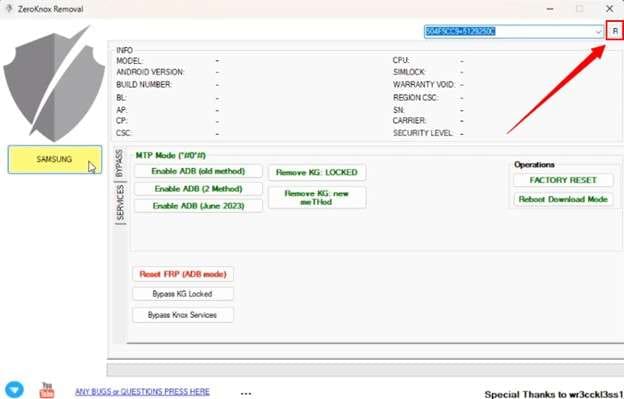
Step 3. Once your device is detected, go to the “MTP Mode (#0#)” section. You will see many options listed here. Select “Enable ADB (2 Method)” or any other method you prefer.
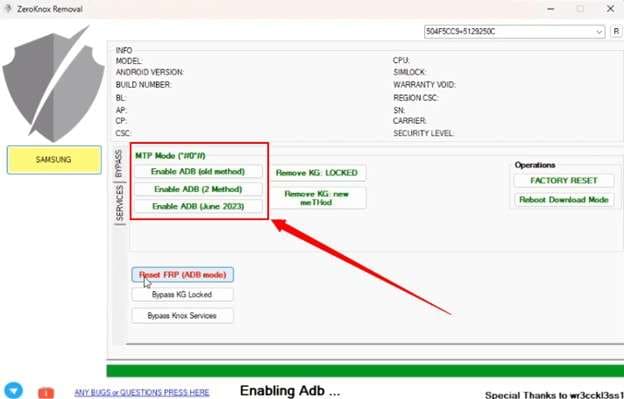
Step 4. Confirm whether your phone is connected to the WiFi from the pop-up. Then, tap the “Emergency Call” button at the bottom of your phone’s screen. Type the code “#0#.”
Step 5. Click “OK” in the dialogue box. Wait a few seconds for the tool to become responsive.
Then, click “Reset FRP (ADB mode)” near the bottom.
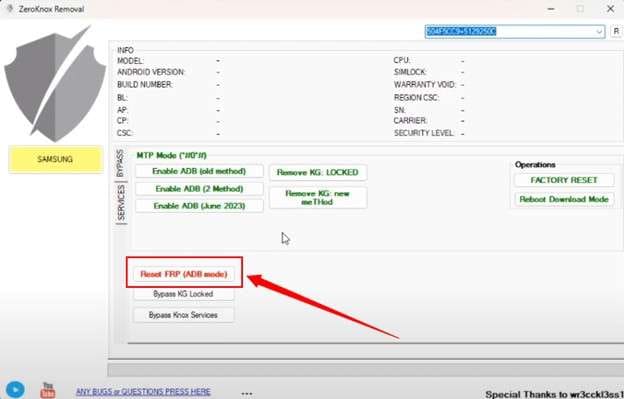
Step 6. On your phone, you will see a prompt to allow USB debugging. Click “OK” to give permission.
Step 7. ZeroKnox will start the process of FRP bypass. But it may not work for some devices. In this case, click the “Enable ADB (June 2023)” option and repeat all the above steps.
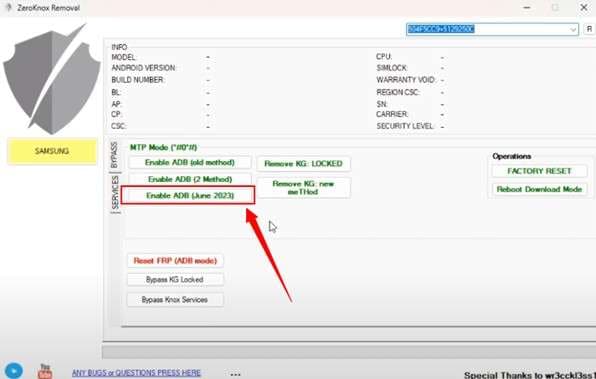
Step 8. Your phone will restart during the process. Once you reach the home screen, you have successfully bypassed the Google account verification.
Part 5. Risks of Using ZeroKnox Removal Tool You Should Know
While ZeroKnox Removal offers powerful features for bypassing Android restrictions, it comes with significant risks. Here are some concerns to be aware of before using the tool.
Violation of Device Warranty
ZeroKnox makes changes in your device that the manufacturers don’t allow. These changes void your device’s warranty. Also, the Knox Warranty Bit on Samsung devices activates permanently. As a result, you can no longer make warranty claims or get repairs from the manufacturer.
Legal Concerns
Bypassing FRP and Knox goes against the terms of service set by Google and Samsung. If you use these methods on devices you don’t own or don’t have permission to modify, it can raise legal issues.
Bricking the Device
Using ZeroKnox requires technical knowledge of MTP operations. If you’re not aware of how these operations work, you may end up bricking your device.
Security Issues
Turning off Knox and removing built-in protections weakens your phone’s security. Without these layers, your device is more open to malware and hacking.
No Official Support
ZeroKnox is not supported by Samsung or Google. It doesn’t receive technical support. If something goes wrong, there’s no help desk to solve the problem.
Part 6. Best Samsung/Android FRP Bypass Tool: Dr.Fone - Screen Unlock (Android)
ZeroKnox Removal is a useful tool, but it has significant drawbacks. It compromises your device’s security and may also brick your device, making it entirely useless.
But don’t worry! Dr.Fone - Screen Unlock (Android) offers a safer and reliable alternative. It lets you bypass FRP on all the latest Samsung Snapdragon devices and other Android smartphones. You don’t need a password or a Google account to do it.
The tool works with many Android brands, such as Samsung, Huawei, Xiaomi, OPPO, Vivo, LG, and OnePlus. It also supports all Android system versions, including the latest Android 15 and earlier.
Besides FRP bypass, it can also remove any type of screen lock. These include pattern, PIN, password, fingerprint, and face ID. This makes it useful for people who forgot their lock or bought a used phone.
Plus, it is easy to use. You don’t need any technical skills. Just follow a few simple steps, and you can unlock your device quickly.

Dr.Fone - Screen Unlock (Android)
The Best ZeroKnox Removal Tool Alternative to Bypass FRP and Solve Your Screen Locks
- Completely unlinked from the previous Google account, it won’t be traced or blocked by it anymore.
- Remove all Android screen locks (PIN/pattern/fingerprints/face ID) in minutes.
- Compatible with various Android models.
- Provide specific removal solutions to promise a success rate.
Steps to Bypass FRP Using Dr.Fone - Screen Unlock (Android)
Step 1. Download and install Wondershare Dr.Fone on your computer. Launch it and select the “Toolbox” option on the left panel. Then, choose the “Screen Unlock” tool.

Step 2. Select “Android” as the operating system of your device for the FRP bypass.

Step 3. A new window will open. Select the “Remove Google FRP Lock” option from here and proceed.

Step 4. Select your phone’s brand from the many options. Then click “Start” to continue.

Step 5. Dr.Fone will start downloading a driver for your device. Once downloaded, turn off your phone and connect it to the computer. As you do so, simultaneously press the Volume Up and Down buttons for three seconds.

Step 6. Choose your phone’s model from the dropdown if prompted. Then, click “Next” to start the FRP bypass process.
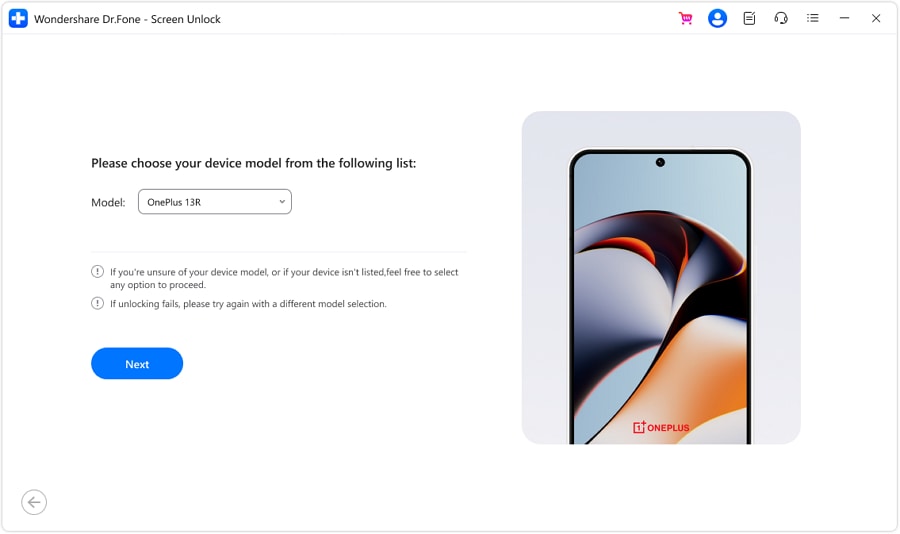
Step 7. Wait for the process to complete. You will see a message on your screen once it’s done. Click “Done” from here to conclude the process.

4,624,541 people have downloaded it
Part 7. ZeroKnox Removal Tool vs. Dr.Fone - Screen Unlock (Android): A Side-by-Side Comparison
If you're struggling to decide which tool is best for bypassing FRP or unlocking your Android device, we've prepared a side-by-side comparison. This will help you choose the right tool based on your specific needs and technical comfort level.
|
Aspect |
ZeroKnox Removal Tool |
Dr.Fone - Screen Unlock (Android) |
| Platform Supported | Windows only | Windows & macOS |
| Main Purpose | FRP bypass, Knox & KG lock removal | FRP bypass and screen lock removal |
| Ease of Use | Complex, for advanced users | Beginner-friendly, no technical skills needed |
| FRP Bypass | Manual process | Automatic, reliable process |
| Device Compatibility | Most Samsung Models | Samsung, Xiaomi, Huawei, OPPO, Vivo, OnePlus, and more |
| Android Versions Support | may not work with the latest Android updates | Android 15 and earlier versions |
| Safety | High risk of bricking or data loss | High safety, minimal risk |
| Additional Features | Reboot modes, ADB enable, Knox patching | Unlocks PIN, pattern, password, fingerprint, etc. |
| Support & Updates | No official support | Official support and regular updates |
In The End
The ZeroKnox Removal tool is a handy solution for bypassing FRP and other Android restrictions on Android devices. However, it carries various risks and offers limited support for devices other than Samsung. That’s where you can benefit from a more reliable alternative like Dr.Fone - Screen Unlock (Android). It supports all major Android brands and system versions. Plus, you can remove FRP without any technical steps. Download it and unlock your device quickly!
4,624,541 people have downloaded it
FAQs
Android Screen Unlock
- Unlock Android Screen
- Best Unlock Apps For Android
- Unlock Android Pattern Lock
- Bypass Android lock
- Unlock Android with Broken Screen
- Unlock Android Forgot PIN
- Unlock Without Google Account
- Unlock without Factory Reset
- Unlock Android Tablets
- Reset Locked Android Phone
- SafeUnlocks Review
- Unlock Huawei Phones
- Unlock Google Pixel Phones
- Unlock OnePlus Phones
- Unlock Vivo Phones
- Unlock Sony Xperia
- Unlock LG Phones
- Unlock Mi Pattern Lock
- Unlock OPPO Phones
- Unlock Realme Phones
- Unlock LG Phones
- Unlock Honor Phone
- Unlock Kyocera Phone
- Unlock Samsung Screen
- Bypass Samsung Lock
- Unlock Samsung Password/Pin
- Top Samsung Unlock Softwares
- Samsung Unlock Code Generator
- Get Free Samsung Unlock Codes
- Samsung Galaxy Secret Code List
- Samsung Knox Disable
- Reset Samsung Galaxy A12
- Unlock Samsung S22 Ultra
- Bypass Android FRP
- Top FRP Bypass Tools
- Disable FRP
- Bypass Android FRP
- Bypass FRP with PC
- Bypass FRP with ADB
- Bypass Google Account Verification
- Custom Binary Blocked by FRP Lock
- Bypass Google Pixel FRP
- Bypass Huawei FRP
- Huawei FRP Code
- Bypass Xiaomi/Redmi/Poco FRP
- Bypass OPPO FRP
- Bypass LG FRP
- Bypass Motorola FRP
- Bypass Lenovo FRP
- Bypass Realme FRP
- Bypass ZTE FRP
- Vivo Y15a FRP Bypass
- Moto G Pure FRP Bypass
- Bypass Samsung FRP
- Galaxy Z Fold 7 FRP Bypass
- Bypass Galaxy M01 FRP
- Bypass Samsung M11 FRP
- Bypass Samsung J5 Prime FRP
- Bypass amsung A02/A02 FRP
- Bypass Samsung A10/A10s FRP
- Bypass Samsung A12 FRP
- Bypass SamsungA20/A20S FRP
- Bypass Samsung A21/A21s FRP
- Bypass Samsung Galaxy 50 FRP
- Bypass Samsung Galaxy 51 FRP
- Bypass Samsung S7 FRP
- Bypass Samsung Galaxy S22 FRP
- FRP Bypass Tools



















Alice MJ
staff Editor