
A Beginner’s Guide to Romstage FRP Bypass and Its Better Alternative
Oct 13, 2025 • Filed to: Screen Lock Removal • Proven solutions
A mobile lockout due to Factory Reset Protection can be a lot frustrating for users stuck with it. When all hopes seem lost due to no linked account details, Romstage FRP emerges as a viable choice. Designed to help users regain access to their smartphones, this solution provides multiple approaches to get rid of the Google lock. It offers a practical way to bypass Google account verification after a reset.
For many people, the task of using the tool to remove the FRP restrictions can be confusing due to a lack of tech skills. That is why this deep dive into FRP bypass Romstage will explore all aspects of this supposed helpful platform. Keep reading to learn how to regain your mobile access using a better alternative.
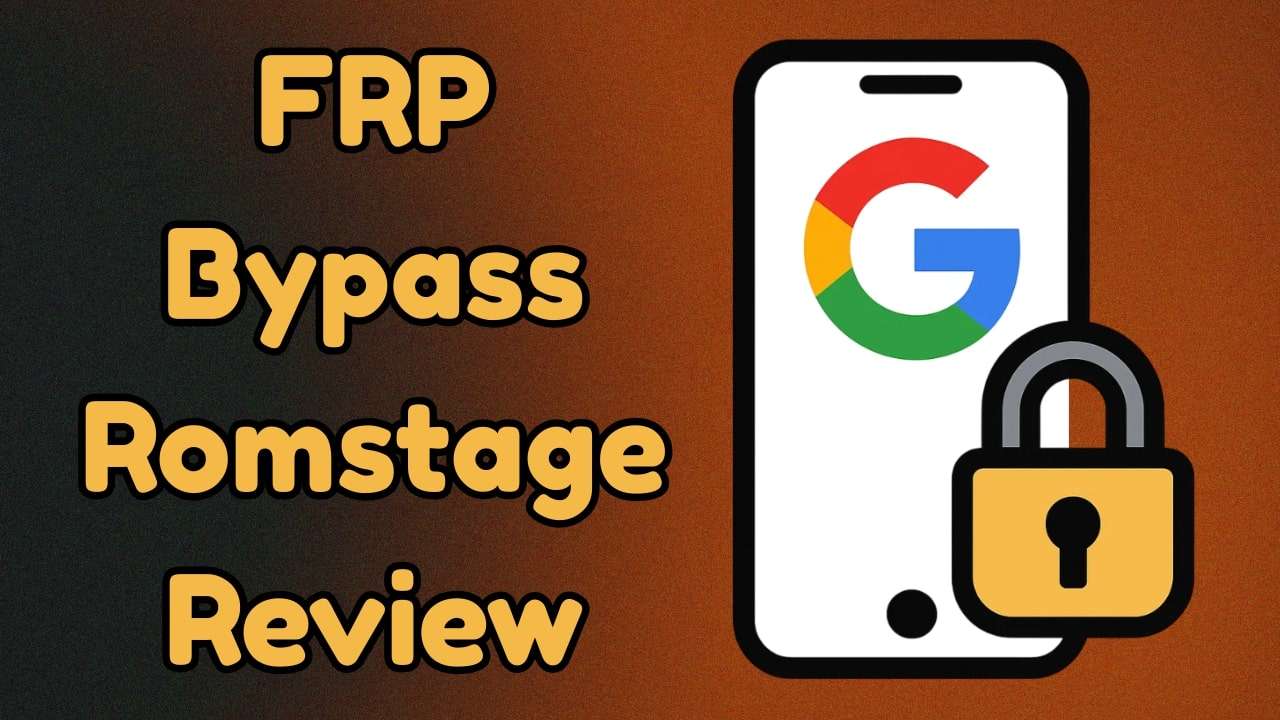
- Part 1. What Is FRP Bypass Romstage and How Does It Work?
- Part 2. Key Features of FRP Bypass Romstage and Romstage FRP APK
- Direct Access to System Applications
- Compatibility with Older Android Versions
- Availability of Multiple APK Versions
- Integration with PC-Based Tools
- Free Download and Use
- Part 3. Pros and Cons of Using FRP Bypass Romstage for FRP Bypass
- Part 4. Is It Safe To Download FRP Bypass Romstage and Use It?
- Part 5. Step-by-Step Guide to FRP Bypass With FRP Bypass Romstage

- Part 6. Safer and Simpler Alternative to Romstage FRP Bypass: Dr.Fone - Screen Unlock (Android)
Part 1. What Is FRP Bypass Romstage and How Does It Work?
As you move to find an option to regain access to your phone, learning all possible details about it is a core necessity. Romstage is a platform that aims to aid users in bypassing this FRP lock. Working as a sort of hub, it offers access to a broad number of APKs and dongles for this very purpose. During the FRP removal operation, it lets users access different mobile apps.
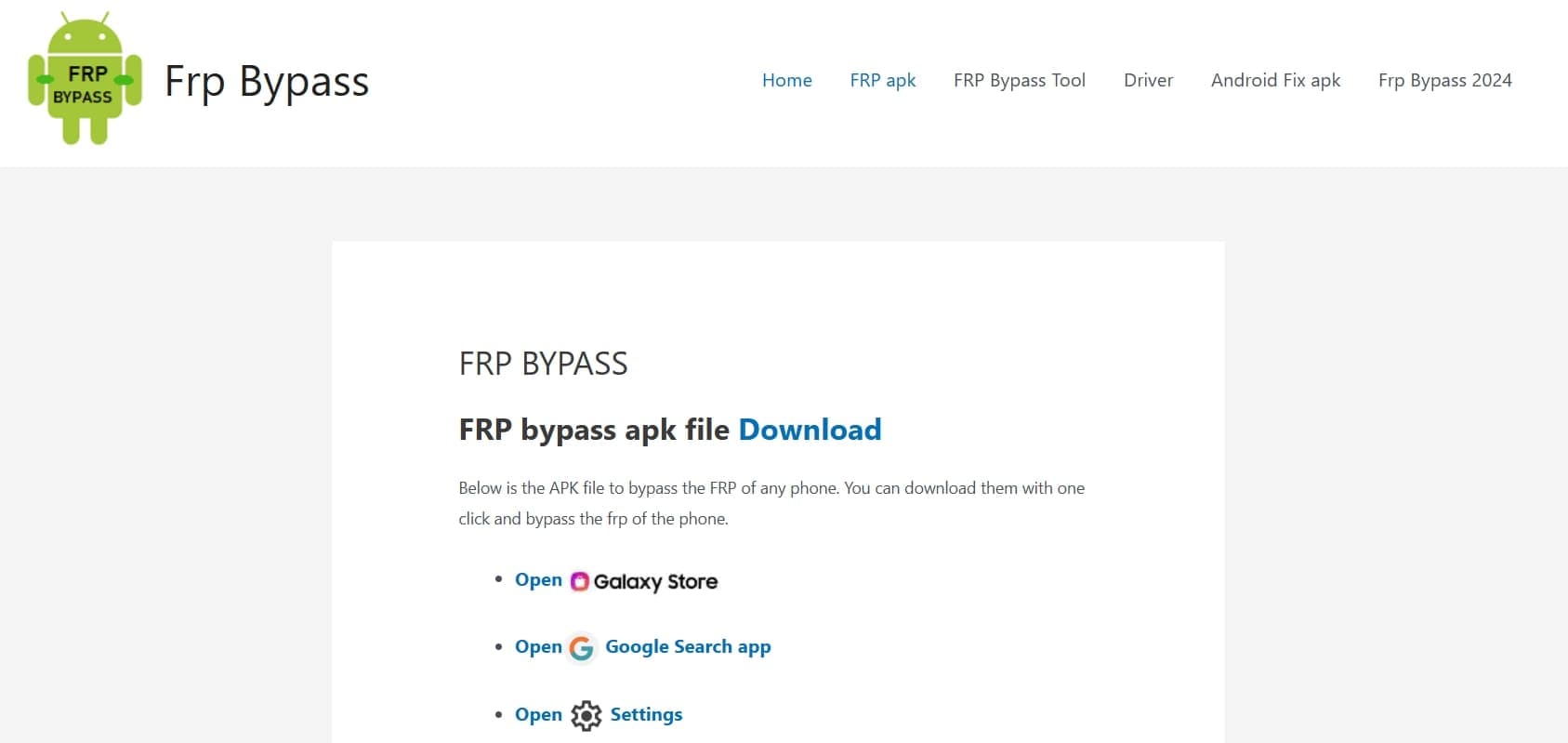
Among these are direct access to phone settings, YouTube, Chrome, Galaxy Store, and others. Using these lets users navigate through the device's interface and potentially bypass the FRP lock. Furthermore, it includes a dedicated Romstage FRP APK to aid you in this operation. Once installed, the application offers direct links to various system applications.
By leveraging these links, users can access specific settings or download additional tools. This method exploits certain vulnerabilities or loopholes in the Android operating system. Using these, the affected mobile users can access the phone without the need for the original Google account credentials.
Part 2. Key Features of FRP Bypass Romstage and Romstage FRP APK
Knowing about the core functions of a tool is greatly helpful in opting for an option to resolve your dilemma. Romstage provides a suite of functionalities aimed at facilitating this process. These help you better understand what it offers and what is lacking, aiding in making a final choice. Detailed below are the top 5 key features of https://frpbypass.com/romstage.com:
1. Direct Access to System Applications
The tool offers shortcuts to essential native apps of your mobile, ranging from the browser to settings. This feature allows users to navigate through the device's interface, potentially aiding in the FRP bypass process.
2. Compatibility with Older Android Versions
It is considered to be the best when using it on older firmware versions, especially below Android 10. Although there have been compatibility errors reported on newer versions, it remains a viable option.
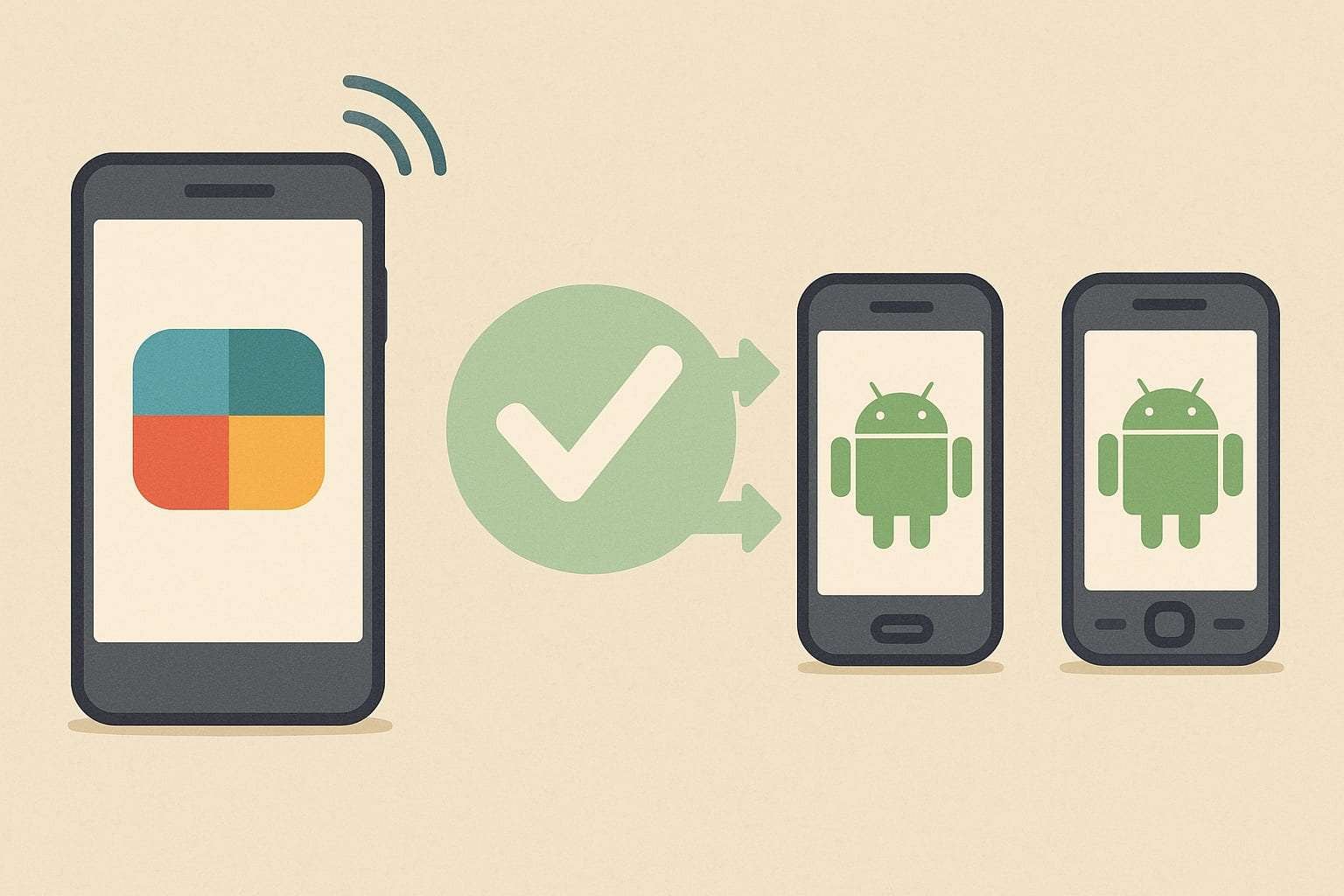
3. Availability of Multiple APK Versions
This platform offers access to a wide range of FRP bypass apps along with their different variants. It allows users to select a version that best suits their device's specifications and Android version.
4. Integration with PC-Based Tools
For users who prefer or require desktop solutions, Romstage offers tools compatible with Windows operating systems. These tools can be used in conjunction with the APK to facilitate the FRP bypass process.
5. Free Download and Use
Romstage provides its FRP Bypass tools and APKs without requiring any sort of payment or even card details. Users can download these tools directly from this website without any associated costs.
Part 3. Pros and Cons of Using FRP Bypass Romstage for FRP Bypass
Unlike many generic bypass apps, many have claimed this platform to be a genuine help in regaining phone access. However, that does not mean it is a risk-free choice. Getting to know its major drawbacks will aid you in deciding if you wish to use the Romstage FRP APK. Here are some of the major advantages and limitations linked to this platform:
Part 4. Is It Safe To Download FRP Bypass Romstage and Use It?
When considering tools to bypass Factory Reset Protection on Android devices, it's essential to assess their safety and reliability. Romstage FRP Bypass is one such tool that has garnered attention, but users should be aware of the potential risks associated with its use. Some antivirus programs have flagged this APK as potentially harmful. Its score of 3/59 from VirusTotal scan is an indicator of malware issues with it.
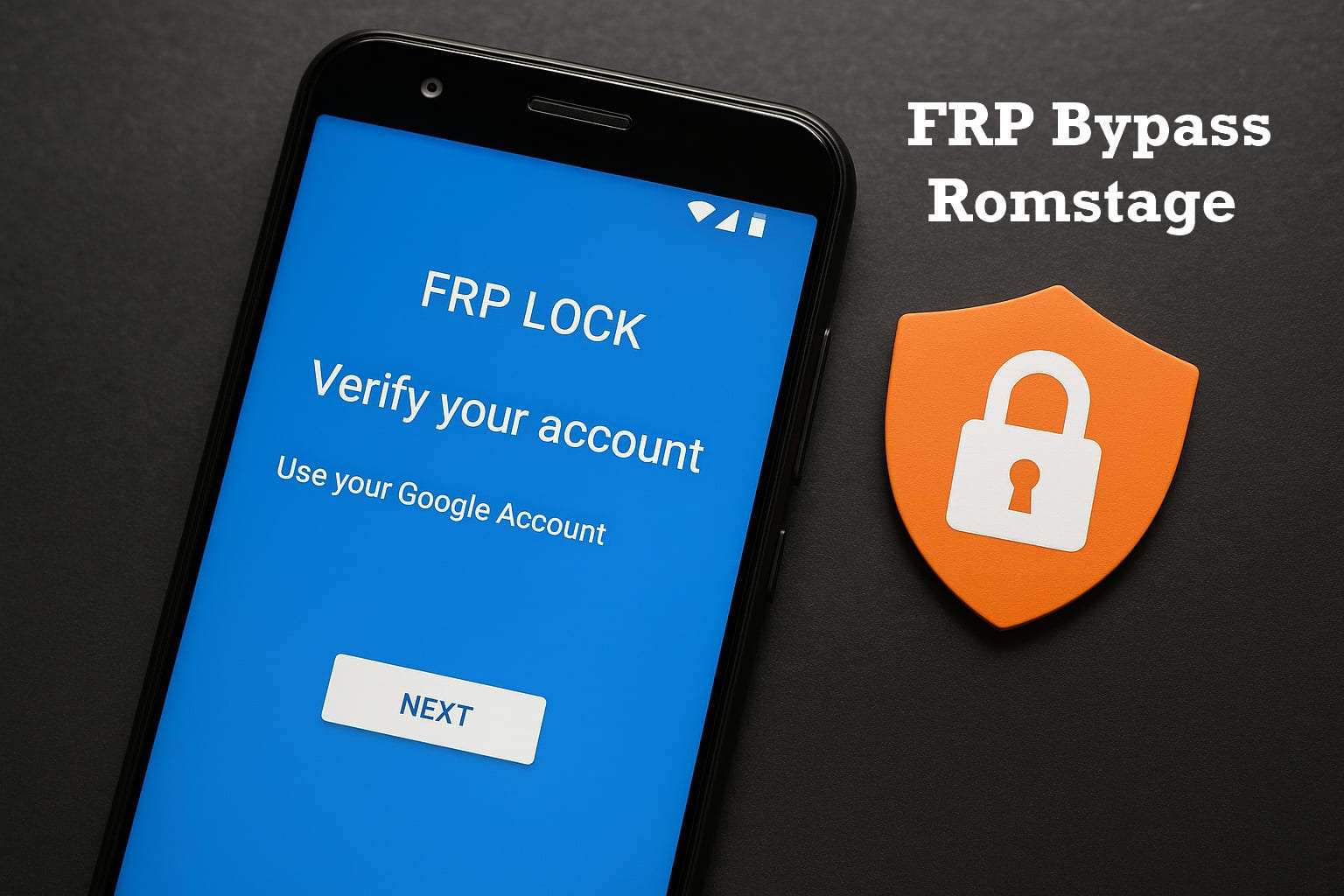
It raises questions about the security of the application and the potential risks it may pose to users' devices. Users have reported that the Romstage FRP APK may not function correctly on newer Android versions. Attempting to use it might result in messages indicating that the application was designed for an older system version. Hence, careful consideration and adherence to best practices are essential to ensure mobile safety.
Part 5. Step-by-Step Guide to FRP Bypass With FRP Bypass Romstage
Deciding to try your luck with this platform means knowing how to safely use it to get rid of the Google lock. The process itself varies a lot in terms of complexity and length depending on the tool you opt for and your device. Romstage offers both APK files and PC-based tools designed to assist users. The following is a guide on how to remove Google restrictions on a Vivo Y20:
Step 1. Commence the operation by switching on the phone and linking it to a network to confirm the FRP lock. Then, move back to the “Connect to network” screen and tap the “Add Network” option.
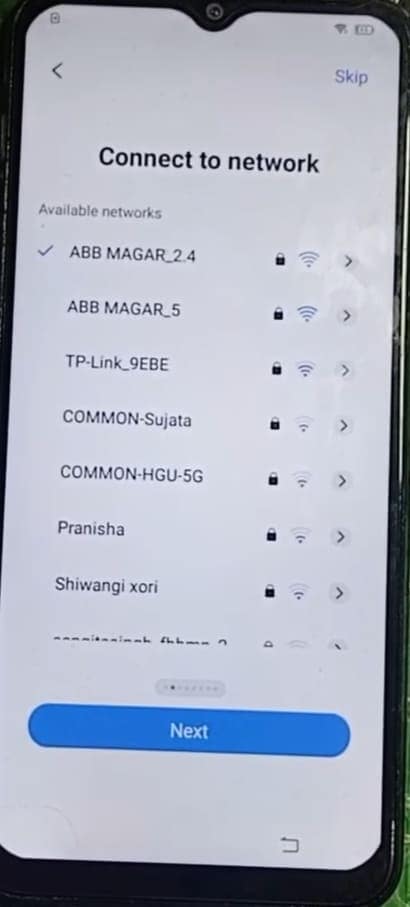
Step 2. Here, press the microphone icon on the keyboard and press “Don’t Allow” to deny permissions. After repeating it multiple times, go back to the “Welcome” screen and enable “TalkBack” by pressing both volume keys.
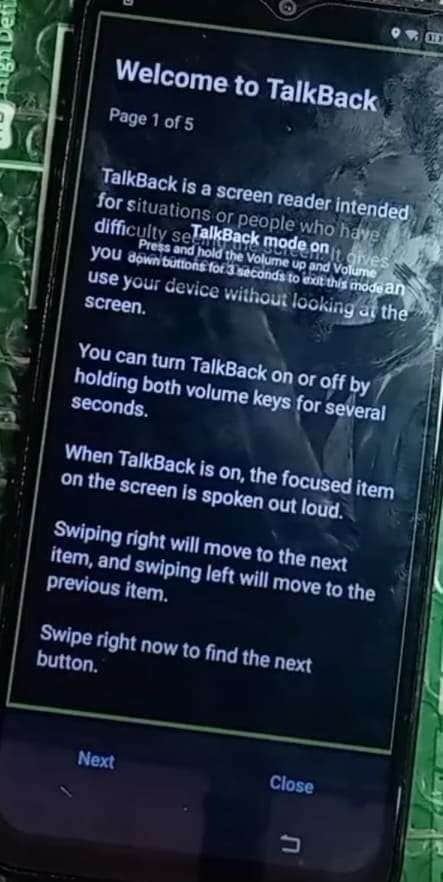
Step 3. Following that, hit “Turn On” on the prompt and draw a reverse “L” shape on the mobile screen. On the following pop-up, press “While Using This App” and opt for “Use Voice Commands” next.
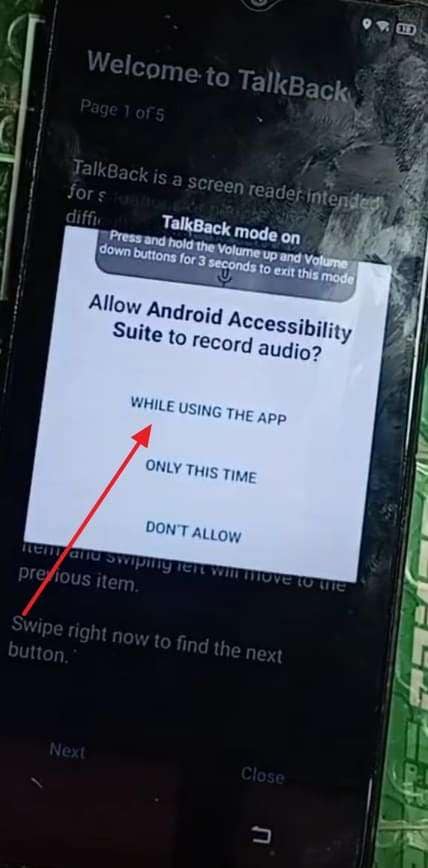
Step 4. As the Google Assistant opens, speak clearly to say “Open YouTube” to proceed. Once it is open, hold down the volume keys again for 3 seconds to disable the “TalkBack” function on the phone.
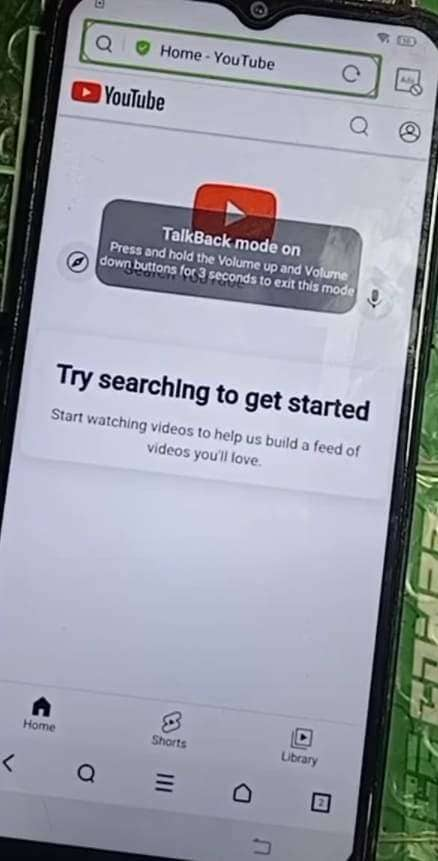
Step 5. At this point, hit the profile icon on YouTube and opt for the “Settings” option on the next screen. Here, press “YouTube, a Google Company” to access the phone browser and visit the Romstage website.
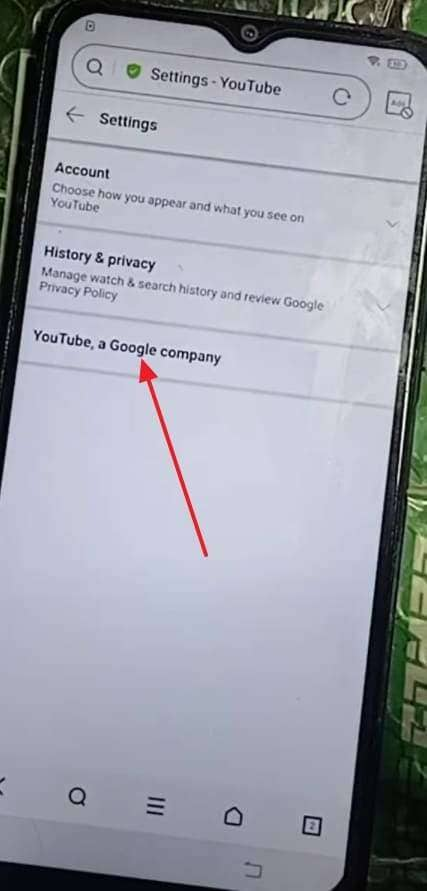
Step 6. Within the website, tap the “Open Set Lock Screen” option and “Allow” the action to access the lock screen settings. Then, opt for the “Pattern” option and try to set up one, but it will fail.
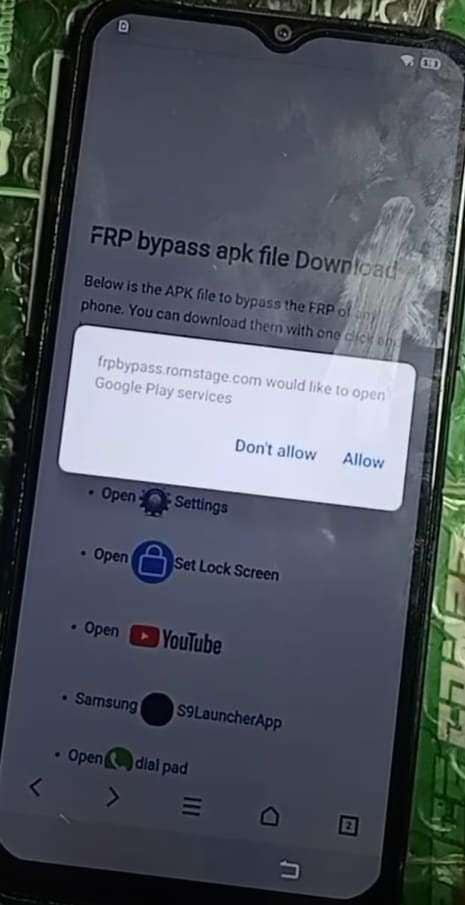
Step 7. Moving forward, go back to the Romstage website and press “Open Settings” to access the phone settings by tapping “Allow.” Now, move to the “System Management” tab and select the “Backup & reset” option to proceed.
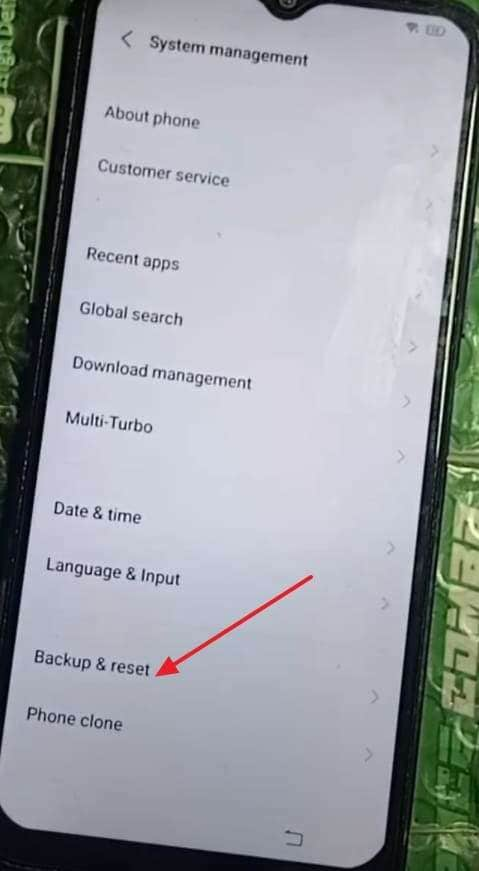
Step 8. Then, opt for the “Reset All Settings” and hit the “Reset” button to perform this action and reboot the phone. After the phone restarts, repeat the actions to enable “TalkBack” and repeat the previous steps to visit the Romstage website again.
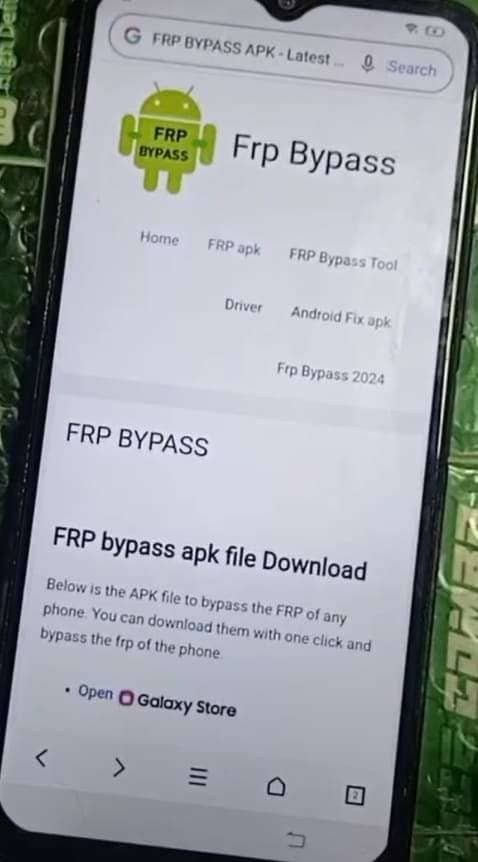
Step 9. Now, press “Open Set Lock Screen” to access the “Pattern” feature and set it up. Doing that will remove the FRP lock, letting you set up the device and use it without any issues.
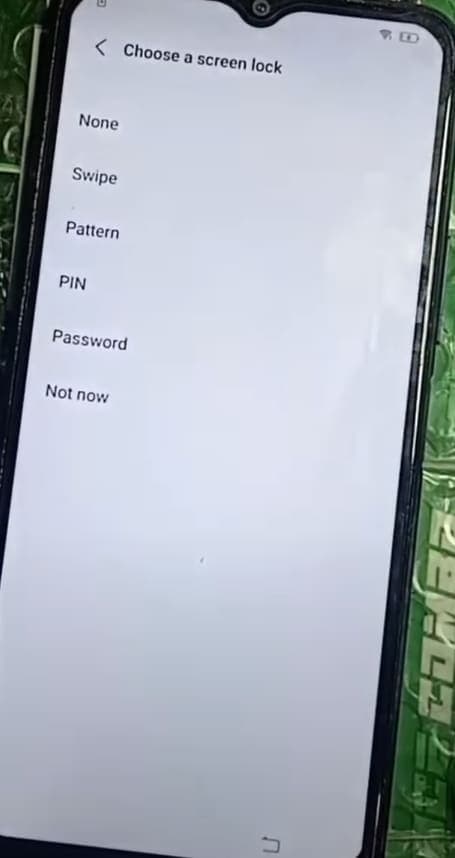
Part 6. Safer and Simpler Alternative to Romstage FRP Bypass: Dr.Fone - Screen Unlock (Android)
While Romstage FRP APK can offer a manual solution for bypassing Google account verification, it's not always the most reliable choice. From malware alerts to version incompatibility and unclear instructions, many users may find the experience more frustrating than helpful. For a safer and more efficient route for this purpose, a trusted alternative that skips the risky workarounds is Dr.Fone – Screen Unlock (Android).
Known for its secure operation, this tool is specifically designed to help users remove the Google lock within just a few clicks. Unlike manual APK-based methods, Dr.Fone offers a guided interface that eliminates guesswork. Furthermore, it supports a wide range of devices and doesn’t require any prior knowledge about any technical aspect. What sets Dr.Fone apart is its emphasis on safety and compatibility.
The tool doesn’t just work on older Android versions; it's regularly updated to support the latest devices and software. With customer support available and a much lower risk of system damage, Dr.Fone is an ideal choice. Furthermore, it is also a great choice when you end up forgetting the screen lock of your mobile. Working on 6000+ Android phones, it even supports unlocking specific devices without data loss.

Dr.Fone - Screen Unlock (Android)
Safer and Simpler Alternative to Romstage FRP Bypass
- Completely unlinked from the previous Google account, it won’t be traced or blocked by it anymore.
- Remove all Android screen locks (PIN/pattern/fingerprints/face ID) in minutes.
- Compatible with various Android models.
- Provide specific removal solutions to promise success rate.
Manual on How to Remove FRP Regardless of the Android OS
Among the best benefits of opting for this robust tool is the ease of use to regain access to your mobile. Opt for the following detailed steps when wondering how to use this Romstage FRP alternative:
Step 1. Get the Tool Going and Access the Screen Unlock Feature
As Dr.Fone opens, move to the “Toolbox” tab and choose the “Screen Unlock” feature. Following that, declare “iOS” as the platform and hit the “Remove Google FRP Lock” button on the following screen.

Step 2. Select Samsung and the Universal Android Option
Then, attach the FRP-locked mobile to the computer and opt for “Samsung” as the phone brand to continue. On the next window, tap “All Android versions (One-Click Removal)” and click the “Start” button.

Step 3. Use Emergency Dialer to Access the Secret Menu
Following that, adhere to the provided instructions for the phone to access the emergency dialer screen. Here, run the “#0#” code to access the secret test menu and hit the “Next” button on the computer.

Step 4. Enable USB Debugging and Finalize the Unlocking Process
At this point, a prompt regarding USB Debugging will appear on the phone, where you need to tap “Allow.” Lastly, click “Authorized” on the computer screen to remove the FRP from your mobile.

Conclusion
In summary, tools like FRP Bypass Romstage may seem like a quick way out when facing FRP issues. However, such choices usually come with trade-offs that need to be considered. Between malware alerts, version mismatches, and confusing workflows, it's clear that not every option is built with safety and clarity in mind.
Romstage’s tools may work on older devices, but the risk and effort can outweigh the reward for many. That’s why exploring a safer alternative like Dr.Fone – Screen Unlock (Android) can make all the difference. With broad device support and zero risks, it turns a complex process into a smooth experience. For users seeking reliable unlocking solutions, explore free frp bypass methods for comprehensive device access.
4,624,541 people have downloaded it
FAQs
Android Screen Unlock
- Unlock Android Screen
- Best Unlock Apps For Android
- Unlock Android Pattern Lock
- Bypass Android lock
- Unlock Android with Broken Screen
- Unlock Android Forgot PIN
- Unlock Without Google Account
- Unlock without Factory Reset
- Unlock Android Tablets
- Reset Locked Android Phone
- SafeUnlocks Review
- Unlock Huawei Phones
- Unlock Google Pixel Phones
- Unlock OnePlus Phones
- Unlock Vivo Phones
- Unlock Sony Xperia
- Unlock LG Phones
- Unlock Mi Pattern Lock
- Unlock OPPO Phones
- Unlock Realme Phones
- Unlock LG Phones
- Unlock Honor Phone
- Unlock Kyocera Phone
- Unlock Samsung Screen
- Bypass Samsung Lock
- Unlock Samsung Password/Pin
- Top Samsung Unlock Softwares
- Samsung Unlock Code Generator
- Get Free Samsung Unlock Codes
- Samsung Galaxy Secret Code List
- Samsung Knox Disable
- Reset Samsung Galaxy A12
- Unlock Samsung S22 Ultra
- Bypass Android FRP
- Top FRP Bypass Tools
- Disable FRP
- Bypass Android FRP
- Bypass FRP with PC
- Bypass FRP with ADB
- Bypass Google Account Verification
- Custom Binary Blocked by FRP Lock
- Bypass Google Pixel FRP
- Bypass Huawei FRP
- Huawei FRP Code
- Bypass Xiaomi/Redmi/Poco FRP
- Bypass OPPO FRP
- Bypass LG FRP
- Bypass Motorola FRP
- Bypass Lenovo FRP
- Bypass Realme FRP
- Bypass ZTE FRP
- Vivo Y15a FRP Bypass
- Moto G Pure FRP Bypass
- Bypass Samsung FRP
- Galaxy Z Fold 7 FRP Bypass
- Bypass Galaxy M01 FRP
- Bypass Samsung M11 FRP
- Bypass Samsung J5 Prime FRP
- Bypass amsung A02/A02 FRP
- Bypass Samsung A10/A10s FRP
- Bypass Samsung A12 FRP
- Bypass SamsungA20/A20S FRP
- Bypass Samsung A21/A21s FRP
- Bypass Samsung Galaxy 50 FRP
- Bypass Samsung Galaxy 51 FRP
- Bypass Samsung S7 FRP
- Bypass Samsung Galaxy S22 FRP
- FRP Bypass Tools



















Alice MJ
staff Editor