
How to Unlock Your Kyocera Device in 2026
Dec 31, 2025 • Filed to: Screen Lock Removal • Proven solutions
Frustrated because you aren’t able to unlock Kyocera phone? Additionally, your device does not accept SIM cards from other carriers. This situation really limits access to your phone. Worry not! We are here for you!
Kyocera phones, like the Kyocera DuraXV Extreme, are popular for their reliability and simplicity. But if it is restricted to a single carrier, the flexibility becomes limited. Removing this restriction allows you to gain full access to your Kyocera device.
In this guide, we will provide the reliable methods to unlock your Kyocera device. Moreover, we will introduce a reputable solution, Dr.Fone - Screen Unlock (Android).
So, let’s dive in!
Part 1. Why is Your Kyocera Phone Locked?
Before unlocking your Kyocera phone, find out what type of lock it has. This makes it easier to pick the right method. Like other devices, Kyocera has different types of locks. These can be unlocked by providing an unlock code or other means. These include:
- Screen Lock: This is the primary lock. It requires a password, PIN, or fingerprints to unlock the screen.
- SIM Lock: This type of lock stops your Kyocera phone from working with SIM cards from other carriers. It limits the device to using only a particular SIM card.
- Network Lock: It is similar to a SIM lock. It restricts the phone to working with a specific mobile network.
Part 2. Methods to Unlock Your Kyocera Phone
There are several ways to unlock a Kyocera phone, depending on the Kyocera model. The unlocking methods depend on a few factors. These are:
- Are you the original owner?
- Is your phone still under contract?
- Has it been blacklisted?
These factors will determine the best way to unlock your device. In this section, we will explore the most common methods. Let’s explore these in detail:
Method 1. Unlock Your Kyocera Phone From Your Carrier
One method is to unlock your Kyocera phone from your carrier. It is only possible if you meet their provided requirements. You can check these requirements by first logging into your carrier’s website or app. Go to the device settings and look for an option like “Unlock Device.” Follow the prompts to check if your phone is eligible. Your phone must be fully paid off, not reported as stolen, and must meet the required service period.
If your Kyocera phone meets the requirements, follow these steps to unlock it:
Step 1: Firstly, call your carrier's customer service. Request them to provide the Network Unlock Code for your phone.
Step 2: Provide your phone’s information: Phone number and IMEI number. You can get your IMEI number by pressing #06# on your dial pad. The IMEI number will be displayed on the screen.
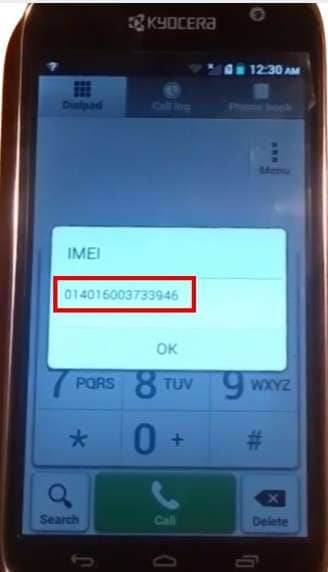
Step 3: Make sure to turn off your device first.
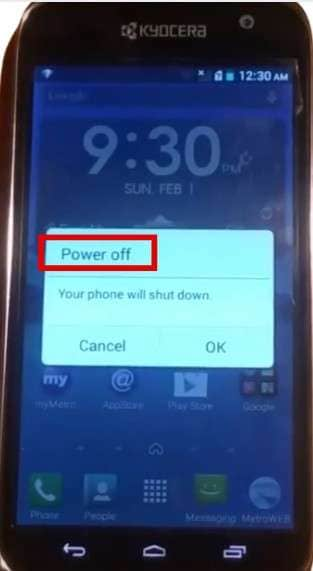
Step 4: Once you receive an unlock code, insert a non-native SIM card into your phone.

Step 5: Power on your Kyocera device.
Step 6: Enter the 15-digit Unlock code. Then, click the Unlock button. Then again, restart your device to see if it works.
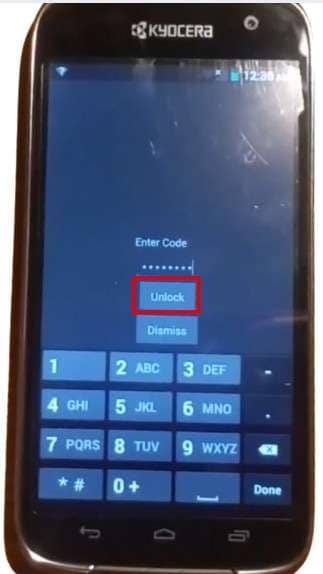
Method 2. Unlock Your Kyocera Phone Using an IMEI Unlock Code Service
If you can’t request the unlock code from your carrier, then you can buy the unlock code. This is another method to unlock your Kyocera phone by using a trusted IMEI unlock code service. Follow these steps to unlock your phone:
Step 1: The first step is to get your IMEI number. Dial #06# on the dial pad on your Kyocera phone. A message will pop up containing the IMEI number.
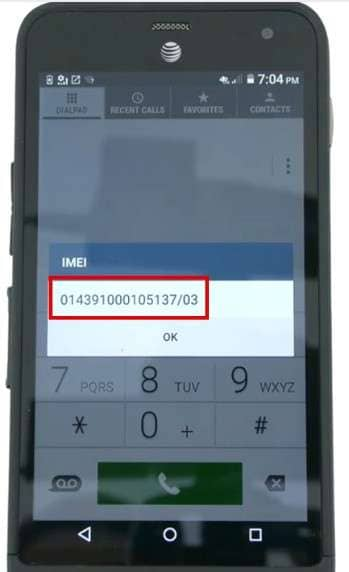
Step 2: Now, you will require a 15-digit unlock code. Go to your browser and search for any IMEI unlock website. Let’s search for theunlockingcompany.com website. Open the website.
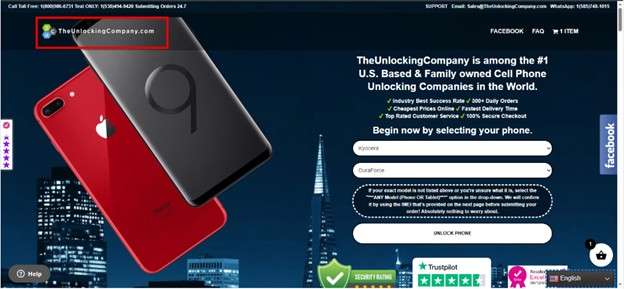
Step 3: On this page, select your phone manufacturer and model. Then click on the UNLOCK PHONE button.
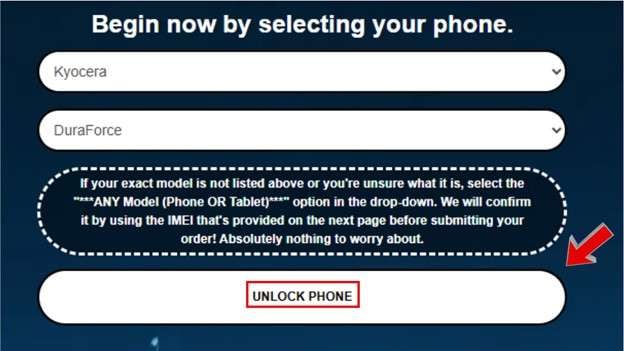
Step 4: Select the country where the phone was purchased and the carrier of the phone on the next screen. Then, finally, enter the IMEI number of your phone and click on the “Add to cart” button.
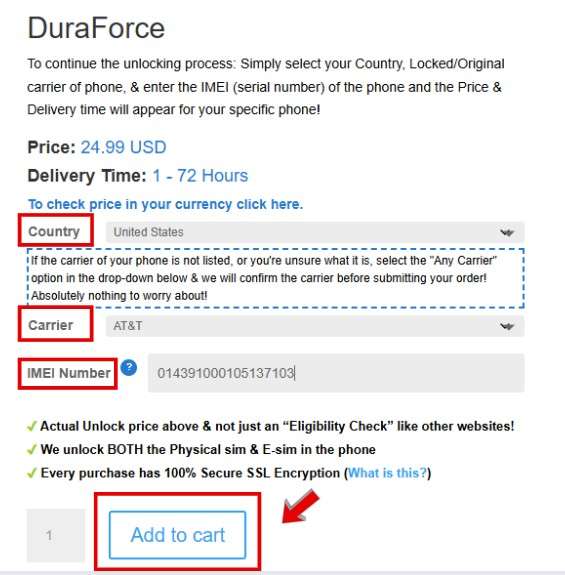
Step 5: A side window will appear. Click on the “Checkout” button.
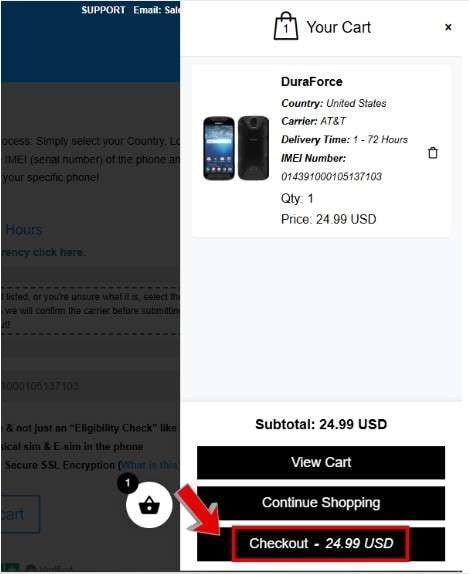
Step 6: Next, fill out the form by entering your details. Then scroll down, fill in your card details, and finally click on the “Place order” button.
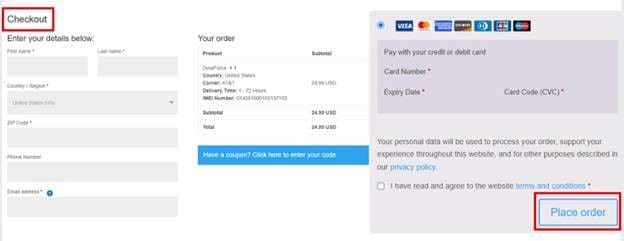
Step 7: Once you receive your unlock code, turn off your device. Insert a SIM card from a different carrier.

Step 8: Turn the device back on. Swipe away the lock screen, and a prompt to “SIM network unlock PIN” will appear.
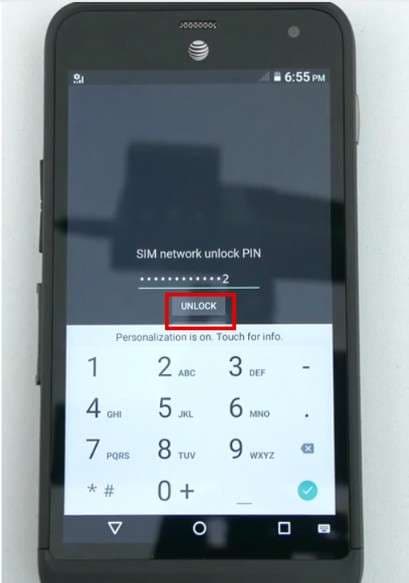
Step 9: Enter the Network Unlock Code and press the "UNLOCK" button. If successful, you’ll see a “Network unlock successful” message on the screen.
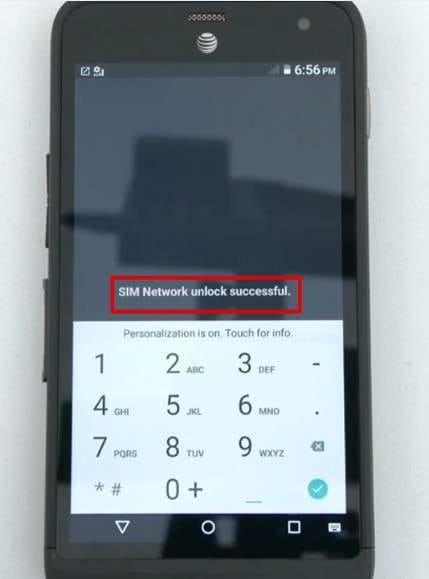
Part 3. Dr.Fone - Screen Unlock (Android): The Best Tool for Unlocking a Kyocera Phone
Looking for software to unlock a Kyocera phone in 5 minutes? Introducing Dr.Fone - Screen Unlock (Android). This tool instantly unlocks any type of Android screen lock, including password, pattern, PIN, fingerprint, or face recognition.
It offers a simple click-through operation to unlock the Kyocera lock screen. Moreover, Dr.Fone - Screen Unlock (Android) supports 27 brands and over 2000 Android devices. It requires no technical skills. So, beginners can also easily use it.
Let’s explore the step-by-step guide to unlocking a Kyocera phone.

Dr.Fone - Screen Unlock (Android)
The Best Tool for Unlocking a Kyocera Phone
- Completely unlinked from the previous Google account, it won’t be traced or blocked by it anymore.
- Remove all Android screen locks (PIN/pattern/fingerprints/face ID) in minutes.
- Compatible with various Android models.
- Provide specific removal solutions to promise success rate.
Steps to Unlock a Kyocera Phone with Dr.Fone - Screen Unlock (Android)
Step 1: After installing the latest version of Wondershare Dr.Fone on your system, launch it. Now, take a USB cable and connect your Android phone to the PC. Once connected, go to Toolbar > Screen Unlock.

Step 2: Click on the Android option to remove the screen lock on your Android device as shown on the next screen.

Step 3: Click the Unlock Android Screen option on the next screen.

Step 4: Now, you will see various device brands. Select the phone brand that you want to unlock.

Step 5: Selecting a device brand will automatically direct you to the specific mode. The Dr.Fone software will start to unlock the Android screen after entering the specific mode.

Step 6: Wait till the unlock process is completed. Once completed, check whether your device has successfully removed the screen lock.
If it fails, click the Try again button to try one more time. If the lock has been removed, click on the Done button.

With the Dr.Fone Screen Unlock (Android) tool, you can remove the FRP lock on your Android phone within minutes.
Conclusion
In conclusion, there are multiple methods to unlock Kyocera phone. These include unlocking your Kyocera phone from your carrier or using an IMEI unlock code service. These methods vary depending on the type of lock your Kyocera device has.
For a hassle-free unlocking process, use Dr.Fone - Screen Unlock (Android). It takes a few steps and unlocks your device. Try Dr.Fone - Screen Unlock (Android) today and instantly get rid of the lock on your device!
4,624,541 people have downloaded it
FAQs
Android Screen Unlock
- Unlock Android Screen
- Best Unlock Apps For Android
- Unlock Android Pattern Lock
- Bypass Android lock
- Unlock Android with Broken Screen
- Unlock Android Forgot PIN
- Unlock Without Google Account
- Unlock without Factory Reset
- Unlock Android Tablets
- Reset Locked Android Phone
- SafeUnlocks Review
- Unlock Huawei Phones
- Unlock Google Pixel Phones
- Unlock OnePlus Phones
- Unlock Vivo Phones
- Unlock Sony Xperia
- Unlock LG Phones
- Unlock Mi Pattern Lock
- Unlock OPPO Phones
- Unlock Realme Phones
- Unlock LG Phones
- Unlock Honor Phone
- Unlock Kyocera Phone
- Unlock Samsung Screen
- Bypass Samsung Lock
- Unlock Samsung Password/Pin
- Top Samsung Unlock Softwares
- Samsung Unlock Code Generator
- Get Free Samsung Unlock Codes
- Samsung Galaxy Secret Code List
- Samsung Knox Disable
- Reset Samsung Galaxy A12
- Unlock Samsung S22 Ultra
- Bypass Android FRP
- Top FRP Bypass Tools
- Disable FRP
- Bypass Android FRP
- Bypass FRP with PC
- Bypass FRP with ADB
- Bypass Google Account Verification
- Custom Binary Blocked by FRP Lock
- Bypass Google Pixel FRP
- Bypass Huawei FRP
- Huawei FRP Code
- Bypass Xiaomi/Redmi/Poco FRP
- Bypass OPPO FRP
- Bypass LG FRP
- Bypass Motorola FRP
- Bypass Lenovo FRP
- Bypass Realme FRP
- Bypass ZTE FRP
- Vivo Y15a FRP Bypass
- Moto G Pure FRP Bypass
- Bypass Samsung FRP
- Galaxy Z Fold 7 FRP Bypass
- Bypass Galaxy M01 FRP
- Bypass Samsung M11 FRP
- Bypass Samsung J5 Prime FRP
- Bypass amsung A02/A02 FRP
- Bypass Samsung A10/A10s FRP
- Bypass Samsung A12 FRP
- Bypass SamsungA20/A20S FRP
- Bypass Samsung A21/A21s FRP
- Bypass Samsung Galaxy 50 FRP
- Bypass Samsung Galaxy 51 FRP
- Bypass Samsung S7 FRP
- Bypass Samsung Galaxy S22 FRP
- FRP Bypass Tools



















Alice MJ
staff Editor