
Test DPC APK: What It Does & What to Use Instead
Oct 13, 2025 • Filed to: Screen Lock Removal • Proven solutions
If you've ever tried to set up or test apps on your Android device, you know how tricky it can be. There are many tools out there, but some don't work as expected. One tool you might come across is Test DPC APK. Maybe you've seen it mentioned or even tried it.
If you want to know more about this app, we will provide a simple breakdown of what it does, how it works, its drawbacks, and what to do if it's not for you.
But before we jump to the details, let's talk about some basics!
- Part 1. What Is Test DPC APK?
- Part 2. Test DPC APK Key Features: A Detailed Breakdown
- Part 3. How to Download Test DPC APK?
- Part 4. Can We Use Test DPC APK to Bypass Google FRP?
- Part 5. How to Unlock Android FRP Lock Safely: Top Alternatives to Google FRP Bypass Tools

- Part 6. Test DPC APK vs. Dr.Fone: Comprehensive Comparison Table for Android Device Management and FRP Unlock
Part 1. What Is Test DPC APK?
Test DPC APK is a tool designed to test Android device management. It is mostly used by developers and IT teams, and shows how apps and settings work under different rules.
With TestDPC, you can create a "work profile" on your phone. This keeps your work apps and personal apps separate, so your personal stuff stays safe, even if work settings change. It also helps test features like blocking the camera, setting a password, or limiting app installs. You can even try VPN settings and other security rules.
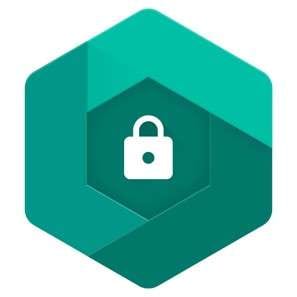
Test APK DPC works on Android 5.0 and above. It's free, and the code is open-source. That means developers can check how it works.
In short, it's made for testing, and not for daily use. Just to see how device policies work before using them for real.
Part 2. Test DPC APK Key Features: A Detailed Breakdown
Here are some of the key features of Test APK DPC:
- Work Profile Creation:
One of the primary features of this tool is the ability to create a separate work profile on your Android device. This keeps work data separate from personal data, and it's great for testing how company policies affect the work side.
- App Restrictions and Permissions
You can test how restrictions work on specific apps, like blocking access or changing permissions. It shows how policies control what apps can do on a managed device.
- Password and Lock Settings
Test DPC APK allows you to test password rules and screen lock behavior. You can try strong passwords and even set up automatic lock times to see how they apply to the device.
- Block System Features
This tool can help you disable certain features, such as the camera, screenshots, or USB file transfer, by changing the policy settings.
- App Installation Control
You can also restrict which apps can be installed or removed. This feature prevents users from adding unwanted or risky apps to an enterprise setup.
- Network and VPN Settings
With TestDPC, you can also test Wi-Fi settings, enforce secure connections, or simulate VPN configuration. This can be useful for developers who want to check how network rules affect app access or performance.
Now that we have explored the features, it's time to learn how to download Test DPC APK.
Part 3. How to Download Test DPC APK?
You can download the Test DPC APK app to test device management features. There are two ways to download the app, which are as follows:
Way 1. Download the Test DPC Official App from the Play Store
Step 1. Open the "Google Play Store" app on your Android device.
Step 2. In the search bar, type Test DPC
Step 3. Find the app named "Test DPC" by Sample Developer.
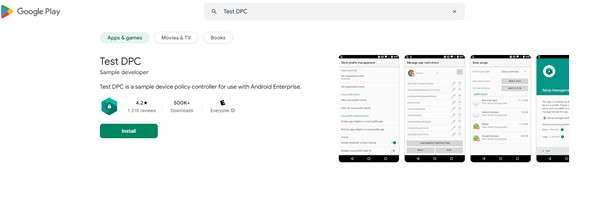
Step 4. Click Install to download and install the app on your device.
However, if this app is not available in your region, you can try another way.
Way 2. Download Test DPC APK File
Step 1. Visit any trusted websites like Uptodown, APKPure, or APKMirror.
Step 2. Find and click the Download APK button. Make sure to download the latest version of the app.
Step 3. Once the downloading is completed, open the APK file from the notification bar.
Step 4. Your device may ask to allow installations from unknown sources. If so, go to Settings > Security, and enable "Unknown Sources."
Step 5. Follow the on-screen instructions and install the app on your device.
But before you start using the app, many people wonder if it can help bypass screen locks like the FRP lock. Let's clear up that confusion!
Part 4. Can We Use Test DPC APK to Bypass Google FRP?
Some people try using Test DPC APK to bypass Google FRP (Factory Reset Protection). But here's the thing—it's not built for that. It was never meant to bypass any security locks. It's a testing tool, not a phone unlocker.
FRP is a safety feature that gets active after a factory reset. The primary purpose of this lock is to save your device from unauthorized access. But if you're locked out, using Test DPC won't help. Trying to do the job forcefully could break your device or mess up your settings.
So, if you want to remove the FRP lock, try the proper tool to remove it effectively. We know one such tool. Let's explore it in the next section.
Part 5. How to Unlock Android FRP Lock Safely: Top Alternatives to Google FRP Bypass Tools
Dr.Fone—Screen Unlock (Android) is the best tool for bypassing Google FRP. It is the most reliable and safe solution.
Dr. Fone's compatibility with Android phones makes it stand out. Unlike usual tools, Dr.Fone supports many smartphone brands and their models. There is no need to worry if you have an older or the latest version; this tool covers you!
Another great feature is its user-intuitive interface. Whether you have a tech or corporate background, you can easily navigate through its FRP bypass feature. Don't just believe our word; download and try it out yourself.

Dr.Fone - Screen Unlock (Android)
The Best Test DPC APK Alternative to Bypass FRP and Solve Your Screen Locks
- Completely unlinked from the previous Google account, it won’t be traced or blocked by it anymore.
- Remove all Android screen locks (PIN/pattern/fingerprints/face ID) in minutes.
- Compatible with various Android models.
- Provide specific removal solutions to promise a good success rate.
Steps to Bypass FRP Lock Using Dr.Fone
If you have downloaded the Dr.Fone software on your PC/laptop, you can follow the instructions given below:
Step 1: Launch the Wondershare software on your system, go to the "Toolbox" on the left side menu, and click the Screen Unlock button.

Step 2: Select "Android" as your device type. Dr.Fone will take you to the next window. Here, click Remove Google FRP Lock and proceed.

Step 3: Next, you are supposed to select your device brand and click the "Start" button. Dr.Fone will start to download the relevant drivers for your device.

Step 4: Once the download is completed, you will see some instructions on Dr. Fone's screen. These instructions may vary according to the device's brand and model. You are supposed to follow these instructions to initiate the FRP removal process.

Note: For some models and brands like OPPO and OnePlus, you will also have to select the specific models from the list to proceed with the process.
Step 5:After you have completed what was asked, Dr.Fone will start removing the FRP lock from your device. It will take a few minutes, and you will see the interface below when it is completed.

Part 6. Test DPC APK vs. Dr.Fone: Comprehensive Comparison Table for Android Device Management and FRP Unlock
Below is the comparison table of both tools to clarify what you need and which tool you should go for.
|
Feature/Category |
Test DPC APK |
Dr.Fone |
| 📍Purpose | A developer tool to test Android Enterprise features like device policies, work profiles, and app restrictions. | A commercial toolkit for end-users to manage, recover, transfer, and repair data on Android and iOS devices. |
| 🔍Platform Compatibility | Android 5.0 (Lollipop) and above. | Desktop software for Windows and macOS. |
| 📑Key Features | Create and manage work profiles
Enforce device policies (e.g., password requirements, app restrictions) Simulate enterprise scenarios for testing |
Data recovery (photos, messages, contacts)
System repair for Android/iOS Screen unlock and FRP bypass Data transfer between devices Backup and restore |
| 💡Ease of Use | Requires technical knowledge; primarily for testing and development purposes. | User-friendly interface designed for non-technical users. |
| 💰Cost | Free and open-source. | Paid software with a free trial. |
| ⭕️Safety | Contains a lot of potential risks that can affect the privacy and safety of the device. | 💯Safe and secure to use. |
Conclusion
Test DPC APK is mainly for testing how Android work settings work on a phone. It's not something you use every day, but it's useful for developers and IT teams.
Some also try it for FRP bypass, though it doesn't always work. If it's not on the Play Store, you can still get it from trusted sites.
If you want something easier for FRP and Android issues, try Dr.Fone. It's simple and works on most phones. Go ahead and download Dr.Fone to manage your device with less stress.
4,624,541 people have downloaded it
FAQs
Android Screen Unlock
- Unlock Android Screen
- Best Unlock Apps For Android
- Unlock Android Pattern Lock
- Bypass Android lock
- Unlock Android with Broken Screen
- Unlock Android Forgot PIN
- Unlock Without Google Account
- Unlock without Factory Reset
- Unlock Android Tablets
- Reset Locked Android Phone
- SafeUnlocks Review
- Unlock Huawei Phones
- Unlock Google Pixel Phones
- Unlock OnePlus Phones
- Unlock Vivo Phones
- Unlock Sony Xperia
- Unlock LG Phones
- Unlock Mi Pattern Lock
- Unlock OPPO Phones
- Unlock Realme Phones
- Unlock LG Phones
- Unlock Honor Phone
- Unlock Kyocera Phone
- Unlock Samsung Screen
- Bypass Samsung Lock
- Unlock Samsung Password/Pin
- Top Samsung Unlock Softwares
- Samsung Unlock Code Generator
- Get Free Samsung Unlock Codes
- Samsung Galaxy Secret Code List
- Samsung Knox Disable
- Reset Samsung Galaxy A12
- Unlock Samsung S22 Ultra
- Bypass Android FRP
- Top FRP Bypass Tools
- Disable FRP
- Bypass Android FRP
- Bypass FRP with PC
- Bypass FRP with ADB
- Bypass Google Account Verification
- Custom Binary Blocked by FRP Lock
- Bypass Google Pixel FRP
- Bypass Huawei FRP
- Huawei FRP Code
- Bypass Xiaomi/Redmi/Poco FRP
- Bypass OPPO FRP
- Bypass LG FRP
- Bypass Motorola FRP
- Bypass Lenovo FRP
- Bypass Realme FRP
- Bypass ZTE FRP
- Vivo Y15a FRP Bypass
- Moto G Pure FRP Bypass
- Bypass Samsung FRP
- Galaxy Z Fold 7 FRP Bypass
- Bypass Galaxy M01 FRP
- Bypass Samsung M11 FRP
- Bypass Samsung J5 Prime FRP
- Bypass amsung A02/A02 FRP
- Bypass Samsung A10/A10s FRP
- Bypass Samsung A12 FRP
- Bypass SamsungA20/A20S FRP
- Bypass Samsung A21/A21s FRP
- Bypass Samsung Galaxy 50 FRP
- Bypass Samsung Galaxy 51 FRP
- Bypass Samsung S7 FRP
- Bypass Samsung Galaxy S22 FRP
- FRP Bypass Tools



















James Davis
staff Editor