Snapchat users often encounter unexpected login issues that block access to their accounts. Errors like C14A and C08A appear without warning and leave users frustrated and confused. These errors can happen due to various reasons, and recovering access requires a clear strategy and stepwise guidance.
Therefore, this guide focuses on practical solutions to uncover ways to log back into Snapchat with and without verification codes. After reviewing tips to prevent the issue from recurring, users will also learn how to enhance Snapchat's security with Dr.Fone's App Lock.
In this article
Part 1. 5 Common Reasons You Can't Log Back Into Snapchat
When seeking answers on how to sign in to Snapchat, many users also wonder why they can't log back in. Thus, here are some reasons that might be causing this persistent issue after trying so many attempts:
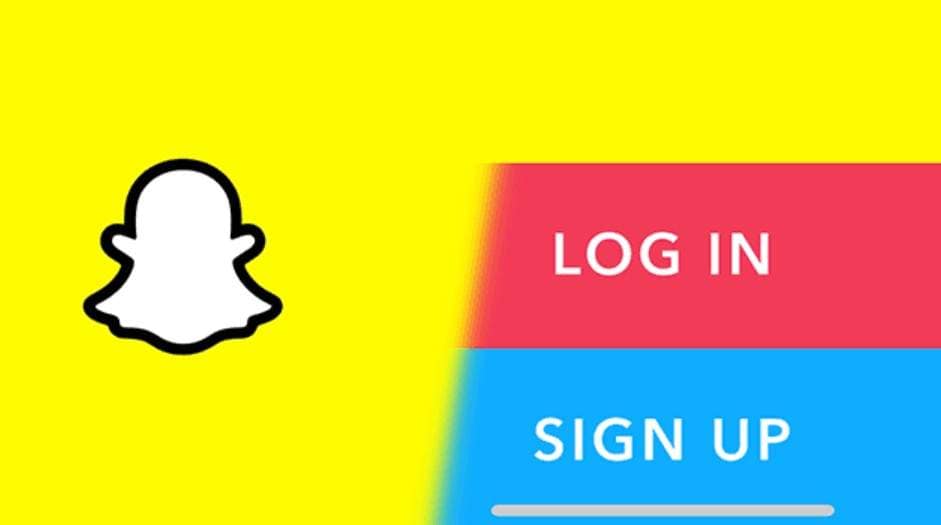
- Incorrect Username or Password: When a user enters the wrong password and username all the time, the app blocks the user from accessing the account. Even a small mistake, like a misplaced capital letter or an extra space in the user name, can trigger a login failure.
- Account Lock or Suspension: This issue can also happen in cases of account locking due to suspicious activity or violation of terms. If you have a locked account, it can restrict login until verifications or support intervention occur.
- Server Outages or Maintenance: Other than block or account credential issues, temporary server problems can also block access. The Snapchat server can experience downtime, which stops login attempts for all users until issues are resolved.
- Outdated App Version: If you are using an outdated version of the application, you can also have login issues. This app requires the latest version to function correctly, and users might need to update it to restore access.
- Device or Network Issues: Poor internet connection, incorrect device date and time, or app cache conflicts can stop login. Additionally, VPN usage or firewall restrictions on your network may block Snapchat servers and prevent successful account access.
Part 2. Understanding Snapchat Account Status
As you seek an answer for how to log into Snapchat, it's essential for you to get familiar with the Snapchat account status and error messages. Thus, this section provides a detailed table so you can restore access without risking your account data or settings.
Account Status
| Account Status | Description |
| Deactivation | Account is inactive for 30 days, data (Snaps, chats, memories) preserved, can be reactivated by logging in. |
| Permanent Deletion | After 30 days of deactivation, all account data and social connections are erased and cannot be recovered. |
| Temporary Account Lock | Account access is blocked for 24–48 hours due to suspicious activity or violations; it can usually be unlocked by waiting or following instructions. |
Error Codes & Messages
| Error Codes & Messages | Description |
| SS04 | Account locked (temporary or permanent); follow instructions to unlock or appeal. |
| SS02 | Too many login attempts; wait before trying again |
| C14A/C16A/SS14A | Service unavailable; check your internet connection and try again. |
| C02A | Unknown error; try clearing cache, updating app, or checking connectivity. |
| SS10 | Device doesn't meet integrity requirements; use a different device. |
Part 3. How to Log Back Into Snapchat (Official Method)
To know how I can log into Snapchat, this section lists the official solution for Android and iOS users with a detailed guide.
For iPhone Users
Instructions: Pick the "Login" option, and if you have just logged out, you will be directed to the Verification Code screen directly. Enter the code you get and choose the "Continue" button to log back in.
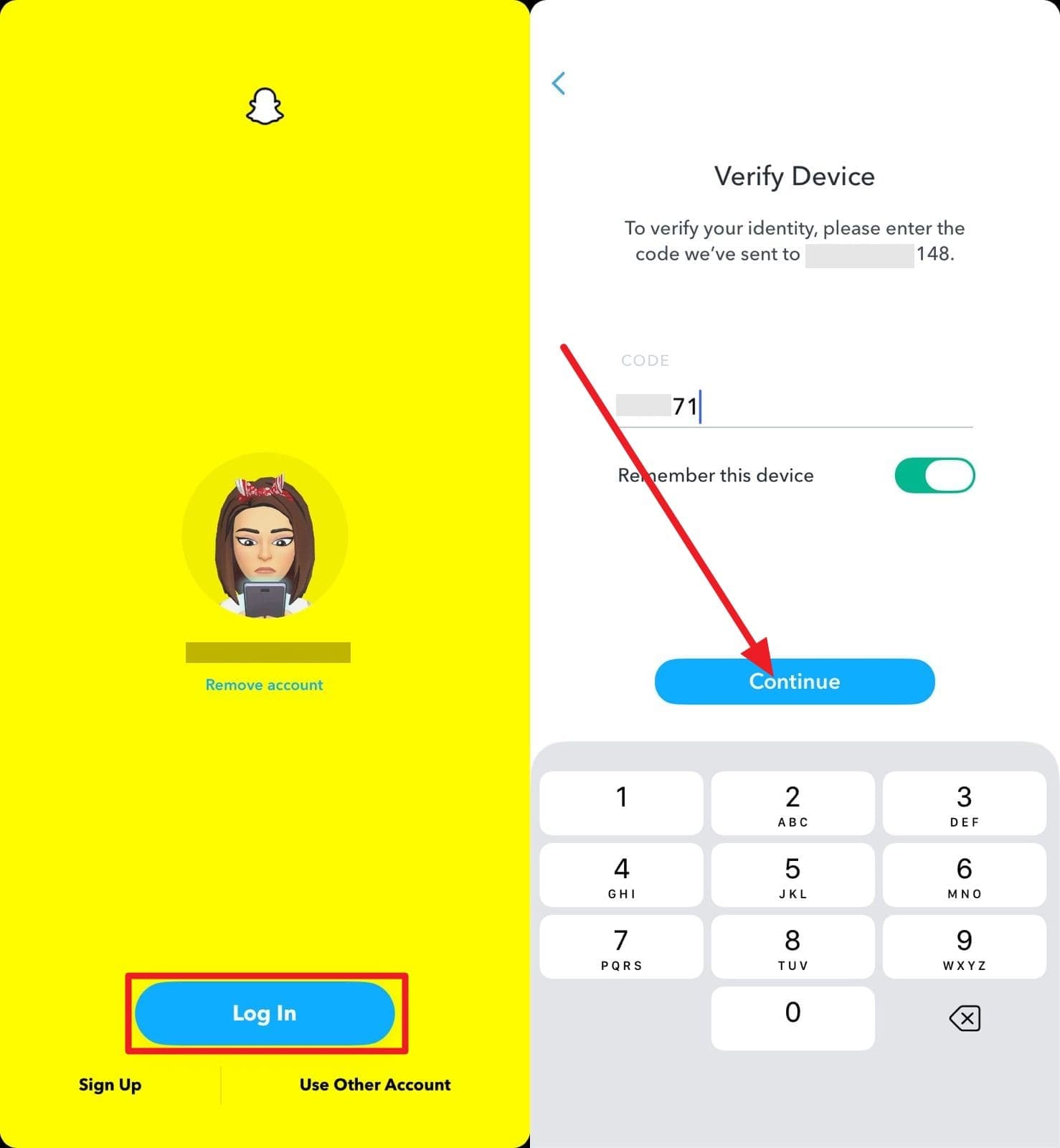
For Android Users
Instructions: Press the "Login" option on the main interface and enter the "Username or Email" and "Password" details in the given textbox. After that, press the "Login" button, and if the app asks for a verification code, enter it and hit the "Submit" button.
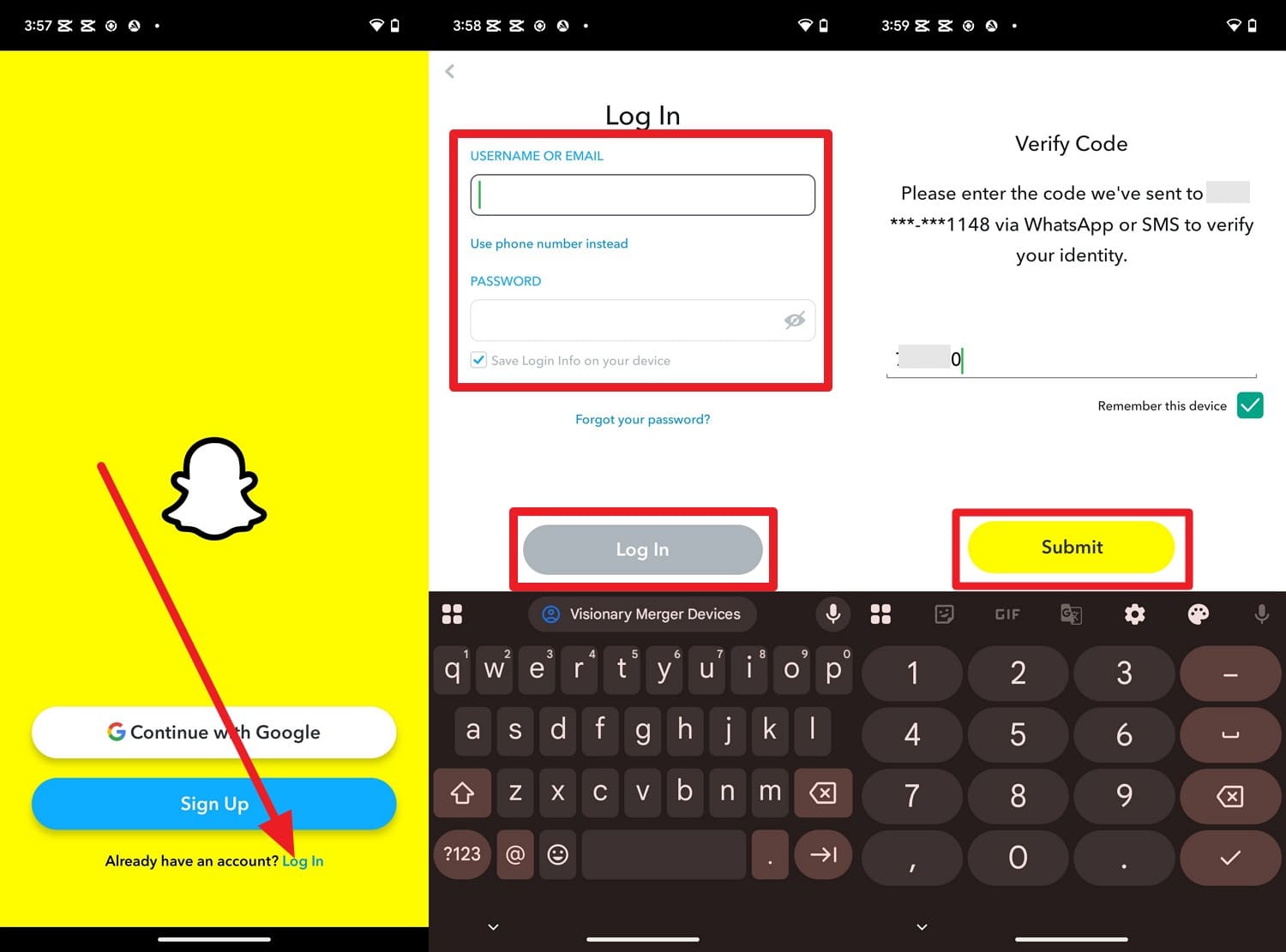
Pro Tip. Protect Your Snapchat Privacy After Logging In
As you logged in to Snapchat with a confirmation code, and you want to secure your app's privacy, use Dr.Fone – App Lock. This application comes with Locked and Private modes to ensure your data remains secure and hidden. By simply selecting the groups, users can lock multiple applications, including Snapchat, using the app's batch locking facility.
Above all, there is no limit to the number of groups you can create, and you can edit them when needed. Besides, rather than going through the lengthy process of deleting a locked or private group, you can remove it with just a single swipe. Users can also manage the locked Snapchat app based on the phone's geolocation.
Dr.Fone App - App Lock (iOS)
Enhanced App Security: Lock/Hide Apps Based on Time and Location
- Lock apps to prevent accidental deletions or downloads.
- Hide apps from the home screen for enhanced privacy.
- Face ID/PIN code protection for secure access.
- Supports iOS 16 and above.
Guide to Lock the Snapchat Application - Dr.Fone App Lock
To know how you can leverage the App Lock facility of Dr.Fone App, review the simple guide given:
- Step 1. Opt for the App Lock Feature
- Step 2. Choose Snapchat to Lock After Creating the Group
- Step 3. Manage the App Lock Based on the Zone or Time and Save
As you opt for the "App Lock" feature under the "More Tools" section, press the "Please Add a Group First" option to create a group.

Here, press the "Select App" option, choose "Snapchat" from the list, and tap the "Save" button at the top right corner.

To manage the locked Snapchat application by zone, expand the menu for "Restrict Zone" and select the "Restrict Zone" option. After that, long-press the map to adjust the diameter, then tap the "Save" button to apply the restrictions.

Part 4. How to Log Back into Snapchat Without the Verification Code (or If You See Support Code C14A / C08A)
For cases where you are unable to get a Snapchat confirmation code or see Code C14A or C08A and want to log back in, this section has got you covered.
If You Didn't Receive a Verification Code
In cases where you don't get the verification code to log back into Snapchat, follow these methods:
Way 1. Check Your Phone Number and Email
Check your phone number and email on Snapchat if you do not receive a verification code. Wrong or old information can block the code, and spam folders may hide it. At the same time, verified information lets you use email if SMS fails and avoid problems with multiple accounts.
Way 2. Try a Different Network
A strong, stable connection helps codes reach your device and improves your login chances. So, switch to a stronger one to get code, as this can fix poor signal issues, bypass locks, and speed up troubleshooting. Using a reliable network ensures you receive your code and access your account smoothly. It also keeps your login secure, prevents similar issues with other apps, and reduces the risk of account lockout.
Way 3. Contact Snapchat Support
If you still can't get the confirmation code for Snapchat, contact support and see if they can help. They can verify your account, clear blocks, and send codes manually. This keeps your account safe, prevents lockouts, and solves persistent problems quickly, as guided:
- Step 1. Access Support Options
- Step 2. Submit Support Request
Search for "Snapchat Support" on the browser and scroll down to choose the "Contact Us" button. On the new interface, choose the "I Can't Access My Account" topic and select the "I Don't Have My Two-factor Authentication Login Code" option.
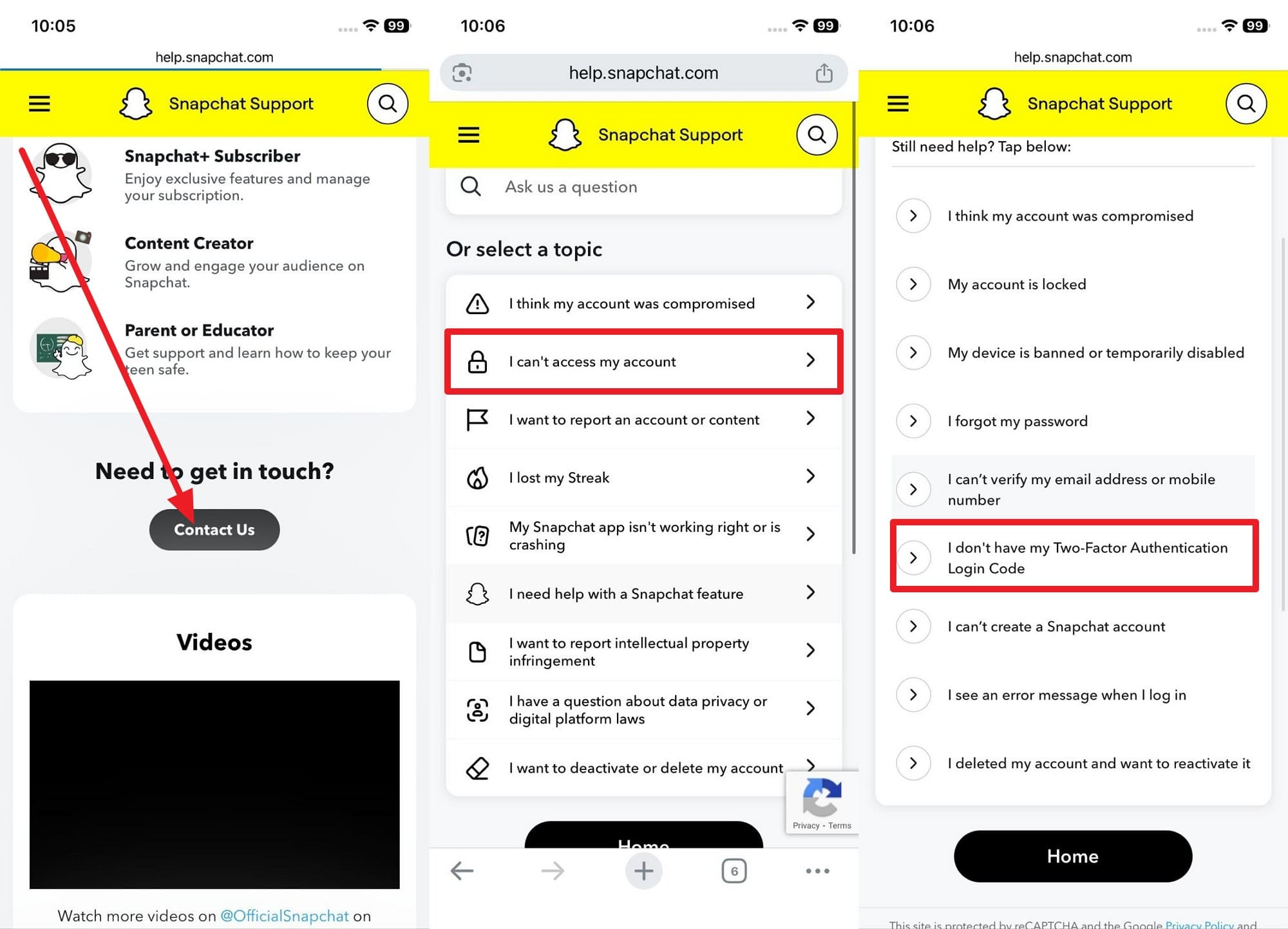
This will give you a list of suggestions to try, and if you still can't log in, pick the "Contact Snapchat Support" option. Now, fill out the request form by entering the user name, email, phone number, and explaining the issue in the last box. After that, press the "Submit" button, and they will process your request, so wait for their email.
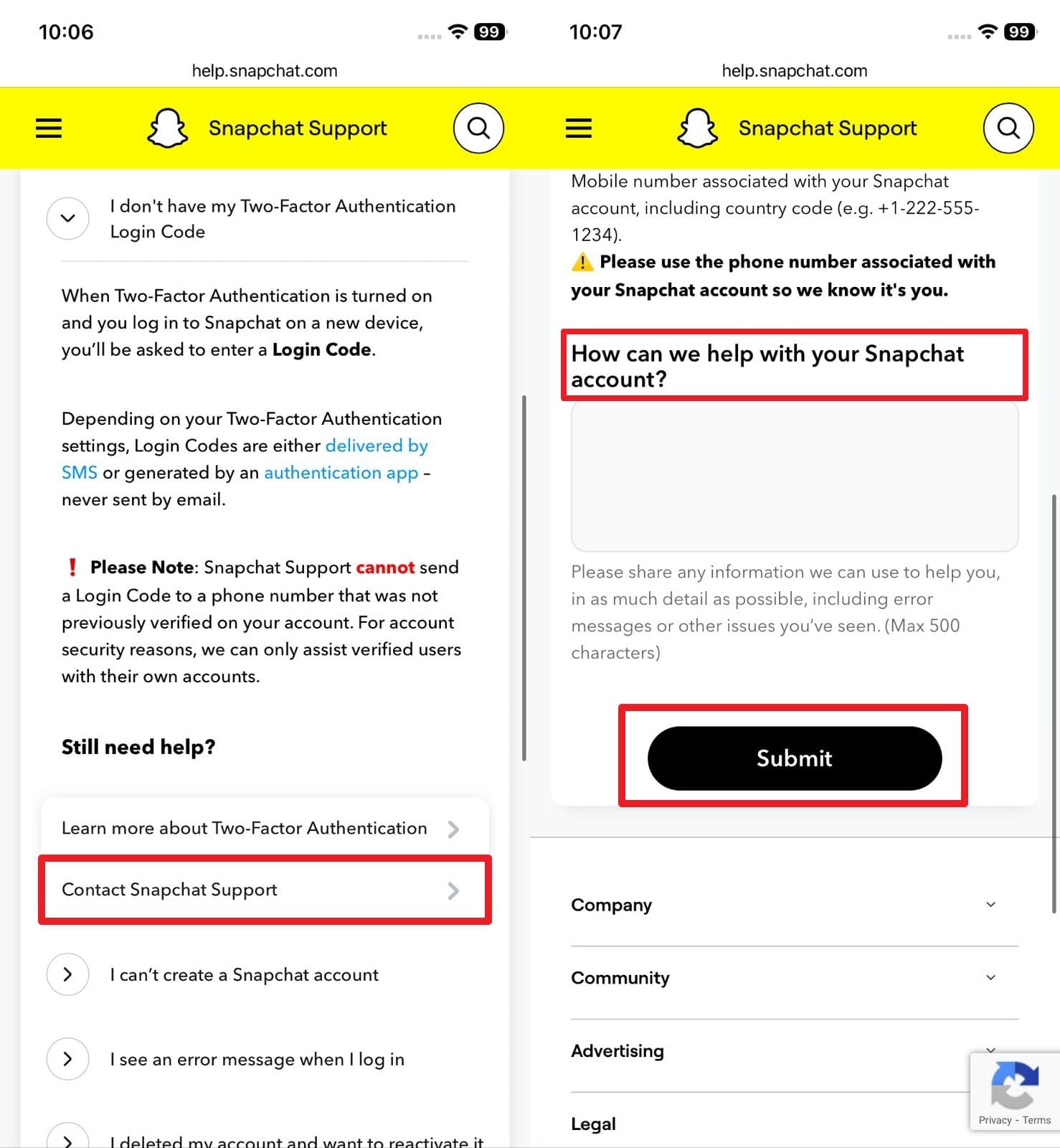
If You See Support Code C14A or C08A
For situations where you face Snapchat code C14a or Snapchat code C08A, adhere to the given fixes:
Way 1: Restart Your Snapchat App
These codes often appear due to small faults, bad connections, or corrupted app data. So, restart the app to fix it as it refreshes the app's link to the Snapchat server and clears memory. It helps remove bugs, restore the login process, and prevent repeated login errors. This is a simple solution, and it also refreshes the app files, lowers the risk of lockout, once performed via the given steps:
On Android
Instructions: Slight slide from the middle of the screen and swipe up the "Snapchat" app.
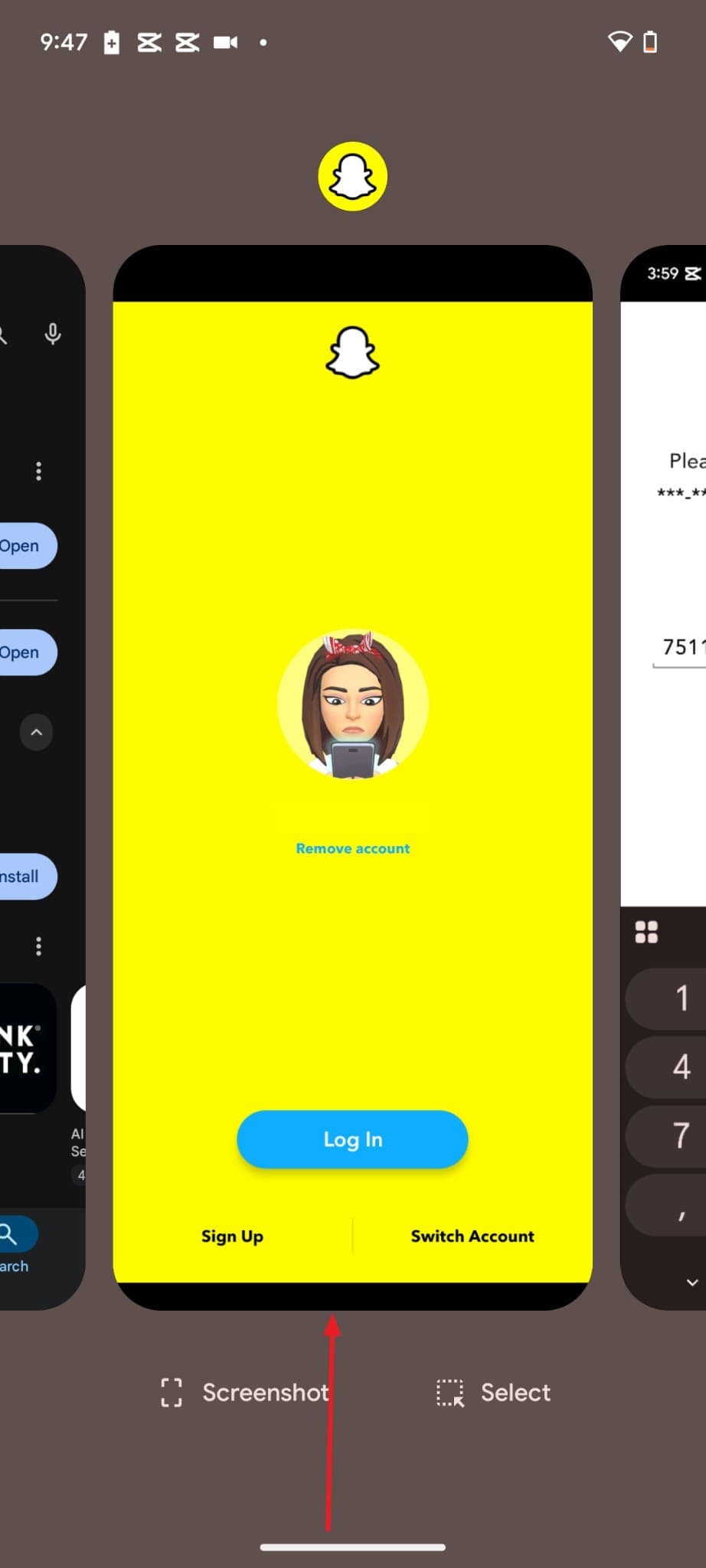
On iOS
Instructions: Swipe up from the iOS screen, locate the Snapchat app, "Swipe Up," and reopen.
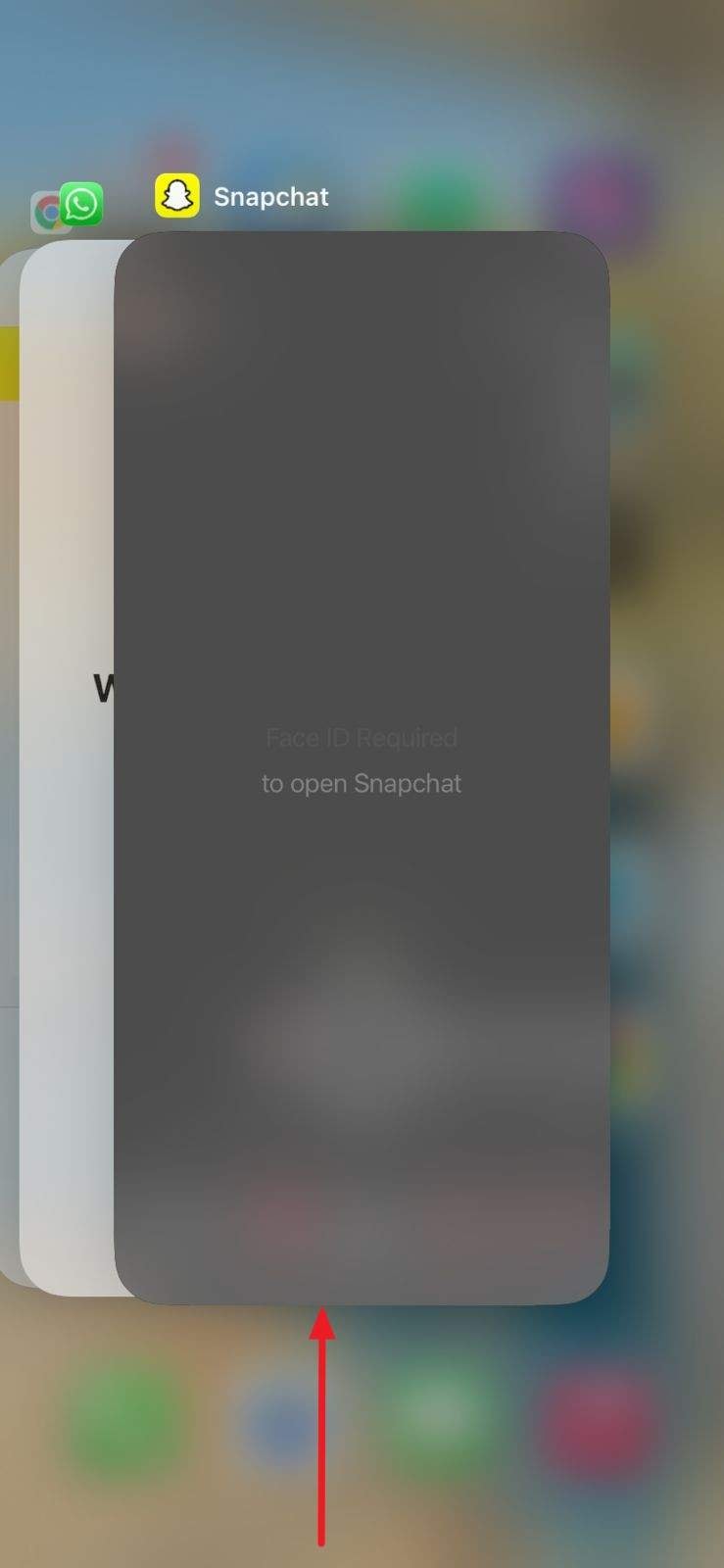
Way 2: Restart Your Smartphone
It fixes app conflicts, restores smooth performance, and often removes the need for a verification code. To know how you can do it and improve the device stability, adhere to the listed guide:
On Android
Instructions: Hold the "Power" and "Volume" up buttons together, then press the "Restart" button.
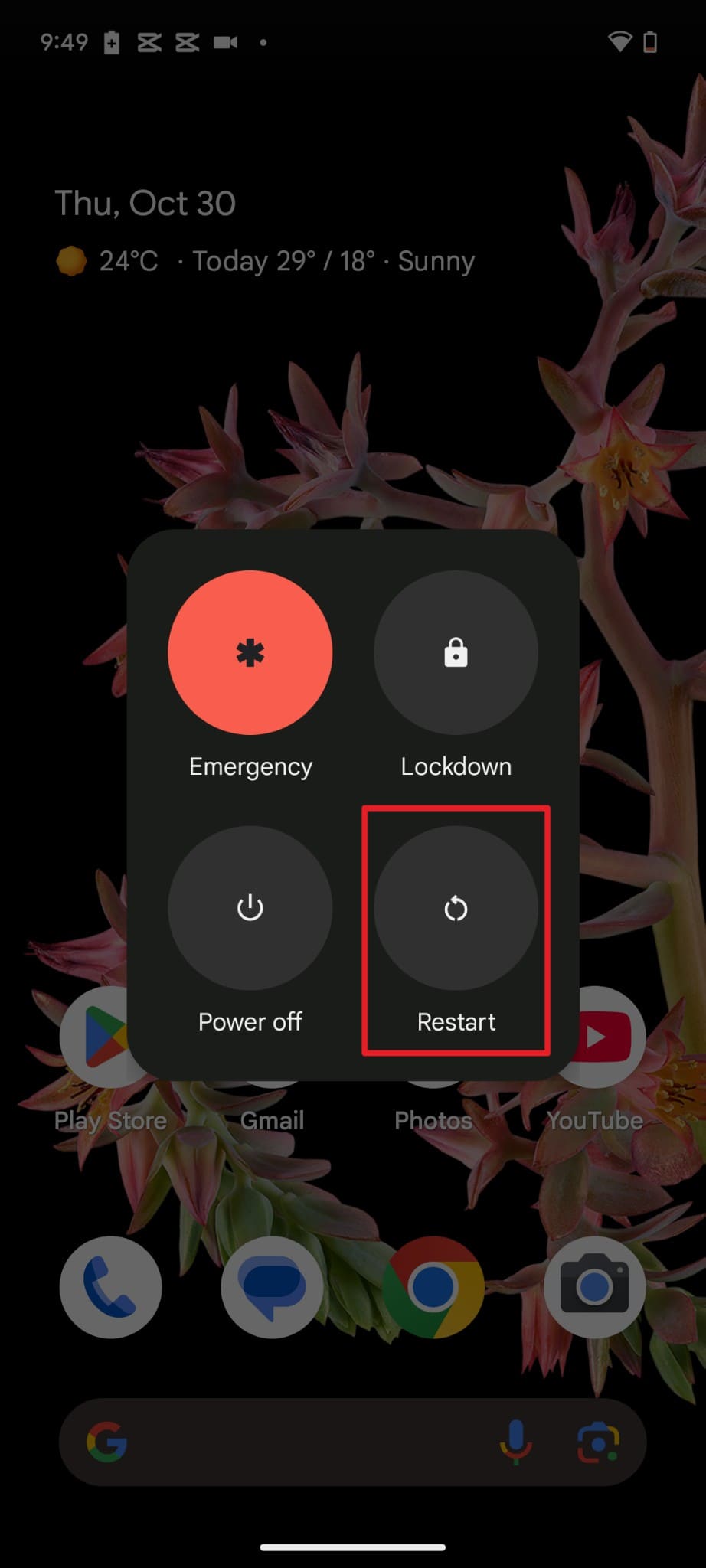
On iOS
Instructions: Maintain pressure on "Power" and "Volume Up" and slide the "Slide to Power Off" slider. Wait for a few seconds and then turn on your iPhone using the "Power" button.
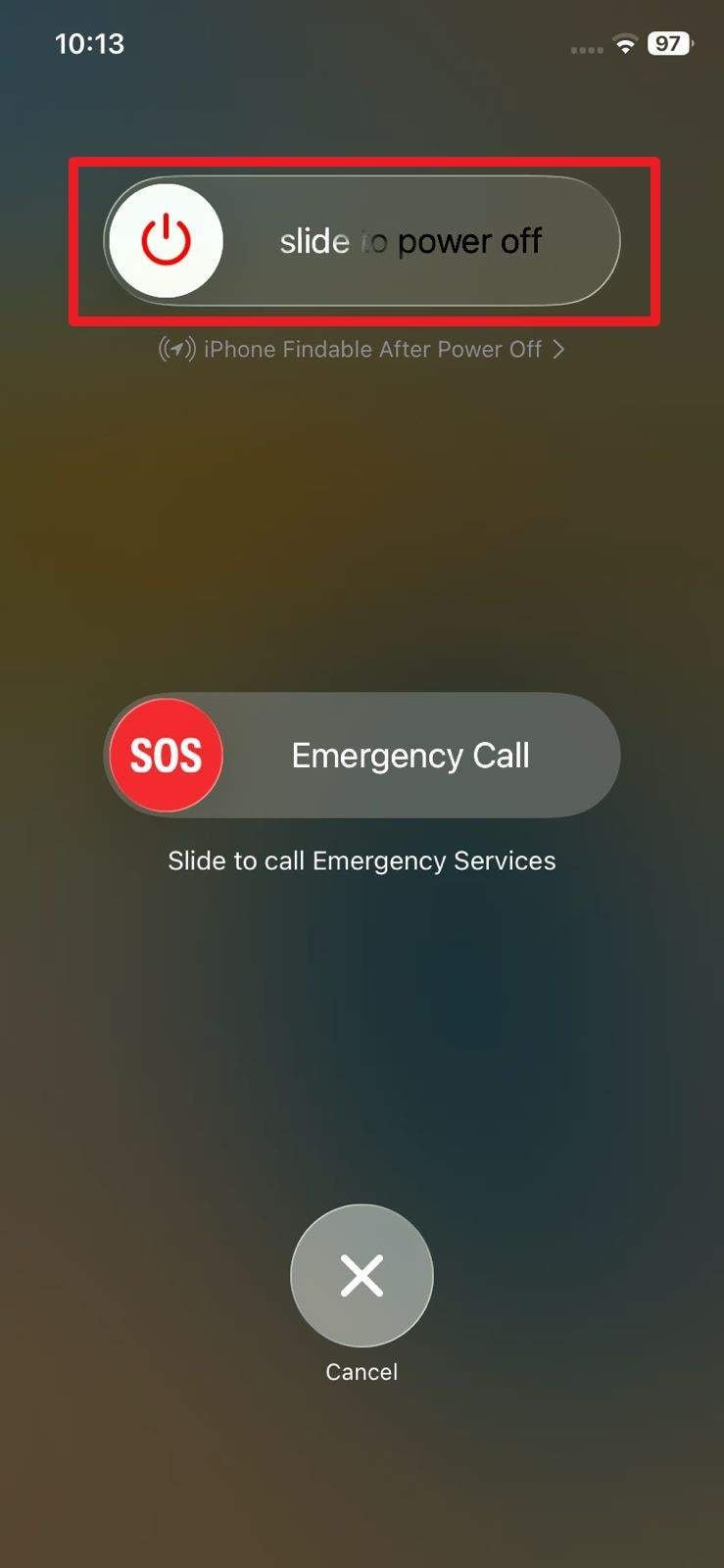
Way 3: Check Your Internet Connection and Disable VPN
To deal with Snapchat support code C14A and CO8A, check your internet and turn off any VPN. A strong, direct connection helps your device reach Snapchat servers and resolve the issue. This step restores access, prevents repeated errors, and avoids account blocks, as shown:
On Android
Instructions: Go to "Network & Internet" settings > Choose Internet or Wi-Fi to view available networks. To disable VPN, head to the "VPN" section and toggle off the VPN.
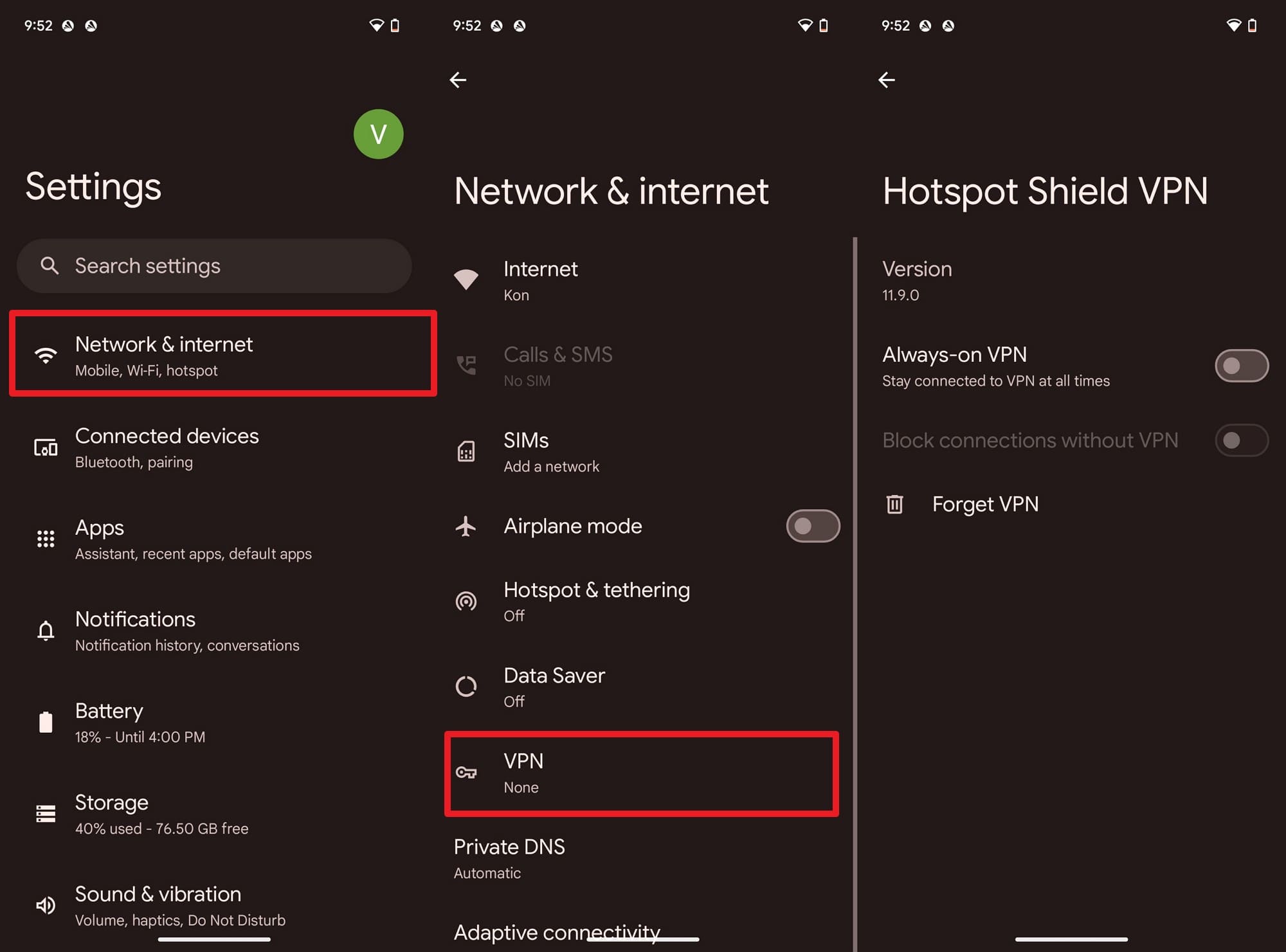
On iOS
Instructions: Head to the "Wi-Fi" or "Mobile Service" to check the internet connection, then select the "VPN" option to disable it.
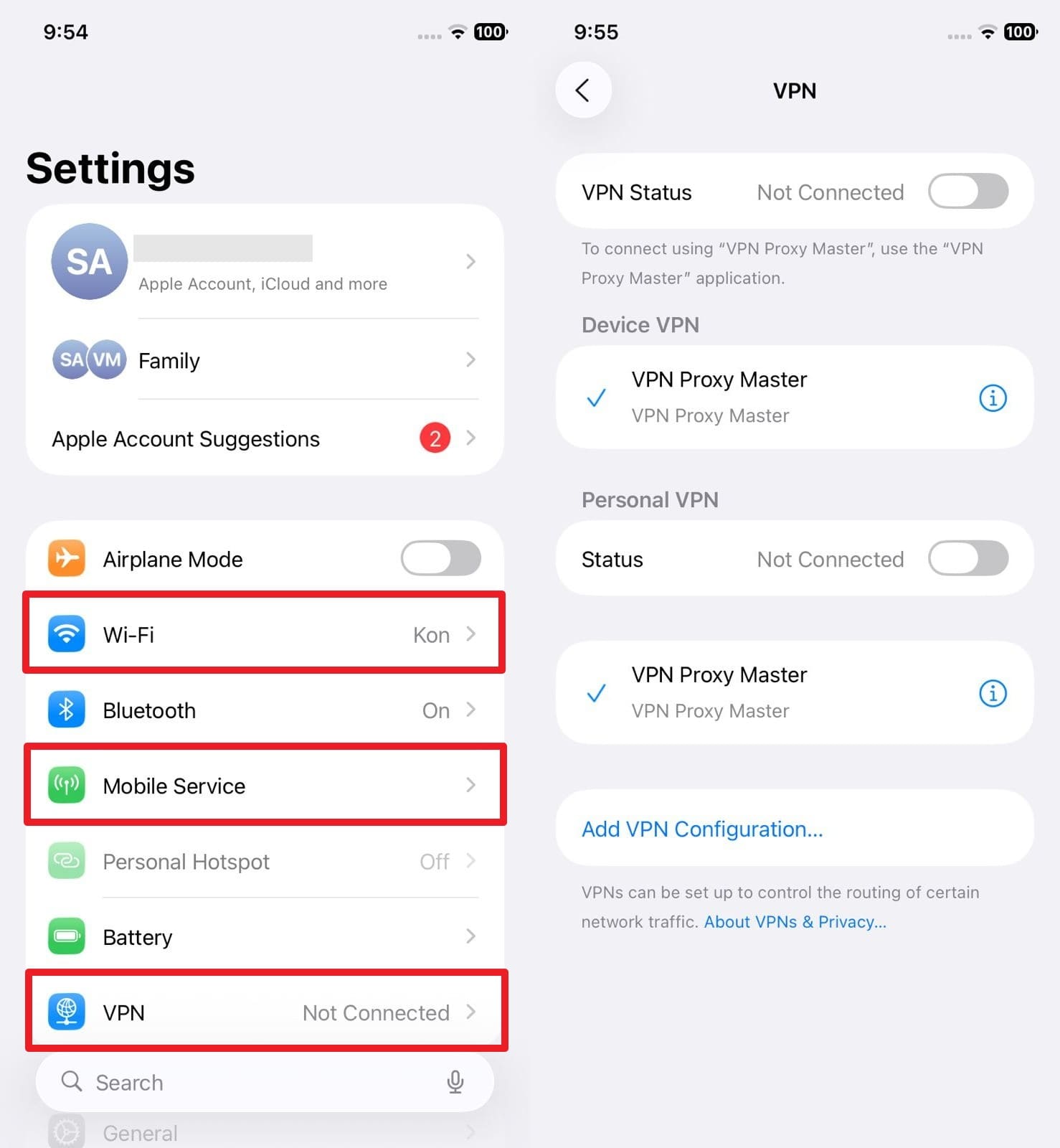
Way 4: Check Snapchat Server Status
These errors often appear when Snapchat's servers face outages, updates, or maintenance. If the issue is on Snapchat's end, check the server status to prevent repeated login attempts. It also helps you know whether the problem is with your device or Snapchat itself, once checked via the listed steps:
Instructions: Go to a site like Is It Down Right Now, type the service, like Snapchat, you want to check, and get a detailed report.
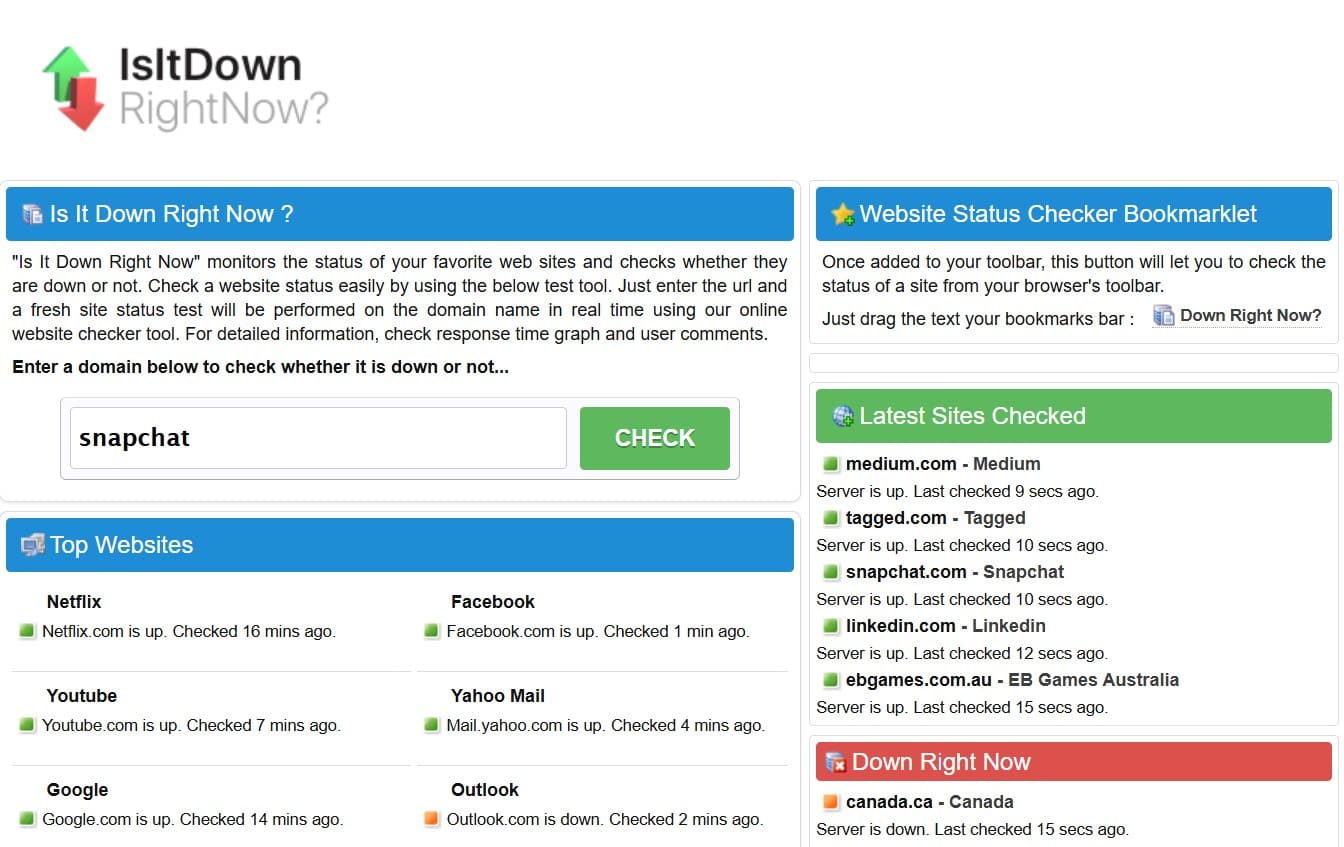
Way 5: Update Snapchat
While learning how to log into Snapchat without the verification code and dealing with the Snapchat code, update the app. New versions match Snapchat's latest server settings and remove the issues caused by outdated data. It's also an easy way to fix these errors and regain access without verification problems, so follow these steps:
On Android
Instructions: Search for "Snapchat" in the Play Store, then press the "Update" button.
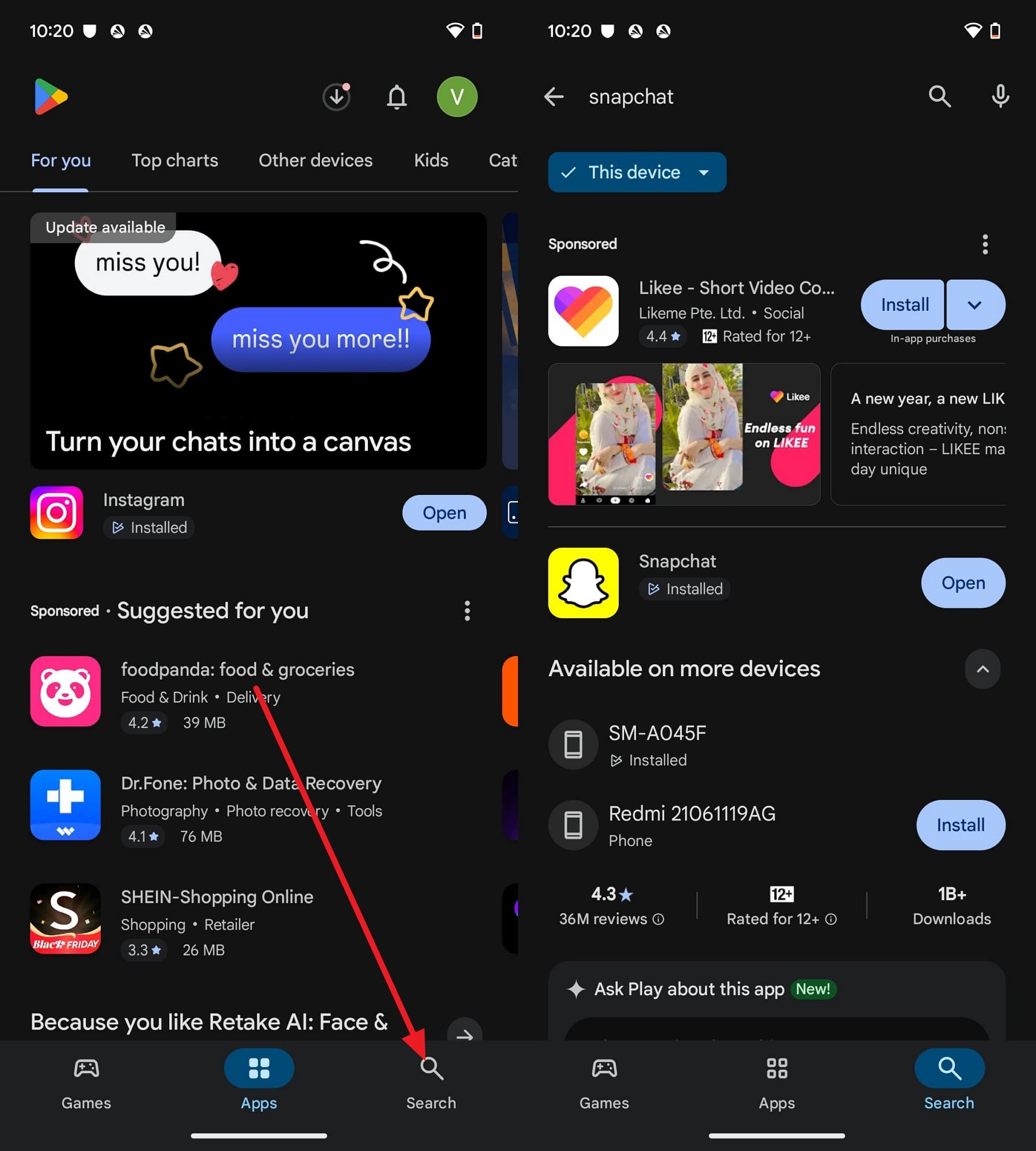
On iOS
Instructions: Tap the "Update" button after searching for Snapchat on the App Store if available.
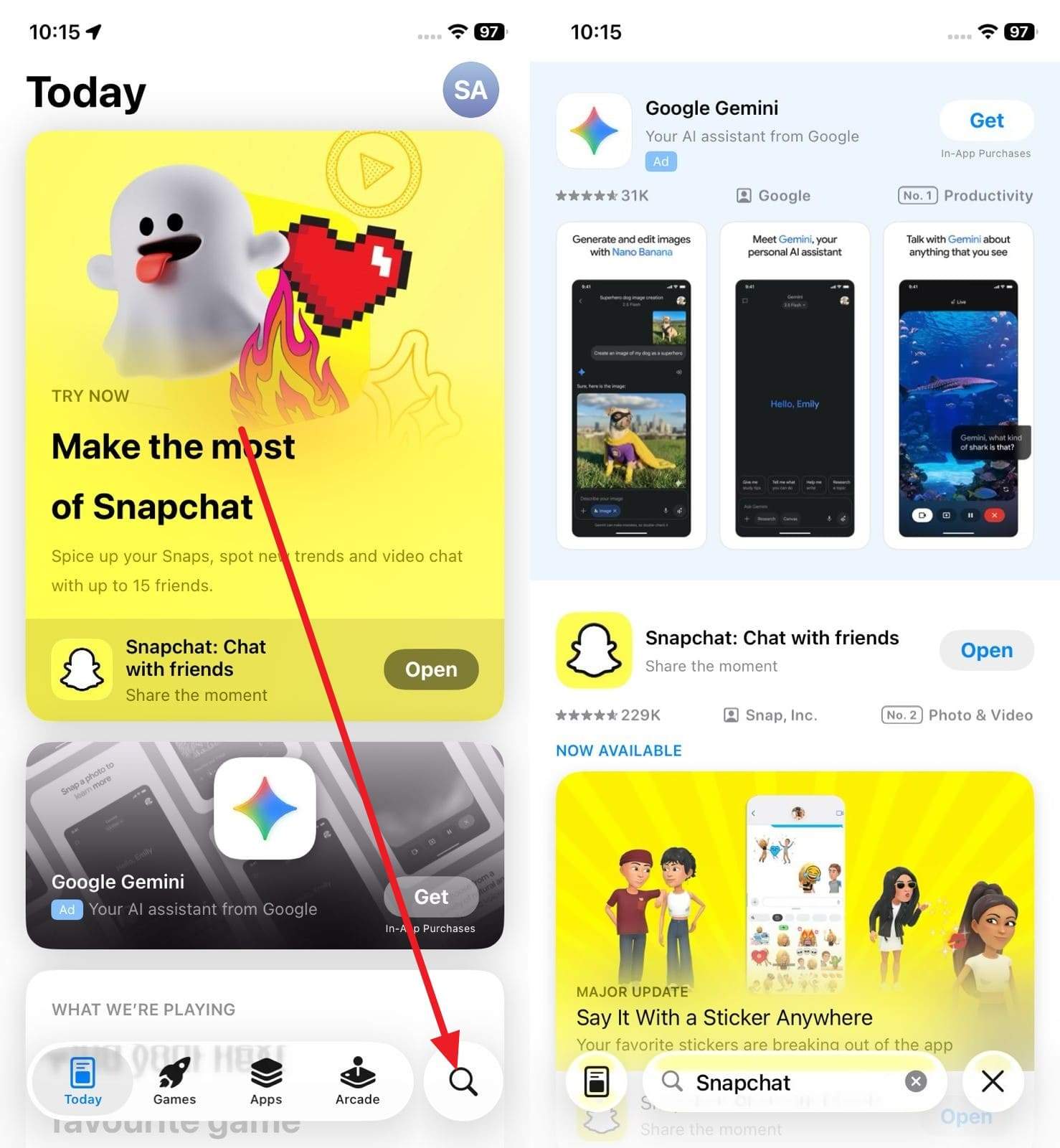
Way 6: Clear Snapchat App Cache
Clear the Snapchat app cache if you see support codes C14A or C08A. It improves speed, frees storage, and keeps your Snaps, Memories, and chats safe. This step supports other fixes like restarting or updating the app and helps prevent the same error in the future, as guided:
Instructions: On Android, go to Apps > Manage Apps > Snapchat to access the "App Info" screen. Scroll down to pick the "Clear Storage" option and choose the "Clear Cache" option.
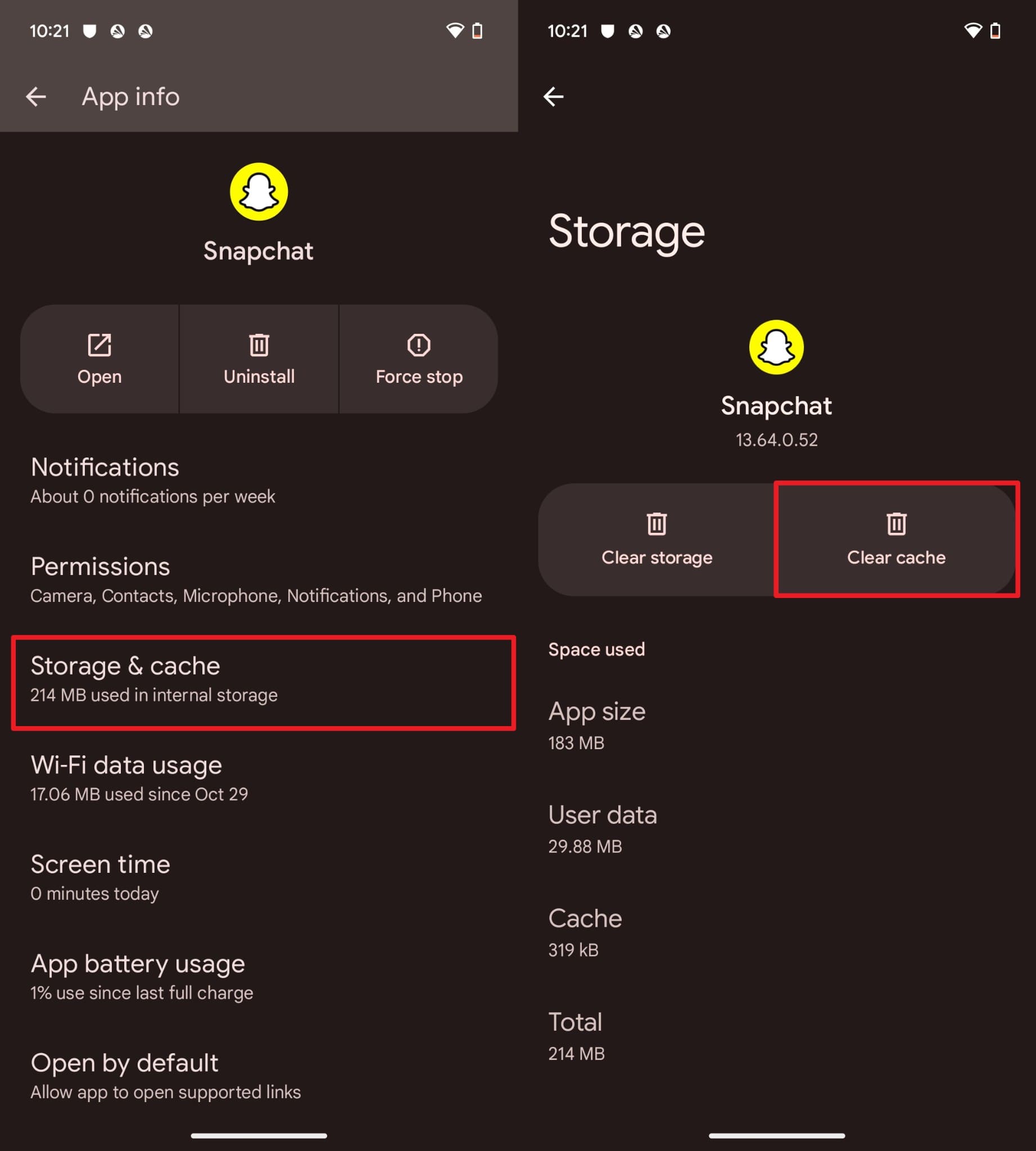
Way 7: Reinstall Snapchat
As a last solution for Snapchat support code C14A and C08A, reinstall Snapchat. It removes bugs, refreshes data, and restores smooth login access. This step also supports other fixes and lowers the chance of the same errors returning. Plus, it's safe to try via the given guide since your chats and memories stay saved on Snapchat's servers:
On Android
Instructions: Head to the "App Info" screen and choose the "Uninstall" option from the list. Confirm the process by selecting the "OK" button in the pop-up and reinstall it from the Play Store.
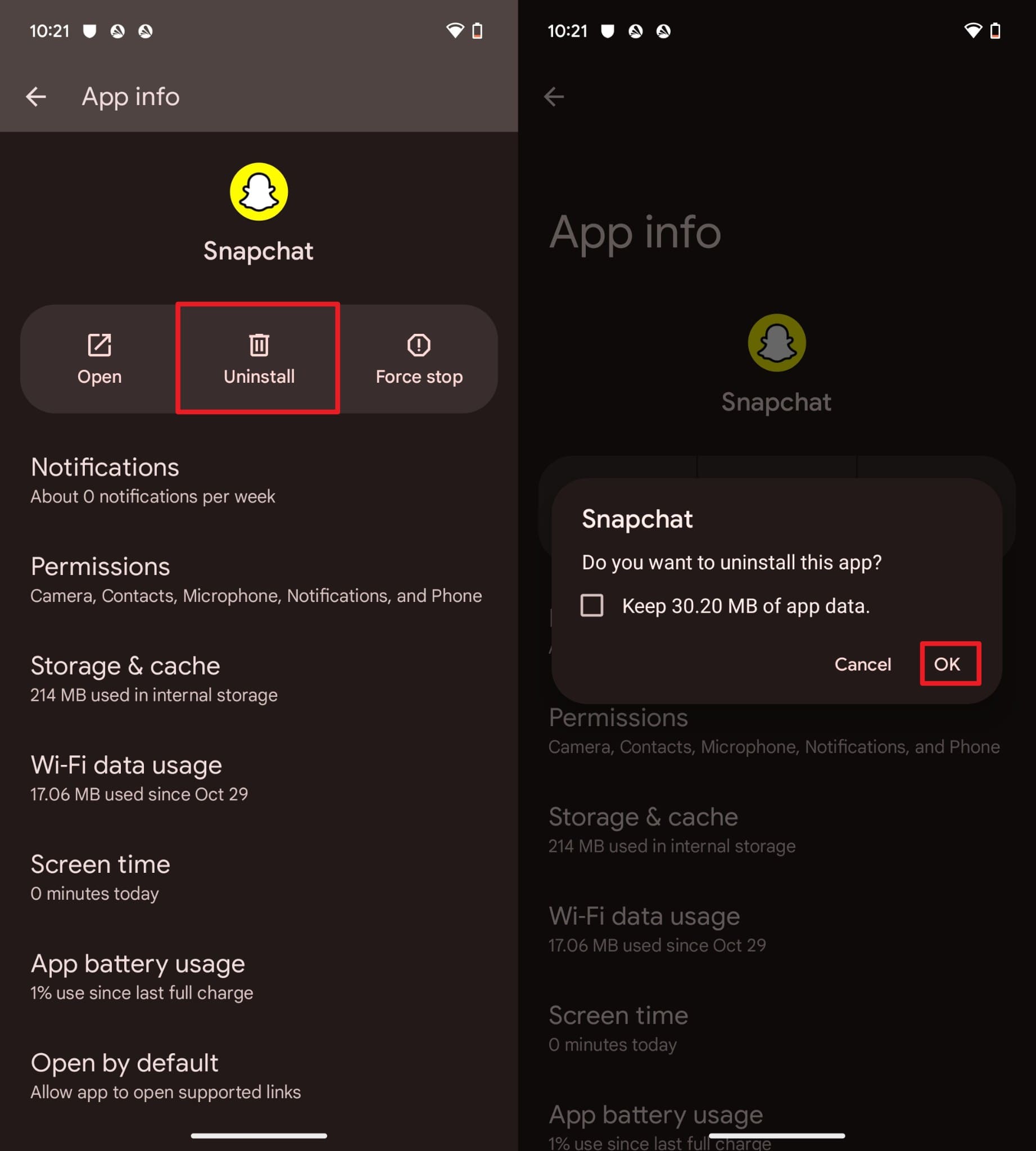
On iOS
Instructions: Choose the "Remove App" option by long-pressing Snapchat, then tap the "Delete App and Delete" button. Next, you have to access the App Store to reinstall the latest version of Snapchat.
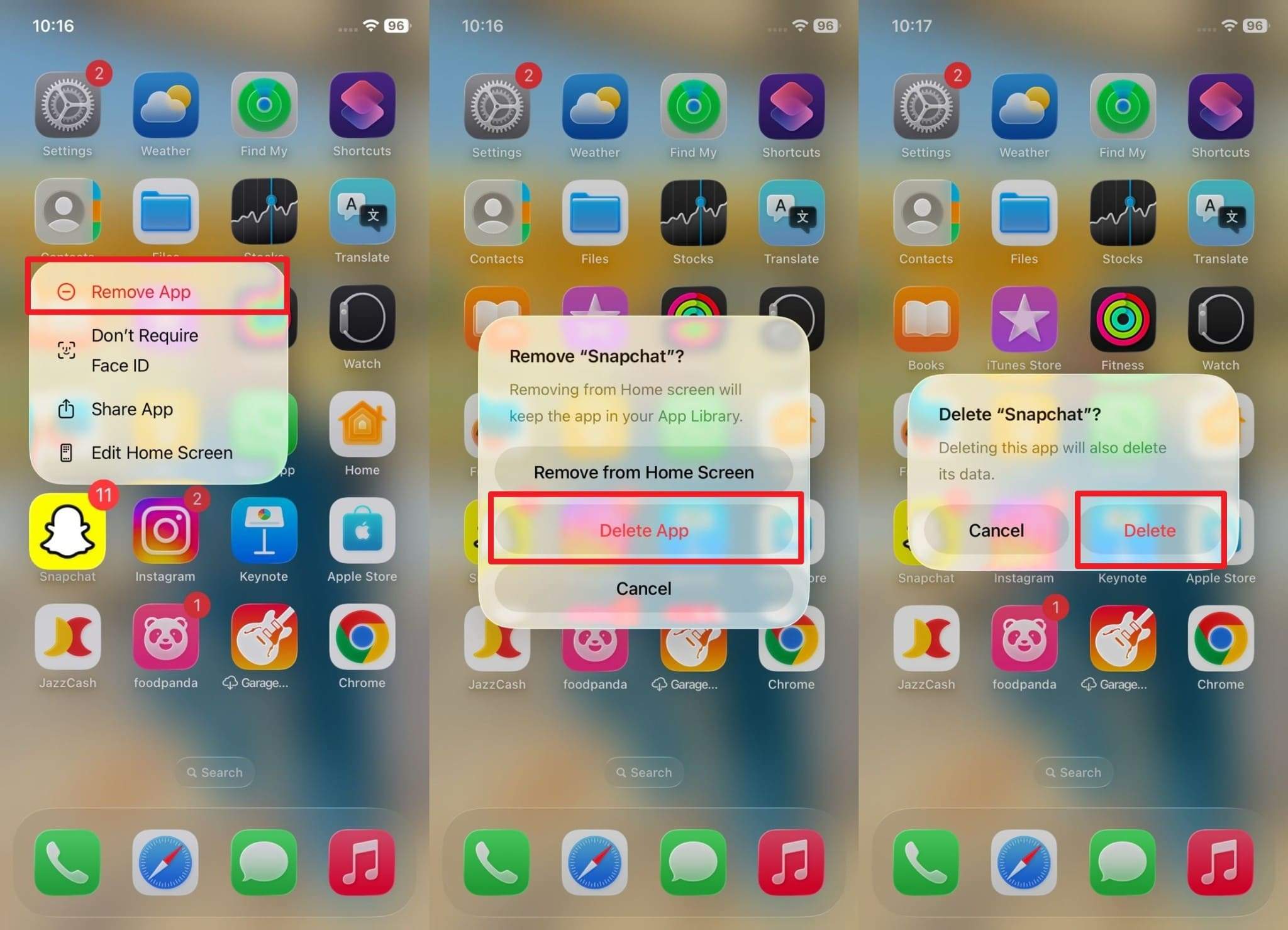
Part 5. 5 Tips & Tricks to Prevent Snapchat Login Issues
Now that you know how to get your Snapchat recovery code without logging in, review the listed tips to prevent this issue in the future:
| Tip or Trick | How It Helps Prevent Login Issues |
| Use a Strong, Unique Password | Prevents unauthorized access and reduces the risk of hacks. |
| Enable Two-Factor Authentication | Adds a security layer; even if your password is compromised, no one can log in without the second verification step. |
| Verify and Update Recovery Info | Ensures you can recover your account via email or SMS if you're locked out. |
| Log Out from Shared/Public Devices | Keep your account safe if using Snapchat on devices you don't own. |
| Regularly Update Your App | Prevents bugs and compatibility issues that could block login or cause errors. |
Conclusion
Summing up, if you want to know how to log back into Snapchat with or without a verification code, this guide has all the solutions. So, review the detailed guide, explore why you cannot log back in, and learn how to prevent this issue in the future. Besides, if you want to keep your Snapchat data safe, try the Dr.Fone App - App Lock to lock the application and manage it by zone and time.
FAQ
-
Q: Can I log into Snapchat on multiple devices at once?
A: If you log in on multiple devices, it may trigger security checks and block access temporarily for your Snapchat account. Use one device per session to maintain account security and prevent unexpected errors during login.
-
Q: Can error codes like C14A / C08A affect my saved memories or chat history?
A: Error codes C14A and C08A do not delete chat history or memories stored on Snapchat servers. All account content remains safe while the system blocks login attempts for verification or security purposes.
-
Q: How long do these error codes usually last?
A: Most Snapchat login errors last a few minutes to a few hours, depending on server status and account verification. Users regain access automatically once the server restores service or account verification completes successfully.















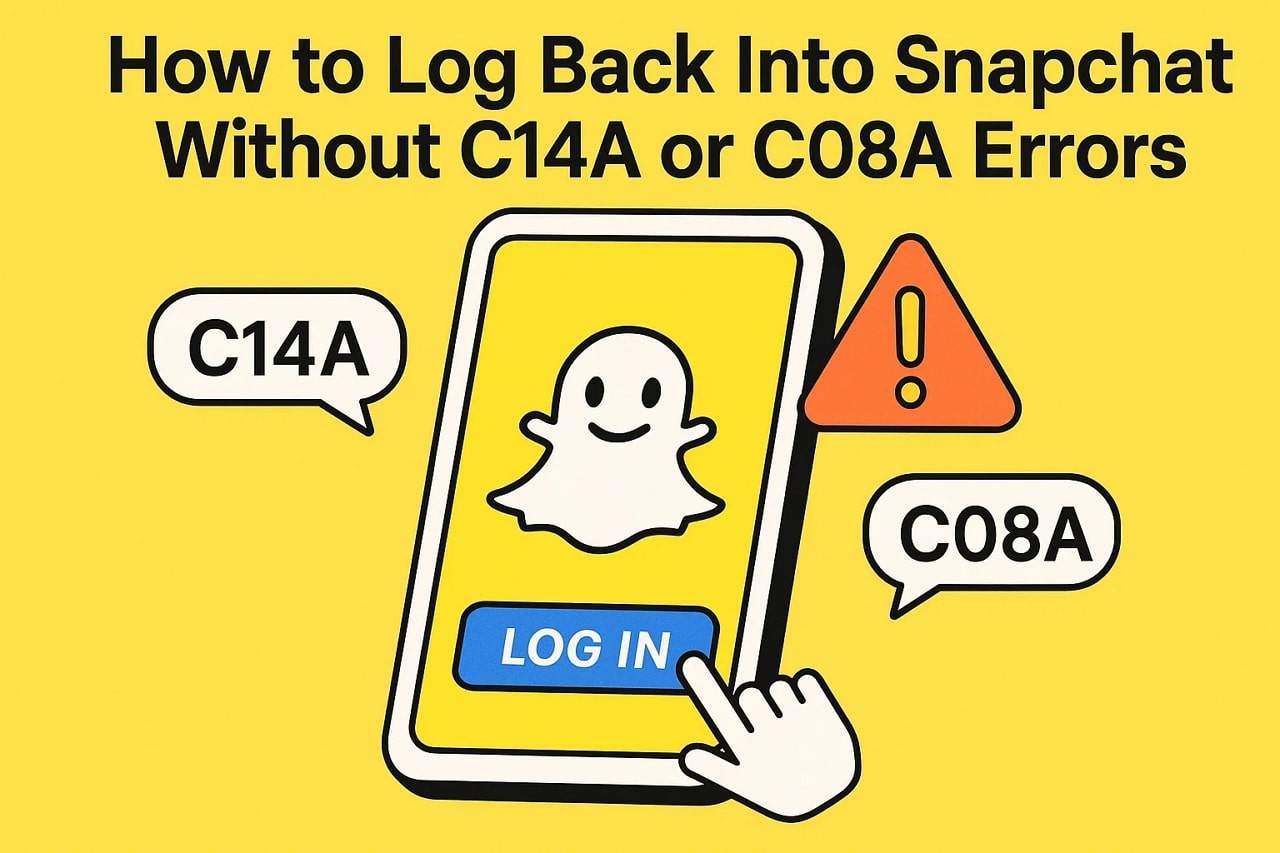









James Davis
staff Editor
Generally rated4.5(105participated)