Spam texts are an iPhone owners number one complaint. They include spam, phony offers, and phishing scams that steal your personal information. These mails waste time and compromise your privacy and security. Scammers target millions of individuals each year with spam texts.
Fortunately, Apple's iPhone has many built-in capabilities to filter or decrease spam texts. iOS offers effective security measures including filtering unknown senders and banning numbers. However, you may need stronger solutions like your carrier's spam protection or third-party apps like Dr.Fone - App Lock for further privacy security. This article explains how to stop spam text messages iphone. 6 easy approaches and a bonus tip for locking your Messages app for privacy are covered. Start now and manage your inbox.
In this Article
Part 1. Why You Should Block Spam Messages on iPhone
Learning how to block spam text messages on iphone requires understanding why action counts. Spam may be annoying and damaging.
- Protect against phishing scams and fraud
Spam letters often contain harmful links or offers. Clicking these may lead to websites that steal financial or password information. Blocking iPhone spam messages protects you from financial and identity scams. - Reduce distractions and interruptions
Spam SMS arrive at the worst moments, distracting you from work, family, and school. By blocking spam SMS on iPhone, you can avoid unwanted disruptions and clean up your inbox. More peace of mind comes from fewer interruptions, whether you utilize "Filter Unknown Senders" or block numbers. - Safeguard personal data and privacy
Every spam message compromises your privacy. Some messages track your behavior, while others request your number or personal information. Stopping unsolicited texting and blocking unrecognized SMS on iPhone adds security.
Blocking spam isn't simply comfortable—it's safe. From blocking iPhone spam text messages to employing carrier services, each option reduces spammers' reach. These procedures prevent unsolicited texts and secure your digital life.
Part 2. How to Block Spam Texts on iPhone: 6 Methods
Spam texts are annoying, but your iPhone has various options to combat them. Step-by-step instructions for blocking spam messages on iPhone are here. From Apple's built-in capabilities to carrier services, we'll cover six approaches so you can choose what works for you. Let's find out how to stop unwanted texts on iphone:
Method 1: Use the Built-in Filter Unknown Senders Feature
Best for: Automatically categorizing non-contact communications.
Why It Helps: Apple's first defense is easy. While it doesn't remove spam, it keeps it out of your main inbox, minimizing clutter.
How to Filter Messages from Unknown Senders
01of 02Launch iPhone "Settings." Scroll down to "Apps" then click on "Messages."
02of 02Select "Filter Unknown Senders" under "Message Filtering."
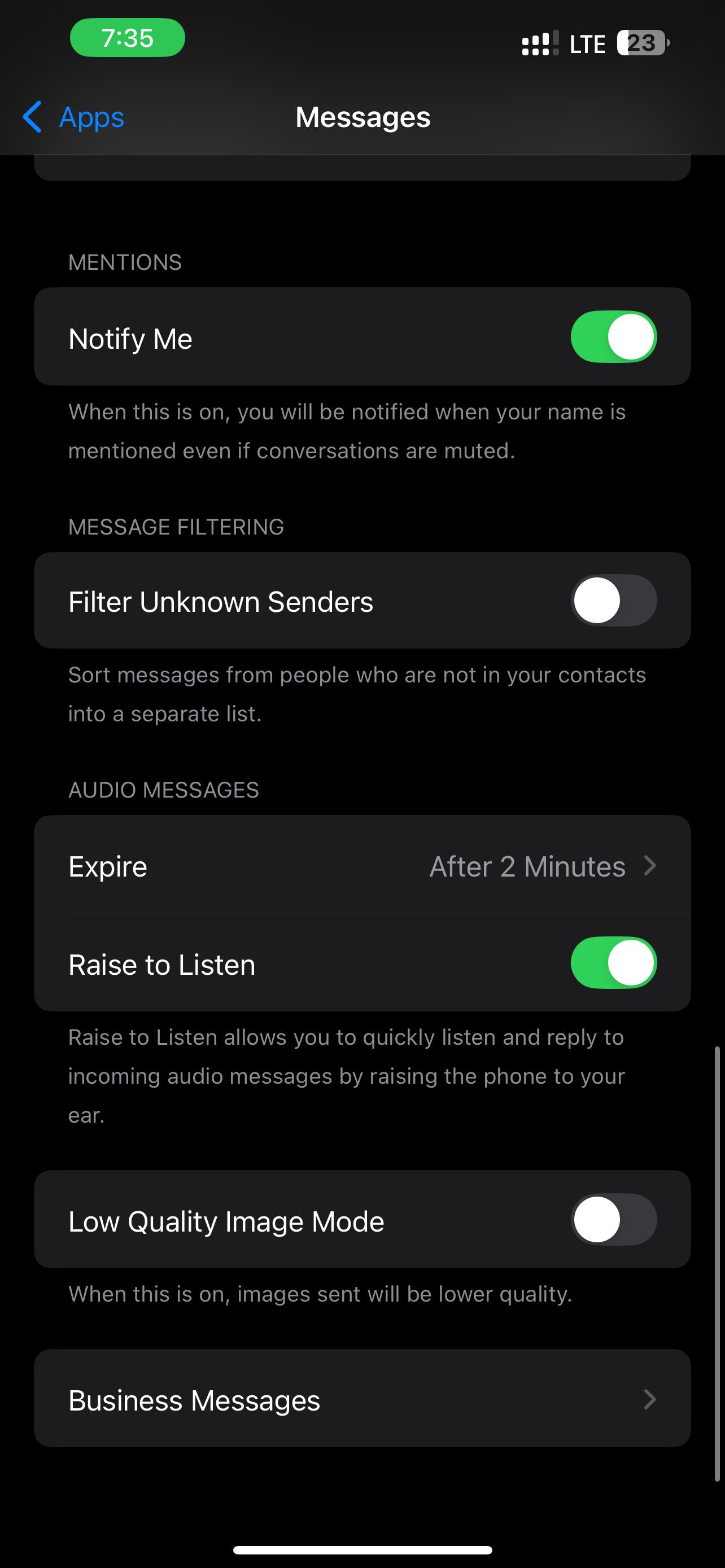
Messages from non-contacts will now go into the "Unknown Senders" section. They won't notify you, so spam won't bother you.
Method 2: Block Number from Message
Best for: Stopping repeat offenders from the same number.
Why It Helps: Blocking Messages is the fastest and most lasting way to stop scammers and spammers from texting.
How to Block a Number from a Message
Here's how to block unknown texts on iphone:
01of 05Launch "Messages."
02of 05Access spam SMS conversations.
03of 05Select the top name or number. Tap "Info (i)."
04of 05Scroll down and tap "Block Caller."
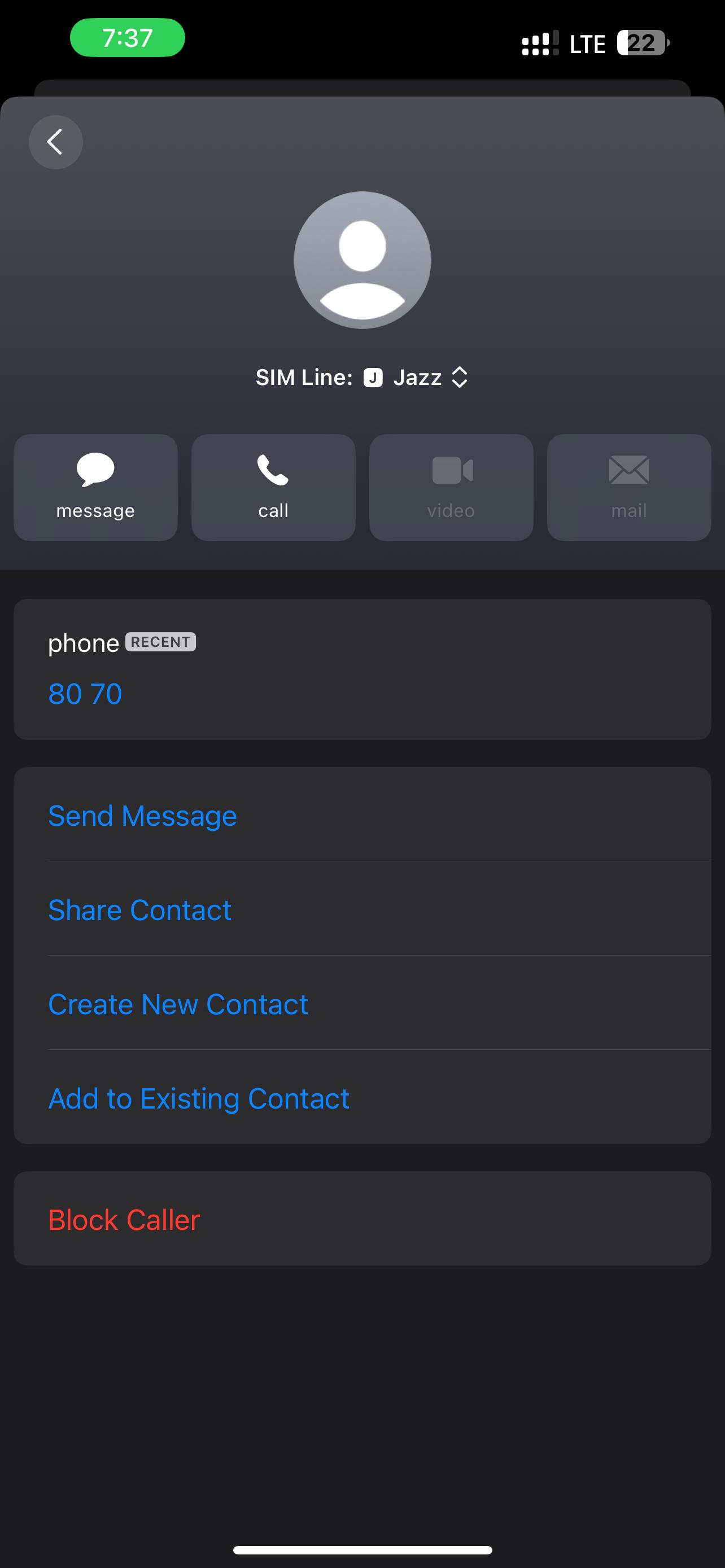
05of 05Tap "Block Caller" to confirm.
Once blocked, that number cannot text, call, or FaceTime you. You won't see the sender's communications, but they'll think they went through.
Method 3: Manually Block a Number from Contacts or Recents
Best for: Preventing spam calls from online telemarketers and crooks.
Sometimes you know a number is spam before messages arrive. The Phone app lets you block it ahead of time. This blocks calls, FaceTime, and texts from that number.
Steps to Block Recent Numbers
01of 05Launch the iPhone "Phone" app.
02of 05Select "Recents" at the bottom.
03of 05Find the blocked number.
04of 05Tap the little "Info (i)" icon next to it.
05of 05Scroll down and tap "Block Caller." Choose "Block Contact."
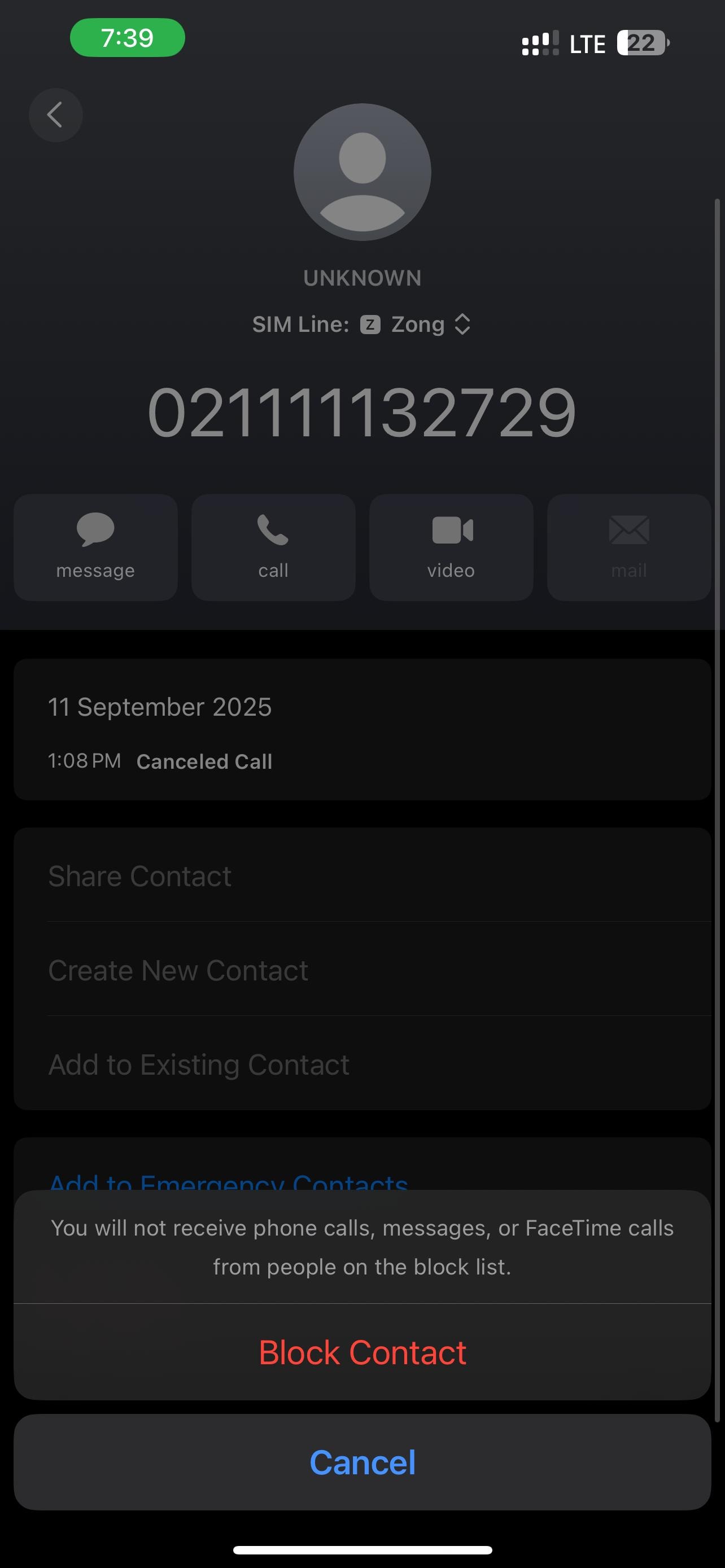
If this number is blacklisted, calls will go to voicemail, and texts won't appear in Messages.
Method 4: Silence Alerts from Unknown Senders
Best for: Spam prevention without stopping messages.
Why It Helps: The text will arrive, but your phone won't vibrate or flash.
If you utilize Filter Unknown Senders, certain messages may still alert you. Shut off unknown number warnings to avoid distractions. Follow the steps to silence unknown senders:
01of 04Launch iPhone "Settings." Scroll down to " Notifications."
02of 04Scroll down to Messages.
03of 04Tap "Customize Notifications."
04of 04Turn off "Unknown Senders."
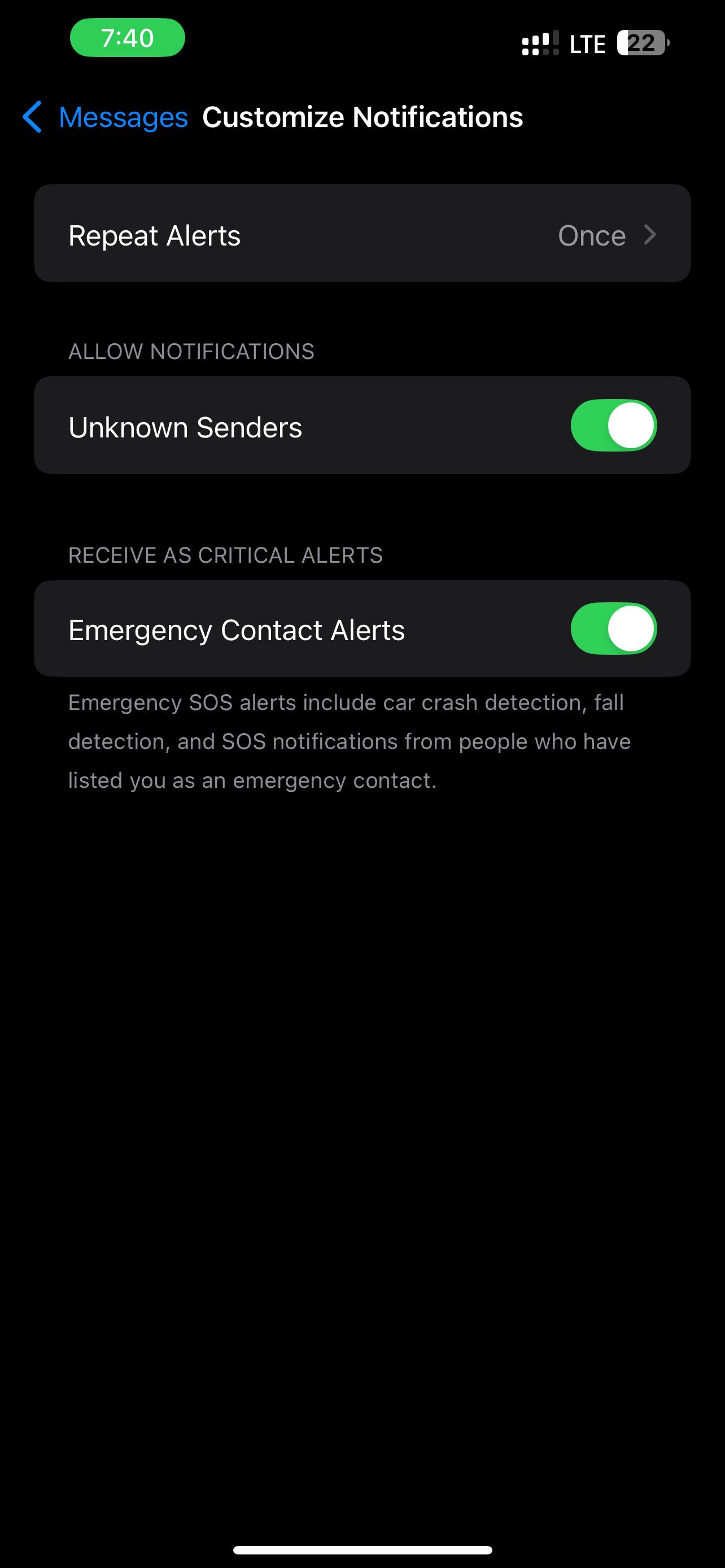
Unknown senders will still send messages, but your iPhone won't make a sound or banner. This lets you check the spam folder later without interruptions.
Method 5. Use Your Carrier's Spam Protection Services
Best for: Network-level spam prevention before your iPhone.
Why It Helps: Free or low-cost apps from AT&T, Verizon, and T-Mobile filter spam calls and texts.
Your carrier's tools may help if spammers keep locating fresh numbers after barring iPhone SMS. These work on your whole device, not just Messages. See how to use carrier spam protection (u.s. examples):
- AT&T: Download the free AT&T Call Protect app. It filters spam and scam texts before they reach your phone.
- T-Mobile: fraudulent Shield stops fraudulent calls and texts automatically.
- Verizon: Install Verizon Call Filter, free with premium upgrades.
For other carriers, see their website or call customer care for spam prevention.
Method 6: Report the Spam Text to Your Carrier
Best for: Improving spam filters for everyone.
Why It Helps: Reporting spam SMS helps carriers and Apple identify and block similar communications.
Reporting spam is a good way to fight back after blocking it. It helps your carrier find new spammers and protect others. Follow the steps to report Spam Texts:
01of 03Open the iPhone spam SMS. Avoid clicking links.
02of 03Copy the full message. Create a new text message. Paste the spam content in.
03of 03Send it to the U.S. universal reporting number for AT&T, Verizon, and T-Mobile which is 7726 (SPAM). Delete spam SMS from iPhone after reporting.
Carriers may request the spammer's phone number. Once reported, the carrier blocks it.
Comparison Table: Best Methods to Block Spam Texts on iPhone
| Method | Best For | Effectiveness | Ease of Setup | Key Limitation |
|---|---|---|---|---|
| Filter Unknown Senders | Automatically sorts texts from numbers not saved in your contacts. | Moderate – hides spam but does not block it. | Very easy – just a quick toggle in Settings. | Messages are still delivered, just sent to a separate folder. |
| Block from Message | Stopping repeat spam from a number that has already sent you a text. | High – that number cannot text, call, or FaceTime again. | Easy – block directly inside the Messages app. | Only works for numbers already used by spammers. |
| Block via Contacts/Recents | Preemptively blocking numbers you already know are spam. | High – blocks texts, calls, and FaceTime. | Easy – just block from the Phone app. | Not useful if spammers use new numbers each time. |
| Silence Unknown Senders | Reducing noise from unknown numbers without full blocking. | Moderate – notifications are silenced. | Easy – toggle in Notifications settings. | Messages still arrive, only alerts are turned off. |
| Carrier Spam Protection | Filtering spam before it reaches your iPhone. | Very high – works at the network level. | Medium – may require downloading a carrier app. | Availability and features depend on your carrier. |
| Report to Carrier | Helping carriers and Apple improve spam blocking. | Long-term effective – improves filters for everyone. | Easy – just forward spam to 7726 (in the US). | It doesn't instantly block the sender; it takes time to improve the filters. |
Bonus Tip: Lock Your Messages App with Dr.Fone - App Lock
Most individuals consider filtering rubbish while learning how to block iPhone spam SMS. What if someone holds your phone and opens Messages? Even if you filter iPhone spam, private discussions may be revealed. Messages can't be entirely locked or hidden in Apple's settings. Dr.Fone - App Lock helps.
This tool gives you full privacy control and stops unwanted access. You can eliminate spam text messages on your iPhone using conventional methods, but Dr.Fone lets you see what gets through. What makes it unique:
- An intuitive UI makes operating simple.
- Lock or conceal apps at certain times or places.
- Features Face ID for rapid unlocking.
- Keep programs locked to avoid accidentally deleting files, records, or communications.
- Lock the App Store to halt downloads.
- Hidden apps in Dr.Fone don't appear on the home screen, unlike iOS's settings.
Dr.Fone App - App Lock (iOS)
Enhanced App Security: Lock/Hide Apps Based on Time and Location
- Lock apps to prevent accidental deletions or downloads.
- Hide apps from the home screen for enhanced privacy.
- Face ID/PIN code protection for secure access.
- Supports iOS 16 and above.
How to Lock Messages with Dr.Fone – App Lock
01of 04Start by downloading and opening Dr.Fone on your iPhone.
Enter settings by tapping "App Lock." Follow the beginning suggestions and tap "OK."
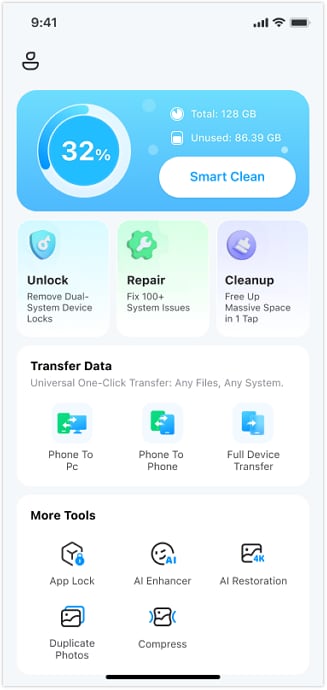
02of 04Select Apps and Choose Lock or Private Mode
- To gray out apps on the home screen, select Locked Mode on the group page.
- Private Mode can fully obscure them until unlocked.

03of 04Apply Restrict Zone or Time
- Hide texts at work by locking applications by location.
- Or schedule the app to hide at nighttime.

04of 04Open Dr.Fone App Lock settings
Allow full control with "Face ID or PIN." Now, only you can open restricted apps.

Dr.Fone - App Lock goes beyond blocking iPhone spam text messages. Protect your Messages app from nosy eyes. This lets you block iPhone garbage SMS and keep sensitive talks hidden.
Part 3. Extra Tips to Reduce Spam Texts on iPhone
Even if you can stop iPhone spam SMS, spammers keep on trying. That's why taking extra safety precautions is helpful. These ideas complement your iPhone spam blocking strategies and give you peace of mind.
- Never Click Spam Text Links
Spam links often lead to scams or fraudulent sites. Even if you've stopped receiving spam text messages on your iPhone, one mistake could still expose your information. Dismiss suspicious texts immediately.
- Don't Reply "STOP" Unless It's Trusted
Spam SMS may entice you to reply. Avoid answering unless it's from a real service you signed up for. Stopping iPhone spam texts is safer than responding to crooks.
- Keep Your Number Private
Avoid giving up your phone number on unknown websites or forms. Since fewer people have your number, you'll need to block fewer spam texts on your iPhone.
- Keep iOS Updated
Apple updates iOS frequently to increase security. Keeping your iPhone updated ensures you have the latest protections against unsolicited SMS.
These habits and blocking methods make it easy to block unknown texts on iPhone and reduce the need to wonder how to stop unwanted messages continually.
Conclusion
Spam messages are annoying and hazardous. They waste time, clutter your email, and compromise your data. Fortunately, Apple has built-in features to manage them, and you now know various step-by-step safety measures. Filters and reporting spam help block iPhone spam text messages. A gadget like Dr.Fone - App Lock boosts privacy protection. These tactics and wise habits will stop iPhone spam texts and protect your privacy. You control your iPhone, messages, and peace of mind with the appropriate actions.















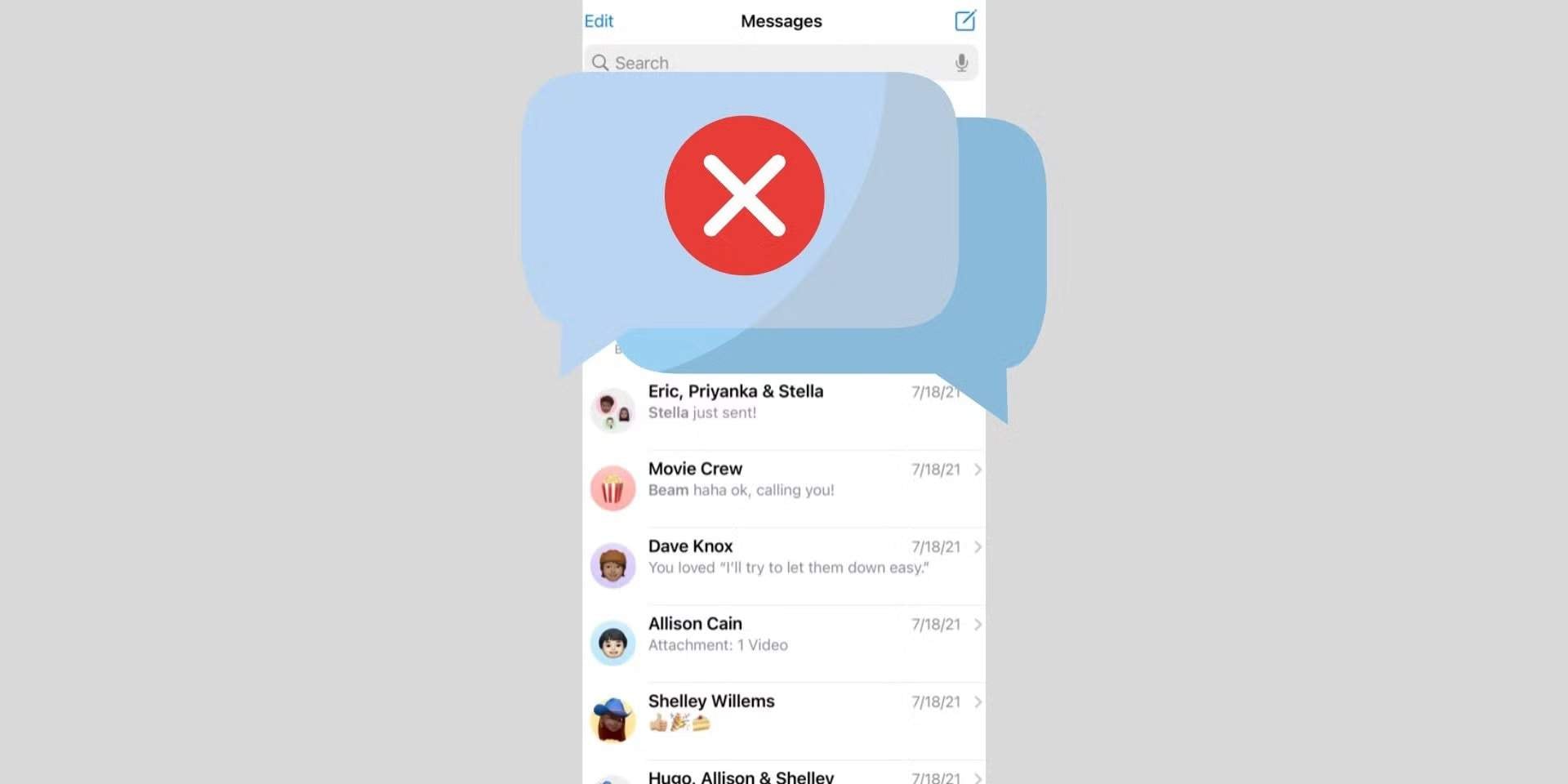
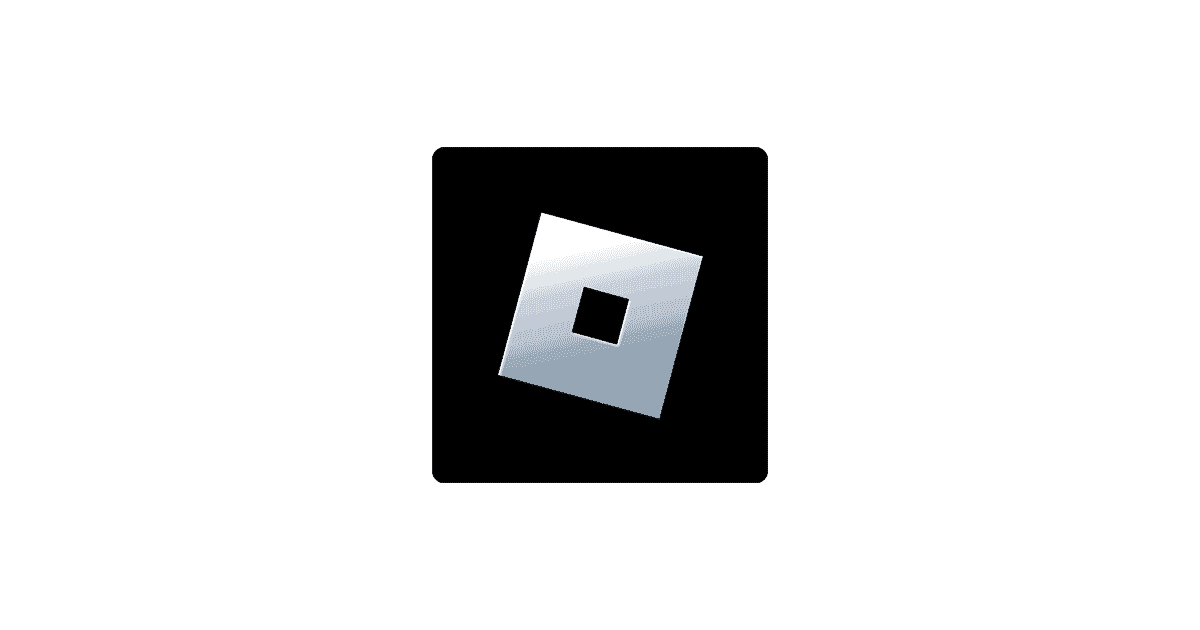

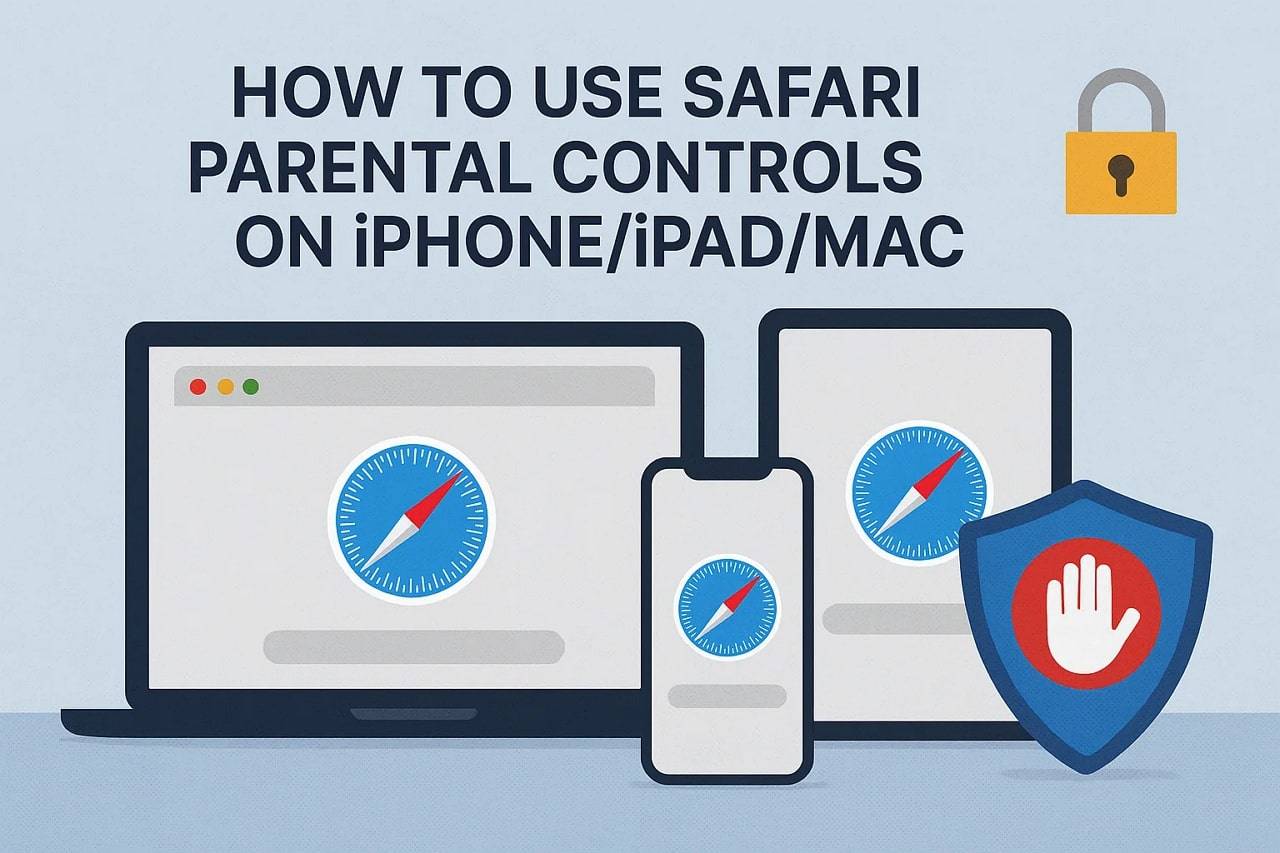

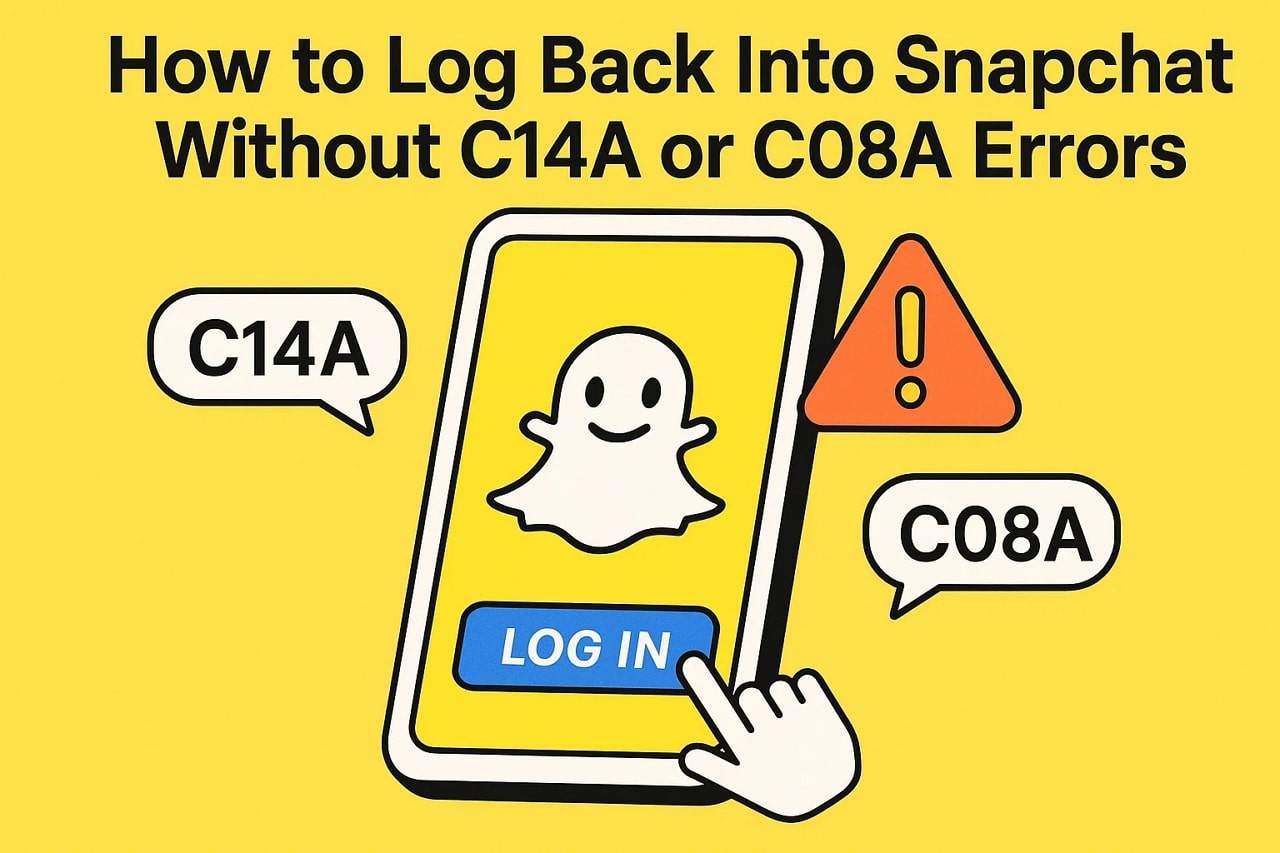




Alice MJ
staff Editor
Generally rated4.5(105participated)