As an iPhone user, you often look for ways to use APK, even though they aren't compatible with iOS. For that, alternative methods are needed to safely access similar apps. Therefore, this guide explains what APK files are, why they aren't directly compatible with iOS, and how users can explore secure alternatives.
From getting an answer for how to download apk on iPhone to managing the app data, you'll get to know everything in detail.
In this article
Part 1. Understanding APK vs IPA
Before you know how to download APKs on an iPhone, learn the difference between APK and IPA.
What Are APK & IPA Files?
Here, you'll get to learn the difference between APK and IPA files if you are confused between them:
| Aspect | APK File (Android) | IPA File (iOS) |
|---|---|---|
| Definition | Android Package Kit is used to install apps on Android devices | iOS App Store Package used to install apps on iOS devices |
| Platform | Android OS | iOS (iPhone, iPad, iPod Touch) |
| Typical Languages | Java, Kotlin, sometimes C++ | Swift, Objective-C |
| Main Contents | Compiled code (.dex), resources (images, XML), manifest, certificates | Compiled binary, assets, metadata, iTunes plist |
| Installation Method | Google Play Store, direct downloads, third-party app stores | App Store, TestFlight (beta), device sideload (with dev account or jailbreak) |
| Distribution Policy | An open platform allows side-loading and multiple app stores | Closed ecosystem, apps must be approved and signed by Apple |
| Security/Code Signing | Signed by the developer, not mandatory for installation | Mandatory Apple signature/certificate enforced |
| Runtime Environment | Dalvik/ART (Android Runtime) | Cocoa Touch Framework on iOS |
| Decompilation | Can be decompiled to Java source (when unobfuscated) | Can only be decompiled to assembly; source code retrieval is very limited |
| Compatibility | Runs only on Android devices | Runs only on iOS devices |
| Cross-Platform Use | Not compatible with iOS (can't run on iOS directly) | Not compatible with Android (can't run on Android directly) |
| File Extension | .apk | .ipa |
| App Store Policies | Google Play requires some vetting, but it is less strict than Apple | Apple App Store has strict review and code-signing requirements |
Can You Install APKs on iPhone Without Jailbreak?
If you want to know how to install APK files on an iPhone, know that it's not possible. This is because Android apps are in APK format and iOS uses IPA, which is incompatible with the systems. There are also workarounds, including Android emulators or cloud-based applications like LD Phone, which execute APKs in a virtual Android setting on iOS. None of these options will, however, install the APKs in a native manner.

Why Knowing This Difference Matters: Avoiding Scams & Malware?
When learning how to download APK for iOS, understanding the difference between APK and IPA matters a lot. Here are some points that illustrate the need for a deeper understanding among both:
- It is dangerous and fraudulent to download APKs on iOS or IPAs on Android.
- Outside Play Store APKs usually have malware.
- IPAs must be Apple-signed; unsigned files risk malware and data theft.
- Incorrect sideloading of files may compromise security, jailbreak, or open the device to hacking.
- Apps that offer to convert APK to IPA usually steal credentials, money, or install spyware.
Part 2. How to Download APKs on an iPhone?
To know how to install an APK on iOS, review the 5 simple solutions given below with a detailed guide:
1. Look for the App in the App Store
Find the application in the App Store, where the apps are reviewed by Apple. This minimizes the risk of malware, and security patches are provided automatically. Besides, Apple does have clear privacy information, which means that users can know what data is gathered and used. App Store protects device integrity, preserves warranties, and avoids accidental jailbreaking, once the app is searched as guided:
Instructions: Press the "Search" icon or "Search" bar on the App Store and type the name of the application. If you locate the desired app, press the "Get" button and add your Apple ID to start the installation process.
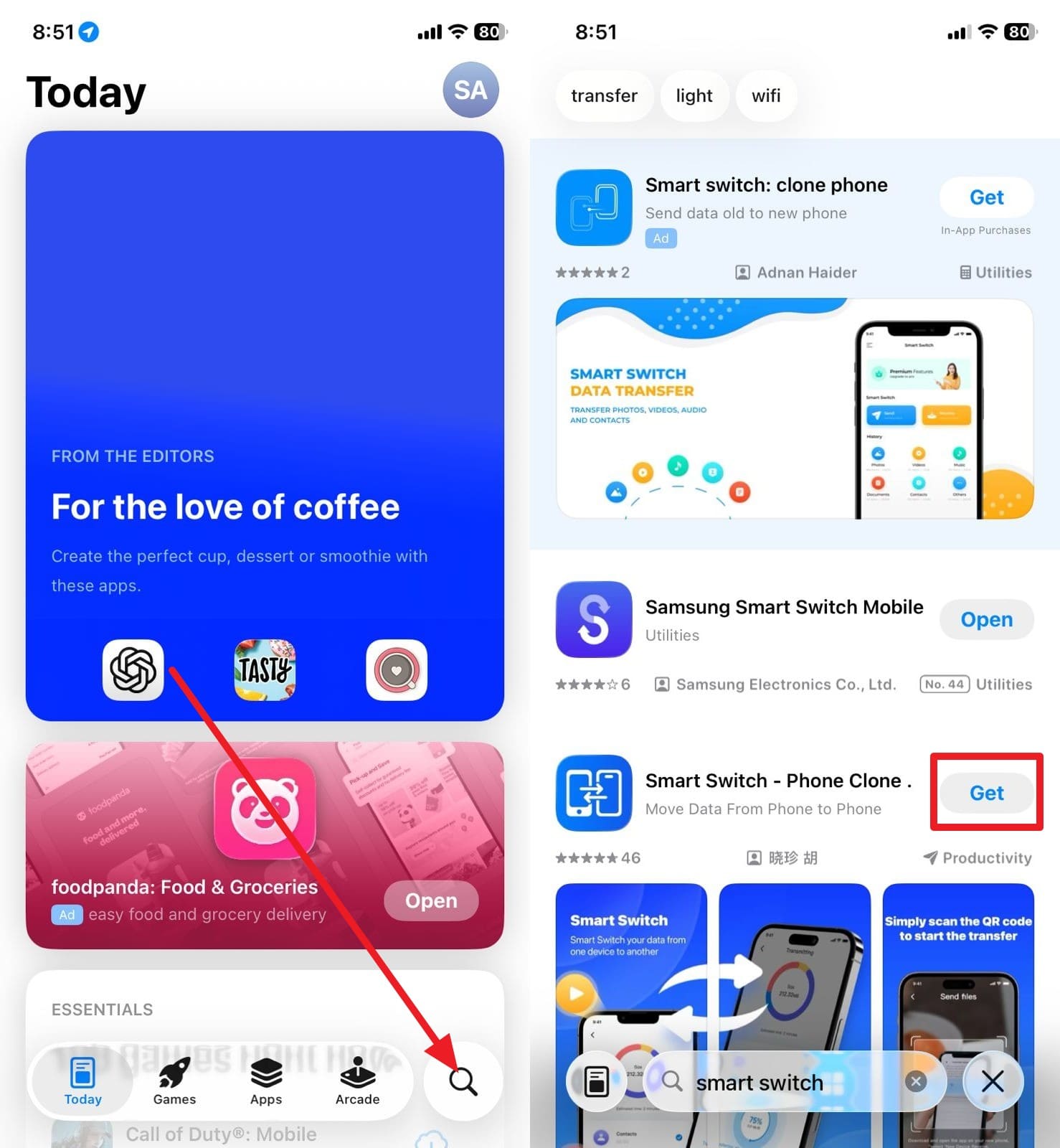
2. Use Alternative or Cross-Platform Apps
You can install other or cross-platform apps on an iPhone, because it enhances compatibility and ease of use. These apps are compatible with iOS and Android and are subject to appropriate code-signing and vetting processes to reduce the risk of malware. They also update quickly, have reliable bug fixes, and adhere to Apple policies.
3. Use Emulators or Virtual Machines
Some users also go for emulators or virtual machines on iPhone since they provide secure and flexible access to Android apps. They enable users and developers to test or use Android apps without the need for jailbreak or risk of malware. Emulators also save costs, and allow users to run multiple device environments on a single hardware platform with support for performance analysis across Android, as guided:
- Step 1. Install the UTM SE Emulator on your device and download the ISO file to pick the "Create A New Virtual Machine" option on the emulator.
- Step 2. After that, select the "Browser" option, locate the downloaded ISO file, and tap the "Continue" button.
- Step 3. After that, set up the memory space or CPU cores and select the "Continue" option to proceed to the "Save" button.
- Step 4. Choose the "Hamburger" icon to stretch the "QEMU" menu and disable the "UEFI Boot" option.
- Step 5. After this, the Android virtual machine is ready to install and select the "Run Android.. Without Installation" from the given menu.
- Step 6. When the Android Emulator shows up after some time, complete the setup process and log in to your Google account. As it completes, head to the "Apps" section to install the Android app on iPhone.
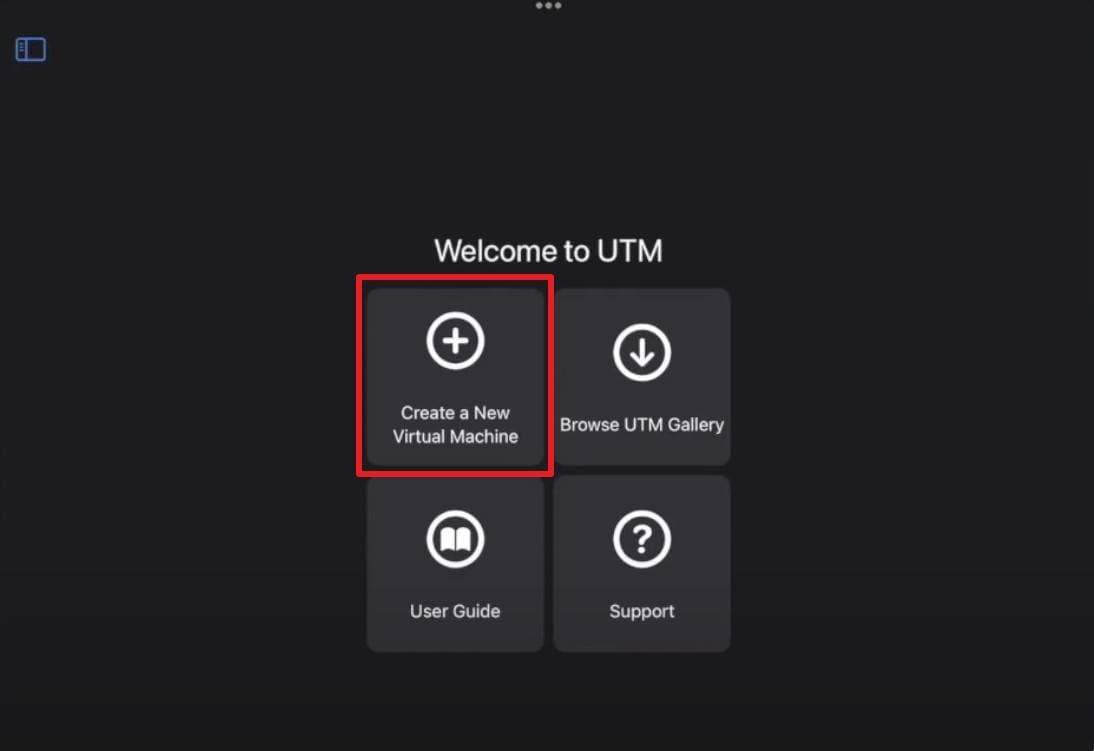
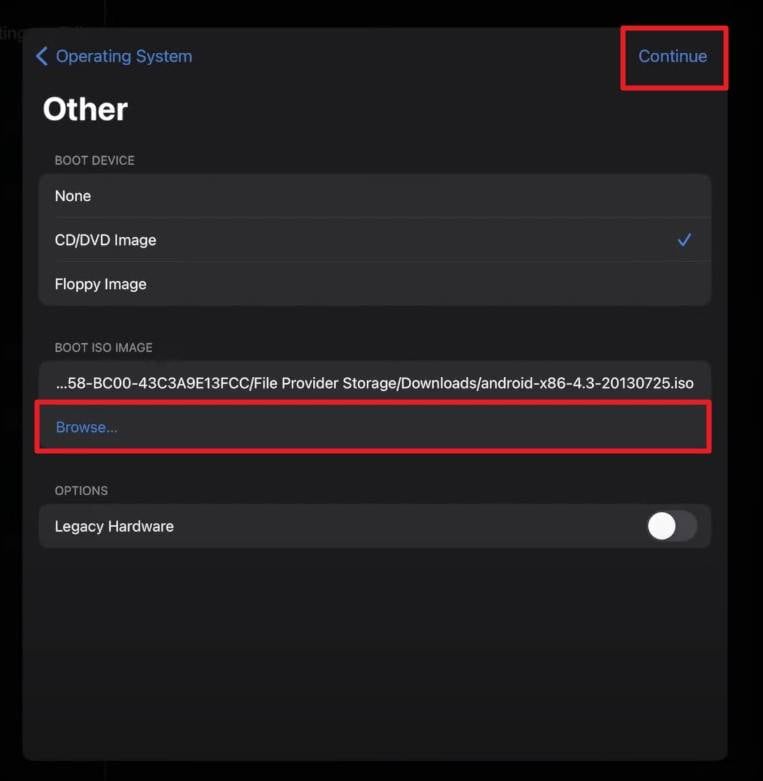
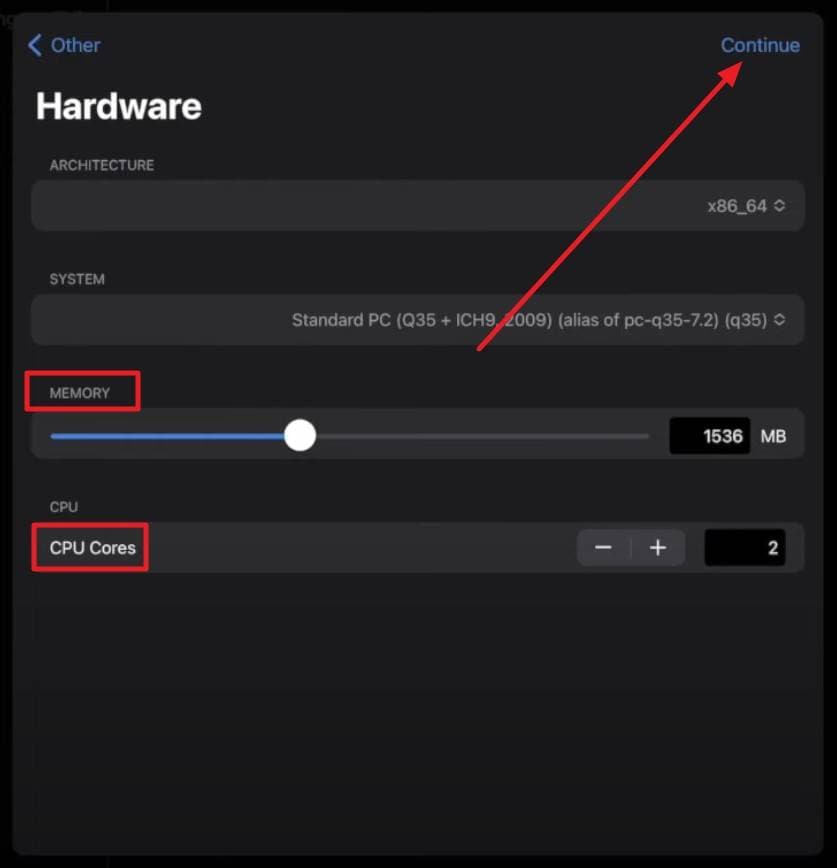
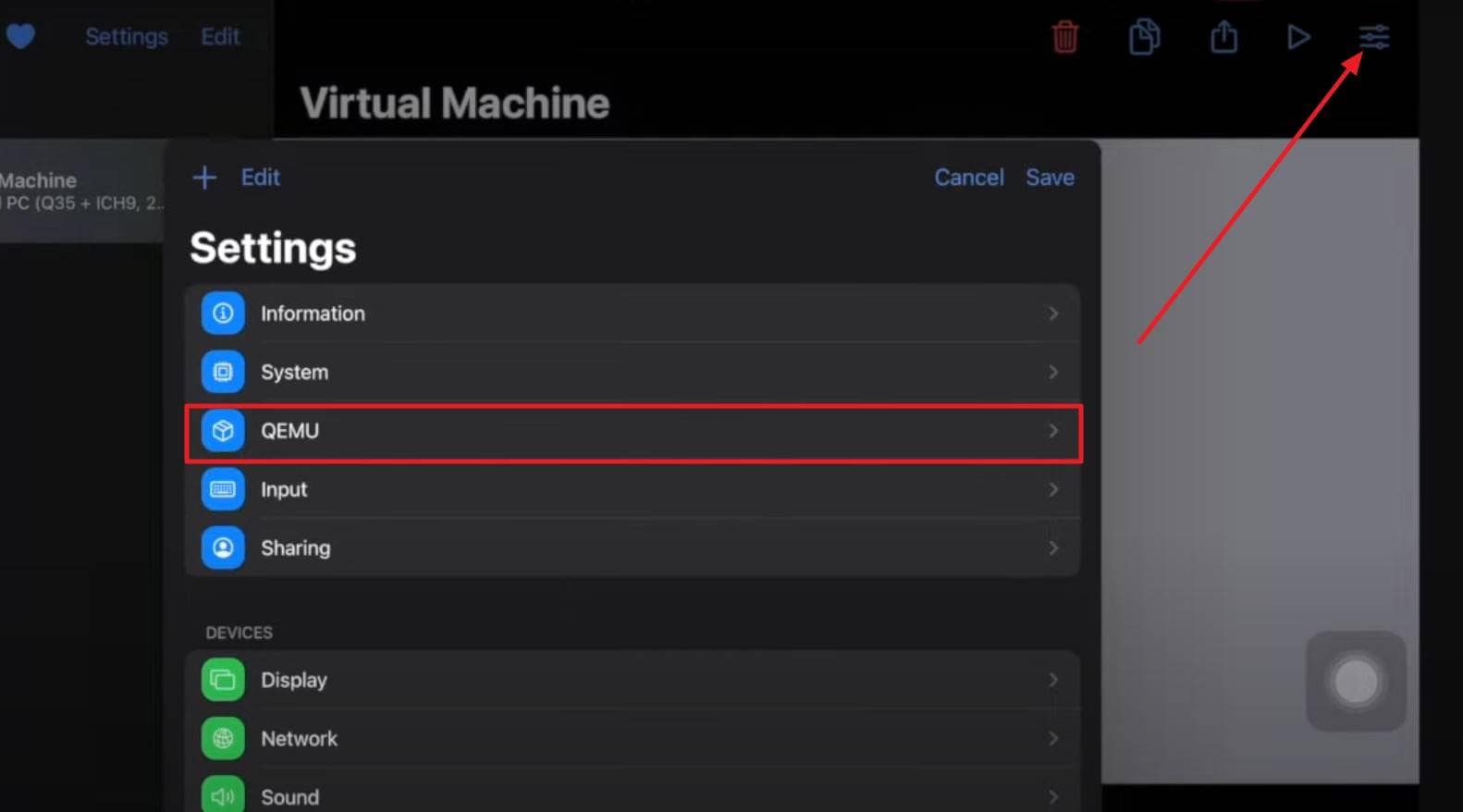
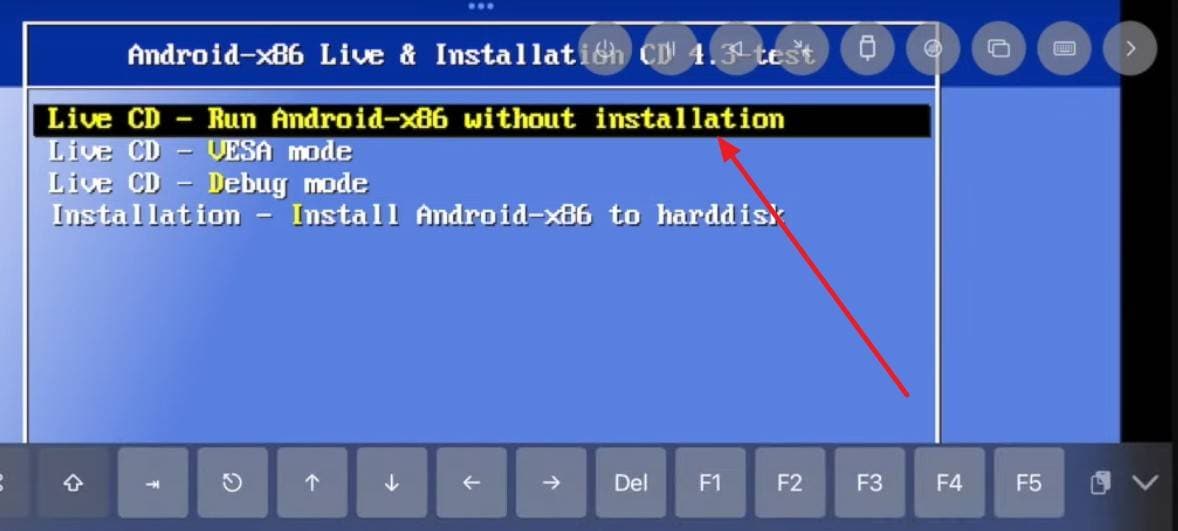
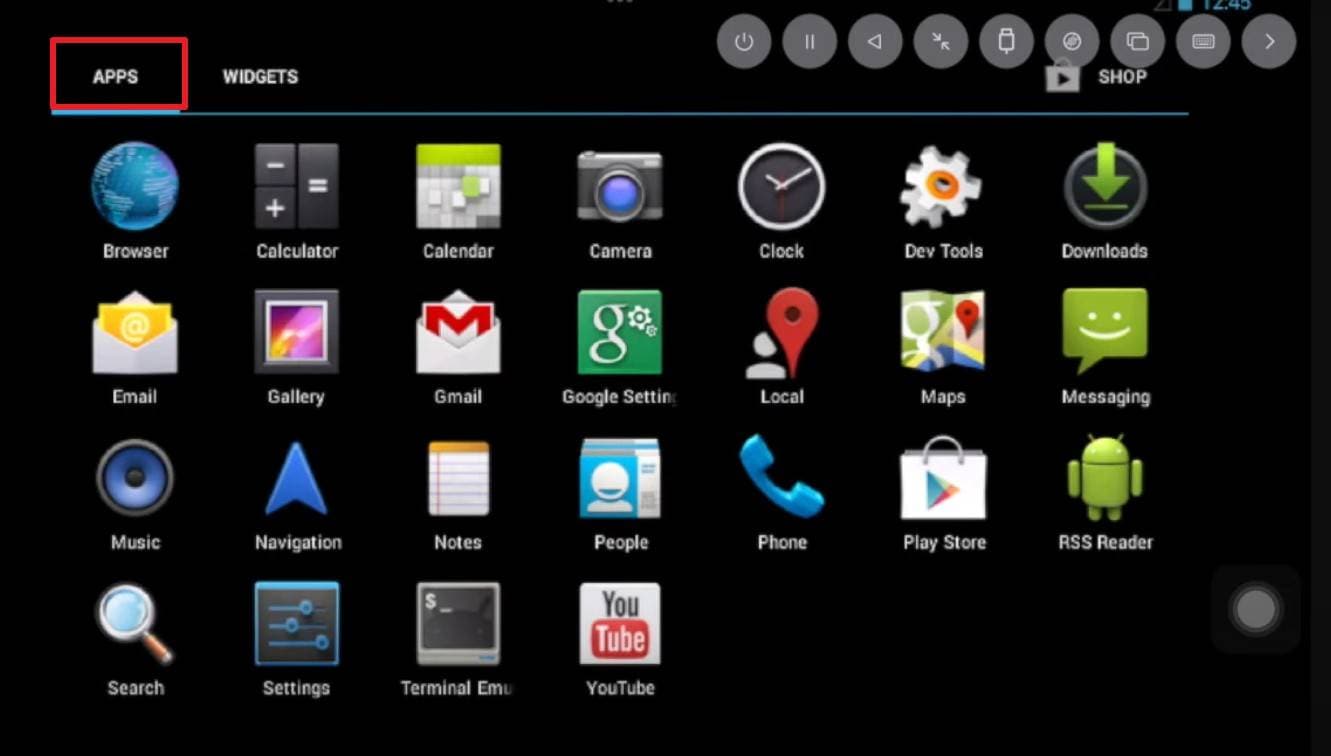
4. App Mirroring
To know how to install APK files on an iPhone, you can use the app mirroring solution, as it lets an iPhone display and control Android apps from another device. Users get real-time access to Android apps while avoiding installation or security risk. This preserves iPhone warranties and keeps the device safe while offering cross-platform convenience. The setup process is simple and just requires WiFi or a code scan, as guided:
- Step 1. Install the ApowerMirror app on both phones, and connect them to the same network. On the iPhone, choose the "QR Code" icon at the top to access the Code.
- Step 2. On Android, select the "QR Code" icon, scan the code from your iPhone, and then tap the "Start Now" button to mirror the phones. After that, head to the "Apps" menu and interact with the Android apps through the mirrored interface.
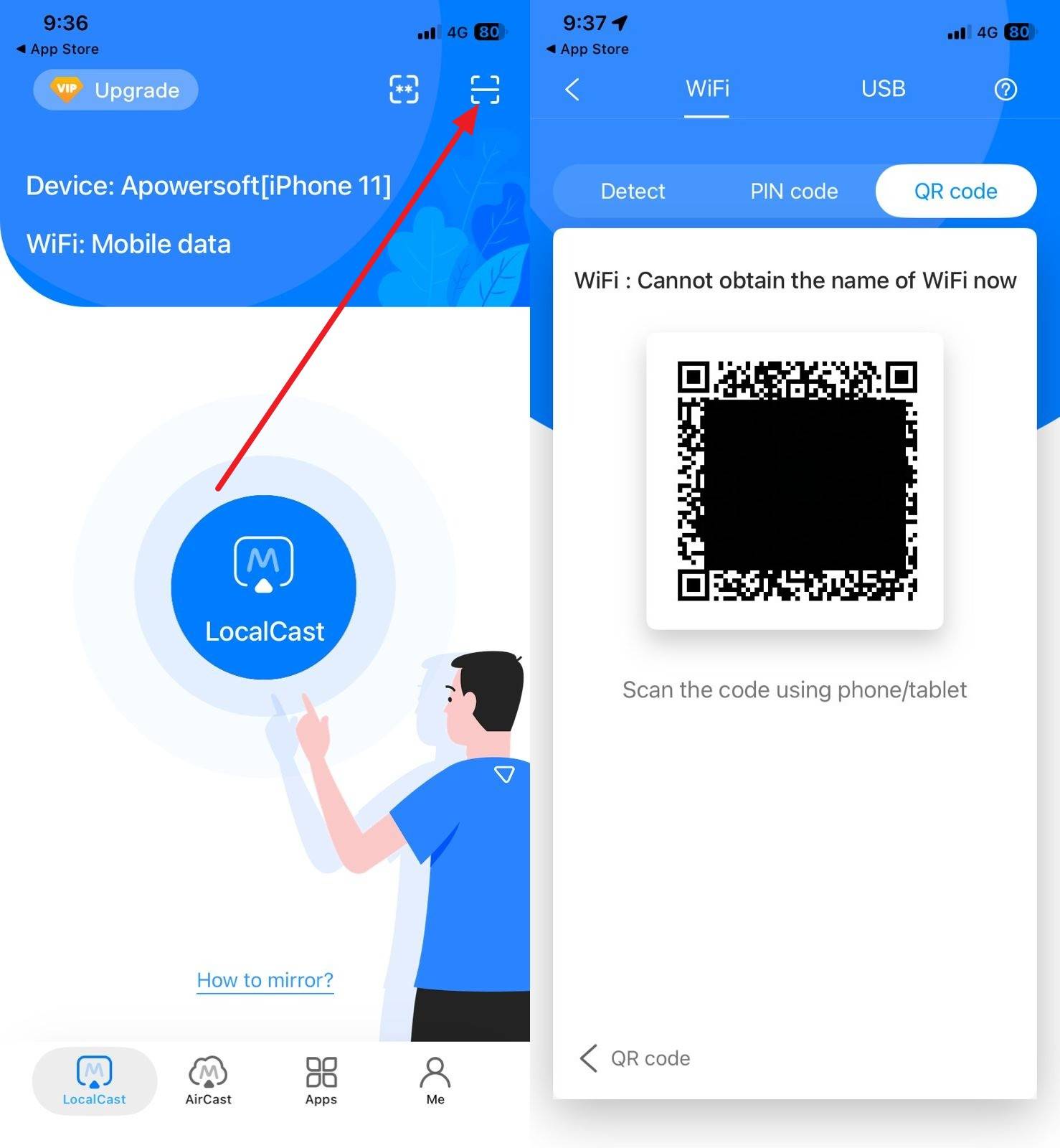
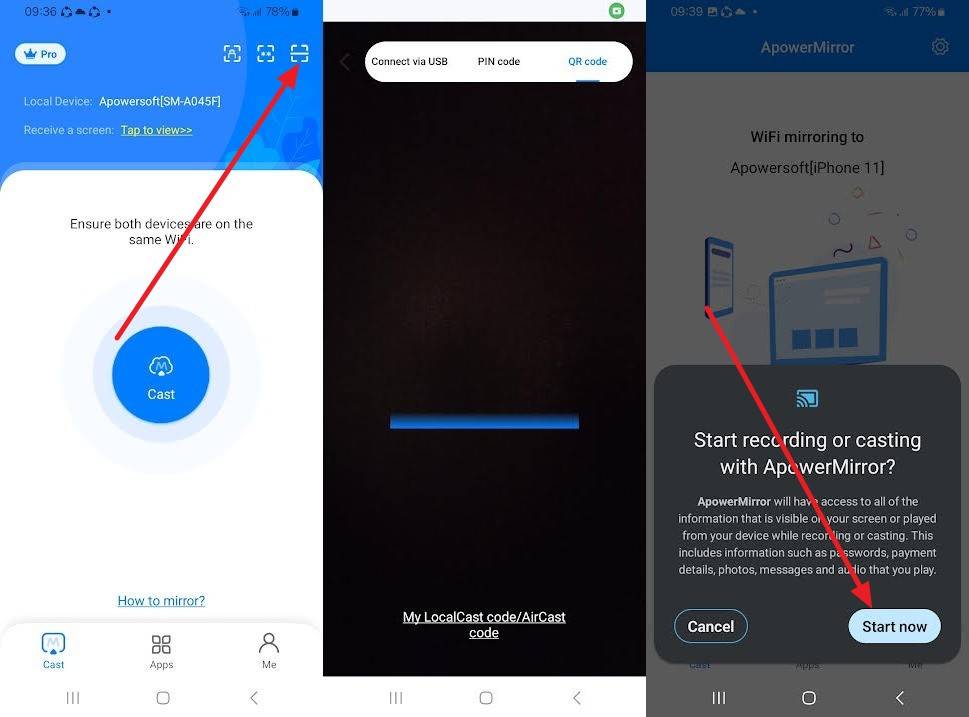
5. Request an iOS Port or Web Version
Attempt to get the iOS port or the Web version of an app that is APK-only, as this will be a safe and reliable option to access the app on an iPhone. Native iOS apps are more performance-oriented, stable, and have integration with such features as Face ID, iCloud, and Apple Pay. They are checked and signed by Apple to mitigate the risks of malware and provide timely updates.
- Request iOS Port: Visit the app's official site or Play Store page to find contact details. Send a message where you request an iOS version and explain its benefits.
- Request or Use a Web Version: Search the app's website to see if a web version exists, and if not, request one and access it via Safari or another browser.
Part 3. Pro Tip. Safely Manage App Data and Files with Dr.Fone App
If you want to move data between a PC and an iPhone, Dr.Fone App for iOS can be a reliable option for you. The app is designed to simplify data management with user-friendly and straightforward transfer tools. For that, Dr.Fone App allows you to wirelessly connect the devices to save the hassle of cables. Above all, the tool supports a batch sharing facility and enables you to move data in bulk.
After the data transfer, users can preview the shared files on a PC and end the connection with just one tap. This shows that using the Dr.Fone App is simple and doesn't require any learning curve for amateurs. Overall, this innovative data transfer app updates itself weekly to ensure timely updates for the upcoming iOS versions.
Dr.Fone App - Phone to PC
Wireless Transfer: Cross-System Transmission among Win/Mac/iOS/Android
- Supports images, videos, files, text messages, music, and apps (last two only for Android)
- Mutual transfer with real-time data visualization.
- No desktop app download required.
- Easy connection & fast transfer.
Guide to Share Files from iPhone to PC via Dr.Fone App
Now that you know how to install APK files on an iPhone without jailbreak, review the given guide and see how Dr.Fone App makes file sharing seamless:
- Step 1. Access Dr.Fone App and Connect to PC
- Step 2. Go to the PC and Scan the Code to Connect
- Step 3. Choose the Files to Share and End the Process
Head to the "Transfer" tab on Dr.Fone App and choose the "Phone to PC" tool to access the "Connect to PC" feature.

On the PC web browser, search for "drfone.io/dfapp" and go to the "Scan QR code for Connecting Device" screen. After that, pick the "Scan Code" option from the phone to scan the code on the PC.

As you get the "Device Connecting Request," hit the "Allow" button from the pop-up. If you want to move video files, go to the "Video" tab, pick the files, and choose the "Send" button. Once you have all the data on the PC, select the "X" icon and click the "Continue" button to complete the process.

Conclusion
Summing up, if you want to know how to download APK on iPhone, this guide has given you all the answers. We have answered whether it is possible or not and offered you 5 simple substitutes to access an Android app on an iPhone. However, when you want to share data from your phone to your PC, use the Dr.Fone App and share files wirelessly.
FAQs
-
Q: Can I convert an APK file into an iOS-compatible app (IPA)?
A: You cannot convert an APK to an IPA because Android and iOS use very different system structures and formats. Each platform uses unique programming rules and security methods that stop one app type from working on the other.
-
Q: What happens if I try to install an APK on my iPhone?
A: The APK file will not install because iOS does not recognize or support Android's app installation structure. Your iPhone will show an error or block the process completely to protect device security and stability.
-
Q: Is jailbreaking my iPhone necessary to run APKs?
A: Jailbreaking is not necessary and also not safe because it removes Apple's built-in security restrictions and protections. Doing so can cause data loss, allow malware attacks, and make your iPhone lose its warranty or function properly.















![How to Download APK on iPhone: Complete Guide for iOS Users [2026]](https://images.wondershare.com/drfone/article/2025/10/how-to-download-apk-on-iphone-1.jpg)




Daisy Raines
staff Editor
Generally rated4.5(105participated)