Do you ever feel like your iPhone eats up more of your day than you realize? Maybe you just wanted to check a notification, and before you know it, you've spent an hour scrolling through TikTok or Instagram. You're not alone—excessive iPhone use is one of today's most common struggles.
That's where screen time apps for iPhone come in. These tools can help you take back control of your habits by tracking your usage, setting daily limits, and even locking distracting apps during important times. While Apple provides its own Apple Screen Time feature, it has limitations. Third-party options like Dr.Fone App Lock offer more powerful and flexible controls for both individuals and families.
This guide will explore why screen time apps for iPhone matter, review the best iPhone options, and show you how to set limits effectively.
In this Article
Part 1: Why Do You Need Screen Time Apps for iPhone?
Most of us underestimate how much time we spend glued to our screens. Social media, endless browsing, and mobile games are designed to keep you engaged.
Picture this: You pick up your iPhone for "just five minutes" to check TikTok. Suddenly, an hour has flown by. The dishes are still dirty, your homework or work tasks are untouched, and bedtime is pushed back yet again.
That's the reality of modern screen addiction. Over time, this can affect:
- Productivity – constant notifications break focus.
- Sleep quality – late-night scrolling disrupts rest.
- Mental health – overexposure to social feeds can cause stress or comparison.
Using iPhone time limit apps and app time restrictions gives you control. Whether you're a parent managing a child's device or an adult wanting healthier digital habits, the right phone screen time app makes all the difference.
Part 2: Best iPhone Screen Time Apps You Can Try
Here's a quick look at the top screen time apps for iPhone, followed by short reviews to help you choose the best fit.
Quick Comparison Table
| Feature | Apple Screen Time | Dr.Fone App | Qustodio | Freedom | FamiSafe | Net Nanny |
|---|---|---|---|---|---|---|
| Lock Apps/ Hide Apps | ✔ | ✔ | ❌ | ✔ | ✔ | ✔ |
| Daily App Limits | ✔ | ✔ | ✔ | ✔ | ✔ | ✔ |
| Location-Based Limits | ❌ | ✔ | ✔ | ❌ | ✔ | ❌ |
| Time-Based Scheduling | ✔ | ✔ | ✔ | ✔ | ✔ | ✔ |
| Unlock with Face ID | ✔ | ✔ | ❌ | ❌ | ❌ | ❌ |
| Web Filtering | ❌ | ❌ | ✔ | ❌ | ✔ | ✔ |
| Social Media Monitoring | ❌ | ❌ | ✔ | ❌ | ✔ | ✔ |
Short Reviews
1. Apple Screen Time
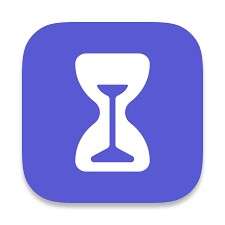
Built into every iPhone, the Apple Screen Time app lets you set daily limits, downtime, and monitor activity. It's great for users who just need a simple solution without extra downloads.
Best For: Beginners who want basic screen time on iPhone features.
2. Dr.Fone - App Lock
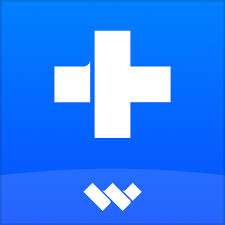
Dr.Fone – App Lock goes beyond Apple's version with advanced app time restrictions. You can lock or hide specific apps behind a password and even set location-based limits so apps only work in safe places. Requires iOS 16+.
Best For: Parents and families who want more than Apple Screen Time offers.
3. Qustodio

Qustodio is a powerful parental monitoring tool with app blocking, daily reports, and location tracking. Parents can see what kids are doing online and set daily screen time on iPhone rules.
Best For: Parents who want detailed control and visibility into their child's usage.
4. Freedom

Freedom is designed for focus and productivity. It blocks distracting apps and websites across iPhone, Mac, Windows, and Android. You can schedule sessions or block everything at once.
Best For: Adults or students who want to stay focused on work or study.
5. FamiSafe

FamiSafe offers GPS tracking, geofencing, and app blocking. Parents can get alerts when kids leave safe areas and limit screen time on iPhone by schedule. Some features require internet.
Best For: Families who want both screen time management and real-time safety tracking.
6. Net Nanny

Net Nanny is one of the oldest names in parental control, best known for its powerful web filtering alongside screen time tools. It helps block inappropriate content while also setting app time restrictions.
Best For: Families most concerned about online safety and inappropriate content.
With these options, you can find the best fit—whether you're managing your own productivity or keeping your child safe.
Part 3: How to Set Time Limit on iPhone: A Walkthrough with Dr.Fone App
Feeling held back by Apple Screen Time's limitations? After exploring other iPhone screen-time management tools (see previous comparisons), discover how Dr.Fone's App Lock empowers you with advanced controls. Unlike built-in options, it lets you define precise usage schedules while securing apps via passcodes or GPS boundaries.
Dr.Fone App - App Lock (iOS)
Enhanced App Security: Lock/Hide Apps Based on Time and Location
- Lock apps to prevent accidental deletions or downloads.
- Hide apps from the home screen for enhanced privacy.
- Face ID/PIN code protection for secure access.
- Supports iOS 16 and above.
Here's how to enable App Lock quickly:
01of 04Download and open the Dr.Fone App for iOS
Start by installing the app from the App Store. Once installed, open it on your iPhone. The interface is beginner-friendly, so you won't feel lost even if you're new to screen time apps for iPhone.
02of 04From the main menu, tap on App Lock

Inside the app, you'll see different tools. Select App Lock, which is designed specifically to manage screen time on iPhone and block access to certain apps.
03of 04Select the apps you want to restrict from the list

You'll get a list of all the apps installed on your iPhone. Choose the ones you want to limit—whether that's social media apps, games, or streaming platforms. This way, only the apps you select will be affected by your rules.
04of 04Set a password, daily time limit, or location limit

Finally, decide how you want to restrict access. You can:
- Add a face ID or PIN code so apps stay locked until you enter it.
- Set a daily time limit on iPhone to control how long you (or your kids) can use an app each day.
- Or create a location limit, which means apps only work in safe places like home or school.
This flexibility makes Dr.Fone's App Lock a great choice for both productivity and family safety.
Conclusion
Managing screen time on iPhone isn't just about reducing hours; it's about creating healthier habits. Apple's built-in Apple Screen Time feature is a good start, but third-party tools like Dr.Fone App Lock, Qustodio, and FamiSafe offer stronger and more flexible options.
Whether you're a parent guiding kids or an individual wanting to improve focus, the right phone screen time app can make a huge difference.
Take back control of your digital life—start by trying Dr.Fone App – App Lock for secure and effective limits.
FAQ
-
Q: What is the best iPhone screen time app?
A: It depends on your needs. Apple Screen Time works for basic tracking, while Dr.Fone App Lock offers advanced restrictions for families.
-
Q: Can I set a time limit on iPhone without third-party apps?
A: Yes, Apple's Apple Screen Time lets you set daily limits. But for more control (like passwords or location limits), third-party apps are better.
-
Q: Does Dr.Fone App Lock work on all iOS devices?
A: Are app time restrictions safe for kids? Yes. When used thoughtfully, screen time apps for iPhone encourage balance and protect kids from overuse.















![6 Best Screen Time Apps for iPhone to Limit Usage Effectively [2025]](https://images.wondershare.com/drfone/article/2025/09/screen-time-apps-for-iphone-1.jpg)
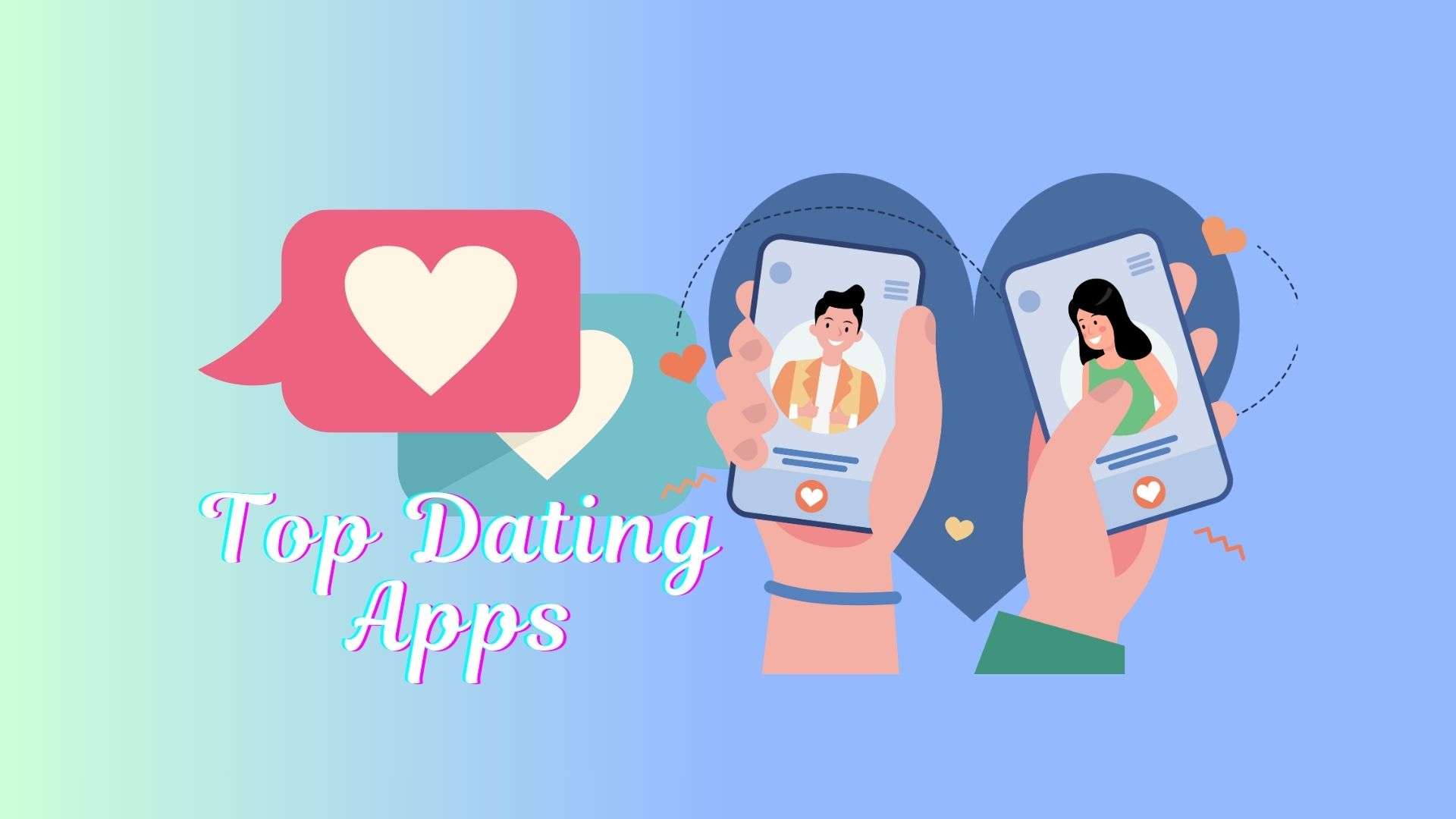

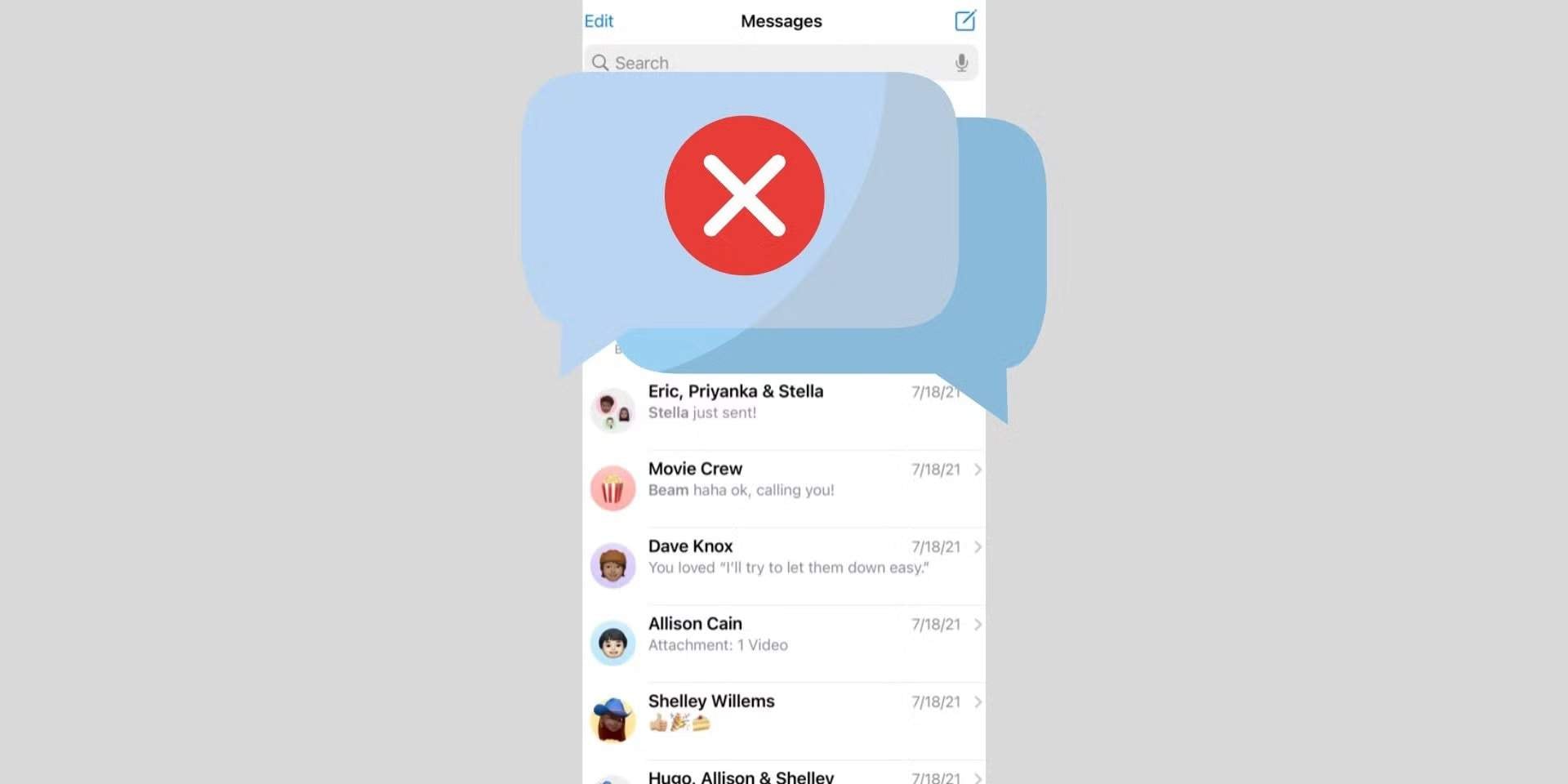

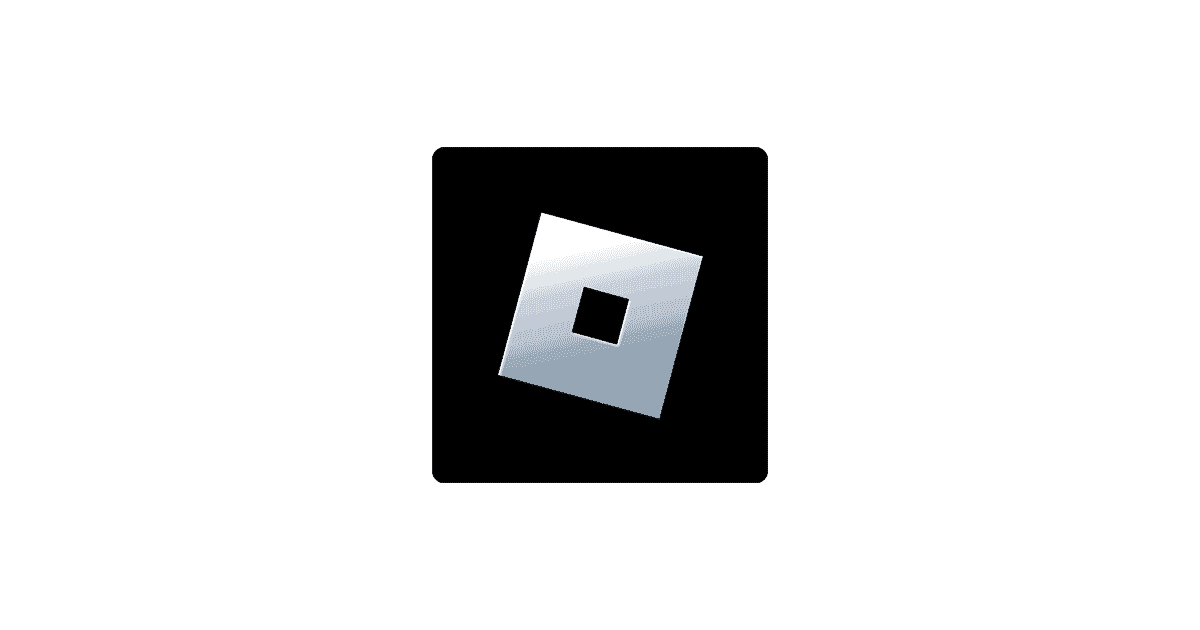

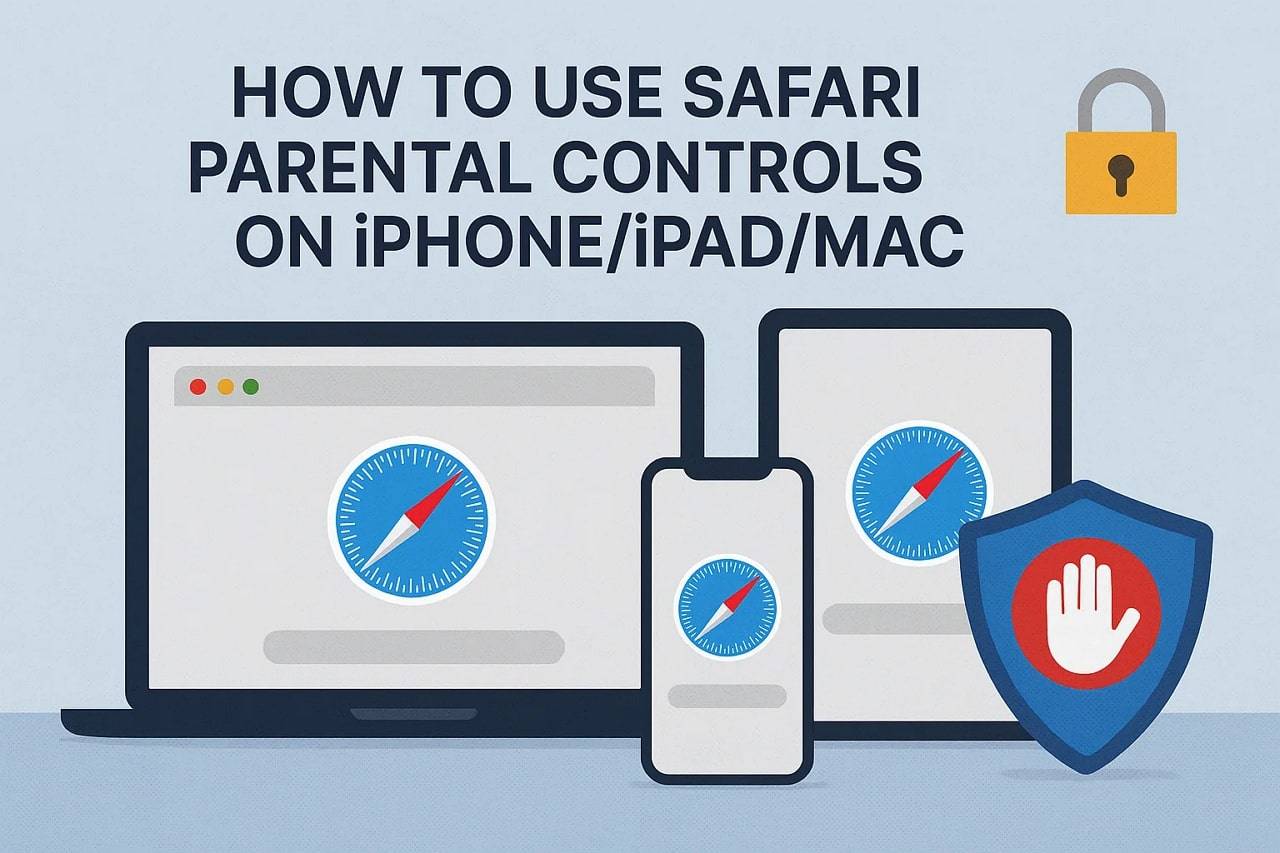

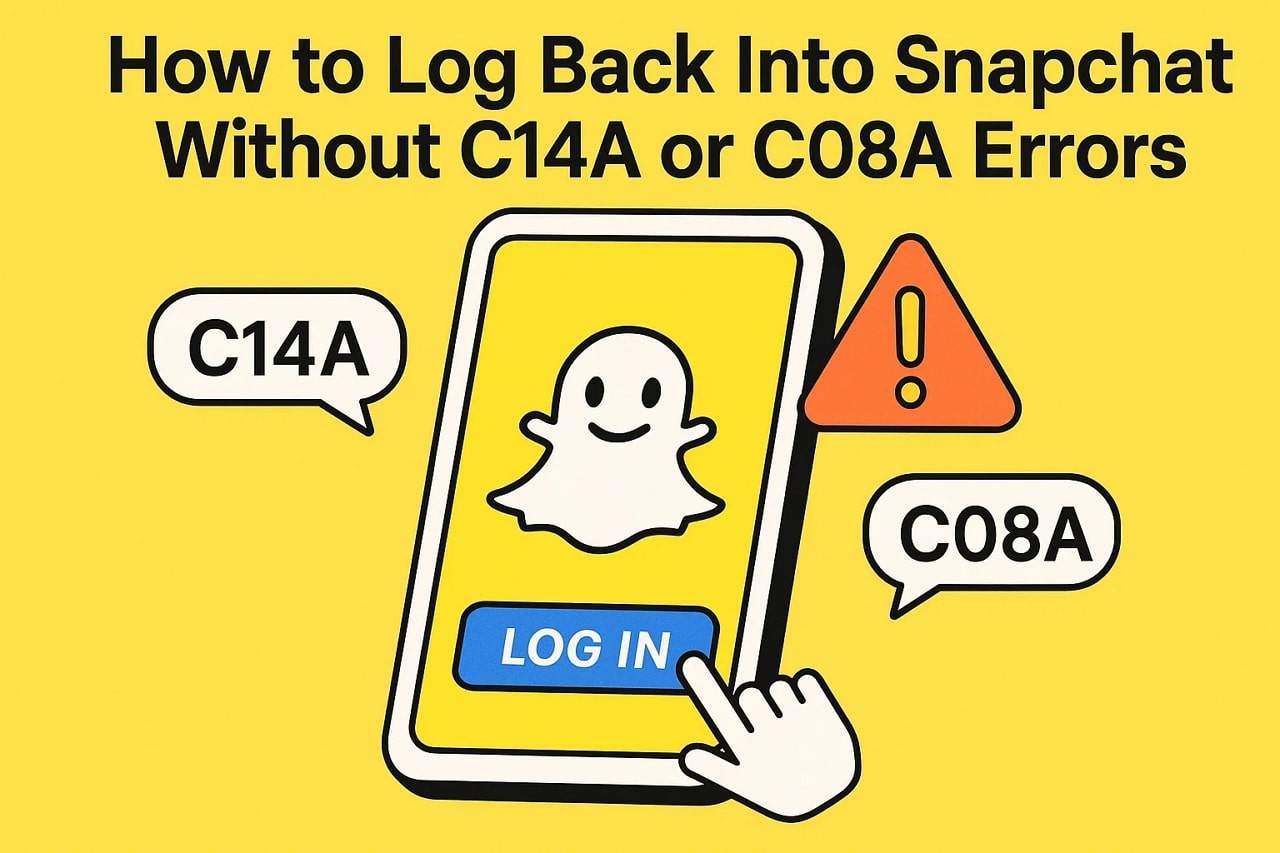



Jane Lunes
staff Editor
Generally rated4.5(105participated)