The internet offers a mix of fun and learning, but it can be risky for kids if misused. Rather than restricting phone use and limiting the kids' creativity, parents can set parental controls on browsers like Safari to have complete control over their searches. With this, you can block harmful sites, limit screen time, and guide kids to explore the internet responsibly.
Since many parents want to know about the Safari parental controls, this article comes as a complete guide for you. From learning how to set up on iPhones, iPads, or Macs to seeking a solution for limiting app usage, you'll get to know everything in detail.
In this Article
Part 1. Safari Parental Control: What It Is and Why It Matters
Parental controls on the Safari browser are the built-in features in Apple devices that prevent children from getting into trouble as they browse the internet. It offers parents the capability to control and limit their child's access to the internet. The foremost aspect is that these controls work on all Apple devices, and most of the settings are managed through Apple's Screen Time feature.
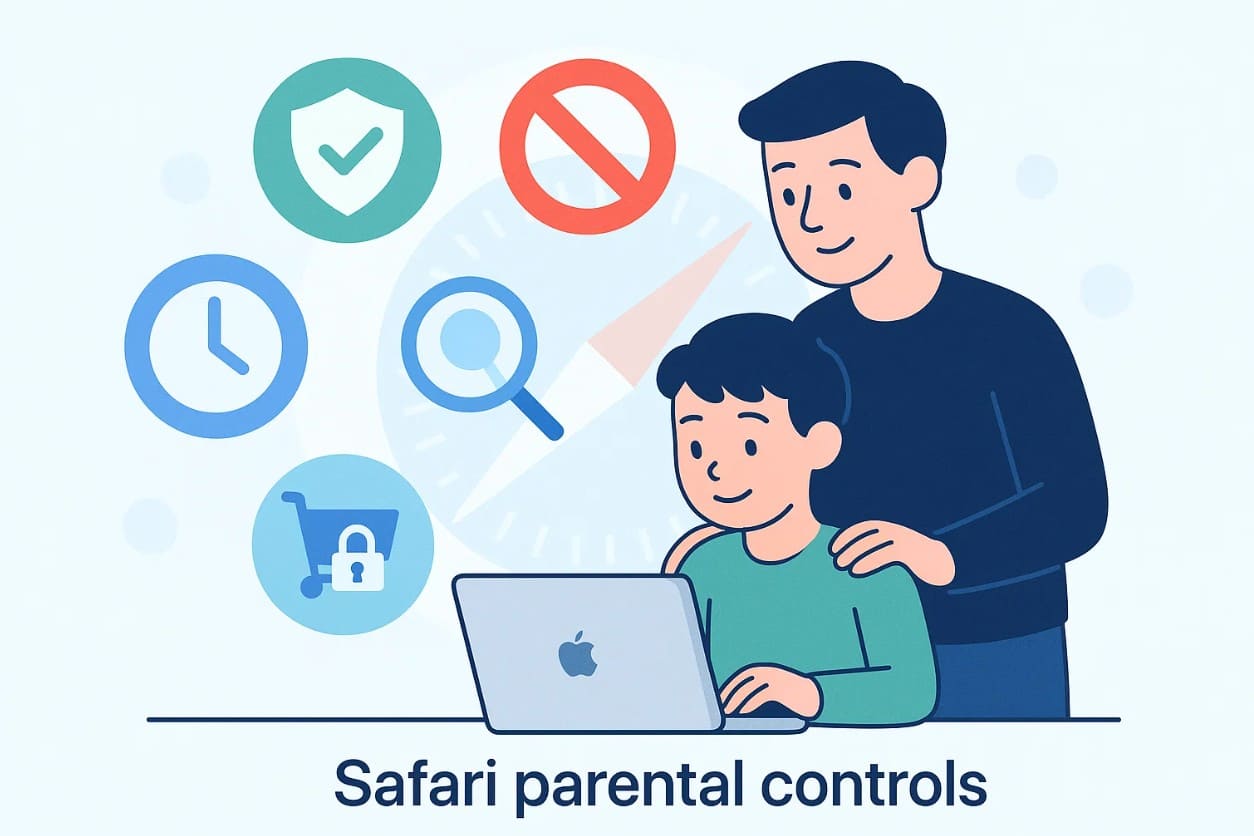
Why Parents Should Use Safari Parental Control in Today's Digital Age?
If you are wondering why you should use these Safari parental settings, head to the listed reasons for better clarity:
- Block Objectionable Content: These settings allow parents to block out sites with adult, violent, or age-restricted material. Therefore, this protects children against harmful content and allows them to access only appropriate pages.
- Scams and Unsafe Websites: Children are more susceptible to scams and can fall victim to phishing sites or malware downloads. Therefore, Safari controls allow parents to lock these dangerous websites and keep their children, devices, and personal data safe.
- Reduce Online Distractions for Study Time: Parents can block games, social media, or entertainment sites during study hours. This helps children focus fully on their homework, studies, and learning tasks.
- Monitor and Guide Online Behavior: Children adopt what they learn from online sites, and with these Safari parental controls, parents can restrict sites after checking their history. This helps start a conversation about safe internet use, responsible browsing, and good habits.
- Prevent Exposure to Inappropriate Ads: Safari parental controls block pop-ups and ads that may show unsafe or adult content. This helps children browse the internet safely without accidentally seeing harmful material.
Part 2. How to Set Up Safari Parental Control on iPhone/iPad
After knowing the basics, if you are wondering how I put parental controls on Safari, review the listed steps for iPhone and iPad:
Step 1. Pick the child's name under the "Family" section in Screen Time settings and locate the "Content & Privacy Restrictions" option.
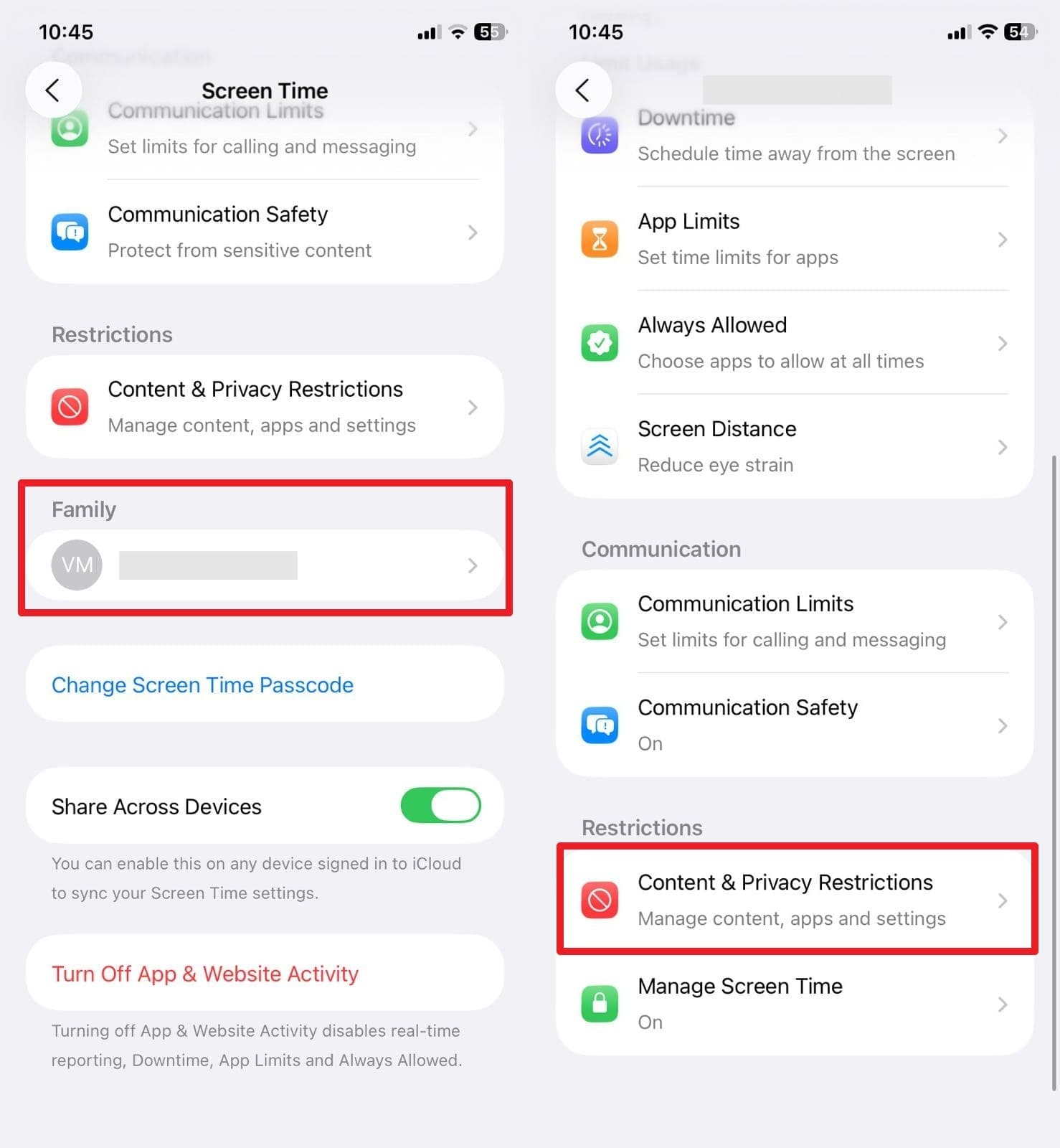
Step 2. Now, choose the "App Store, Media, Web & Games" option to open the "Web Content" menu. Here, you can select web content restrictions from the given options or add sites in the "Always Allow" or "Never Allow" section.
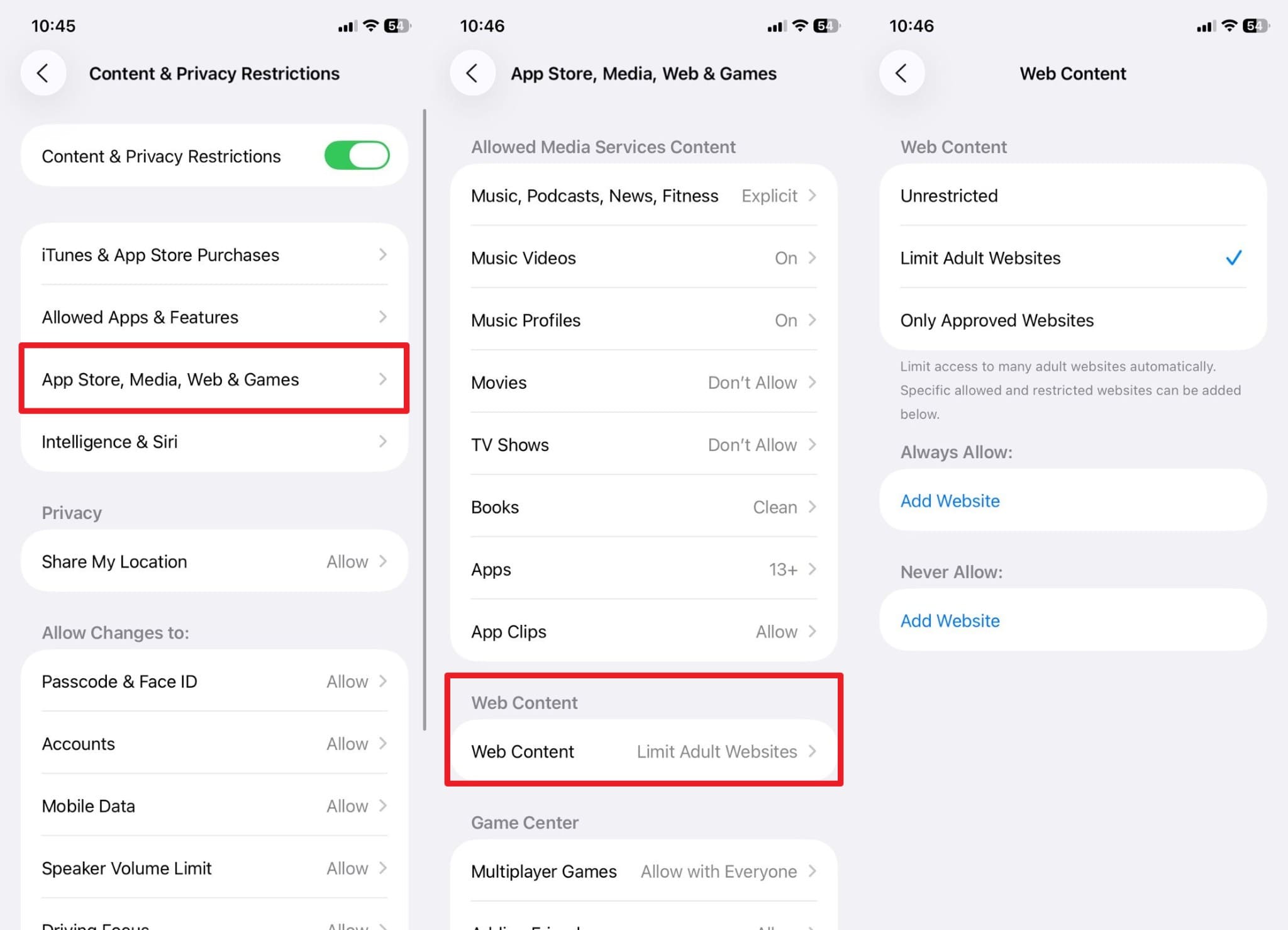
Part 3. How to Set Up Safari Parental Control on Mac
To know how to use the parental lock on Safari on Mac, here is the step-by-step guide for you to manage the web browsing of your kid:
Step 1. From the Apple menu, select "System Settings" and then choose "Screen Time" from the sidebar.
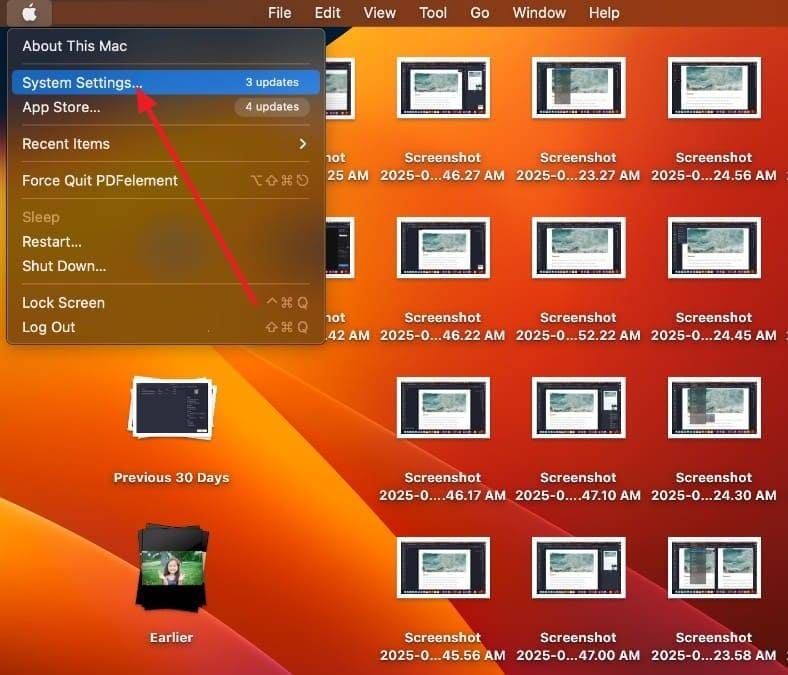
Step 2. Now, choose your kid's name, enable the "Content & Privacy" option, and set the passcode to prevent changes to restrictions.
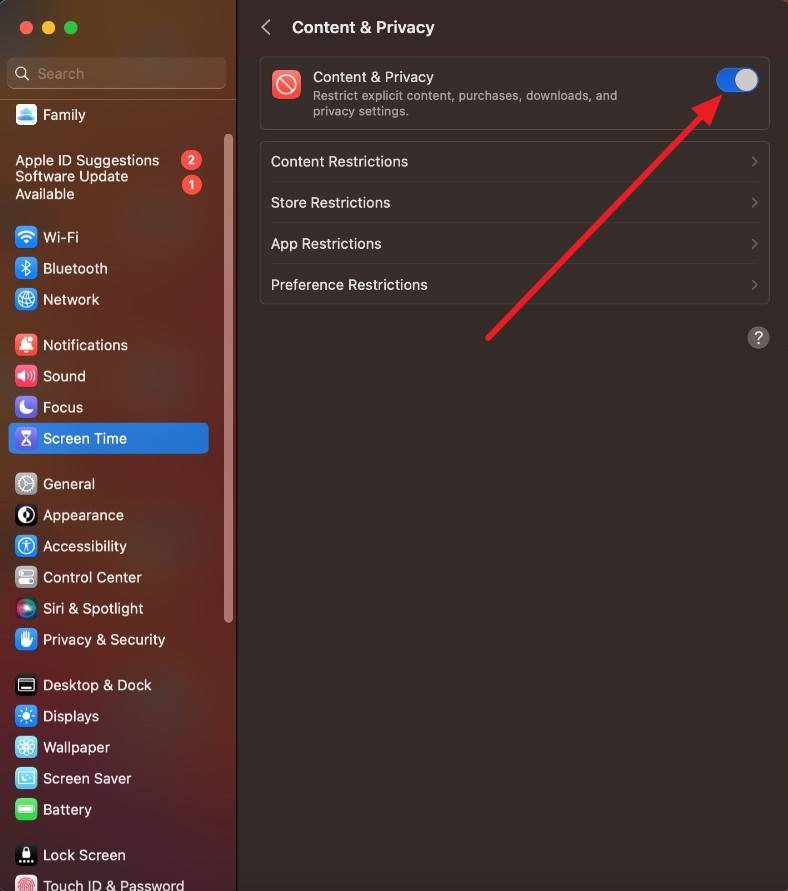
Step 3. Pick the "Web Content" settings and enable the given options to limit Safari usage.
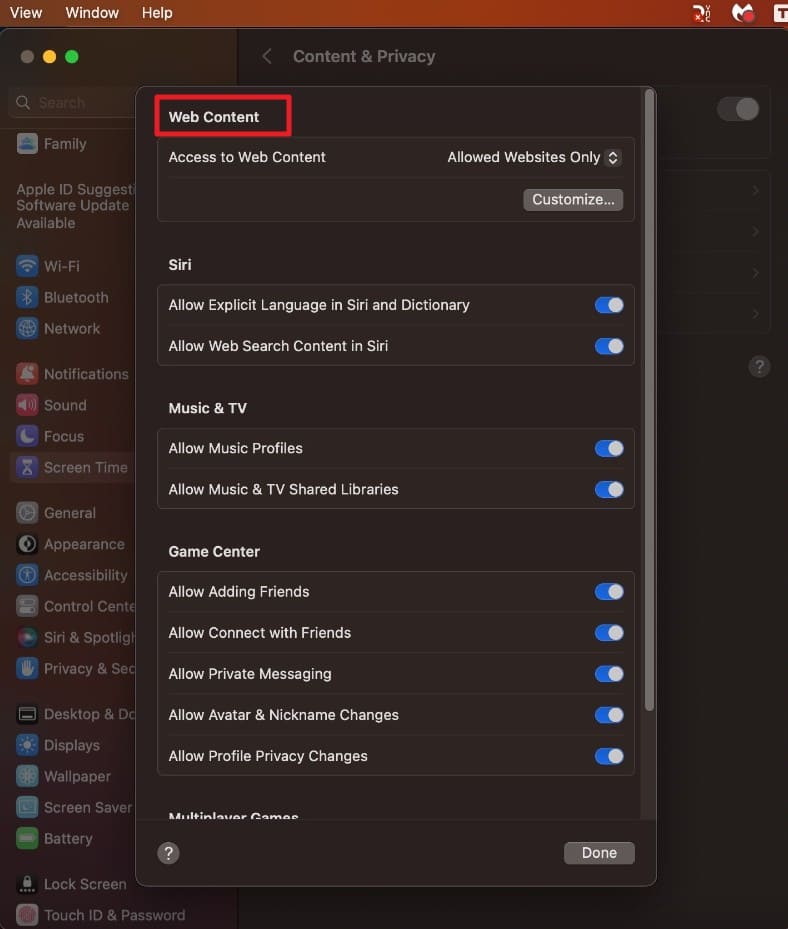
Step 4. To set further limits, tap the "Customize" option, add site URLs by pressing the "+" button, and then save your changes by selecting the "OK" button.
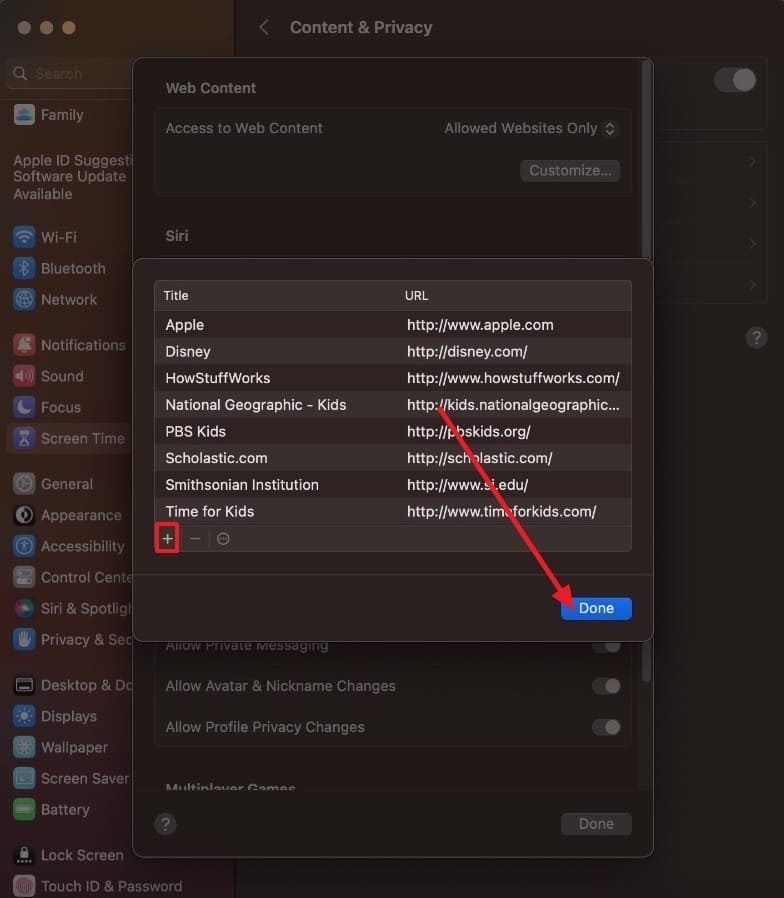
Pro Tip. Beyond Built-in Tools: How to Lock the Safari App Entirely
Suppose that if your kids can bypass the Safari parental controls, you can lock the Safari app with Dr.Fone – App Lock. The tool is designed to lock or hide specific applications by enabling Face ID or a PIN code. Users can also set the restrictions based on the time and location within the region. Unlike other parental control applications, this tool allows you to lock multiple applications at once.
Additionally, parents can edit the locked application by tapping to remove or add applications as needed. When limiting the apps based on the zone restrictions, users can adjust the diameter to 200m, 400m, or 800m for better flexibility.
Dr.Fone App - App Lock (iOS)
Enhanced App Security: Lock/Hide Apps Based on Time and Location
- Lock apps to prevent accidental deletions or downloads.
- Hide apps from the home screen for enhanced privacy.
- Face ID/PIN code protection for secure access.
- Supports iOS 16 and above.
Seamless Way to Lock the Safari App with Dr.Fone App - App Lock | Simple Guide
Where parental lock Safari comes short, here is how you can use the Dr.Fone application to lock the Safari app in no time:
01of 03Install Dr.Fone App and Opt for the App Lock Feature
After installing the application, navigate to the "More Tools" section, select the "App Lock" feature, and tap the "Please Add a Group First" button.
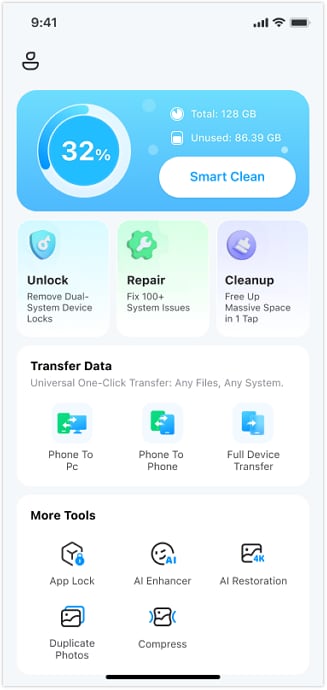
02of 03Add the Safari App to the Locked List and Save Changes
Next, select the Safari application from the app list and rename the group accordingly. Once done, press the "Save" button and enable the "Locked Mode" to choose the "Save" button for locking the app.

03of 03Set PIN or Face Lock for Better Security
For enhanced privacy, tap the "Settings" icon in the app and select PIN or Face ID to secure your locked applications.

Part 4. Proactive Tips for a Safer Safari: A Parent's Checklist
After learning how to set parental control on Safari and lock the Safari app with Dr.Fone, here are some experts' proactive tips for parents:

- Check Browsing History Frequently: To be aware of what your kids are searching, it is better to check the browsing history and the device regularly. This kind of monitoring will assist in identifying risky behavior, suspicious content, or excessive use of screen time to take early action.
- Use Strong Passwords and Lock Down Settings: Protect all Apple devices and accounts with strong passwords using letters, numbers, and symbols. Besides, change them regularly to prevent unauthorized changes to parental controls, Safari settings, or app installations.
- Communicate Openly About Online Safety: Discuss safe browsing practices and online risks, such as fake news, phishing, and sharing personal information, regularly. While doing so, explain which sites and behaviors are unsafe and create trust so kids can feel comfortable asking questions.
- Customize Safari Restrictions and Screen Time: Use Safari's parental controls to block all types of adult sites, limit downloads, and make lists of safe websites. Screen Time helps set rules for when and how children can use Safari to keep them secure during unsupervised hours.
- Update Safari and Devices: Always ensure to update the kids' devices and the Safari app. These updates will improve the security, content filter, and fix bugs, and using the older version will create gaps that will let unsafe content through.
Conclusion
To sum up, Safari parental controls are the best way to manage how and what type of content your kid can search on the web. Therefore, this guide has offered you a detailed guide to set it up on iPhone and Mac using the Screen Time feature. If you are suspicious that kids can bypass these limits, it's suggested to lock the Safari app using Dr.Fone - App Lock.
FAQs
-
Q: Do Safari parental controls require additional apps?
A: No, Safari parental controls are built into Apple devices; you don't need extra apps to manage safety. You can use Screen Time and Safari settings to block sites, limit access, and monitor usage easily.
-
Q: Which devices support Safari parental controls?
A: Safari parental controls are built into iPhone, iPad, and Mac. Through Screen Time, parents can block adult content, limit specific websites, and monitor browsing activity without needing third-party apps.
-
Q: Can I limit how much time my child spends on Safari?
A: Yes, Screen Time allows parents to set daily limits and schedule breaks for Safari usage. This helps kids balance online browsing with offline activities and healthy routines.















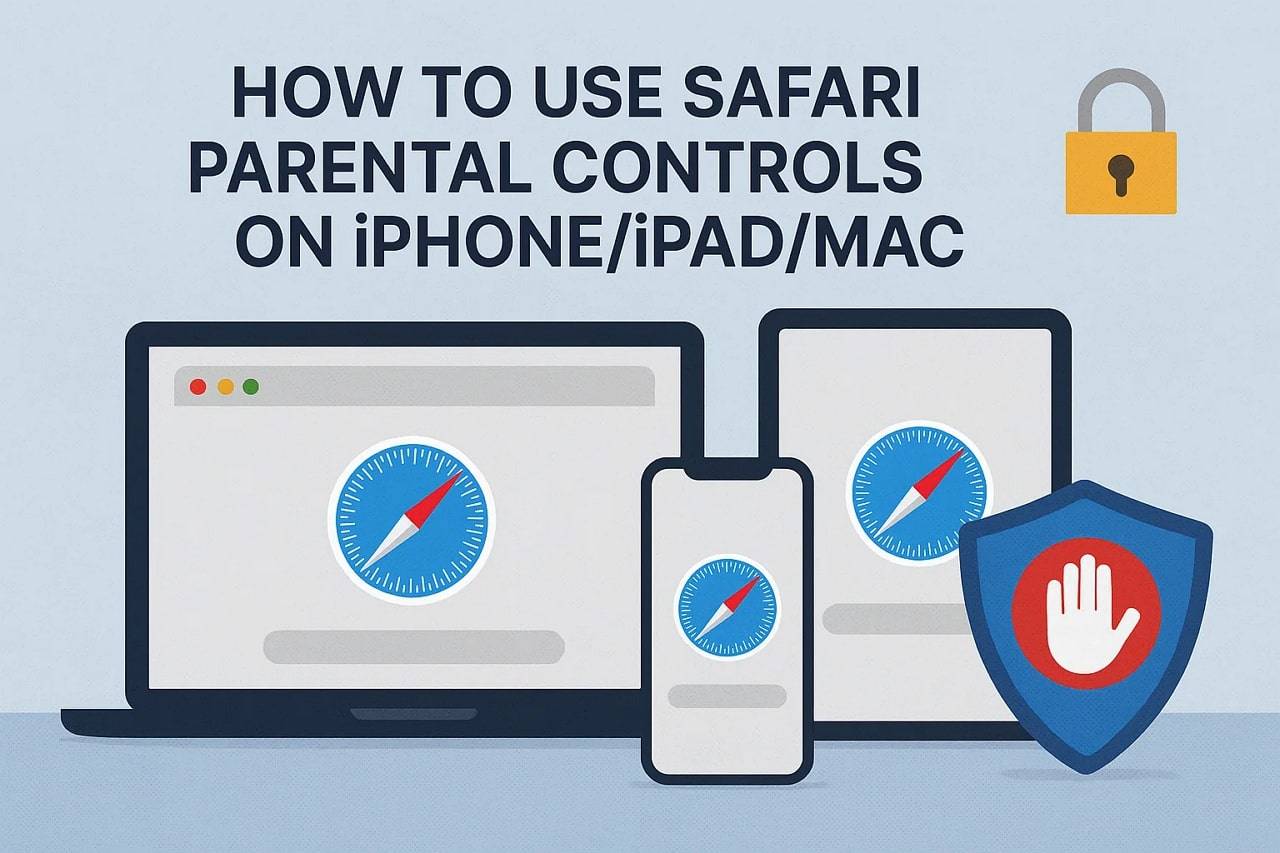
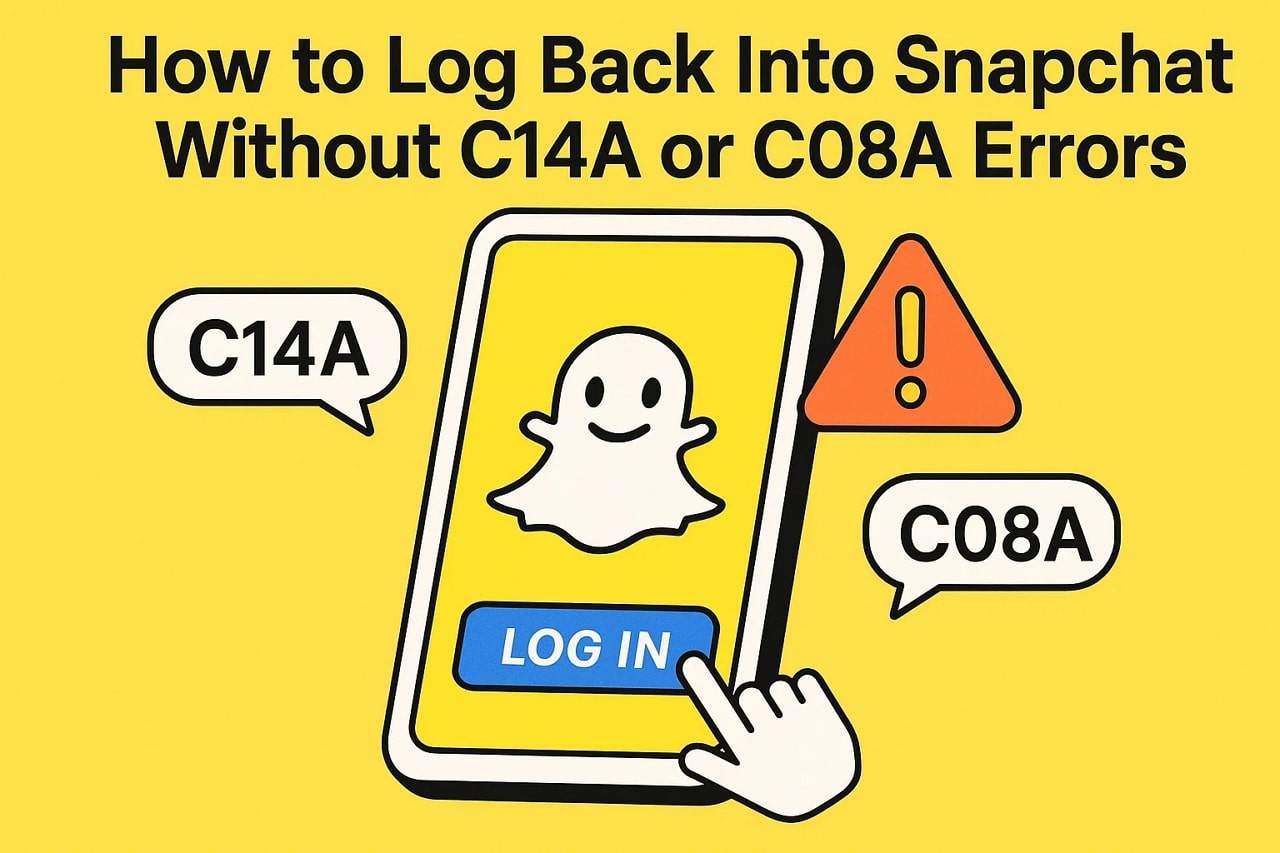









Selena Lee
staff Editor
Generally rated4.5(105participated)