
How Do I Unlock My Android Phone If I Forgot My PIN?
Dec 24, 2025 • Filed to: Screen Lock Removal • Proven solutions
Losing your Android phone passcode can feel like being locked out of your own world, cutting you off from photos, chats, and important files. The good news is that there are several simple ways to regain access without needing technical knowledge.
Suppose you ever find yourself stuck in an “Android forgot my PIN” situation. In that case, this guide offers practical solutions to help you unlock your phone and restore access to your valuable data quickly and safely.
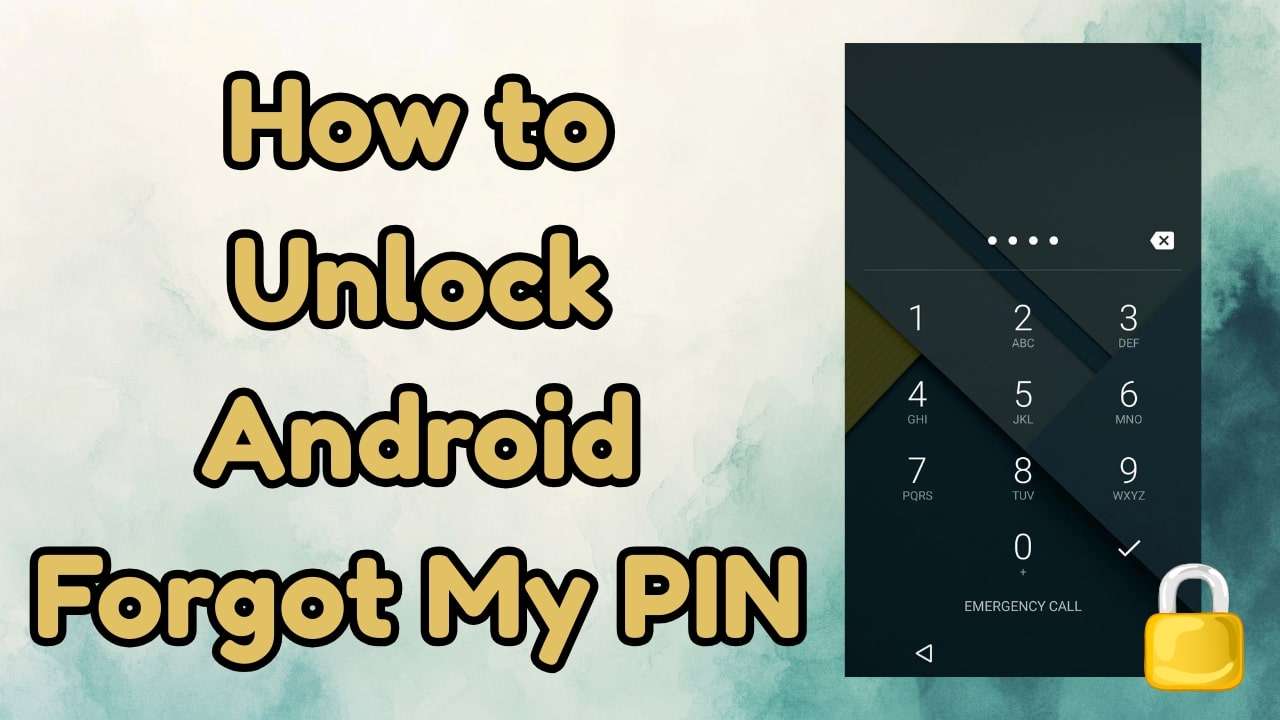
- Part 1. 5 Best Ways to Try When You Android Forgot My PIN
- Way 1. One-Click Android Screen Removal Solution [Dr.Fone - Screen Unlock (Android)]

- Way 2. Factory Reset Android Using Google Find Hub
- Way 3. Factory Reset via Recovery Mode
- Way 4. Unlock with a Google Account [Android 4.4 or Lower]
- Way 5. Contact Your Carrier or Manufacturer
- Part 2. Which is the Best Way to Unlock When I Android Forgot My PIN?
Part 1. 5 Best Ways to Try When You Android Forgot My PIN
If you have an “Android PIN forgotten” issue, review the section offering you five practical ways to unlock and access your device hassle-free.
Way 1. One-Click Android Screen Removal Solution [Dr.Fone - Screen Unlock (Android)]
Dr.Fone - Screen Unlock (Android) is an advanced tool that can remove different types of locks on Android devices, such as patterns, PINs, passwords, and face recognition. It also allows you to bypass the FRP lock and regain access to the device in 3 simple steps, without needing any skill. Additionally, it can handle Samsung FRP bypass with and without a PC for the latest Samsung series.
Unlike other tools, users can unlock major Android brands like Samsung, Huawei, Xiaomi, OPPO, and many more with Dr.Fone - Screen Unlock (Android). By using an EDL cable, it’s possible to bypass FRP on Samsung Snapdragon devices without going through complicated steps. The same method can also help in bypassing Google FRP on various other models, such as Xiaomi, Redmi, OPPO, ZTE, Huawei, or Moto, and system versions.
Besides, this innovative Android screen unlocker can unlock your Samsung or LG devices without causing any data loss. Moreover, it is completely automated because you don't have to log in to anything, and your screen will be removed in seconds. Dr.Fone is also updated on a weekly basis to add support for all the upcoming Android models and versions, like S25 and Android 16.

Dr.Fone - Screen Unlock (Android)
One-Click Android Screen Removal Solution When You Android Forgot My PIN
- Completely unlinked from the previous Google account, it won’t be traced or blocked by it anymore.
- Remove all Android screen locks (PIN/pattern/fingerprints/face ID) in minutes.
- Compatible with various Android models.
- Provide specific removal solutions to promise success rate.
Step-by-Step Guide to Unlock an Android Phone Forgot PIN in Seconds
When you face the “Samsung forgot PIN” problem, review the simple guide and learn how Dr.Fone - Screen Unlock (Android) unlocks it in 3 steps:
Step 1. Choose the Screen Unlock Android Feature
Connect your locked Android device, look for the “Screen Unlock” feature in the “Toolbox” tab, and choose the “Unlock Android Screen” option after tapping the “Android” button.

Step 2. Agree to Terms and Conditions and Proceed Further
Pick “Remove Data Without Loss” after determining the brand, such as Samsung. Afterward, confirm the device details and tick “I agree with the warning, and I am ready to proceed” to press the “Next” button.

Step 3. Confirm and Enter Code to Unlock Android
Type “000000” to confirm and enter the phone to “Download Mode” as instructed by Dr.Fone – Screen Unlock (Android), and the phone will be unlocked in 5 – 10 seconds.

Why Choose Dr.Fone - Screen Unlock (Android)
To know why you should use this tool to get out of situations like “How Do I Unlock My Android Phone If I Forgot My PIN,” here are some reasons:
- The tool supports different types of Android screen locks and can also remove Google FRP when needed.
- Unlike other tools, it is compatible with over 27 major brands and more than 2,000 Android devices, including Samsung.
- It can unlock Android devices even when the touchscreen or display is broken.
4,624,541 people have downloaded it
Way 2. Factory Reset Android Using Google Find Hub
To learn how to unlock an Android phone if you forgot the PIN, you can also use Google Find Hub, since it allows you to perform a remote erase, giving you access again. However, this triggers Factory Reset Protection, which blocks unauthorized access and requires the original Google account to log in. To determine how to use this solution, head to the steps mentioned below:
Instructions: Access Google Find Hub on PC or MacBook, choose the locked Android phone, and pick the “Factory Reset Device” option. Now, click the “Next” button, sign in to your Google account, and once the process ends, reboot and set up again.
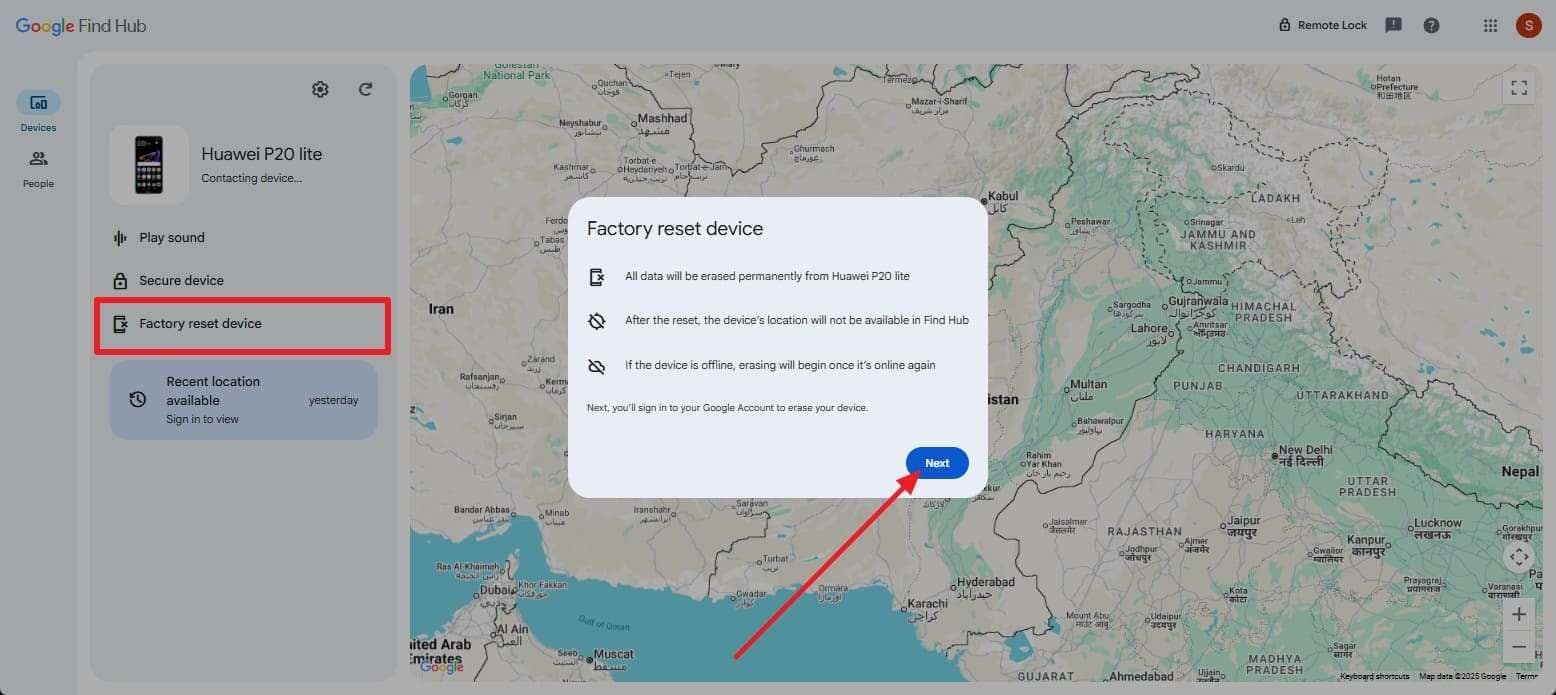
Way 3. Factory Reset via Recovery Mode
To unlock Android in “forgot my phone PIN” situations, factory reset the phone in recovery mode, as it restores the device without needing to log in or access settings. Since it relies only on physical button sequences, anyone can perform it without prior access. However, it will always trigger Factory Reset Protection if a Google account is linked to the device, once performed through the given guide:
Step 1. Turn off your phone and enter Recovery Mode by pressing and holding the “Power + Volume Up” buttons until the Recovery Mode screen appears. From there, use the volume keys to highlight “Wipe data/factory reset” and confirm with the Power button.
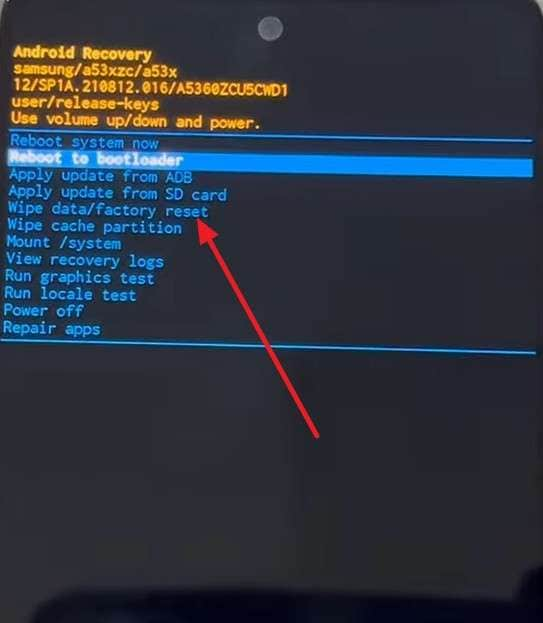
Step 2. Scroll with the volume keys to select “Factory data reset” and press the Power button to confirm your choice.
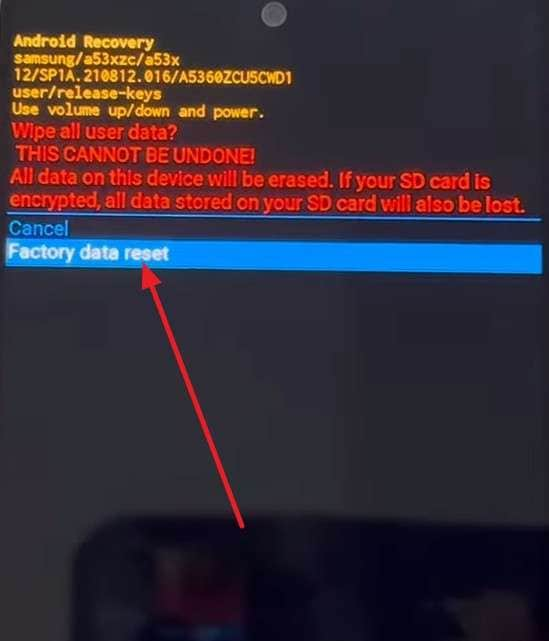
Step 3. Once the reset is complete, choose "Reboot system now," after which your phone will restart, and you can set it up as new.
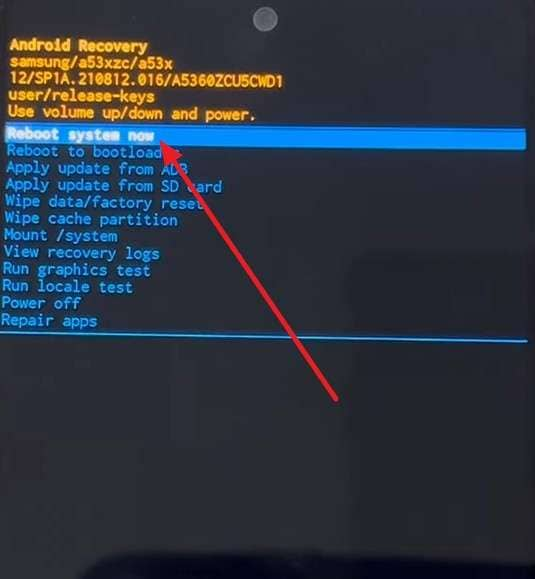
Way 4. Unlock with a Google Account [Android 4.4 or Lower]
If you are using Android 4.4 or lower and want to know how to unlock my phone if I forgot my PIN, unlock it with a Google account. The “Forgot PIN/Pattern” option is an official Android feature designed for older devices, allowing users to regain access without losing data. Unlike a factory reset, this method preserves all your photos, apps, and settings, as shown below:
Instructions: After several failed attempts, press the “Forgot PIN?” or “Forgot pattern?” option when it appears and enter the Google credentials to unlock and set up a new lock.
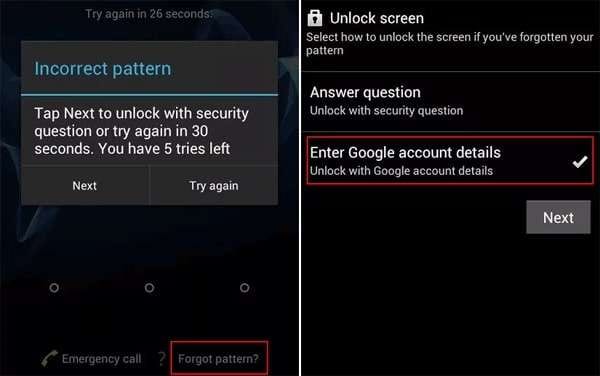
Way 5. Contact Your Carrier or Manufacturer
You can also contact the carrier or manufacturer to know “how to unlock a Samsung phone forgotten PIN," as it's the safest and most reliable option for unlocking an Android phone. Carriers are the only entities legally authorized to unlock SIM or network restrictions, and manufacturers may provide software resets, unlock codes, or even bypass FRP and PIN protections.
Part 2. Which is the Best Way to Unlock When I Android Forgot My PIN?
For users wondering which solution is best for the “I Forgot My PIN to Unlock My Phone” issue, dive into the comparison table of the given solutions:
|
Metrics |
Dr.Fone - Screen Unlock (Android) |
Factory Reset Using Google Find Hub |
Factory Reset via Recovery Mode |
Unlock with a Google Account (<=4.4) |
Contact Carrier/Manufacturer |
| Success Rate | Very High | High | High | High | Variable |
| Data Loss | No for Samsung and LG Devices | Yes | Yes | Yes | May be |
| Ease of Use | One-click, guided | Medium | Medium | Easy | Slow, official |
| FRP Risk | No | Yes | Yes | No | No |
| Device Support | All Android devices | All Android devices | All Android devices | Android 4.4 & lower | All (With proof) |
Among all, Dr.Fone - Screen Unlock (Android) is the foremost option, as it is compatible with over 2000 Android devices and ensures zero data loss for Samsung and LG users.
Conclusion
Summing up, if you want to save yourself from the “Android forgot my PIN” issue, know how to unlock Android without a PIN. That’s why this guide introduced you to 5 practical solutions for gaining seamless access to data. Among all, choose Dr.Fone - Screen Unlock (Android) because the tool is easy to use and unlocks over 2000 Android models in just 3 simple steps.
4,624,541 people have downloaded it
FAQs
Android Screen Unlock
- Unlock Android Screen
- Best Unlock Apps For Android
- Unlock Android Pattern Lock
- Bypass Android lock
- Unlock Android with Broken Screen
- Unlock Android Forgot PIN
- Unlock Without Google Account
- Unlock without Factory Reset
- Unlock Android Tablets
- Reset Locked Android Phone
- SafeUnlocks Review
- Unlock Huawei Phones
- Unlock Google Pixel Phones
- Unlock OnePlus Phones
- Unlock Vivo Phones
- Unlock Sony Xperia
- Unlock LG Phones
- Unlock Mi Pattern Lock
- Unlock OPPO Phones
- Unlock Realme Phones
- Unlock LG Phones
- Unlock Honor Phone
- Unlock Kyocera Phone
- Unlock Samsung Screen
- Bypass Samsung Lock
- Unlock Samsung Password/Pin
- Top Samsung Unlock Softwares
- Samsung Unlock Code Generator
- Get Free Samsung Unlock Codes
- Samsung Galaxy Secret Code List
- Samsung Knox Disable
- Reset Samsung Galaxy A12
- Unlock Samsung S22 Ultra
- Bypass Android FRP
- Top FRP Bypass Tools
- Disable FRP
- Bypass Android FRP
- Bypass FRP with PC
- Bypass FRP with ADB
- Bypass Google Account Verification
- Custom Binary Blocked by FRP Lock
- Bypass Google Pixel FRP
- Bypass Huawei FRP
- Huawei FRP Code
- Bypass Xiaomi/Redmi/Poco FRP
- Bypass OPPO FRP
- Bypass LG FRP
- Bypass Motorola FRP
- Bypass Lenovo FRP
- Bypass Realme FRP
- Bypass ZTE FRP
- Vivo Y15a FRP Bypass
- Moto G Pure FRP Bypass
- Bypass Samsung FRP
- Galaxy Z Fold 7 FRP Bypass
- Bypass Galaxy M01 FRP
- Bypass Samsung M11 FRP
- Bypass Samsung J5 Prime FRP
- Bypass amsung A02/A02 FRP
- Bypass Samsung A10/A10s FRP
- Bypass Samsung A12 FRP
- Bypass SamsungA20/A20S FRP
- Bypass Samsung A21/A21s FRP
- Bypass Samsung Galaxy 50 FRP
- Bypass Samsung Galaxy 51 FRP
- Bypass Samsung S7 FRP
- Bypass Samsung Galaxy S22 FRP
- FRP Bypass Tools



















Daisy Raines
staff Editor