
In-Depth Look at Samflash Tool Features and Versions
Oct 13, 2025 • Filed to: Screen Lock Removal • Proven solutions
Android phones use Factory Reset Protection (FRP) to keep data safe if a device is lost or stolen. This lock asks for the Google account synced before the reset. For many users, the problem starts when login details are forgotten or when a second-hand phone is still tied to the previous owner. In both cases, the device stays locked until an FRP bypass method is applied.
One of the popular choices is the Samflash tool. It is free, simple, and works in several connection modes. Designed mainly for Samsung phones, it runs on Windows and remains limited to that setup. This review looks at how it works, its strengths, and its gaps before moving to better unlocking options.

Part 1. What Is SamFlash?
SamFlash is a free Windows program that helps Samsung users unlock FRP locks and regain access to their devices. The tool is also more flexible compared to many tools that utilize just one mode, as there are various options available on the SamFlash tool v4.1, such as MTP mode, EDL mode, and QR mode.
It works with many Samsung phones and chipsets, even the latest Galaxy models. Since the tool gets regular updates, stays lightweight, and is easy to use, it’s one of the top choices for anyone needing to bypass FRP on Samsung devices.
Key Features
- Works on MediaTek and Qualcomm chipsets
- Can flash firmware and fix system problems
- It is lightweight, portable, and does not require a heavy setup.
- Multi-language support and easy to use
1.1 SamFlash Tool Versions and Key Improvements
SamFlash tool has evolved beyond a simple FRP tool to an enhanced tool with more intelligent features and broader Samsung support. Below is a quick look at how the Samflash tool evolved across different versions, with each update adding more features, wider device support, and improved stability.
|
Version |
Key Features |
Improvements & Focus |
| Samflash tool v2.0 | Samsung firmware flashing, simple FRP bypass, ADB activation | Basic functions, entry-level FRP bypass |
| Samflash tool v3.0 | Four file/LZ4 flashing, manual tar selection, extended FRP bypass (MTP & MTK) | Added advanced flashing features |
| Samflash tool v3.1 | Optimized flashing, additional device support, portable (no installation required) | Portable version for flexibility |
| Samflash tool v3.9 | Enhanced FRP removal on newer models, Qualcomm/MTK support, faster flashing, better UI | Broader chipset support, improved interface |
| Samflash tool v4.1 (Latest) | FRP removal using MTP (U.S. models) and EDL mode (Qualcomm), bug fixes, improved UI, stability | Best stability, latest Galaxy support |
1.2 Supported Devices and Compatibility
The Samflash tool supports a wide range of Samsung phones, from older models to the latest flagship models. It supports both U.S. and international versions, as well as several Galaxy series.
|
Series |
Supported Models |
| Galaxy S Series | S21, S21 Ultra, S22, S22 Ultra, S23, S23 Ultra |
| Galaxy Note Series | Note 20, Note 20 Ultra |
| Galaxy A Series | A03s, A12, A13, A14, A50, A51, A71 |
| Galaxy Z Series | Z Fold3, Z Fold4, Z Flip3, Z Flip4 |
| Galaxy M Series | M31, M32, M51 |
Part 2. How to Download SamFlash Safely
SamFlash has no official site, so additional caution should be taken to protect against poorly-dressed, harmful, or fraudulent versions.
- Download it (the program) only from a reliable source like iToolab, PassFab, or UltFone.
- Avoid going to broken or unfamiliar sources that may contain malicious software.
- Once it is downloaded, unzip the file and run it through an antivirus scan.
- Use a tool with an administrator to gain access to it correctly.
- Back up and keep your Samsung device charged (30%+) before use.
2.1 How to Use SamFlash for FRP Bypass
Using the Samflash tool to bypass FRP is a straightforward process that requires only a few quick steps.
Step 1. Download and extract SamFlash on your PC
Get a trusted ZIP file, unzip it to a new folder, and keep your antivirus software on.
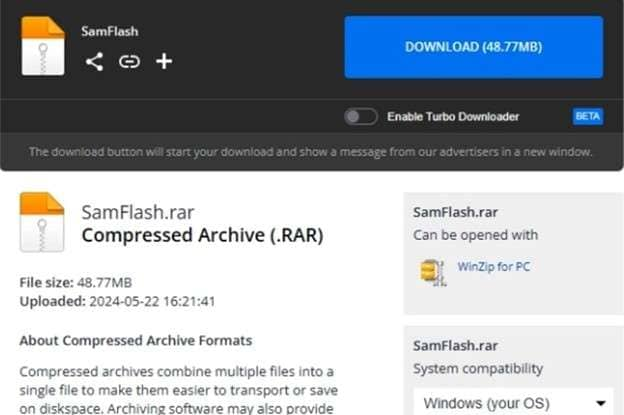
Step 2. Install Samsung USB drivers
Run the driver installer and restart your PC so that Windows loads the drivers.
Step 3. Boot your phone into the required mode
Enter MTP, EDL, or Download mode as your method requires.
Step 4. Connect the device and select the FRP option
Open SamFlash (Run as administrator), wait for detection, and choose the matching FRP function.
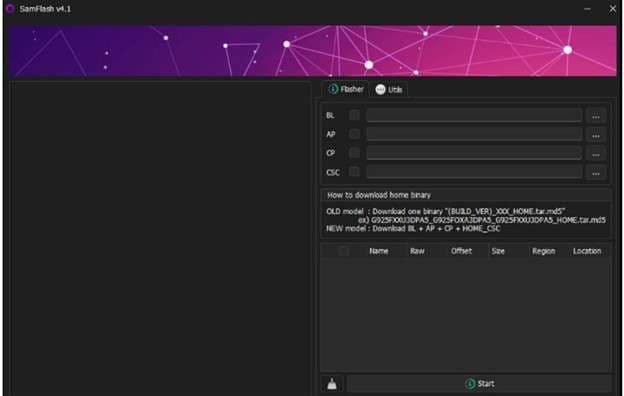
Step 5. Start the bypass and reboot the phone
Click Start/Bypass, then don’t disconnect. Let the device reboot and complete the setup.
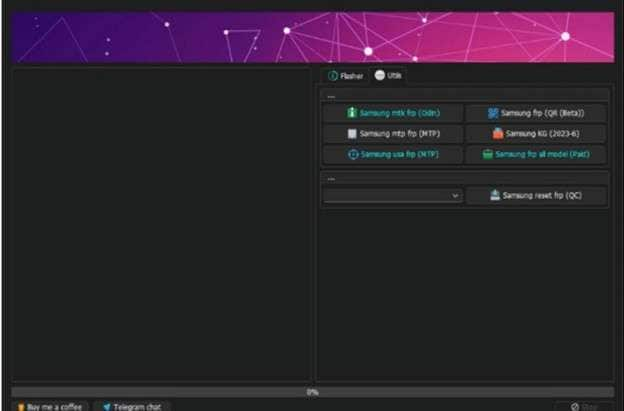
2.2 Advantages & Limitations of Using Samflash
Downloading and using the SamFlash Tool is only part of the story. What matters next is how it performs in practice. These pros and cons reveal the whole picture.
Part 3. Best Alternative to Samflash Tool for FRP Bypass: Dr.Fone - Screen Unlock (Android)
For many users, the Samflash tool can be tricky. Those with little technical background often find the setup confusing, and even then, the process does not always work as expected. In such cases, users seek a more reliable option like Dr.Fone - Screen Unlock (Android).
The software is designed to easily remove FRP locks on Android devices. It helps anyone who has lost their Google account details or has purchased a second-hand phone that still locks with FRP. Its clear layout makes the steps easy to follow. No advanced knowledge is needed, which makes it ideal for everyday users.
What sets Dr.Fone apart is the mix of speed, safety, and high success rates. It completes the task quickly, keeps data secure, and avoids the risks seen in less stable tools. These qualities explain why many choose it over methods like the Samflash tool.
3.2 Key Features:
- Works with 2000+ devices in 18+ brands of Android
- Allows the usage of the most modern Android versions, v.15 and v.16
- Removes FRP lock, PIN, password, and pattern easily
- Offers for Samsung's FRP are available both online and offline.
Dr.Fone - Screen Unlock (Android)
Best Alternative to Samflash Tool for FRP Bypass
- Remove FRP lock on Samsung, Xiaomi, Redmi, Oppo, Realme, Vivo, Motorola, Lenovo, Huawei, Micromax, ZTE, and OnePlus phones without password or Google account.
- Bypass Google FRP account on all Samsung Phones and Tablets.
- 100% success rate for FRP bypass on Samsung Snapdragon devices.

- Bypass Google account verification after factory reset.
- No tech knowledge required, Simple, click-through, process.
Follow the step-by-step guide to bypass FRP lock on any Android device:
Step 1. Access Screen Unlock
Open Dr.Fone on your computer, go to Toolbox > Screen Unlock, and select Android.

Step 2. Choose FRP Unlock
Select 'Remove Google FRP Lock' and choose your phone’s brand from the list.


Step 3. Download Driver & Connect Device
Dr.Fone downloads the right driver. Turn off your phone. Now connect it to the PC, and keep pressing Volume Up + Down for 3 seconds.

Step 4. Enter Recovery Mode
Follow the on-screen instructions to enter the Recovery Menu, select Connect with MiAssistant, and proceed. The tool will unlock the FRP in a few minutes. When done, tap Finish/Done to regain access.

3.1 SamFlash Tool vs Dr.Fone – Screen Unlock (Android)
|
Feature |
SamFlash Tool |
Dr.Fone – Screen Unlock (Android) |
| Supported Devices | Samsung only | 2000+ devices, 18+ Android brands (Samsung, Xiaomi, Oppo, Vivo, Realme, Huawei, Motorola, OnePlus, etc.) |
| Platform | Windows PC only | Windows & Mac |
| Bypass Methods | Multiple modes: includes MTP, EDL, QR, Download | Step-by-step guided FRP bypass (online & offline for Samsung) |
| Chipset Support | MediaTek & Qualcomm | major chipsets including Snapdragon, MediaTek, Exynos |
| Extra Functions | Firmware flashing & repair | Unlocks FRP, screen locks, PINs, patterns, passwords |
| Ease of Use | Technical knowledge needed | Beginner-friendly, guided process |
| Updates | Unofficial, limited updates | Official, regular updates (supports Android 15/16 and new Galaxy S25) |
| Safety | Risky downloads, no official site | 100% safe, data-secure, backed by Wondershare |
| Support | No official customer support | Full customer support with guides and updates |
Conclusion
SamFlash is a widely used, free application for Samsung users that allows users to set several FRP bypass modes, supports various chipsets, and includes a firmware flashing program in a compact package. However, the SamFlash tool's limited compatibility with Windows and Android and the potential dangers of unsafe downloading make it less trustworthy for long-term usage. This is why one should count on simple, reliable tools.
Dr.Fone makes FRP bypass easier and safer. It has comprehensive device compatibility, frequent updates, and customer support, making FRP bypass more secure and reliable.
4,624,541 people have downloaded it
FAQ’s
Android Screen Unlock
- Unlock Android Screen
- Best Unlock Apps For Android
- Unlock Android Pattern Lock
- Bypass Android lock
- Unlock Android with Broken Screen
- Unlock Android Forgot PIN
- Unlock Without Google Account
- Unlock without Factory Reset
- Unlock Android Tablets
- Reset Locked Android Phone
- SafeUnlocks Review
- Unlock Huawei Phones
- Unlock Google Pixel Phones
- Unlock OnePlus Phones
- Unlock Vivo Phones
- Unlock Sony Xperia
- Unlock LG Phones
- Unlock Mi Pattern Lock
- Unlock OPPO Phones
- Unlock Realme Phones
- Unlock LG Phones
- Unlock Honor Phone
- Unlock Kyocera Phone
- Unlock Samsung Screen
- Bypass Samsung Lock
- Unlock Samsung Password/Pin
- Top Samsung Unlock Softwares
- Samsung Unlock Code Generator
- Get Free Samsung Unlock Codes
- Samsung Galaxy Secret Code List
- Samsung Knox Disable
- Reset Samsung Galaxy A12
- Unlock Samsung S22 Ultra
- Bypass Android FRP
- Top FRP Bypass Tools
- Disable FRP
- Bypass Android FRP
- Bypass FRP with PC
- Bypass FRP with ADB
- Bypass Google Account Verification
- Custom Binary Blocked by FRP Lock
- Bypass Google Pixel FRP
- Bypass Huawei FRP
- Huawei FRP Code
- Bypass Xiaomi/Redmi/Poco FRP
- Bypass OPPO FRP
- Bypass LG FRP
- Bypass Motorola FRP
- Bypass Lenovo FRP
- Bypass Realme FRP
- Bypass ZTE FRP
- Vivo Y15a FRP Bypass
- Moto G Pure FRP Bypass
- Bypass Samsung FRP
- Galaxy Z Fold 7 FRP Bypass
- Bypass Galaxy M01 FRP
- Bypass Samsung M11 FRP
- Bypass Samsung J5 Prime FRP
- Bypass amsung A02/A02 FRP
- Bypass Samsung A10/A10s FRP
- Bypass Samsung A12 FRP
- Bypass SamsungA20/A20S FRP
- Bypass Samsung A21/A21s FRP
- Bypass Samsung Galaxy 50 FRP
- Bypass Samsung Galaxy 51 FRP
- Bypass Samsung S7 FRP
- Bypass Samsung Galaxy S22 FRP
- FRP Bypass Tools



















James Davis
staff Editor