
Fixfirmware Apk Review To Unlock FRP 2026
Dec 31, 2025 • Filed to: Screen Lock Removal • Proven solutions
Are you locked out of your Android device? That’s because you can’t remember the Google account credentials linked to it. Frustrating, right? You are not alone.
Google introduced the FRP lock security feature on Android devices. It is designed to prevent unauthorized access. However, if you reset your device, it can cause problems. Users get panicked and start searching for questions like:
“I bought a second-hand device. It’s FRP locked to the previous owner’s Google account. What should I do? Is there a solution?”
Worry not!
There are several methods to unlock the FRP lock. One reliable solution is to use Fixfirmware APK. Another best solution is Dr.Fone - Screen Unlock (Android). This guide will help you quickly learn these methods.
Let’s dive in!
Part 1. What is Fixfirmware APK?
The Fixfirmware APK is a tool for resolving software issues on Android devices. It is beneficial for fixing FRP lock problems. This tool helps users download and install the correct firmware version. It helps them to regain full access to their locked devices.
The Fixfirmware APK can be used to solve the following problems:
- You forgot your Google account information.
- You bought a second-hand Android phone, but it’s FRP-locked.
- Locked out after resetting your device.
- Your Android phone is stuck in a boot loop.
- The FRP lock is triggered after a software update if the system detects any unusual activity.
Part 2. How to Use Fixfirmware APK to Unlock FRP Lock?
Unlocking the FPR lock on your Android device can be challenging. FPR stands for Factory Reset Protection. It is a security feature that protects your device and data from unauthorized access. But it can sometimes cause issues for Android users. However, the Fixfirmware APK tool can easily help bypass this FRP lock.
Let’s see the step-by-step guide to unlocking the FRP lock on your device.
Step 1: Click “Start” on your welcome screen and then agree to all options. Then, connect to a Wi-Fi network and return to the welcome page.
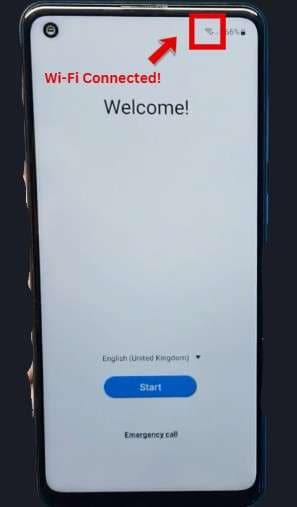
Step 2: Hold the volume up and down buttons together for a few seconds to enable talkback.
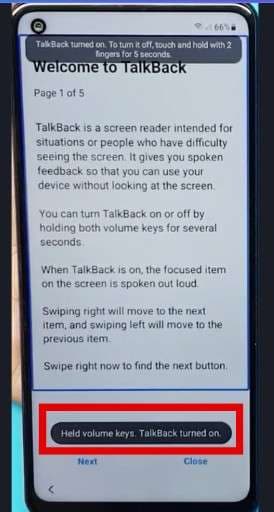
Step 3: Now swipe right to find the next button. A pop-up will appear asking permission for Talkback to record audio. Allow it, then double-tap the “Use voice commands” button on the next pop-up.
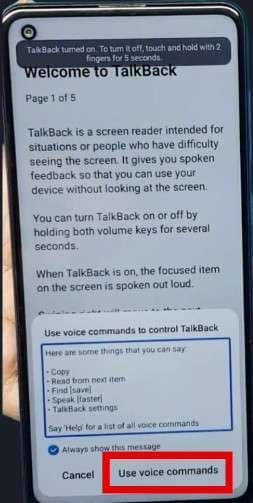
Step 4: Then loudly say: “Google Assistant.” Then, from the pop-up, click on the Keyboard icon.
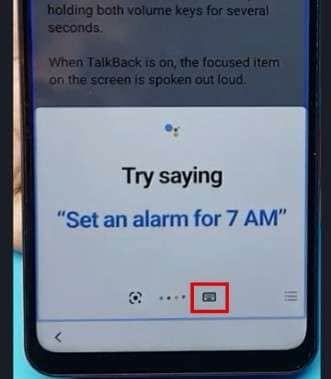
Step 5: Once the search bar opens, press and hold the volume up and down buttons together for a few seconds to turn off talkback. Then, type “YouTube” and search for it.
Step 6: Then click on the profile icon. After that, click Settings > History and privacy > YouTube Terms of Service. Then click the “Accept & continue” button on the next screen. For now, click “No, thanks” and don’t add the account.
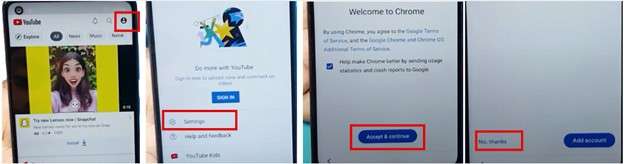
Step 7: Then click on the Tabs icon, and the next screen, click on “+ New Tab.”
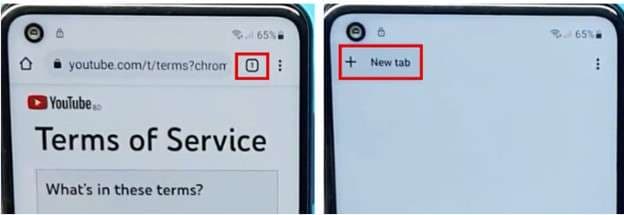
Step 8: Now, Search for “FRP Bypass Apk Mrt” on Google Chrome. Then click on the first link, scroll down, and click the “Settings” button. Check your Android version and come back to the link. Then scroll down and download “Package Disabler Pro,” “Notification Bar APK,” “Disable PlayService.XML,” and “Technocare APK.”
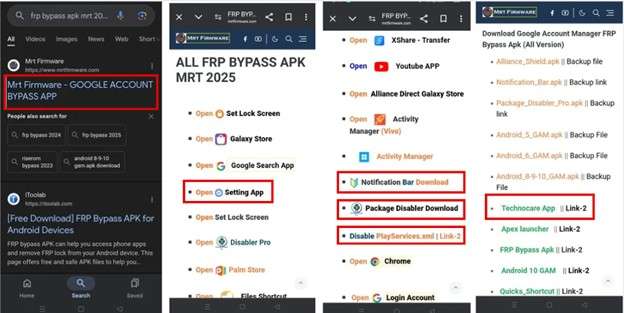
Step 9: Then, find “File Manager” and click on it to open. Install, open, and click on the “Downloads” folder.
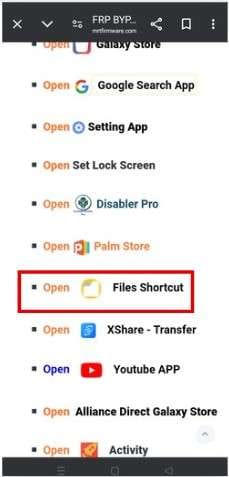
Step 10: Once in the downloads folder, install the “Package Disabler Pro,” “Notification Bar APK,” and “Technocare APK” apps one by one.
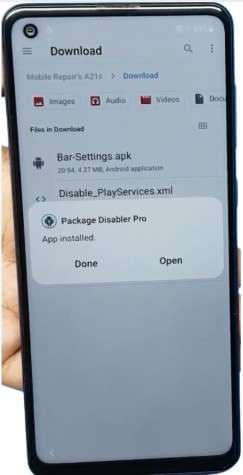
Step 11: After installing these, go to Notification Bar > Accessibility > Installed Apps and then enable the Notification Bar. Then, return to the MRT Firmware link and open Settings.
Step 12: Once in the Settings app, click on Privacy > Permission manager > Files and media. Then scroll down and click on Package Disabler Pro. On the next screen, check “Allow management of all files.” Go back and click on “TecnocareTricks” and repeat the same process.
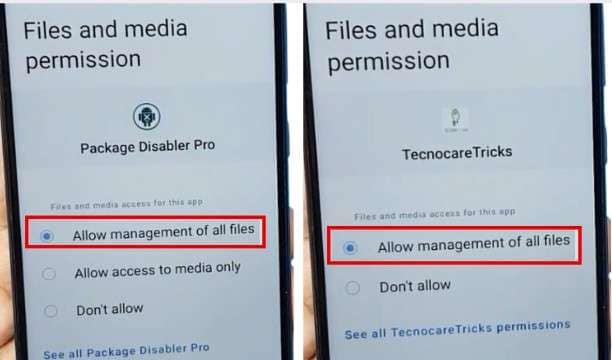
Step 13: Return to the link, turn off your Wi-Fi connection, and open Package Disabler Pro APK. Once opened, turn on the Wi-Fi and enable the Admin. Once done, you will be directed to the page below.
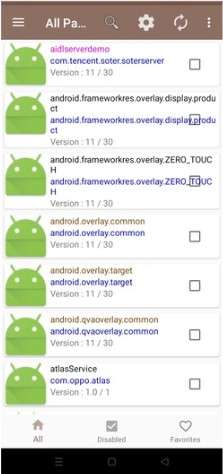
Step 14: Once here, click on the three dots in the top right corner and click the “Import from XML” option. Then click on the “Select” button. Open the “Downloads” folder, select the “Disable PlayService.XML” file, then press the “IMPORT” button and Ok.
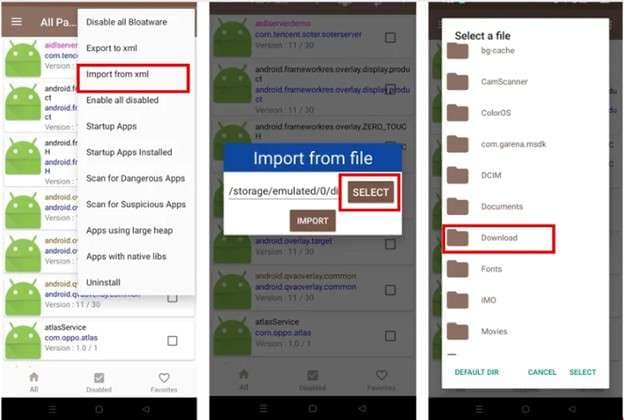
Step 15: Go to the Settings app and click Account and backup > Manage Account > Add Account > Google. Then click on the “Continue” button.
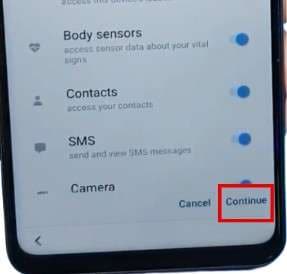
Step 16: Then, return to the MRT Firmware link and click on Files Manager. It will take you to the App Store. Search for Activity Manager and install it.
Step 17: Open it and search for Setup in the search bar once installed. Click on Android Setup. A pop-up will come; click on the Cancel button. Then, on the next screen, click on PreDeferedSetupWizardActivity.
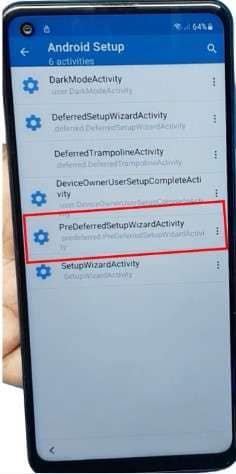
Step 18: The activity will be performed, and after some loading, you will be redirected to the same Android setup page. A pop-up with two options will appear. Select the Samsung setup wizard option.
After a few moments, you can reaccess your device. The FPR lock has been successfully unlocked.
Part 3. Dr.Fone - Screen Unlock (Android): Best Alternative to Fixfirmware APK on Bypassing FRP Locks
Are you looking for an effective solution to bypass the FRP locks easily? Worry not! Introducing Dr.Fone - Screen Unlock (Android) as a safe and reliable tool to help you. Dr. Fone can bypass the FRP lock in minutes, no matter what reason that caused it on your device.
It can unlock a Google FRP account on all Samsung phones and tablets. It is compatible with the Samsung Galaxy S24. Moreover, Dr.Fone - Screen Unlock (Android) supports all Samsung Snapdragon devices for complete FRP removal. It means you don’t have to worry about compatibility problems.
This tool is easy to use. You don’t need to have much technical knowledge. Let’s explore the steps to unlock the FRP lock efficiently.

Dr.Fone - Screen Unlock (Android)
The Best Fixfirmware APK Alternative to Bypass FRP and Solve Your Screen Locks
- Completely unlinked from the previous Google account, it won’t be traced or blocked by it anymore.
- Remove all Android screen locks (PIN/pattern/fingerprints/face ID) in minutes.
- Compatible with various Android models.
- Provide specific removal solutions to promise good success rate.
Steps to Bypass FRP Lock with Dr.Fone - Screen Unlock (Android)
Step 1: Download and install Wondershare Dr.Fone on your system. Then launch it and click on Toolbar > Screen Unlock.

Step 2: Now select the Android option on the next screen.

Step 3: Select the Remove Google FRP Lock option from the two options.

Step 4: Now select your Android phone brand from the different available options on the screen.

Step 5: Dr.Fone will download the relevant driver once you choose your phone brand.

Step 6: Go to your Android device once the driver is downloaded. Firstly, switch off your device and connect it to your computer. While connecting, press and hold the Volume Up and Down buttons together for about 3 seconds.

Step 7: The process of removing the FRP lock will start. It will only take a few minutes to complete.

Step 8: Then click the Done button once the lock is removed.

Dr.Fone - Screen Unlock (Android) has successfully removed the FRP lock from your device.
Conclusion
That summarizes our review of the Fixfirmware APK tool. It is an application that bypasses the FRP lock on Android devices. This is also useful for people stuck on the Google verification screen.
We have also discussed one reliable alternative solution, Dr.Fone - Screen Unlock (Android). This is for you if you want to reaccess your device without any security concerns. So, what’s the wait? Download and give it a try today! For additional unlocking resources, users can explore frp bypass apk solutions for comprehensive device access.
4,624,541 people have downloaded it
FAQs
Android Screen Unlock
- Unlock Android Screen
- Best Unlock Apps For Android
- Unlock Android Pattern Lock
- Bypass Android lock
- Unlock Android with Broken Screen
- Unlock Android Forgot PIN
- Unlock Without Google Account
- Unlock without Factory Reset
- Unlock Android Tablets
- Reset Locked Android Phone
- SafeUnlocks Review
- Unlock Huawei Phones
- Unlock Google Pixel Phones
- Unlock OnePlus Phones
- Unlock Vivo Phones
- Unlock Sony Xperia
- Unlock LG Phones
- Unlock Mi Pattern Lock
- Unlock OPPO Phones
- Unlock Realme Phones
- Unlock LG Phones
- Unlock Honor Phone
- Unlock Kyocera Phone
- Unlock Samsung Screen
- Bypass Samsung Lock
- Unlock Samsung Password/Pin
- Top Samsung Unlock Softwares
- Samsung Unlock Code Generator
- Get Free Samsung Unlock Codes
- Samsung Galaxy Secret Code List
- Samsung Knox Disable
- Reset Samsung Galaxy A12
- Unlock Samsung S22 Ultra
- Bypass Android FRP
- Top FRP Bypass Tools
- Disable FRP
- Bypass Android FRP
- Bypass FRP with PC
- Bypass FRP with ADB
- Bypass Google Account Verification
- Custom Binary Blocked by FRP Lock
- Bypass Google Pixel FRP
- Bypass Huawei FRP
- Huawei FRP Code
- Bypass Xiaomi/Redmi/Poco FRP
- Bypass OPPO FRP
- Bypass LG FRP
- Bypass Motorola FRP
- Bypass Lenovo FRP
- Bypass Realme FRP
- Bypass ZTE FRP
- Vivo Y15a FRP Bypass
- Moto G Pure FRP Bypass
- Bypass Samsung FRP
- Galaxy Z Fold 7 FRP Bypass
- Bypass Galaxy M01 FRP
- Bypass Samsung M11 FRP
- Bypass Samsung J5 Prime FRP
- Bypass amsung A02/A02 FRP
- Bypass Samsung A10/A10s FRP
- Bypass Samsung A12 FRP
- Bypass SamsungA20/A20S FRP
- Bypass Samsung A21/A21s FRP
- Bypass Samsung Galaxy 50 FRP
- Bypass Samsung Galaxy 51 FRP
- Bypass Samsung S7 FRP
- Bypass Samsung Galaxy S22 FRP
- FRP Bypass Tools



















Daisy Raines
staff Editor