
Mobiletechfrp Tool Review (2026): Is It the Best FRP Bypass?
Dec 31, 2025 • Filed to: Screen Lock Removal • Proven solutions
In 2025, countless Android users face the same screen—the one asking for a previously synced Google account after a reset. It is called Factory Reset Protection or FRP. While it is made for safety, it sometimes becomes a problem for people who have forgotten their login details or bought a used phone. This is where mobiletechfrp steps in. It promises to help users bypass FRP screens quickly.
This article explains what mobiletechfrp com offers, how it works, and why some people are looking for a better alternative for Android phones.
- Part 1. What Is FRP, and Why Do You Need to Bypass It
- Part 2. What is Mobiletechfrp.com All About
- Part 3. Step-by-step Guide on Using Mobiletechfrp
- Part 4. Troubleshooting Tips for Better Results With Mobiletechfrp Com

- Part 5. Best Tool for FRP Bypass Without Password- Dr.Fone - Screen Unlock (Android)
Part 1. What Is FRP, and Why Do You Need to Bypass It
Factory Reset Protection (FRP) is a security feature built into Android phones. It automatically activates when someone resets the phone without removing the previously linked Google Account.
Once activated, the phone won’t allow setup unless the correct login or screen lock is entered. This prevents stolen or lost phones from being reused by others.
1-1. Why FRP can block rightful users
While it’s designed to improve security, FRP can also cause problems for real phone owners in everyday situations:
- You forget your Google password or screen PIN
- You reset your device without removing your account
- You buy a second-hand phone that the seller has reset
- The seller doesn’t know FRP is still active
1-2. When FRP bypass becomes necessary
You’re locked out of your own phone—even if you legally own it. The setup process gets stuck, and the device becomes useless unless FRP is bypassed. In such cases, bypassing FRP is not about breaking security—it’s about restoring access to your device. If you're locked out, it’s the only way to make the phone usable again.
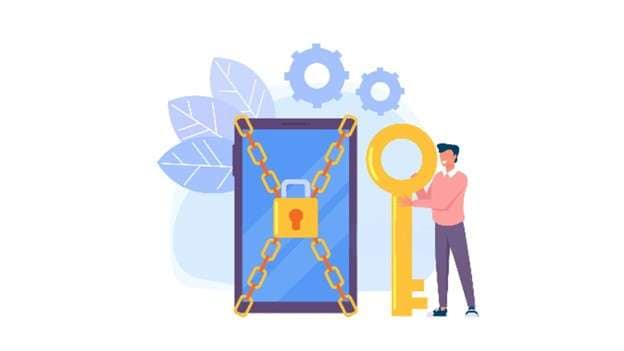
One popular tool for this purpose is mobiletechfrp, which is available through mobiletechfrp.com. Bypassing the Google verification screen for users unlocking devices, especially for Samsung, Xiaomi, Huawei, and similar brands, helps users reclaim full access to their phones.
Part 2. What is Mobiletechfrp.com All About
Mobiletechfrp.com is a site that provides tools and APK files used to unlock Android devices. Its main job is to remove or bypass the FRP lock screen. This feature is commonly found in Samsung, Xiaomi, Oppo, Huawei, and other Android phones. The tool is popular among technicians and users who have lost access to their own devices.
2-1. Features of mobiletechfrp
Mobiletechfrp.com offers a simple yet flexible way to remove FRP locks from Android devices. Its biggest strength is how easily it works on mobile, without the need for extra software or a computer.
- Mobile first process
No PC is needed to use this method. Everything runs directly from the phone. This makes it ideal for users who don’t have access to a laptop or desktop. Just install the right APK file, and the process can begin.
- Multiple APK tools available
There isn’t just one way to unlock a phone with this method. Mobiletechfrp provides several APK options. Users can choose the one that fits their device model or Android version. This adds more flexibility and makes it easier to find a working solution.
- APK-based unlocking system
Tools like Easy Flashing FRP Bypass 8.0 and Quick Shortcut Maker allow users to bypass the FRP lock through direct APK installation. The process is usually fast and does not require deep technical skills.
2-2. Limitations you should know before using Mobiletechfrp
Using mobiletechfrp.com has many advantages, but there are also some limits that users should be aware of before starting the process. To access more reliable options, check out our curated frp bypass files repository with tested APK solutions.
- Not all phones are supported
Some Android phones have different system builds or FRP rules. As a result, this method may not work on every model or brand.
- Security updates block it sometimes
Phones with newer Android versions or recent security patches may block APK-based bypass tools. This can cause failure even when the steps are followed correctly.
- No PC based unlocking
The tool is mobile-only. While this is simple for many users, it also means you miss out on the stronger success rate that PC-based tools often provide.
- No ADB option included
Unlike desktop solutions, mobiletechfrp doesn’t use ADB (Android Debug Bridge) commands. This limits some advanced recovery or bypass methods.
- Manual process can confuse beginners
Installing APKs and going through system settings takes some skill. If you're not comfortable with Android menus or file management, it might be hard to follow.
Part 3. Step-by-step Guide on Using Mobiletechfrp
This guide walks you through using tools from mobiletechfrp.com to bypass FRP on Android phones. These methods are ideal when you're locked out of your device and do not have the original Google account. The process does not require a computer and works mainly through APK-based tools.
Tool 1: Easy Flashing FRP Bypass 80 Apk
This tool is lightweight and designed for quick use on various Android models, especially those running up to Android 10.
Step 1: Download the Easy Flashing FRP Bypass 8.0 APK file from a reliable source. Avoid unknown sites to stay secure.
Step 2: Copy the APK file to a USB flash drive.
Step 3: Connect the USB drive to your locked phone using an OTG cable.
Step 4: Install the APK from the connected drive. Allow permissions if prompted.
Step 5: Follow the instructions shown on your screen. If your device is supported, the FRP lock should be bypassed successfully.
This method is useful for older devices and works entirely without a PC.
Tool 2: Quick Shortcut Maker Apk
Another common tool available via mobiletechfrp is Quick Shortcut Maker. Here’s how to use it:
Step 1: Go to Settings on your phone. Open Security and enable Install unknown apps. Choose your browser and allow installation from this source.
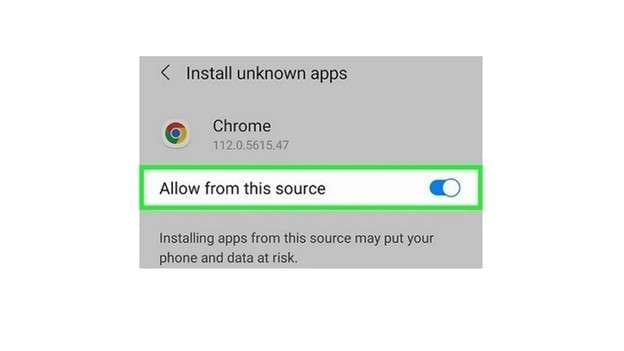
Step 2: Search online for “Quick Shortcut Maker 6.0 APK by Pangu.” Make sure you download it from a trusted link.
Step 3: Find the downloaded APK using your device’s file manager. Tap it and install the app.
Step 4: Open the Quick Shortcut Maker app. In the search bar, type Google Account Manager and start the search.
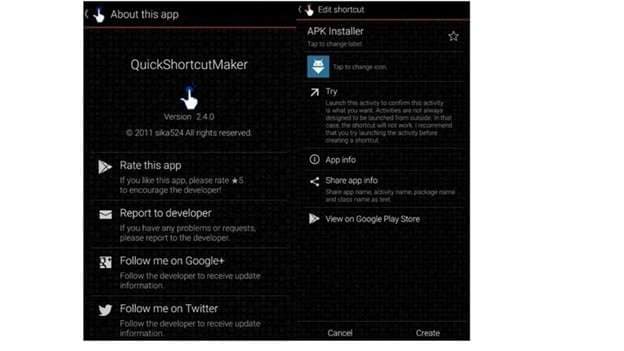
Step 5: Look through the results. Tap the entry named Type any email and password.
Step 6: If an error appears, it may be due to an unsupported Google Account Manager version.
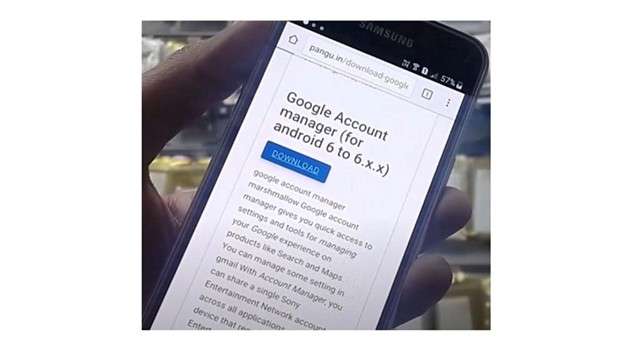
Here’s what to use:
- Android 6.0 (Marshmallow): Version 6.0.1
- Android 7.x (Nougat): Version 7.0.1 or 7.1.2
Step 7: Tap Try. When the Google login screen shows up, tap the three-dot icon. Choose Browser sign-in and proceed.
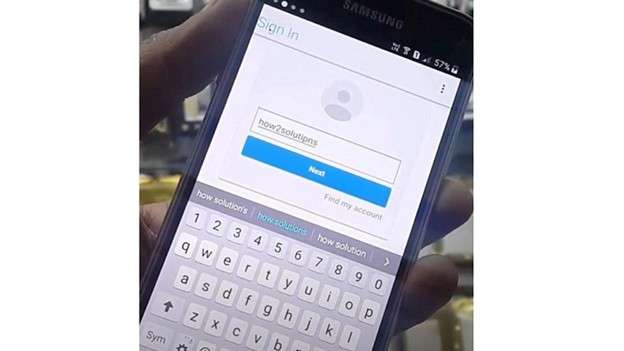
Step 8: Enter any valid Gmail credentials you remember. Use details you control, and keep them saved for the future.
Step 9: Once signed in, restart your phone. If done right, the FRP lock will be removed, and the device will be unlocked.
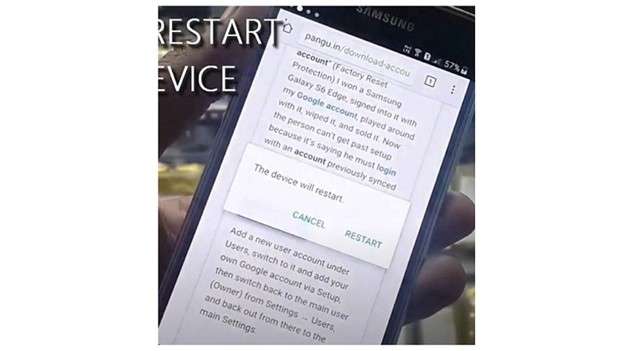
Part 4. Troubleshooting Tips for Better Results With Mobiletechfrp Com
When using tools from mobiletechfrp com, some users may face technical issues. The following tips can help fix common problems and ensure smoother FRP bypass.
- 1. Check Android Version Compatibility
Some FRP tools may not work on phones running newer Android versions. If your device has the latest security patch, the tool might fail. Try using it on Android 10 or below for better success.
- 2. Make Sure to Allow Unknown Sources
If the APK won’t install, check your device settings. Go to Install unknown apps and allow it for the browser or file manager you're using. Without this step, the tool can't work.
- 3. Install the Correct Google Account Manager
Mismatched Google Account Manager versions can lead to errors. Use the version that matches your Android system. For example, Android 7.x works best with version 7.1.2.
- 4. Use Trusted Download Links Only
Broken or unsafe APK files can crash or do nothing. Always download from known sites or directly from mobiletechfrp com to avoid corrupted files.
- 5. Restart Your Device After Login
Once you log in with your Gmail account, restart the phone. This completes the bypass process and refreshes the system settings.
- 6. Stable Internet is Important
During the browser login step, your device needs a strong and steady internet connection. Any disruption could reset the process or cause a failed login.
Part 5. Best Tool for FRP Bypass Without Password- Dr.Fone - Screen Unlock (Android)
Working with tools like mobiletechfrp com can be difficult for many users, especially those who aren’t comfortable with Android settings or manual APK installs. Bypassing FRP through these methods often demands a basic level of tech experience and attention to detail. Navigating these tools takes patience and understanding, which not everyone may have.
For people looking for a cleaner and more user-friendly way to unlock an Android device, there is a smoother alternative - Dr.Fone - Screen Unlock (Android).
Dr.Fone - Screen Unlock (Android) is designed for people who want to remove FRP or screen locks without getting stuck in confusing steps. It eliminates the need for separate APK downloads or system changes. Instead, it provides a fully guided experience with instructions on-screen. Its clean interface and straightforward flow make it accessible, even for those using it for the first time.
This tool has gained popularity for being reliable, fast, and less technical. It saves users from the uncertainty that can come with some free tools, including those available through platforms like mobiletechfrp.

Dr.Fone - Screen Unlock (Android)
Best Tool for FRP Bypass Without Password
- Completely unlinked from the previous Google account, it won’t be traced or blocked by it anymore.
- Remove all Android screen locks (PIN/pattern/fingerprints/face ID) in minutes.
- Compatible with various Android models.
- Provide specific removal solutions to promise good success rate.
Step-by-step instructions to bypass FRP using Dr.Fone - Screen Unlock (Android)
Step 1. Launch the tool
Start Dr.Fone on your PC. On the home interface, click on Toolbox, and then choose the option called Screen Unlock.

Step 2. Choose FRP removal
Select Android as the device type. You will see two options on the screen. Choose Remove Google FRP Lock, and then pick your device brand from the available list.

Step 3. Connect your device
Power off your phone. Then connect it to your PC with a USB cable. As you plug in the cable, press and hold the Volume Up and Volume Down buttons together for around three seconds.
Dr.Fone will begin downloading the required drivers for your device.

Step 4. Let Dr. Fone remove the FRP lock
Once connected, the tool will automatically run the process. It uses a guided system to bypass the FRP without needing extra apps or APKs. Just wait while the tool completes the action.
When the screen says "Done", tap the final confirmation to finish the process.

Mobiletechfrp vs. Dr.Fone: A Quick Comparison
| Feature | Mobiletechfrp (APK Method) | Dr.Fone - Screen Unlock |
| PC Required | No | Yes |
| Success Rate | Variable, depends on Android version | High, with specific solutions |
| Ease of Use | Manual, requires tech skills | Guided, beginner-friendly |
| Security Risk | Higher (downloading APKs) | Low (trusted software) |
Conclusion:
Dealing with FRP can quickly turn into a technical roadblock, especially for those unfamiliar with Android systems. Tools like mobiletechfrp provide one way to bypass this issue, offering APK-based solutions that work for many users. However, these methods may not suit everyone, particularly when speed and simplicity are key. That’s where Dr.Fone - Screen Unlock (Android) finds its edge. With step-by-step guidance and fewer manual steps, it provides a smoother way to regain control.
For users looking to avoid complex setups, moving toward a clearer and more supportive method can make all the difference in unlocking their device stress-free.
4,624,541 people have downloaded it
Frequently Asked Questions about Mobiletechfrp
Android Screen Unlock
- Unlock Android Screen
- Best Unlock Apps For Android
- Unlock Android Pattern Lock
- Bypass Android lock
- Unlock Android with Broken Screen
- Unlock Android Forgot PIN
- Unlock Without Google Account
- Unlock without Factory Reset
- Unlock Android Tablets
- Reset Locked Android Phone
- SafeUnlocks Review
- Unlock Huawei Phones
- Unlock Google Pixel Phones
- Unlock OnePlus Phones
- Unlock Vivo Phones
- Unlock Sony Xperia
- Unlock LG Phones
- Unlock Mi Pattern Lock
- Unlock OPPO Phones
- Unlock Realme Phones
- Unlock LG Phones
- Unlock Honor Phone
- Unlock Kyocera Phone
- Unlock Samsung Screen
- Bypass Samsung Lock
- Unlock Samsung Password/Pin
- Top Samsung Unlock Softwares
- Samsung Unlock Code Generator
- Get Free Samsung Unlock Codes
- Samsung Galaxy Secret Code List
- Samsung Knox Disable
- Reset Samsung Galaxy A12
- Unlock Samsung S22 Ultra
- Bypass Android FRP
- Top FRP Bypass Tools
- Disable FRP
- Bypass Android FRP
- Bypass FRP with PC
- Bypass FRP with ADB
- Bypass Google Account Verification
- Custom Binary Blocked by FRP Lock
- Bypass Google Pixel FRP
- Bypass Huawei FRP
- Huawei FRP Code
- Bypass Xiaomi/Redmi/Poco FRP
- Bypass OPPO FRP
- Bypass LG FRP
- Bypass Motorola FRP
- Bypass Lenovo FRP
- Bypass Realme FRP
- Bypass ZTE FRP
- Vivo Y15a FRP Bypass
- Moto G Pure FRP Bypass
- Bypass Samsung FRP
- Galaxy Z Fold 7 FRP Bypass
- Bypass Galaxy M01 FRP
- Bypass Samsung M11 FRP
- Bypass Samsung J5 Prime FRP
- Bypass amsung A02/A02 FRP
- Bypass Samsung A10/A10s FRP
- Bypass Samsung A12 FRP
- Bypass SamsungA20/A20S FRP
- Bypass Samsung A21/A21s FRP
- Bypass Samsung Galaxy 50 FRP
- Bypass Samsung Galaxy 51 FRP
- Bypass Samsung S7 FRP
- Bypass Samsung Galaxy S22 FRP
- FRP Bypass Tools



















James Davis
staff Editor