
Is Octoplus FRP Tool Still the Best Android Unlocking Tool in 2026? Find Out Now
Dec 31, 2025 • Filed to: Screen Lock Removal • Proven solutions
Factory Reset Protection (FRP) keeps Android phones secure, yet it can mistakenly block honest owners following repairs, sales, or lost passwords. The Octoplus FRP Tool gives skilled technicians and daring hobbyists a quick way back in while leaving personal data untouched. Widely used in mobile repair environments, it supports a broad range of models and functions efficiently when used correctly.
In this review, we’ll explore the tool’s standout features, supported brands, how to install it, and pros /cons of using a cracked Octoplus FRP Tool. We’ll also highlight safer alternatives for users who want reliable and secure FRP bypass options.
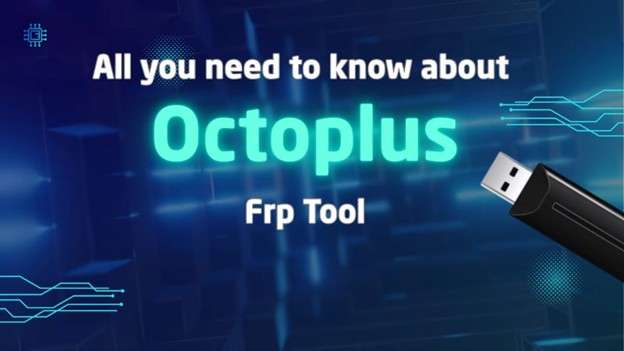
Part 1. Octoplus FRP Tool – What It Offers
Octoplus FRP Tool is a desktop professional application used to unlock Factory Reset Protection (FRP) on Android devices. It removes FRP on smartphones through a USB connection and does not need access to the original Google account. It is compatible with many brands, such as Samsung, Huawei, LG, Xiaomi, and others, and is given frequent updates to add support for more devices.
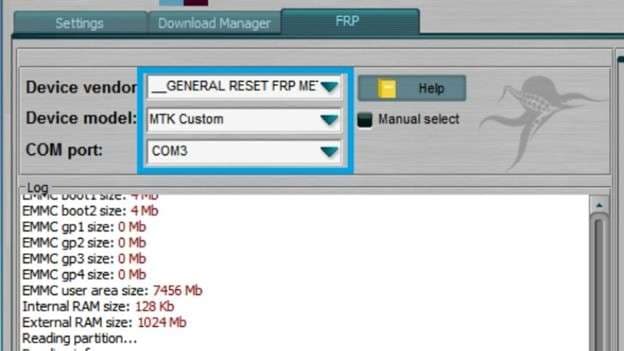
This tool is mostly applied by cell phone repair businesses, GSM service centers, and freelance technicians.
Typical situations are:
- Assisting customers in unlocking locked devices.
- Refurbishment of used phones.
- Working on phones without account credentials
The Octoplus FRP Tool is recommended for use only by advanced users who are familiar with mobile firmware and repair processes.
1.1 Key Features
Octoplus FRP Tool is recognized by its powerful feature pack, which aims at simplifying the process of FRP removal on various Android devices. Some of its most outstanding capabilities include the following:
Broad Device Compatibility: Compatible with Samsung, Huawei, LG, Xiaomi, Alcatel, and other brands.
Model-Specific Solutions: Provide device-specific methods that increase success rates.
ADB & Fastboot Modes: Allows unlocking via multiple modes depending on the device's accessibility.
One-Click Operations: FRP removal can be easily performed with a simplified interface in just a couple of clicks.
Safe Operations: Reduces the risk of device software or data being compromised by unofficial hacks or scripts.
With such a set of features, the Octoplus FRP Tool becomes not only potent but stable enough to be used in professional mobile servicing.
1.2 Installation and System Requirements
Install the latest version of the official app on the official Octoplus Box site or through an official distributor.
- The Setup: Install it and follow the on-screen instructions.
- Installation of Drivers: It is essential to ensure that you have the correct USB drivers or Android drivers, as this will enable the device to operate properly and be recognized correctly.
- Connect Device: Connect the device using a suitable USB cable for the brand and put it into download, recovery, or ADB mode.
- Software Activation: Certain versions require activation using a dongle or a username and password.
System Requirements
- Operating System: Windows 7/8/10/11 (32-bit & 64-bit)
- RAM: Minimum 2 GB (4 GB recommended)
- Processor: Intel Pentium 4 or better (Dual-core preferred)
- Hard Disk: At least 500 MB free space
- USB Port: Required for device connectivity
- Internet: Needed for activation, updates, and online features
1.3 How to Use the Octoplus FRP Tool
After the Octoplus FRP Tool is installed and the necessary system requirements are met, it is time to operate it. Its simple, but efficient interface can be used either when unlocking a single FRP or when unlocking not only one phone but a whole batch, which also makes its results extremely fast and consistent.
How to Use Octoplus FRP Tool for Reset Huawei FRP
Step 1. Start using the tool
Run the Octoplus FRP Tool on your desktop.
Step 2. Choose Brand and Model
Go to the Home screen, click on the Huawei section, and select a model of the product.
Step 3. Enable Fastboot / Recovery
- Switch off the machine.
- Press the necessary combination of keys (in most cases, it is Volume Down + Power) to enter Fastboot mode.
Step 4. Activating USB
The USB connection process requires the Huawei device to be connected to the PC using a high-quality USB cable.
Step 5. Set Requirement Drivers
Install all the required drivers for the Huawei USB.
Step 6. Identifying Device
Click the 'Read Info' button to verify that the tool detects the device.
Step 7. Enter FRP Reset
- Press the button that says 'Reset FRP'.
- Once the process is started, wait until the tool does it; this may take a few minutes.
Step 8. Reboot Device
After the process is complete, restart the device and ensure that the FRP key has been picked up.
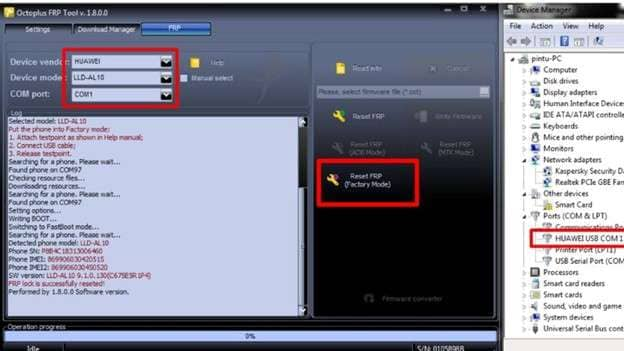
1.4 How to Use Octoplus FRP Tool for Reset Samsung FRP
Resetting FRP on a Samsung phone is equally easy using the Octoplus FRP tool. In this way, do the following:
Step 1. Install the Tool
Open the Octoplus FRP Tool on your computer.
Step 2. Select Device Brand and Model
Click on the Samsung tab and then select the correct item on the list of available device models.
Step 3. Get into Download Mode
- Switch off the phone.
- Press Bixby and Power at the same time as Volume Down, and then press Volume Up to confirm.
Step 4. Through USB
Insert the device into your PC by connecting it to a good USB port.
Step 5. Install Samsung USB Drivers
Install Samsung USB drivers correctly.
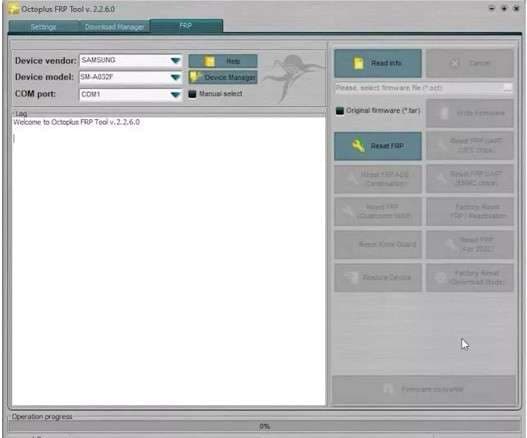
Step 5. Determine Device
Clicking on 'Read Info' ensures that the device is determined.
Step 6. Carry out FRP Reset
- Tap the Reset FRP (Download Mode) or the appropriate alternative that is visible.
- It will take a couple of minutes as this tool executes the FRP reset.
Step 7. Restart the Device
Once complete, the phone will reboot without requiring a FRP.
1.5 Pros & Cons of Octoplus FRP Tool
|
Pros |
Cons |
| Supports many Android brands. | It needs some tech skills. |
| Regular updates. | Windows only. |
| Easy to use. | Paid activation is required. |
| Safe FRP removal. | Risk if misused. |
| Great for bulk or single use. | No Mac support. |
1.6 Pricing and Availability
Octoplus FRP Tool is a commercial program, and usually, either of the following is required:
- A dongle (hardware key) that activates the tool
- Or a digital activation license for online use
Price Range:
Octoplus FRP Tool Activation: Typically ranges from $25 to $ 7 per year of accessibility.
|
License Type |
3 Month Price |
6 Month Price |
1 Year Price |
| Octoplus Samsung Digital License | $29 | $49 | $69 |
| Octoplus FRP Digital License | $29 | $49 | $69 |
| Octoplus LG Digital License | $29 | $49 | $69 |
| Octoplus Full Digital License | $69 | $89 | $129 |
| Octoplus Huawei Digital License | $29 | $49 | $69 |
Octoplus FRP Dongle: Costing between 50 and 70 dollars, depending on the reseller and country.

Price Range of Octoplus FRP Dongle
|
Dongle Type |
Price |
| Octoplus FRP Tool Dongle | $65 |
| Octoplus Samsung + LG Dongle | $149 |
| Octoplus Huawei Tool Dongle | $89 |
| Octoplus Samsung Dongle | $99 |
| Octoplus LG Dongle | $89 |
Availability:
- Official website: octoplusbox.com
- Licensed distributors and GSM product distributors
- GSMServer, Martview, AliExpress, etc., are online markets themselves.
Tip: To activate and receive continued updates, it is essential to purchase from authentic or genuine sources. Do not use cracked versions, which can result in a security threat or the tool breaking down.
1.7 User Reviews & performance
High Success Rate: Technicians report consistent 90–99% success rates for bypassing FRP on Samsung, Huawei, LG, Motorola, and more during real-world usage
Performance Boosts: Version 2.2.8 improved FRP removal speed and added support for new models (e.g., Galaxy S23+, Mi 11 Lite) while enhancing stability
Professional Feedback: Pros highlight the tool’s “user-friendly interface, regular updates, and reliable performance.”
Mixed Setup Experiences: Some users faced initial issues, like missing drivers or USB cable problems, but report smooth, fast one-click unlocks once properly configured
Performance Highlights:
| High Success Rate | Works well on most supported devices. |
| Fast Processing | Unlocks usually in minutes. |
| Low Failure Rate | Rare issues, often user error. |
| Stable | Smooth on standard Windows PCs. |
For those exploring different bypass options, check out our comprehensive collection of frp unlock methods for various Android devices and brands.
Part 2. Best Alternative to Octoplus FRP Tool
Dr.Fone - Screen Unlock (Android) is a reliable software-only alternative to Octoplus. It doesn’t require a box or dongle. It supports major Android brands, including Samsung and Huawei. The interface is simple. Simply connect your phone, follow the guide, and complete FRP bypass in just minutes. No flashing, no risky commands. Ideal for technicians or personal users who prefer a faster and safer method.

Dr.Fone - Screen Unlock (Android)
The Best Octoplus Tool Alternative to Bypass FRP and Solve Your Screen Locks
- Completely unlinked from the previous Google account, it won’t be traced or blocked by it anymore.
- Remove all Android screen locks (PIN/pattern/fingerprints/face ID) in minutes.
- Compatible with various Android models.
- Provide specific removal solutions to promise success rate.
Step-by-step guide
Follow this quick, step-by-step guide to unlock your Android screen using Dr Fone – Screen Unlock.
Step 1: Open the Screen Unlock tool
Download Wondershare Dr.Fone and plug your Android device into a USB cable. Click on Screen Unlock and start.

Step 2: Select Android
On the next screen, tap the Android option.

Step 3: Choose Remove Google FRP Lock
Once you select Android, you need to select Remove Google FRP Lock. Then, you have to choose the Android Phone brand.


Step 4: Download the Driver and Follow the On-Screen Instructions
Once you have made your device brand choice, Dr Fone will automatically locate the required driver. After downloading it, switch off your phone and plug it into the computer. When connecting, hold down both the Volume up and down buttons for approximately 3 seconds.

Step 5: Finishing the FRP Lock Removal
The process will begin with Dr Fone erasing the FRP lock, which may take a few minutes. The unlock will be complete by simply tapping 'Done'.

4,624,541 people have downloaded it
Part 3. Comparison with Octoplus FRP Tool
With Dr.Fone explained, here's a quick comparison to Octoplus, highlighting their differences in usability and professional scope.
|
Fetaures |
Octoplus FRP Tool |
Dr.Fone – Screen Unlock (Android) |
| User Skill Level | Professional - Designed for GSM technicians requiring hardware and firmware knowledge | User‑Friendly - Software-only, no hardware needed, with guided UI |
| Device Coverage | Supports 6,000+ models, including Samsung, Huawei, LG, Oppo, Realme, Vivo, Motorola, Xiaomi | Covers 2,000+ Android devices across ~27 brands, including Samsung Snapdragon models |
| Interface Complexity | Technical UI requiring manual mode switching, driver setup, and firmware handling | Guided steps with on-screen prompts, no ADB/fastboot knowledge required |
| Setup Requirements | Requires USB drivers, box/dongle activation, and firmware files | Plug-and‑play: PC connection and tool activation only, no external dongles |
| Ideal User | Repair shops and pros need deep device support and flexibility | Home users and casual technicians wanting a quick, safe, hardware-free FRP bypass |
Conclusion
The Octoplus FRP Tool is a solid option for professionals. It supports thousands of devices and offers precise control. However, it requires technical skill, proper drivers, and external hardware, such as a Pro Box. This makes it less practical for everyday users.
Dr.Fone – Screen Unlock (Android) offers a cleaner, software-only solution. No dongles. No manual flashing. It supports major Android brands and walks users through the process step by step. For those seeking fast, safe FRP removal without complex setup, Dr.Fone is the more efficient choice. It’s ideal for both casual users and technicians who prefer simplicity.
4,624,541 people have downloaded it
FAQs
Android Screen Unlock
- Unlock Android Screen
- Best Unlock Apps For Android
- Unlock Android Pattern Lock
- Bypass Android lock
- Unlock Android with Broken Screen
- Unlock Android Forgot PIN
- Unlock Without Google Account
- Unlock without Factory Reset
- Unlock Android Tablets
- Reset Locked Android Phone
- SafeUnlocks Review
- Unlock Huawei Phones
- Unlock Google Pixel Phones
- Unlock OnePlus Phones
- Unlock Vivo Phones
- Unlock Sony Xperia
- Unlock LG Phones
- Unlock Mi Pattern Lock
- Unlock OPPO Phones
- Unlock Realme Phones
- Unlock LG Phones
- Unlock Honor Phone
- Unlock Kyocera Phone
- Unlock Samsung Screen
- Bypass Samsung Lock
- Unlock Samsung Password/Pin
- Top Samsung Unlock Softwares
- Samsung Unlock Code Generator
- Get Free Samsung Unlock Codes
- Samsung Galaxy Secret Code List
- Samsung Knox Disable
- Reset Samsung Galaxy A12
- Unlock Samsung S22 Ultra
- Bypass Android FRP
- Top FRP Bypass Tools
- Disable FRP
- Bypass Android FRP
- Bypass FRP with PC
- Bypass FRP with ADB
- Bypass Google Account Verification
- Custom Binary Blocked by FRP Lock
- Bypass Google Pixel FRP
- Bypass Huawei FRP
- Huawei FRP Code
- Bypass Xiaomi/Redmi/Poco FRP
- Bypass OPPO FRP
- Bypass LG FRP
- Bypass Motorola FRP
- Bypass Lenovo FRP
- Bypass Realme FRP
- Bypass ZTE FRP
- Vivo Y15a FRP Bypass
- Moto G Pure FRP Bypass
- Bypass Samsung FRP
- Galaxy Z Fold 7 FRP Bypass
- Bypass Galaxy M01 FRP
- Bypass Samsung M11 FRP
- Bypass Samsung J5 Prime FRP
- Bypass amsung A02/A02 FRP
- Bypass Samsung A10/A10s FRP
- Bypass Samsung A12 FRP
- Bypass SamsungA20/A20S FRP
- Bypass Samsung A21/A21s FRP
- Bypass Samsung Galaxy 50 FRP
- Bypass Samsung Galaxy 51 FRP
- Bypass Samsung S7 FRP
- Bypass Samsung Galaxy S22 FRP
- FRP Bypass Tools



















Julia Becker
staff Editor