
Google Account Manager 6.0.1 APK Download for FRP Bypass (2025 Guide)
Oct 13, 2025 • Filed to: Screen Lock Removal • Proven solutions
Are you stuck at the FRP lock on an Android device? You may have heard about Google Account Manager 6.0.1 APK. Many users say that it can bypass the FRP lock without a computer. However, for more reliable alternatives, you can explore comprehensive frp bypass apk solutions designed for various Android versions. However, is it true, or is it just a false rumor?
In this article, we’ll take a detailed look at Google Account Manager 6.0.1. We'll show you what it is, its key features, pros and cons, pricing, and how it can bypass FRP lock.
Plus, if you’re looking for a better alternative, we’ll introduce you to Dr.Fone - Screen Unlock (Android). It's a trusted software for bypassing FRP.
So let's start this article.
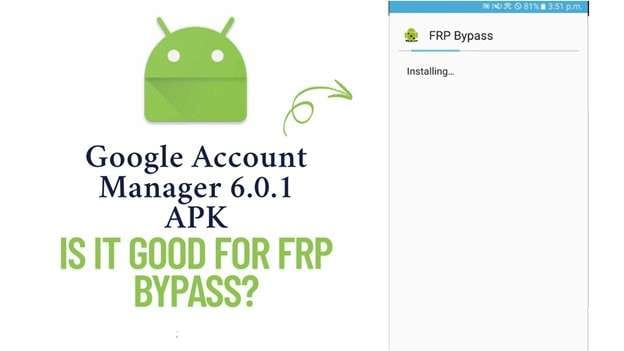
- Part 1. What is Google Account Manager 6.0.1 APK?
- Part 2. Is Google Account Manager 6.0.1 Good For FRP Bypass?
- Part 3. How to Use Google Account Manager 6.0.1 APK for FRP Bypass
- Steps for Google Account Manager 6.0.1 APK Download
- Steps to Use Google Account Manager 6.0.1 for FRP Bypass
- Part 4. The Best Alternative of Google Account Manager 6.0.1 For FRP Bypass

- Part 5. Why Dr.Fone - Screen Unlock (Android) is a Better Choice on FRP Bypass
Part 1. What is Google Account Manager 6.0.1 APK?
Google Account Manager is an official Google app designed to manage all aspects of Google Accounts. The 6.0.1 APK downloads a specific version of Google Account Manager that works on Android 6.0 Marshmallow devices.
The interesting thing is that people have discovered an unofficial secret use of Google Account Manager 6.0 1. Using this version of Google Accounts Manager, they can now bypass the FRP lock on Android 6.0 devices after a factory reset.
Key Features of Google Account Manager 6.0.1
Anyone can use the Google Account Manager 6.0.1 to:
- Easily add or remove Google Accounts on your device.
- Synchronize settings for Google services, such as Contacts, Calendar, Gmail, etc.
- Manage all your Google account passwords on this device.
- Authenticate for Google apps and services on your device.
- Bypass the FRP lock on devices running Android 6.0 and 6.0.1 versions.
Part 2. Is Google Account Manager 6.0.1 Good For FRP Bypass?
No! Google Account Manager 6.0 is not suitable for bypassing the FRP lock. It’s because that was never its actual purpose. This app was designed for security, not to compromise it.
The FRP bypass feature of Google Account Manager 6.0.1 is just a loophole. Some users attempted to sideload the 6.0.1 APK on Android 6.0 Marshmallow smartphones after performing a factory reset. When they set up a new Google account in this app, it bypassed the FRP lock of the previous account.
However, things have changed. With the regular updates of Google Account Manager & FRP security protocols, that little trick has been mostly shut down. If you’re running anything remotely modern, it won't unlock your phone. However, it still works on older devices that run on Android 6.0 or 6.0.1 versions.
2-1. Pros & Cons of Google Account Manager 6.0.1
Now let's check the pros, cons, and pricing of Google Manager 6.0.1 APK for FRP Bypass.
|
✅Pros |
⚠️Cons |
| It's easy to find online. | Not a reliable or guaranteed method. |
| You don’t need a computer to bypass FRP. | The process is very complex and requires technical knowledge. |
| It works on older models, such as Android 6.0. | Not compatible with many devices or newer Android versions. |
| Using it will void your device warranty. |
2-2. Pricing of Google Account Manager 6.0.1
Google Account Manager 6.0 APK is available for free to everyone.
Part 3. How to Use Google Account Manager 6.0.1 APK for FRP Bypass
After performing a factory reset on your device, you can download and install the Google Account APK using Chrome. Then just launch Google Account Manager and enter a new Google Account. After that, the device will utilize this new Google account and bypass the FRP lock.
However, how can we access Chrome when we haven’t even started the device yet? Well, that’s what most people think at this point.
So, let’s show you how to download Google Account Manager 6.0.1 first.
3-1. Steps for Google Account Manager 6.0.1 APK Download
Follow these steps to download & install Google Account Manager 6.0.1 after a factory reset.
Step 1: Start setting up your device and select a Wi-Fi network. Enter the password of your network to connect to it.

Step 2: When the Google verification page appears, go back to the Wi-Fi connection page. Click on “Add another network” and enter some random characters. Select those characters, click on the three-dot icon, and select “Assist.”
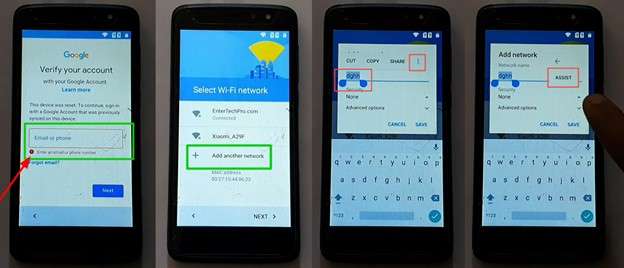
Step 3: When Google starts, don't sign in now and search for Chrome instead. Select it and search for “Google Account Manager 6.0 1.” Open a trusted source to download the tool.
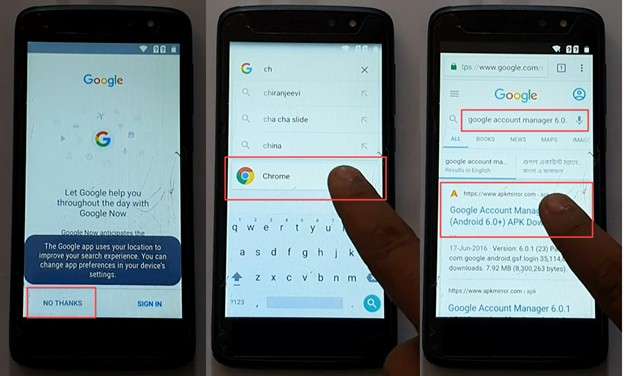
Step 4: When the download finishes, go to the “Downloads” section and click on the Google Account 6.0.1 APK file. Install it on your device.
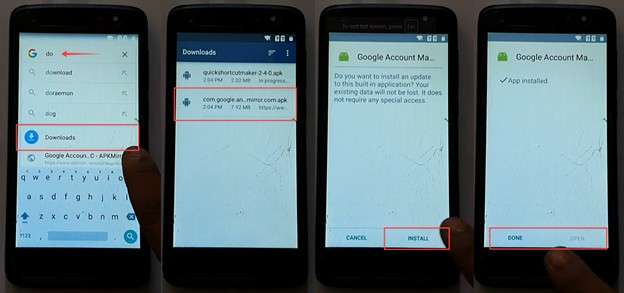
Now, you'll see that the device doesn't allow you to open this Google Account Manager here. To launch it, you will use another tool called QuickShortcutMaker. You can download it similarly and install it on the device.
3-2. Steps to Use Google Account Manager 6.0.1 for FRP Bypass
Here are the steps to bypass FRP using the downloaded Google Account Manager 6.0.1 APK.
Step 1: Install QuickShortcutMaker and open it. Scroll down to select Google Account Manager. Tap on the “Email & Password” type of the Google Account Manager.
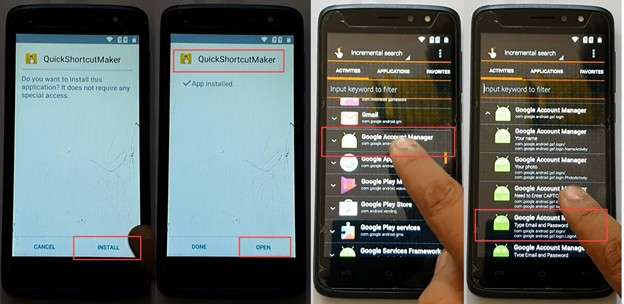
Step 2: When the Google Account Manager launches, click "Try" and select the three-dot icon at the top right corner. Select the “Browse Sign in” option.
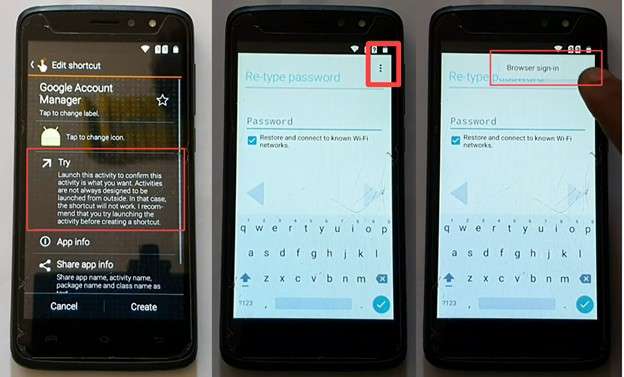
Step 3: Accept the Terms & Conditions and sign in using any other Google Account.
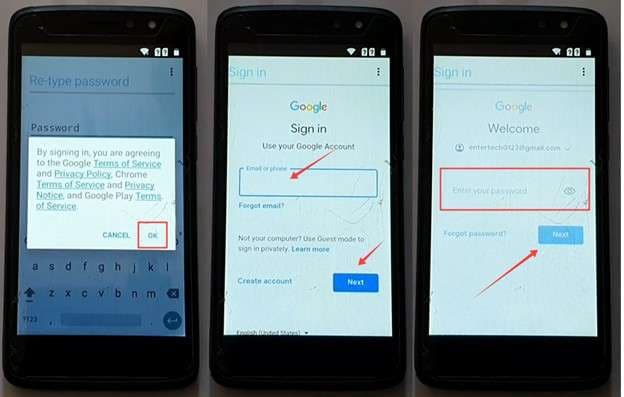
Step 4: After the login is successful, press the button combinations for the hard restart on your device and restart it.
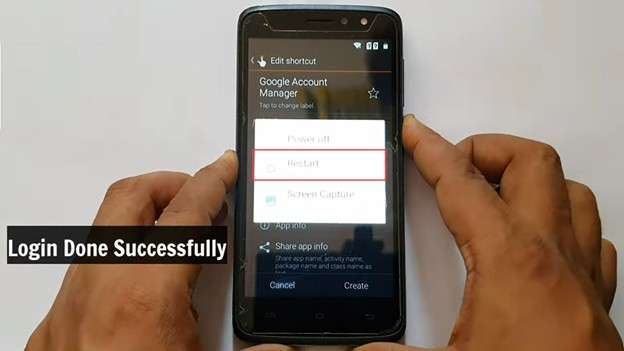
Step 5: When you reach the Google Account page of the device setup, you'll see that an account has already been added. You can continue onward and finish your device setup now.
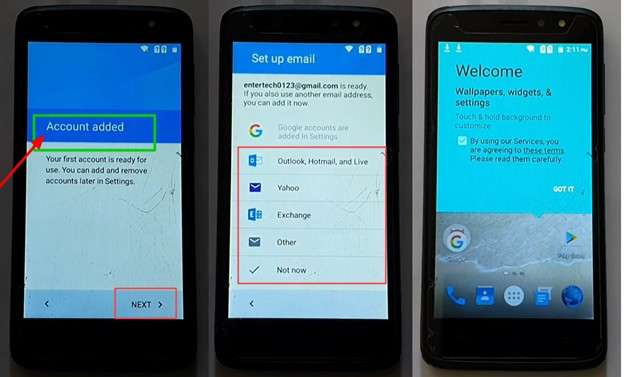
That's it! It's a proven method that many people have already used to bypass the FRP lock on their Android device.
However, the downside is that it works only on Android version 6.0 (Marshmallow) and is a somewhat complicated process. If you want a simple method for FRP bypass that works on the latest Android versions, you will need an alternative method.
Part 4. The Best Alternative of Google Account Manager 6.0.1 For FRP Bypass
Dr.Fone - Screen Unlock (Android) is the best alternative to Google Account Manager 6.0 1 for FRP bypass. It's an excellent tool that can remove FRP from even the latest Android versions. For example, the Samsung Snapdragon series is considered one of the toughest to crack FRP locks. But Dr.Fone can easily bypass FRP even on these devices.
Additionally, you can bypass the FRP lock on devices from 22 brands, including Oppo, Realme, Motorola, Lenovo, Huawei, OnePlus, and many others. Let’s look at other features of Dr.Fone and see how to bypass the FRP lock with it.

Dr.Fone - Screen Unlock (Android)
The Best Alternative of Google Account Manager 6.0.1 For FRP Bypass
- Completely unlinked from the previous Google account, it won’t be traced or blocked by it anymore.
- Remove all Android screen locks (PIN/pattern/fingerprints/face ID) in minutes.
- Compatible with various Android models.
- Provide specific removal solutions to promise good success rate.
Here are the steps to bypass the FRP lock on any Android device with Dr.Fone.
Step 1: Install the latest version of Dr.Fone on your computer and launch it. Go to the Toolbox section and select Screen Unlock.

Step 2: Now select Android from the two options and tap on Remove Google FRP lock.

Step 3: Select your device brand from the available options and click Start. If you see different models of your device brand on screen, choose the one you have and click Start again.

Step 4: Select the Emergency Call option on your mobile and dial #0#. A secret menu will appear on screen. Now, click Next on your computer screen. An option will appear to allow USB debugging on your phone. Select Allow and then click on Authorized on your computer screen.

Step 5: Now, Dr.Fone will start removing the FRP lock on your mobile. After a while, you'll see a confirmation page on your computer screen when the process is complete. Click on Done to finish this process.

Part 5. Why Dr.Fone - Screen Unlock (Android) is a Better Choice
Let's briefly review why Dr.Fone is better than the unofficial use of Google Account Manager 6.0.1 APK for FRP bypass.
- 💯 Dr. Fone offers a significantly higher success rate.
- ✅ The compatibility of Dr.Fone is far greater than that of Google Account Manager 6.0. It works with 22 brands and over 2,000 Android models.
- ⭕️ Dr.Fone guarantees a secure process, as it is dedicated software for FRP bypass.
- 👍 The entire process of FRP bypass in Dr.Fone is straightforward, thanks to its user-friendly interface.
- 💡 Users will get dedicated customer support and guidance from a professional team at Dr.Fone.
Conclusion
Many people have used Google Account Manager 6.0.1 to bypass the FRP lock. However, it's not a good software for this process. That's because Google Account Manager is not made for this purpose. The FRP bypass function of Marshmallow version 6.0.1 is just a loophole that has already been fixed in the latest versions.
Instead, you can use Dr.Fone - Screen Unlock (Android) for FRP bypass. It's a specialized tool for unlocking different types of Android locks. Dr.Fone offers a significantly higher success rate for FRP bypass and is compatible with the latest Android versions.
4,624,541 people have downloaded it
Frequently Asked Questions
Android Screen Unlock
- Unlock Android Screen
- Best Unlock Apps For Android
- Unlock Android Pattern Lock
- Bypass Android lock
- Unlock Android with Broken Screen
- Unlock Android Forgot PIN
- Unlock Without Google Account
- Unlock without Factory Reset
- Unlock Android Tablets
- Reset Locked Android Phone
- SafeUnlocks Review
- Unlock Huawei Phones
- Unlock Google Pixel Phones
- Unlock OnePlus Phones
- Unlock Vivo Phones
- Unlock Sony Xperia
- Unlock LG Phones
- Unlock Mi Pattern Lock
- Unlock OPPO Phones
- Unlock Realme Phones
- Unlock LG Phones
- Unlock Honor Phone
- Unlock Kyocera Phone
- Unlock Samsung Screen
- Bypass Samsung Lock
- Unlock Samsung Password/Pin
- Top Samsung Unlock Softwares
- Samsung Unlock Code Generator
- Get Free Samsung Unlock Codes
- Samsung Galaxy Secret Code List
- Samsung Knox Disable
- Reset Samsung Galaxy A12
- Unlock Samsung S22 Ultra
- Bypass Android FRP
- Top FRP Bypass Tools
- Disable FRP
- Bypass Android FRP
- Bypass FRP with PC
- Bypass FRP with ADB
- Bypass Google Account Verification
- Custom Binary Blocked by FRP Lock
- Bypass Google Pixel FRP
- Bypass Huawei FRP
- Huawei FRP Code
- Bypass Xiaomi/Redmi/Poco FRP
- Bypass OPPO FRP
- Bypass LG FRP
- Bypass Motorola FRP
- Bypass Lenovo FRP
- Bypass Realme FRP
- Bypass ZTE FRP
- Vivo Y15a FRP Bypass
- Moto G Pure FRP Bypass
- Bypass Samsung FRP
- Galaxy Z Fold 7 FRP Bypass
- Bypass Galaxy M01 FRP
- Bypass Samsung M11 FRP
- Bypass Samsung J5 Prime FRP
- Bypass amsung A02/A02 FRP
- Bypass Samsung A10/A10s FRP
- Bypass Samsung A12 FRP
- Bypass SamsungA20/A20S FRP
- Bypass Samsung A21/A21s FRP
- Bypass Samsung Galaxy 50 FRP
- Bypass Samsung Galaxy 51 FRP
- Bypass Samsung S7 FRP
- Bypass Samsung Galaxy S22 FRP
- FRP Bypass Tools



















Daisy Raines
staff Editor