
How to Unlock Voicemail on Android: A Step-by-Step Guide
Oct 13, 2025 • Filed to: Screen Lock Removal • Proven solutions
Are you unable to listen to voicemail because it is locked due to errors like an incorrect PIN or forgotten PIN? Don’t worry, as this guide will explain how to unlock voicemail on Android with practical steps.
Regardless of the device that you are using, whether Samsung or any other Android phone, a locked voicemail can be an obstacle to accessing vital messages. The problem could be related to forgotten credentials, incorrect PINs entered too many times, or a locked phone screen that does not allow using the app.
Keep reading to learn about the possible reasons for locking, how to find the voicemail PIN, and how to unlock voicemail on Android. Plus, you will also learn about a handy tool, Dr.Fone - Screen Unlock (Android), that can help you in such tough times.
Part 1. What Does It Mean If My Voicemail Is Locked?
A locked voicemail simply means you are locked out due to multiple errors, such as a PIN error. On your Android, there is a PIN (usually 4 - 7 numbers on Verizon and 7 - 15 on AT&T) that you must have to access these messages.
This lock is enabled automatically at setup or after excessive wrong PIN attempts, which may cause a temporary hard lock (e.g., 30 minutes on Verizon). When locked, you cannot listen to messages, but incoming calls still go to voicemail.
On Samsung phones, you may get an error that says “mailbox locked” when you open the Visual Voicemail on the Phone app.
Reasons Why Your Voicemail Can Be Blocked
There could be multiple reasons why your voicemail can be blocked:
- Carrier Policy Enforcement: Many carriers require you to either set up or verify a PIN in order to unlock voicemail on new accounts or after a number port.
- Account Security Protocols: Carriers can block access to voicemail until verification is provided in case of suspicious activity (e.g., unusual logins).
- Suspension: When your account is inactive or the payment is late, carriers such as AT&T may block the voicemail.
- Firmware Update Problems: An Android system update may cause voicemail to reset, and you may need to be re-authenticated or re-configured.
- Change of SIM Card: If you swap the SIM card without reconfiguring the voicemail, it can lock the phone until it is configured again with the carrier.
Part 2. How Do I Open Voicemail on My Android?
If you are using voicemail for the first time, you can literally open it without any issue in no time. Here are a few steps that will help you go to your voicemail on your Android phone:
Via Phone App
Step 1. Launch the Phone app and tap the Keypad tab at the bottom of the screen.

Step 2. Press and hold the one key on the keypad. This will call your voicemail service. When asked, enter your voicemail PIN.
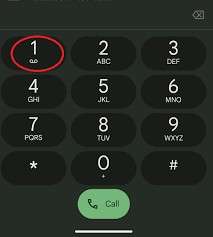
Step 3. Use the voice instructions to hear your voicemail messages.
Via Voicemail Notification
Step 1. When you get a voicemail, you will usually get an alert on the status bar. Swipe down the top of your screen to open notifications.
Step 2. Tap the voicemail icon to access the voicemail message, and this will also open the app.
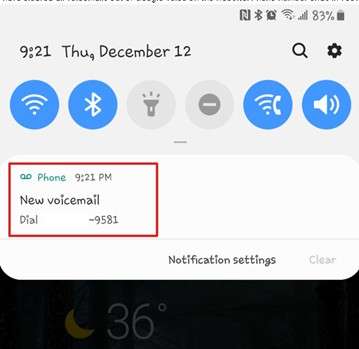
Via Visual Voicemail (For Samsung Phones)
Certain Android phones, such as those from Samsung, include a Visual Voicemail feature that allows you to see and play your voicemails without calling in. To access the app via the visual voicemail:
Step 1. Launch the Phone app and tap the keypad tab, and find the Visual Voicemail icon (an envelope or tape reels symbol).
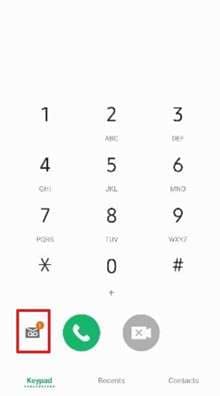
Step 2. Click this icon, and it will take you to your voicemail app. And if you are using the visual voicemail, you will see some on-screen prompts. Follow them to set up your voicemail.
Part 3. How to Find Your Voicemail PIN?
In case you forgot your PIN code to your voicemail, it is super easy to retrieve it. One quick hack is to start with some common default PINs, such as the last four digits of your phone number (common on Verizon or TracFone). Don’t forget to look in your carrier app (e.g., My Verizon, myAT&T) under voicemail settings to find any clues.
In case that does not work, here are some useful tips that you can try:
Default PINs
Default PINs are commonly used by carriers like Verizon or TracFone, which are set to the last four digits of your phone number or some other simple code like 0000. Try these variants.
Carrier App Settings
Some apps show the current PIN, or a view PIN option in the app. Explore your carrier app (e.g., My Verizon, myAT&T) to find such an option in the account settings.
Check Account Records
Go through the old record of messages from your carrier, welcome emails, texts, or physical paperwork. Sometimes, they even share the default PINs via these routes.
Contact Carrier Support
Call *611 and see whether they can confirm the PIN by asking security questions (e.g., What was your favorite pet as a child). This prevents the unnecessary changing of the PINs.
Samsung Users
Samsung users can use Visual Voicemail, search within the Phone app > three dots > Settings > Voicemail, where you may find some saved PIN information, but you may need to access it first.
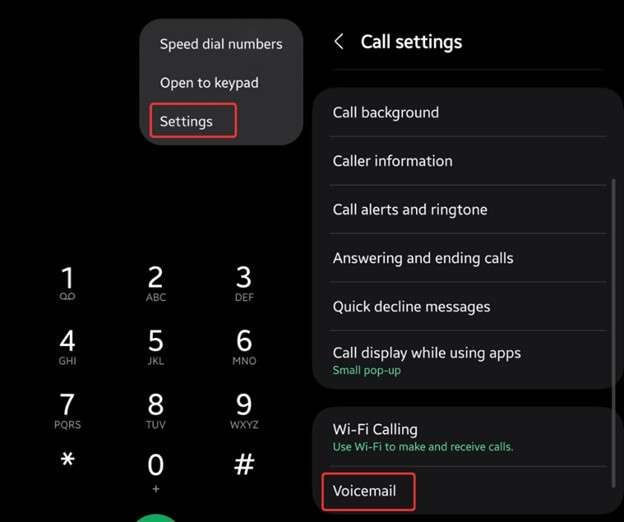
Part 4. How Do I Unblock Voicemail on Android?
If you are unable to find the PIN or are unable to figure out the PIN errors, the following configuration tips can help you unblock the voicemail on Android:
1. Check Voicemail Service Status
There are times when the voicemail is blocked because the voicemail service is deactivated. Launch the app of your carrier (e.g., My Verizon, myAT&T) and ensure that voicemail is turned on under account settings. To turn off disabled, turn it on, or go through on-screen prompts to enable without changing a new PIN.
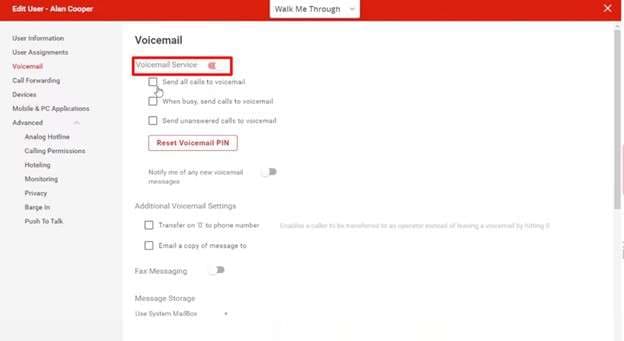
2. Mobile Visual Voicemail Issues
Visual Voicemail might not sync on Samsung or other Android phones. To resolve this issue, go to Settings > Apps > Visual Voicemail (or Phone) > Storage > Clear data and Clear Cache. This clears the cache of the app without clearing messages, and then restart the app to sync.
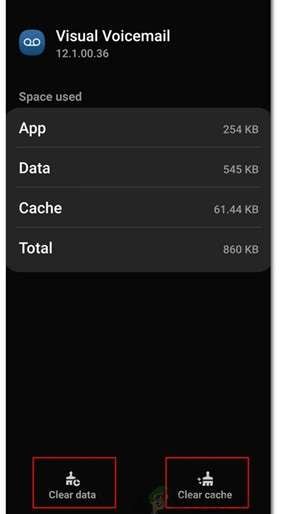
3. Toggle Airplane Mode
Network problems can block voicemail. Put Airplane Mode on Settings to 10 seconds and turn it off to connect to your carrier network.
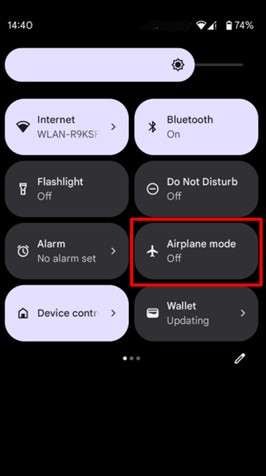
4. Configure Voicemail Number
An incorrect voicemail number will block access. Open Phone app > three dots > Settings > Voicemail > Voicemail number. Check with your carrier (e.g., Verizon *86) and update to fix them.
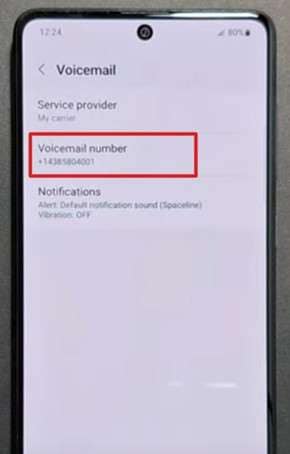
Part 5. How to Reset Voicemail on Android?
Resetting voicemail settings or PIN is one of the best ways to resolve all the glitches or to ensure that everything is working fine on your end.
Follow the steps below to reset your voicemail PIN, completely reset the voicemail service, or change your greeting, and you will regain control of your voicemail:
1. Reset Using Your Voicemail PIN
Step 1. Tap the three dots in the top-right of the Phone app.
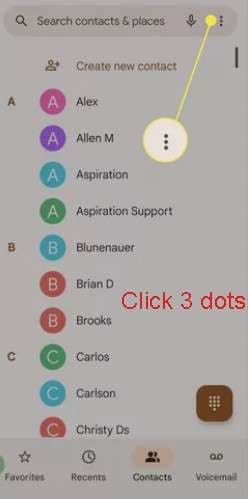
Step 2. Click Settings > Voicemail and find the option to Change PIN.
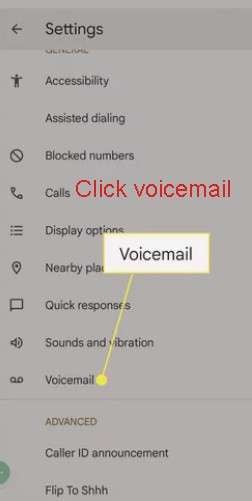
Step 3. Enter the existing PIN, and then set a new PIN as prompted.
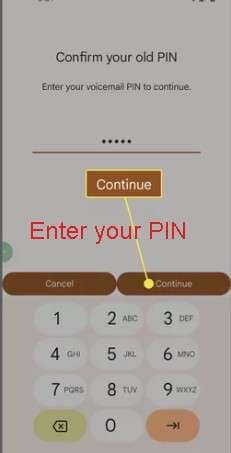
2. Reset Without Pin
In case of forgetting a PIN, call *611 on the phone, and ask to reset the PIN. The support will provide you with a temporary PIN. Use that to log in to voicemail, then change the permanent PIN.
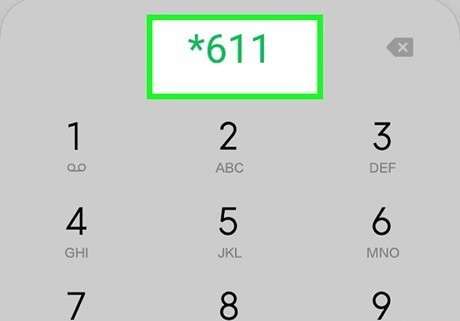
3. Do a Full Voicemail Service Reset
You can also perform a full voicemail service reset. It will restore your PIN to the default (usually the last four digits of your phone number).
Instructions: Go into the Phone app and dial #793# to correct the voicemail to default and also the PIN. Otherwise, you can visit the settings of your carrier (e.g., My Verizon, myAT&T, find voicemail, tap the options, delete, and re-add the voicemail service. Nevertheless, this solution will delete all the saved voicemails, and you will get a new and clean service.
Part 6. Dr.Fone - Screen Unlock (Android) for Bypassing Lock Screen
Think of attempting to reset your voicemail PIN and failing to do so, only to find that you cannot even open the Phone app because your Android phone is locked with a forgotten pattern or password.
This typical situation may make voicemail access seem impossible, particularly when you are in a hurry to access urgent messages. This is where Dr.Fone - Screen Unlock (Android) by Wondershare comes in as a savior, and you can unlock your screen lock to get complete access to your phone and address any voicemail problems.
Dr.Fone has some of the most powerful features, such as compatibility with more than 6000 Android models, including the most popular Samsung devices, and often removes locks without data loss. It is easy to use and does not require any advanced technical expertise to operate, providing a secure method of unlocking your phone in a short time.

Dr.Fone - Screen Unlock (Android)
Unlock Screen Lock to Get Complete Access to Your Phone
- Completely unlinked from the previous Google account, it won’t be traced or blocked by it anymore.
- Remove all Android screen locks (PIN/pattern/fingerprints/face ID) in minutes.
- Compatible with various Android models.
- Provide specific removal solutions to promise success rate.
Here is how you can use Dr.Fone - Screen Unlock (Android) to bypass your screen’s password issues:
Step 1. Download Dr.Fone from the official site of Wondershare.
Step 2. Connect your Android to the USB, and then open Dr.Fone and select the option of Screen Unlock > Unlock Android Screen.

Step 3. Choose your phone from the displayed models.

Step 4. Click the “Remove without Data Loss” and follow the on-screen instructions to add your device model. Click “Next” to proceed.

Step 5. Confirm the prompt by entering “000000” and enter your Android device to Download Mode.

After some processing, your phone’s lock screen will be removed, and you can access the voicemail application.
Conclusion
How to unlock voicemail on Android, be it on a Samsung or any other phone, is a task that can be handled through appropriate procedures.
Usually, these issues arise when you input multiple wrong PINs or carrier locks. However, you can perform a PIN reset or clear the cache to resolve the blocked voicemail problem on Android.
Dr.Fone - Screen Unlock (Android) is the solution to screen lock problems that bar access to apps. Change your PIN regularly, back up messages, and call your carrier in case of recurrent issues.
4,624,541 people have downloaded it
FAQs
Android Screen Unlock
- Unlock Android Screen
- Best Unlock Apps For Android
- Unlock Android Pattern Lock
- Bypass Android lock
- Unlock Android with Broken Screen
- Unlock Android Forgot PIN
- Unlock Without Google Account
- Unlock without Factory Reset
- Unlock Android Tablets
- Reset Locked Android Phone
- SafeUnlocks Review
- Unlock Huawei Phones
- Unlock Google Pixel Phones
- Unlock OnePlus Phones
- Unlock Vivo Phones
- Unlock Sony Xperia
- Unlock LG Phones
- Unlock Mi Pattern Lock
- Unlock OPPO Phones
- Unlock Realme Phones
- Unlock LG Phones
- Unlock Honor Phone
- Unlock Kyocera Phone
- Unlock Samsung Screen
- Bypass Samsung Lock
- Unlock Samsung Password/Pin
- Top Samsung Unlock Softwares
- Samsung Unlock Code Generator
- Get Free Samsung Unlock Codes
- Samsung Galaxy Secret Code List
- Samsung Knox Disable
- Reset Samsung Galaxy A12
- Unlock Samsung S22 Ultra
- Bypass Android FRP
- Top FRP Bypass Tools
- Disable FRP
- Bypass Android FRP
- Bypass FRP with PC
- Bypass FRP with ADB
- Bypass Google Account Verification
- Custom Binary Blocked by FRP Lock
- Bypass Google Pixel FRP
- Bypass Huawei FRP
- Huawei FRP Code
- Bypass Xiaomi/Redmi/Poco FRP
- Bypass OPPO FRP
- Bypass LG FRP
- Bypass Motorola FRP
- Bypass Lenovo FRP
- Bypass Realme FRP
- Bypass ZTE FRP
- Vivo Y15a FRP Bypass
- Moto G Pure FRP Bypass
- Bypass Samsung FRP
- Galaxy Z Fold 7 FRP Bypass
- Bypass Galaxy M01 FRP
- Bypass Samsung M11 FRP
- Bypass Samsung J5 Prime FRP
- Bypass amsung A02/A02 FRP
- Bypass Samsung A10/A10s FRP
- Bypass Samsung A12 FRP
- Bypass SamsungA20/A20S FRP
- Bypass Samsung A21/A21s FRP
- Bypass Samsung Galaxy 50 FRP
- Bypass Samsung Galaxy 51 FRP
- Bypass Samsung S7 FRP
- Bypass Samsung Galaxy S22 FRP
- FRP Bypass Tools



















Alice MJ
staff Editor