
Best BLU FRP Bypass Methods for View 2 and C5L Max
Dec 31, 2025 • Filed to: Screen Lock Removal • Proven solutions
Nothing is more stressful than finding your BLU phone locked out of Factory Reset Protection (FRP), especially when you can no longer remember your Google credentials, or have purchased a second-hand phone.
This article provides step-by-step methods to bypass FRP on BLU phones, such as the BLU View 2 or C5L Max, including PC-free options, safe FRP bypass alternatives, and key tips to prevent future Google lock issues. For additional support, visit our extensive frp bypass files library with ready-to-use APK downloads and bypass utilities.

- Part 1. Understanding FRP Lock on BLU Phones
- Part 2. Top Methods to Perform BLU FRP Bypass
- Method 1: Bypass with Professional Unlock Tool- (Professional Recommendations)

- Method 2: Bypass BLU FRP Without PC (Manual Way)
- Method 3: Blu View 2 FRP Bypass via Google Account Recovery
- Method 4: Use Google Account Manager APK to Practice FRP Bypass on Blu Tracfone
- Method 5: Blu View 3 / C5L Max FRP Bypass Without PC Using a SIM Card
- Part 3. General Tips for Other BLU Phones
- Part 4. Comparing Bypass Methods: Which is Most Effective?
- Part 5. What to Do After FRP Bypass
Part 1. Understanding FRP Lock on BLU Phones
FRP (Factory Reset Protection) is a system/device security feature on Android devices, such as BLU phones. It turns on when a device is reset, and the Google account has not been removed. It is designed to prevent unauthorized access, but can also block genuine users, particularly when they forget their logins and purchase second-hand phones.

Nevertheless, attempting to unlock an FRP without authorization can be dangerous and may violate regulations. Always use the right tools and ensure that the device is legally in your possession before attempting to unlock the mechanism.
Part 2. Top Methods to Perform BLU FRP Bypass
After identifying the issue behind FRP locks on BLU phones and understanding why it is essential to employ legal access, it is time to consider the best, safest, and most efficient procedures for carrying out a BLU FRP bypass.

Dr.Fone - Screen Unlock (Android)
The Best Unlock Tool to Perform BLU FRP Bypass
- Completely unlinked from the previous Google account, it won’t be traced or blocked by it anymore.
- Remove all Android screen locks (PIN/pattern/fingerprints/face ID) in minutes.
- Compatible with various Android models.
- Provide specific removal solutions to promise success rate.
Method 1: Bypass with Professional Unlock Tool- (Professional Recommendations)
The Dr.Fone - Screen Unlock (Android) is among the most reliable and easy-to-use tools for removing Google FRP locks on Android devices, including BLU phones. It enables you to restore complete access to your phone in just a few minutes, even when you forget to log in to your Google account, without requiring any technical expertise.
Step 1: Download the Dr.Fone tool on your computer and install it. Open the program, click Screen Unlock, and choose Remove Google Account Lock (FRP).

Step 2: A list of phone brands appears. Pick the name that matches your Android device- for instance, tap Samsung if that is your phone.

Step 3: Several Android versions are displayed next. Select the one that matches your device, then press Start to move ahead.

Step 4: To finish the FRP removal process, closely follow the on-screen directions and cues. Once the FRP lock has been effectively taken off, the screen will show a confirmation message.

4,624,541 people have downloaded it
Method 2: Bypass BLU FRP Without PC (Manual Way)
If you’ve been locked out of your BLU View 2 or C5L Max or any other model due to FRP and don’t have access to a computer, don’t worry, there’s a simple manual way to get back in.
Language and Keyboard Exploit (on BLU View 2)
Step 1: Activate your phone and connect to Wi-Fi.
Step 2: When on the welcome screen, switch the language to Chinese (Language settings).
Step 3: Press the Wi-Fi screen, then select "Add network."
Step 4: Select keyboard settings > Add keyboard > Tap Help & Feedback.
Step 5: Download:
- Android-based Google Account Manager APK
- FRP bypass APK
Step 6: In Downloads, you will go to both APKs (activate sources unknown when prompted). Install FRP Bypass App >Select three dots >Sign-In to Browser.
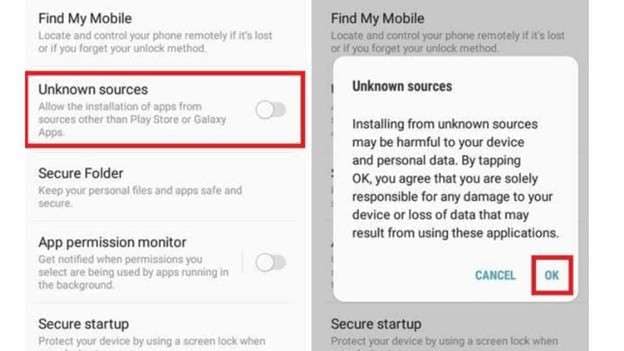
Step 7: Sign in using your Google ID, reboot the phone - FRP is now off!
TalkBack Accessibility Exploit (on BLU C5L Max)
Step 1: Switch on the phones, and they should be connected to the Wi-Fi.
Step 2: On the welcome screen, go to Vision Settings > TalkBack > turn on.
Step 3: Draw an “L” gesture > Tap TalkBack Settings. To switch off TalkBack, press both volume keys.
Step 4: Go to TalkBack Settings Help & Feedback > Voice Access. Watch a YouTube video, click the Share icon, and then open it in a Browser.
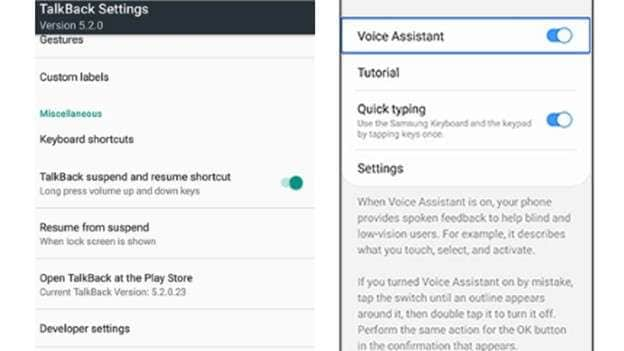
Step 5: Visit Tiny.cc/FRP tools in the browser. Install and download.
- Google Account Manager
- FRP bypass APK
Step 6: Open FRP Bypass > 3 dots > Sign-In to the Browser.
Step 7: Enter your Google username and password and reboot the phone.
When It Works
- Device is running Android 8, 9, 10, or 11 Go (e.g., BLU C5L Max, View 2).
- There are features related to accessibility (TalkBack, Accessibility Menu).
- There is a possibility to turn Google Play Services and Setup Wizards off.
- APK tools can be downloaded via Wi-Fi and using a browser.
When It Fails
- The device has an up-to-date security patch against known exploits.
- The accessibility properties are disabled or omitted.
- Does not have access to Settings, YouTube, or a browser.
- Installation of APKs from unknown sources is prohibited.
Method 3: Blu View 2 FRP Bypass via Google Account Recovery
Step 1: Switch on your BLU View 2 and enable it to connect to a Wi-Fi network.
Step 2: Go to the Google account verification screen and tap the field where you enter your email address → tap the icon with the keyboard → tap the icon in the form of a gear.
Step 3: Click on Help & Feedback, then select any article, such as "Use Morse Code."
Step 4: Click on the YouTube video within the article. The three dots call out various options; the option “Watch Later” will open the YouTube application.
Step 5: On YouTube, click the user icon in the top right corner of the screen. Then, click on Settings, then About, and finally, click on Google Privacy Policy to open Google Chrome.
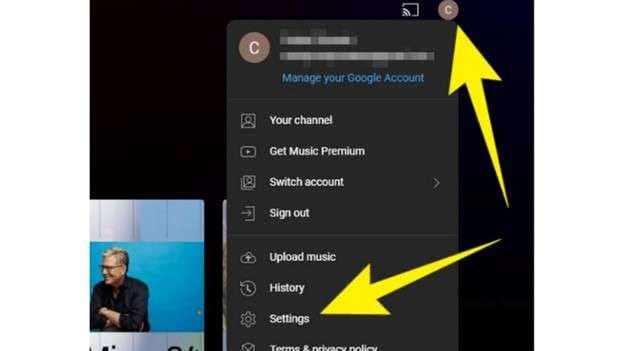
Step 6: Visit Tiny.cc/FRP tools using Chrome on your Android phone and download the Google Account Manager APK and FRP Bypass APK. Then, install them.
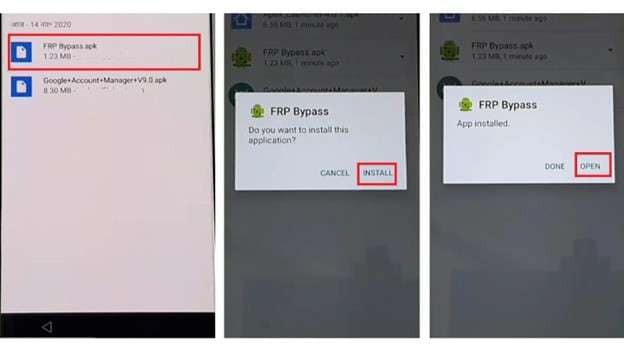
Step 7: Download the FRP Bypass app and launch it → Click on browser Sign-In → Visit and sign in with your Google Account → Restart and check setup.
Method 4: Use Google Account Manager APK to Practice FRP Bypass on Blu Tracfone
Step 1: Turn on your BLU Tracfone and connect it to Wi-Fi to access the Google account validation screen.
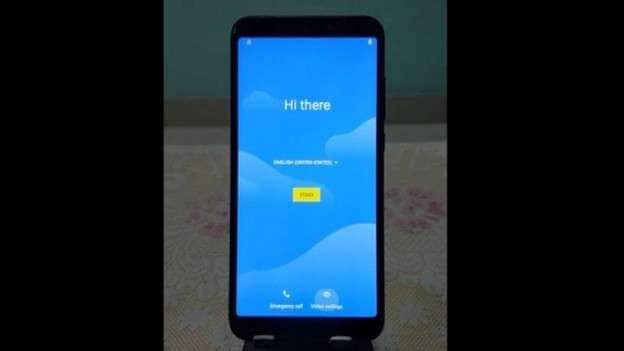
Step 2: Click on the email section, then click on the keyboard symbol and tap Settings > Help & Feedback.
Step 3: Choose an article such as the one titled, Use Morse Code → Tap the YouTube video → Tap the three dots → “Watch Later.” This will open the YouTube app.
Step 4: From there, go to Settings → About → Google Privacy Policy to open the Chrome browser.
Step 5: In Chrome, visit tiny.cc/FRP tools. Then, download and install the correct Google Account Manager APK and FRP Bypass APK for your Android version.
Step 6: Launch the FRP Bypass app → Click Browser Sign-In → Sign in with a valid Google account.
Step 7: Reboot the phone → Complete the setup and bypass FRP!
Method 5: Blu View 3 / C5L Max FRP Bypass Without PC Using a SIM Card
In this approach, the contact-saving ability on the locked device is utilized, and a new Google account is added while a phone call is still active, thereby bypassing the FRP lock.
Step 1: Insert your SIM card into the locked phone.
Step 2: Try calling this number from another phone and see if you receive a call on the locked phone.
Step 3: On the call, press the "Add New Contact" button.
Step 4: Select an option to save the contact to use a Google account.
Step 5: Log in to your Google account or create a new one.
Step 6: Hang up the phone and reboot it.
Step 7: When all is up, FRP is gone!
Part 3. General Tips for Other BLU Phones
The following are some basic guides that you can follow to bypass FRP on other BLU phone models, depending on their Android version and available features.
1. Know your Android Version
● Android 811: Tricks mostly work.
● Android 12+: More difficult to bypass, requiring a PC or specialized tools.
2. Choose the Correct Approach
- Talkback or Accessibility Menu: Suitable for newer BLU phones.
- SIM Card Trick: Programs work with phones that have dialer access.
- Chrome Trick: Wonderful when we can access videos offered by Help.
3. On the right, APKs
- Find the right version of Google Account Manager that suits your Android device.
- It is always necessary to have the FRP Bypass APK installed.
4. What to do when a Method Gives you a Problem
- Use a different phone in case the current one blocks the settings or downloads.
- To resolve the problem, some models require a PC tool when manual tricks are ineffective.
5. Keep Data Safe
- Download APKs only on trusted APK sites.
- Do not experiment aimlessly with specific models or versions.
Part 4. Comparing Bypass Methods: Which is Most Effective?
|
Method |
Require PC |
Data Loss |
Model Coverage |
| Dr.Fone - Screen Unlock (Android) | Yes | No | Wide (most Android devices, incl. new models) |
| Manual Wi-Fi/Accessibility | No | No | Good for Android 8–11 BLU models |
| Keyboard Settings Trick | No | No | Older models with call/dialer access |
Part 5. What to Do After FRP Bypass
1. Create a New Google Account
After bypassing FRP, open Settings > Accounts and add a new Google account of yours. This allows you to access the Play Store, Gmail, and other services while keeping your phone safe.
2. Lock your Phone
- Add a layer of security in the form of a PIN, pattern, or password.
- Buy an Android app that locates your phone or locks it in case it is lost.
To recover faster, attach your phone number and recovery email to your Google account.
3. Next Time, Before You Factory Reset
- First, remove your Google account:
- Click on Settings, then Accounts, and select Google. Finally, click Remove Account.
- This will prevent FRP from locking your phone again after a reset.
Conclusion:
Bypassing the FRP lock on BLU phones can be pretty easy if you stay focused. You can pick the do-it-yourself steps or lean on a solid program like Dr. Fone - Screen Unlock (Android) ; just choose what fits your model and issue. Whether you're freeing a BLU View 2 or the C5L Max, the guide below walks you through safe, clear steps.
Always double-check that you're the legal owner, run well-reviewed apps only, and delete your Google account before a reset so you don't get locked out again. With smart choices and the right gear, you can get back into your BLU phone without headaches.
4,624,541 people have downloaded it
Android Screen Unlock
- Unlock Android Screen
- Best Unlock Apps For Android
- Unlock Android Pattern Lock
- Bypass Android lock
- Unlock Android with Broken Screen
- Unlock Android Forgot PIN
- Unlock Without Google Account
- Unlock without Factory Reset
- Unlock Android Tablets
- Reset Locked Android Phone
- SafeUnlocks Review
- Unlock Huawei Phones
- Unlock Google Pixel Phones
- Unlock OnePlus Phones
- Unlock Vivo Phones
- Unlock Sony Xperia
- Unlock LG Phones
- Unlock Mi Pattern Lock
- Unlock OPPO Phones
- Unlock Realme Phones
- Unlock LG Phones
- Unlock Honor Phone
- Unlock Kyocera Phone
- Unlock Samsung Screen
- Bypass Samsung Lock
- Unlock Samsung Password/Pin
- Top Samsung Unlock Softwares
- Samsung Unlock Code Generator
- Get Free Samsung Unlock Codes
- Samsung Galaxy Secret Code List
- Samsung Knox Disable
- Reset Samsung Galaxy A12
- Unlock Samsung S22 Ultra
- Bypass Android FRP
- Top FRP Bypass Tools
- Disable FRP
- Bypass Android FRP
- Bypass FRP with PC
- Bypass FRP with ADB
- Bypass Google Account Verification
- Custom Binary Blocked by FRP Lock
- Bypass Google Pixel FRP
- Bypass Huawei FRP
- Huawei FRP Code
- Bypass Xiaomi/Redmi/Poco FRP
- Bypass OPPO FRP
- Bypass LG FRP
- Bypass Motorola FRP
- Bypass Lenovo FRP
- Bypass Realme FRP
- Bypass ZTE FRP
- Vivo Y15a FRP Bypass
- Moto G Pure FRP Bypass
- Bypass Samsung FRP
- Galaxy Z Fold 7 FRP Bypass
- Bypass Galaxy M01 FRP
- Bypass Samsung M11 FRP
- Bypass Samsung J5 Prime FRP
- Bypass amsung A02/A02 FRP
- Bypass Samsung A10/A10s FRP
- Bypass Samsung A12 FRP
- Bypass SamsungA20/A20S FRP
- Bypass Samsung A21/A21s FRP
- Bypass Samsung Galaxy 50 FRP
- Bypass Samsung Galaxy 51 FRP
- Bypass Samsung S7 FRP
- Bypass Samsung Galaxy S22 FRP
- FRP Bypass Tools



















James Davis
staff Editor