
Comprehensive Guide to MobileTeamOfficial FRP Bypass APK & Its Alternative
Dec 31, 2025 • Filed to: Screen Lock Removal • Proven solutions
If you’ve reset your phone and can’t access it anymore, it’s likely because of Google’s Factory Reset Protection (FRP). This feature secures your device from unauthorized access, but it can also lock you out if you forget your login details or bought a secondhand phone. For reliable FRP solutions and expert guidance, visit mobileteamofficial for help regaining access.
One approach to deal with this situation is to utilize the MobileTeamOfficial FRP Bypass APK. The app is designed to help remove the Google lock from your device. This ultimate guide will explore the abilities of this application in detail and introduce a better alternative. Follow along to figure out the best approach to regain access to your mobile. For additional resources, explore our frp bypass apk download options.
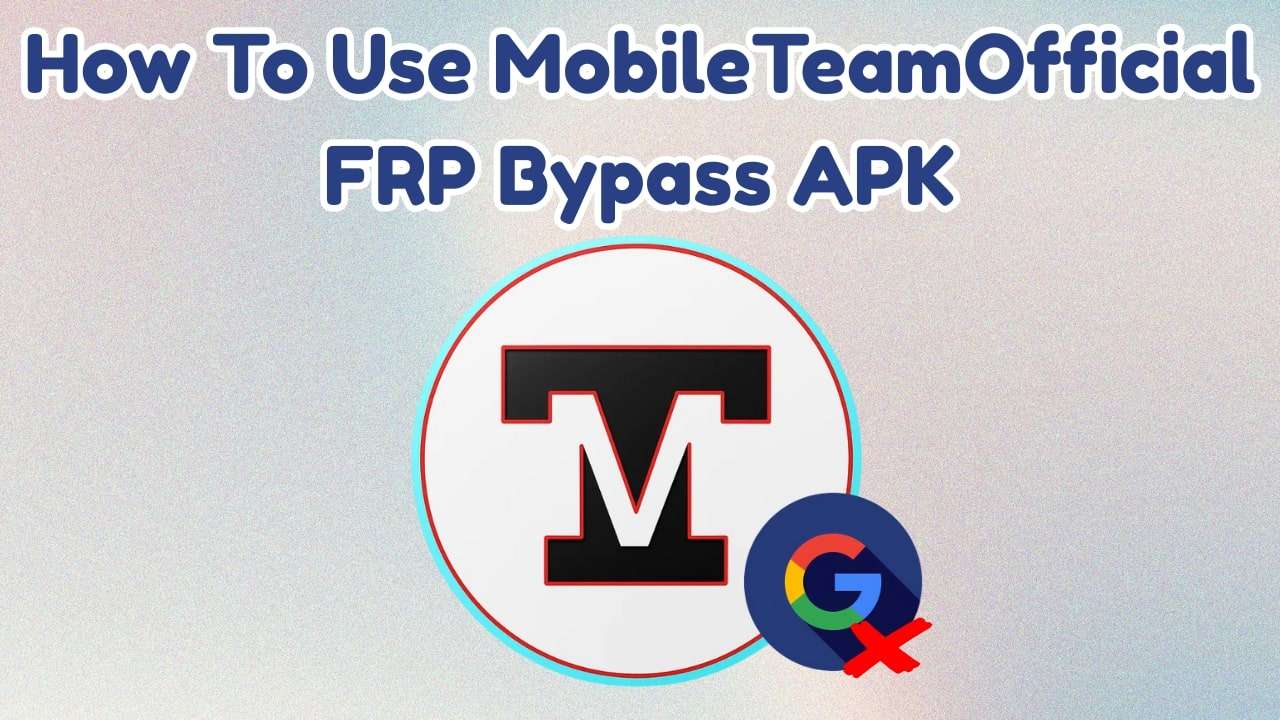
- Part 1. Overview of Mobile Team Official FRP Bypass
- Part 2. Is the Mobile Team Official FRP Bypass Safe?
- Part 3. How To Download and Use MobileTeamOfficial FRP Bypass Tools
- Part 4. Pros and Cons of Using MobileTeamOfficial FRP Bypass Tools
- Part 5. The Perfect FRP Bypass Alternative to MobileTeamOfficial FRP Bypass Tools

Part 1. Overview of Mobile Team Official FRP Bypass
Many Android users struggle with Google account lock issues after a reset. mobileteamofficial provides trusted tools and APK resources to help unlock and manage Android devices securely. With expert guidance, users can easily bypass the FRP lock and restore full phone access without needing previous account credentials.
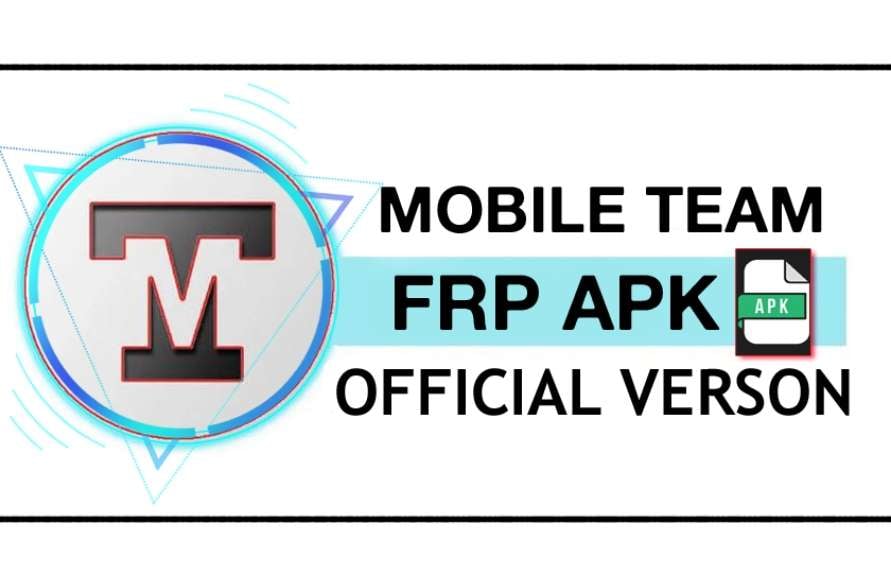
The apps available on this site offer compatibility with a range of Android devices, particularly those running versions 5 to 10. However, most of the choices that MobileTeamOfficial at Google contains are untrusted or unverified. Hence, users need to be careful before opting for an APK to bypass the FRP lock.
1. What Type of MobileTeamOfficial FRP Tools Are Available
A deeper dive into this platform will prove helpful in understanding the variety of applications it offers. These tools are designed to assist users in regaining access to their devices after a factory reset. It's essential to note that while they can be effective, their success may vary depending on the mobile model and Android version. The following is a list of a few options available for MobileTeamOfficial FRP bypass purposes:
|
Tool Name |
Description |
| Account Login.APK | Facilitates bypassing Google account verification screens. |
| G.A.M 8-10.APK | Google Account Manager for Android versions 8 to 10. |
| G.A.M 7.0.APK | Google Account Manager for Android version 7.0. |
| G.A.M 6.0.APK | Google Account Manager for Android version 6.0. |
| G.A.M 5.1.APK | Google Account Manager for Android version 5.1. |
| G.A.M 5.0.APK | Google Account Manager for Android version 5.0. |
| Mobile Team APK | Proprietary tool developed by MobileTeamOfficial for FRP bypass. |
| QuickShortcutMaker.APK | Creates shortcuts to apps and settings, aiding in FRP bypass procedures. |
| Package Disabler Pro.APK | Disables specific packages to assist in bypassing FRP locks. |
| Notification Bar.APK | Enables access to the notification bar, which can be useful in the bypass process. |
| Apex Launcher.APK | An alternative launcher that can provide access to device settings. |
| Activity Launcher.APK | Launches specific activities within apps, which are useful for navigating settings. |
| Factory Test.APK | Engages factory test modes that may assist in bypassing FRP. |
| ES File Explorer.APK | A file manager that can be used to install or manage APK files during the bypass process. |
Part 2. Is the Mobile Team Official FRP Bypass Safe?
Before you opt for any tool to regain access to your mobile, a core requirement is to make sure it is safe to use. While the Mobile Team Official FRP Bypass offers a solution for unlocking devices, there are several factors to consider. Most of the choices available on the platform exploit certain system vulnerabilities to get rid of the Google lock.
Using random APK methods can expose your phone to security risks and damage its system integrity. Most APKs only work on older Android versions, making them ineffective or harmful on newer devices. To ensure safe and reliable solutions, always trust verified sources like mobileteamofficial for your Android unlocking needs.
Part 3. How To Download and Use MobileTeamOfficial FRP Bypass Tools
After opting for one of the APKs available on this platform, the question is how to employ it to unlock your mobile. The process varies depending on your phone brand and model, apart from your chosen app. Since the Mobile Team Official FRP has a lot of options, this guide is to use Factory Test APK on a Vivo phone to get rid of the Google lock:
Step 1. First of all, switch on the device and confirm that it is indeed locked with FRP. Once that’s verified, navigate back to the initial “Hello” screen and press both “Volume Up” and “Volume Down” buttons together for three seconds to enable “TalkBack.”
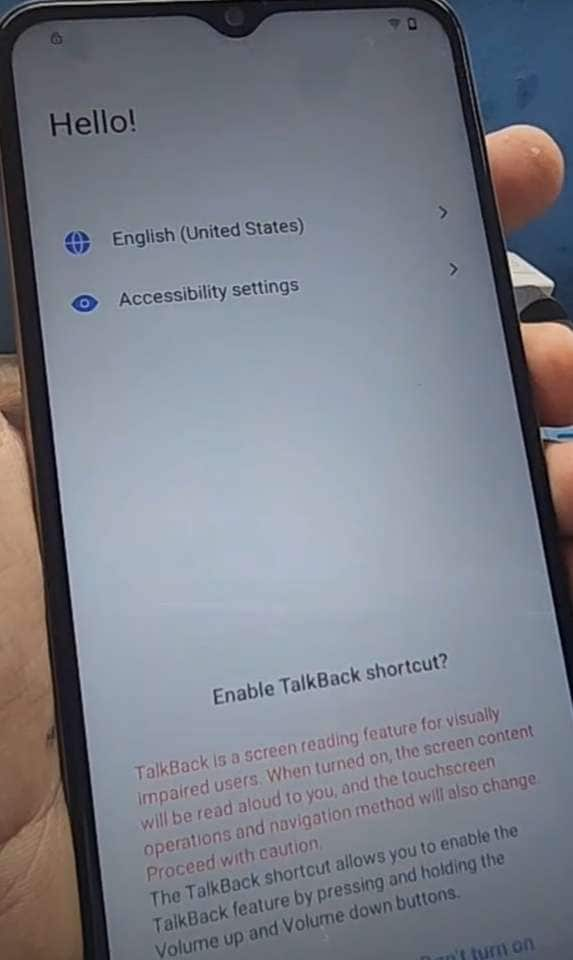
Step 2. As soon as the TalkBack option appears, tap on “Turn on” to move ahead. Then, draw a backward L shape on the display and choose “While Using the App” when the permission prompt shows up.
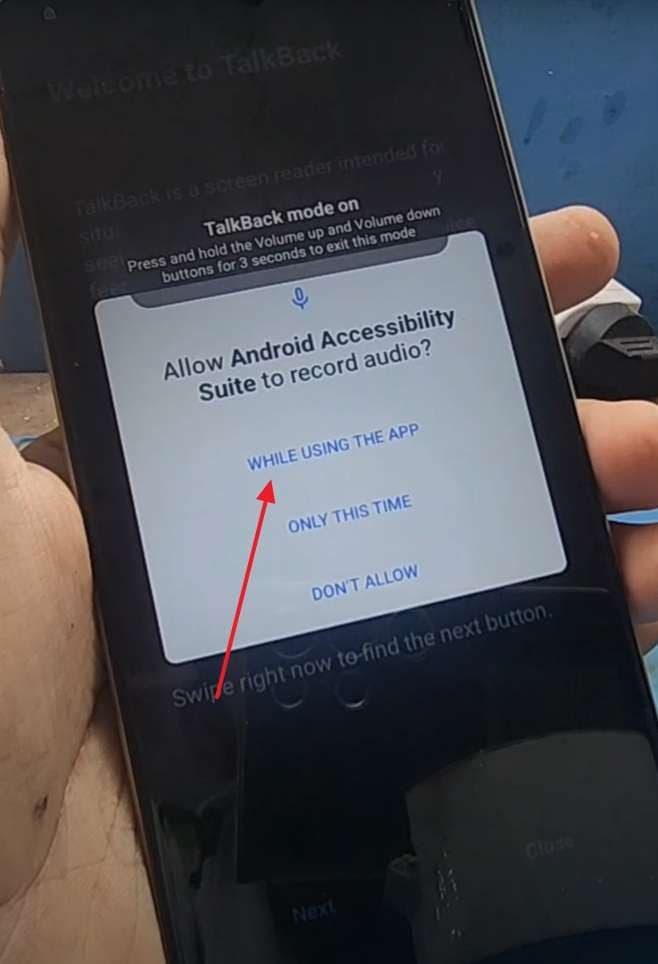
Step 3. Afterward, tap on “Use Voice Commands” when it becomes visible and clearly say “Open Settings” so that the Settings menu opens. When you are inside, turn off TalkBack by pressing both volume buttons again for 3 seconds.
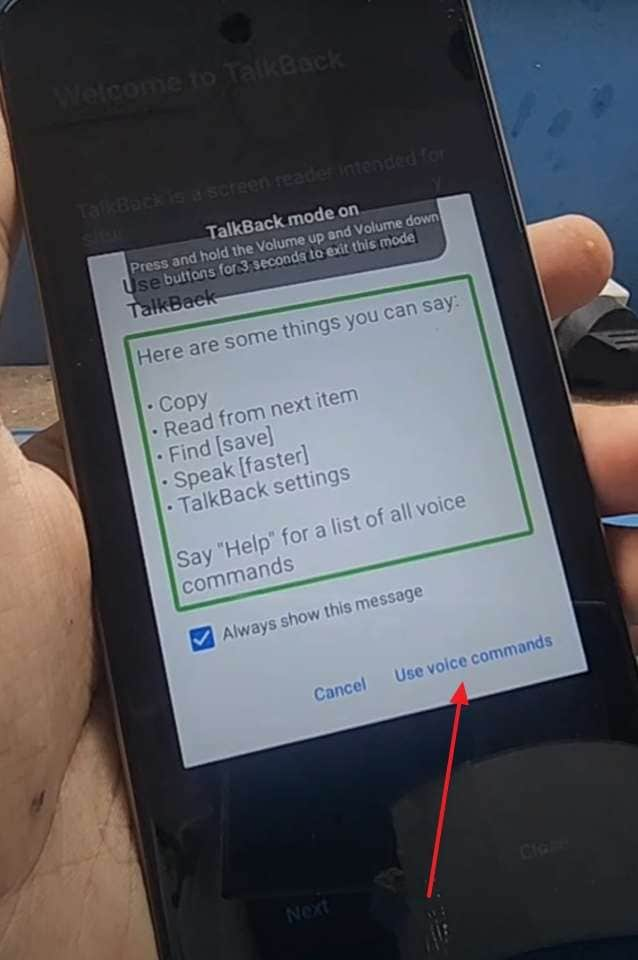
Step 4. From there, scroll down to find the "System" section and select "Phone Clone" from the list. Once it opens, agree to the terms by tapping "This is a New Phone" and selecting "Android" to proceed.
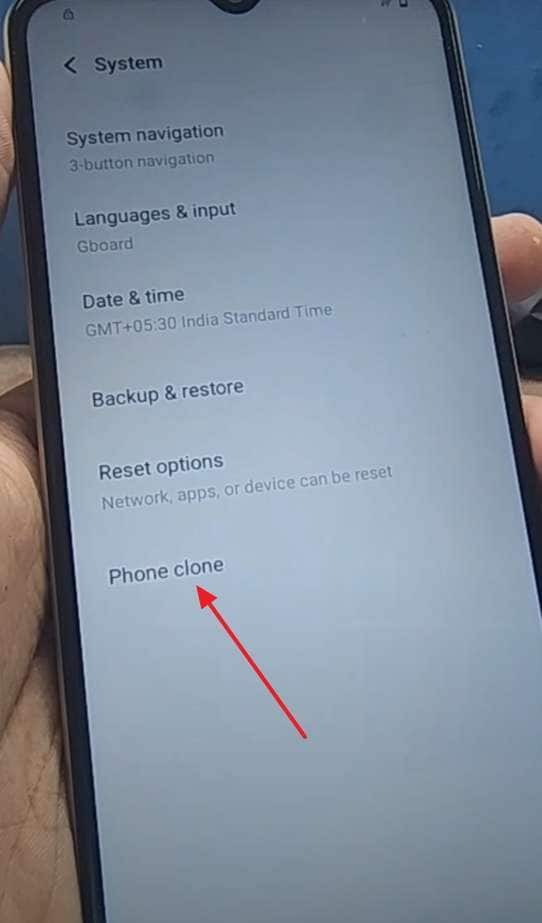
Step 5. At this stage, make sure that all necessary permissions are granted so the app functions correctly. Meanwhile, use a second phone and open its browser to download the Factory Test APK file from the Mobile Team Official website.
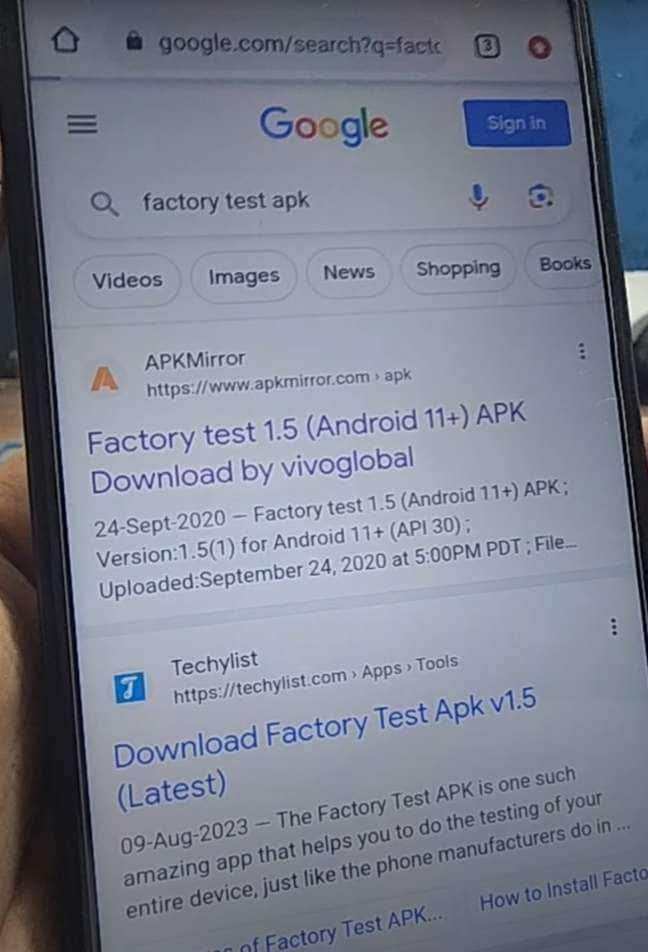
Step 6. In addition, get the Quick Shortcut Maker app downloaded on that same second device. After both files are ready, return to Phone Clone on the second phone to proceed.
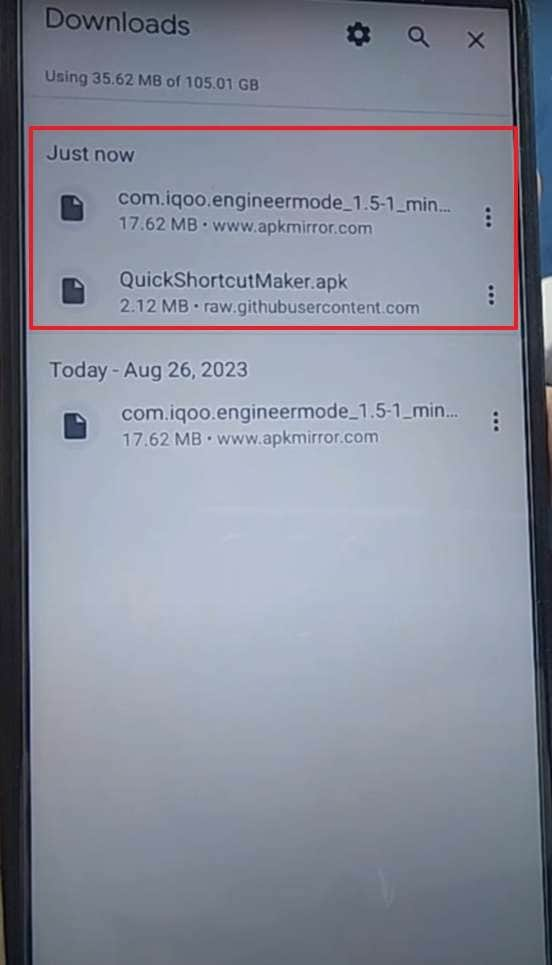
Step 7. Once you arrive at the data transfer screen, choose both APK files and hit “Start Phone Clone” to begin moving them. When the transfer is done, open the history tab within Phone Clone on the locked phone and launch Quick Shortcut Maker.
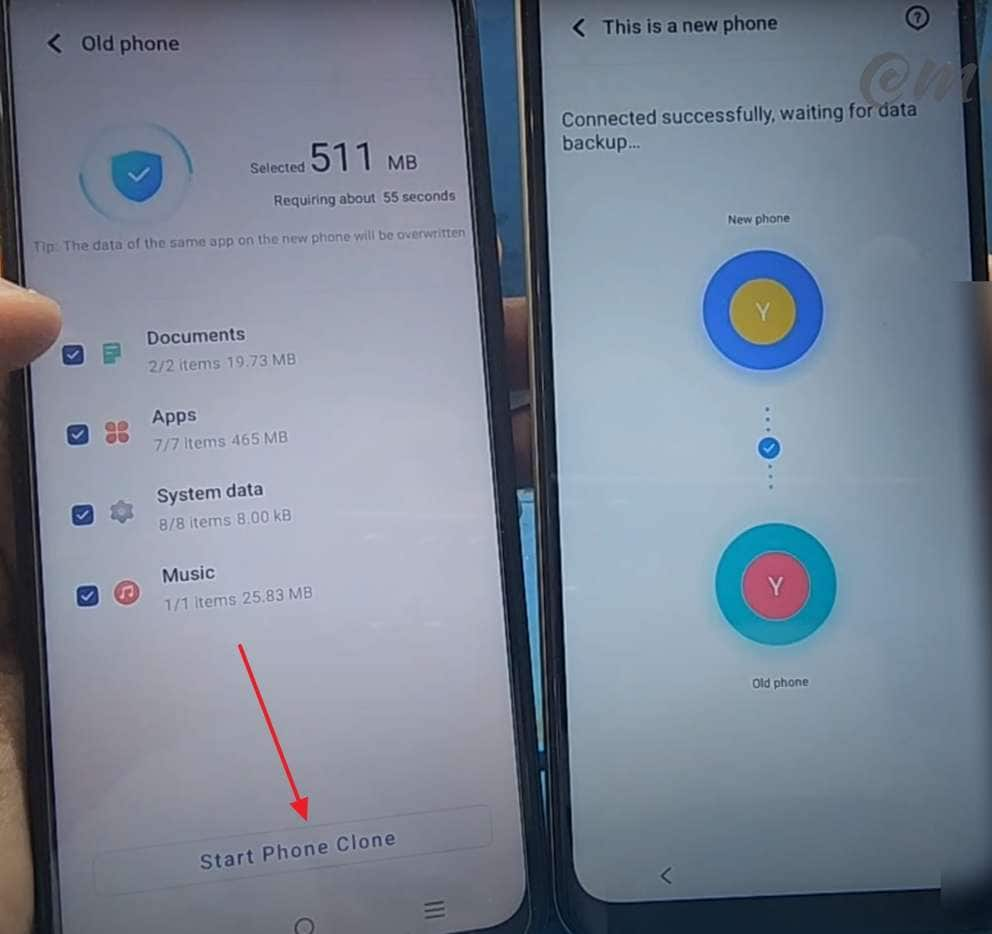
Step 8. Inside the application, type “engineering” into the search field and pick the item that says “Factory Test - Engineering Test.” On the next screen, press “Try” to move forward and select the “Engineering Test 3” option.
Step 9. In conclusion, tap “Back To Home” and then pick “Initialize to English” to finalize the FRP bypass. To make sure it's complete, open the device Settings and check the device information section.
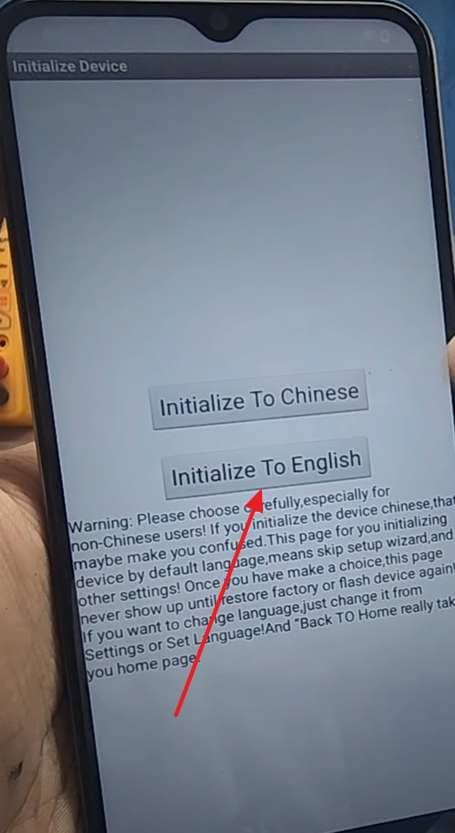
Part 4. Pros and Cons of Using MobileTeamOfficial FRP Bypass Tools
A major factor to keep in mind when using such tools to perform any sort of actions on your mobile is to discover their benefits and drawbacks. MobileTeamOfficial offers a suite of tools aimed at helping users get rid of the FRP lock. Hence, knowing what types of risks you will be facing is vital. Here are a few of the main pros and cons associated with this platform:
|
Pros |
Cons |
| 1. Provides tools and tutorials customized for particular device models, such as the Samsung Galaxy A21s. | 1. It may not be effective for devices running Android versions beyond 10, limiting their applicability for users. |
| 2. Beyond just APK files, the platform offers a wealth of resources, including detailed guides and video tutorials. | 2. Downloading APKs from unofficial sources and installing them on your mobile device can expose your device to grave security threats. |
| 3. Users can download and utilize the FRP bypass tools without any associated costs, making it a desirable choice. | 3. Improper use of the APKs or following incorrect procedures can lead to unintended device instability. |
| 4. Particularly effective for devices running Android versions 5 through 10, offering solutions for users with older devices. | 4. As these apps are not officially sanctioned, no official support for errors or updates for the latest security patches will be available. |
| 5. Maintains an active presence through various channels, including WhatsApp and Viber. | 5. Most bypassing methods or APKs work on loopholes in the Android OS on specific devices, making them unreliable. |
Part 5. The Perfect FRP Bypass Alternative to MobileTeamOfficial FRP Bypass Tools
Not everyone prefers using unverified APKs or complex methods. For users who find mobileteamofficial FRP tools limited, a safer and more reliable option exists. Dr.Fone - Screen Unlock (Android) offers an easy, secure solution that works across Android versions without needing advanced technical skills.
Designed to help users bypass Google account verification, this robust program works in just a few simple clicks. When you forget the account credentials or buy a used mobile, Dr.Fone handles the job efficiently without asking you to install anything else. It offers clear on-screen instructions, making it easy to follow even if you're new to Android repair tasks.
Dr.Fone stands out with its user-friendly design and broad compatibility across Android devices, including the latest versions. Unlike many free APK tools, it’s developed by a trusted provider offering regular updates and dedicated support. For those exploring reliable FRP bypass solutions beyond mobileteamofficial, Dr.Fone is a secure and efficient choice.
Dr.Fone - Screen Unlock (Android)
The Best MobileTeamOfficial Alternative to Bypass FRP and Solve Your Screen Locks
- Bypass Google Account on Xiaomi without a PIN or Google account.
- Remove 5 screen lock types: pattern, PIN, password, ingerprints & Face ID.
- 100% success rate for FRP bypass on Samsung Snapdragon devices.

- Unlock mainstream Android brands like Samsung, Huawei, OnePlus, Vivo, etc.
- No tech knowledge required, Simple, click-through, process.
Bypass FRP on Android Devices via Dr.Fone – Screen Unlock (Android)
With its clear and simple operation, the tool assists users without asking for any sort of prerequisites. Follow these detailed steps to quickly remove the FRP lock from a Samsung phone without a hitch:
Step 1. Go Ahead With the FRP Removal Tool
Get Dr.Fone running and head over to the “Toolbox” section to click “Screen Unlock.” After that, select “Android” as your mobile type and proceed by tapping “Remove Google FRP Lock” to move forward.

Step 2. Allocate Your Device Brand and Tap One-Click Removal
Once the mobile is linked, go ahead and select “Samsung” from the list of available brands. Following that, press “Start” and choose the option labeled “All Android versions (One-Click Removal)” to continue.

Step 3. Enter a Secret Code via Emergency Call to Access Hidden Settings
At this stage, click the “Start” button once again and carefully follow the instructions that pop up on your screen. Next, launch the “Emergency Call” interface and type “#0#” into the dialer to unlock a hidden settings panel.

Step 4. Enable USB Debugging to Finalize the Unlocking Procedure
After completing all the on-screen steps, tap “Next” and wait until prompted to activate USB Debugging. Approve the request on your phone by selecting “Allow” and confirm on your PC with the “Authorized” option to complete the FRP removal.

Conclusion
In short, choosing the right tool is key to successfully bypassing FRP on Android devices. mobileteamofficial provides free solutions for various device models and older firmware versions, but they often demand manual setup, compatibility checks, and some technical know-how.
For a safer and smoother FRP unlocking experience, Dr.Fone - Screen Unlock (Android) is a top pick. It removes the need for risky APKs or firmware worries, offering a simple and guided process. Compared to manual tools like mobileteamofficial, Dr.Fone provides the convenience and reliability users need when locked out of their devices.
4,624,541 people have downloaded it
Android Screen Unlock
- Unlock Android Screen
- Best Unlock Apps For Android
- Unlock Android Pattern Lock
- Bypass Android lock
- Unlock Android with Broken Screen
- Unlock Android Forgot PIN
- Unlock Without Google Account
- Unlock without Factory Reset
- Unlock Android Tablets
- Reset Locked Android Phone
- SafeUnlocks Review
- Unlock Huawei Phones
- Unlock Google Pixel Phones
- Unlock OnePlus Phones
- Unlock Vivo Phones
- Unlock Sony Xperia
- Unlock LG Phones
- Unlock Mi Pattern Lock
- Unlock OPPO Phones
- Unlock Realme Phones
- Unlock LG Phones
- Unlock Honor Phone
- Unlock Kyocera Phone
- Unlock Samsung Screen
- Bypass Samsung Lock
- Unlock Samsung Password/Pin
- Top Samsung Unlock Softwares
- Samsung Unlock Code Generator
- Get Free Samsung Unlock Codes
- Samsung Galaxy Secret Code List
- Samsung Knox Disable
- Reset Samsung Galaxy A12
- Unlock Samsung S22 Ultra
- Bypass Android FRP
- Top FRP Bypass Tools
- Disable FRP
- Bypass Android FRP
- Bypass FRP with PC
- Bypass FRP with ADB
- Bypass Google Account Verification
- Custom Binary Blocked by FRP Lock
- Bypass Google Pixel FRP
- Bypass Huawei FRP
- Huawei FRP Code
- Bypass Xiaomi/Redmi/Poco FRP
- Bypass OPPO FRP
- Bypass LG FRP
- Bypass Motorola FRP
- Bypass Lenovo FRP
- Bypass Realme FRP
- Bypass ZTE FRP
- Vivo Y15a FRP Bypass
- Moto G Pure FRP Bypass
- Bypass Samsung FRP
- Galaxy Z Fold 7 FRP Bypass
- Bypass Galaxy M01 FRP
- Bypass Samsung M11 FRP
- Bypass Samsung J5 Prime FRP
- Bypass amsung A02/A02 FRP
- Bypass Samsung A10/A10s FRP
- Bypass Samsung A12 FRP
- Bypass SamsungA20/A20S FRP
- Bypass Samsung A21/A21s FRP
- Bypass Samsung Galaxy 50 FRP
- Bypass Samsung Galaxy 51 FRP
- Bypass Samsung S7 FRP
- Bypass Samsung Galaxy S22 FRP
- FRP Bypass Tools



















Daisy Raines
staff Editor