
Can Package Manager APK Bypass FRP? Full Review and Safer Alternative
Oct 13, 2025 • Filed to: Screen Lock Removal • Proven solutions
Factory Reset Protection is a highly appreciated feature, but it can be frustrating at times. That is especially the case if you can't remember the Google account details linked to your mobile device. Some people turn to tools like Package Manager APK, hoping for a quick way around the lock. While it may seem like a convenient shortcut, it matters that you understand what this method really involves and the associated risks.
Knowing both the pros and the downsides is essential before taking any action. This comprehensive guide will provide a simple explanation of how Package Manager APK works and how effective it really is for bypassing FRP. Follow along to find out a safer alternative that protects both your device and privacy.

- Part 1. What Is Package Manager APK?
- Part 2. Key Features and Supported Android Versions of Package Manager APK
- Part 3. Trusted Sources To Download the Latest Version of Package Manager APK
- Part 4. How To Bypass FRP Lock Using Package Manager APK
- Part 5. Benefits and Drawbacks of Using Package Manager APK

- Part 6. Dr.Fone - Screen Unlock (Android): A More Reliable FRP Bypass Option
Part 1. What Is Package Manager APK?
To begin, it helps a lot to grasp what this tool actually does. On Android devices, there's a native system that manages all the apps you install. This system keeps track of app details and handles installations and updates to ensure everything runs smoothly. Some developers have created dynamic applications that tap into this system, offering more control and features.
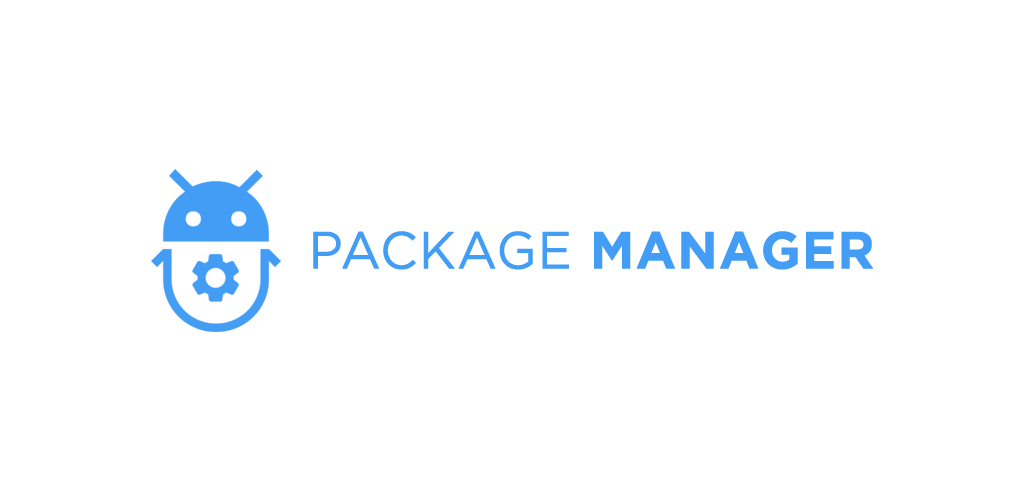
One such application is the Package Manager APK, designed to give users enhanced capabilities over their installed content. With it, you can view both system and user applications in an organized list. Plus, you can open them directly to access detailed information and even uninstall unwanted ones. It also supports the installation of specialized app formats like split APKs, which are common in newer Android versions.
Additionally, it offers experimental features like exploring and exporting the contents of installed apps. Some advanced functionalities may require root access, but many features are accessible without it. In essence, this app management tool acts as a bridge between the user and the underlying system, providing a more intuitive interface to manage applications effectively.
Part 2. Key Features and Supported Android Versions of Package Manager APK
Continuing your deeper look, the next thing to do is to ascertain its actual practicalities. Rather than making assumptions based on its name, a better approach is to get to know the specific traits that set it apart. These functions reveal how the app interacts with your mobile and whether it can do what you want. Summarized below are the top distinguishing characteristics of APK Package Manager:
- Beyond just listing apps, it provides detailed information such as permissions granted or denied, native library paths, etc.
- Allows the installation of split APKs and app bundles, including formats like .apks, .apkm, and .xapk.
- For users with rooted devices or Shizuku integration, it offers advanced functions such as uninstalling system apps and controlling app operations.
- You can export individual or batches of apps to your device storage, including split APKs.
- It includes experimental options like exploring and exporting the contents of installed apps to provide deeper insights.
Supported Android OS: Compatible with devices running Android 7.0 (Nougat) and above.
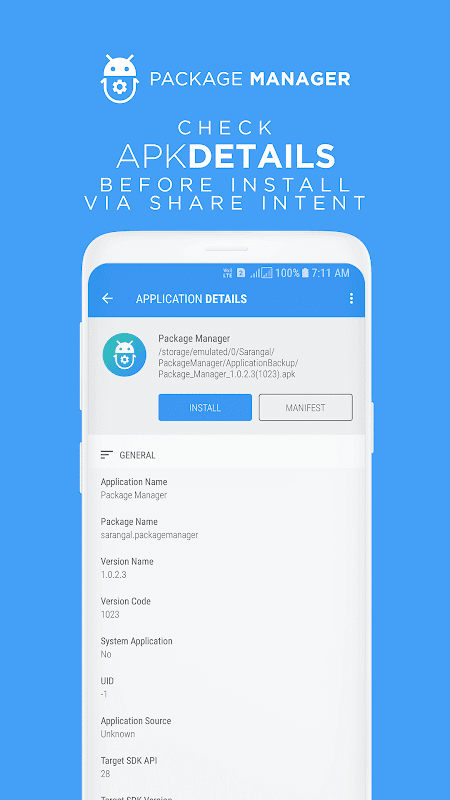
Part 3. Trusted Sources To Download the Latest Version of Package Manager APK
The next logical question in this deep exploration is to figure out where to get it without risking your device. Since FRP bypass often involves sensitive actions, downloading Package Manager APK from unverified websites can put you at serious risk of malware. To avoid that, it’s best to rely only on trusted platforms that are known for hosting safe and verified Android apps. Some of the secure ones include:
1. F-Droid (Recommended)
This open-source app store is known for its security and transparency qualities. The app’s code is publicly reviewed, and F-Droid hosts only safe and open-source tools.
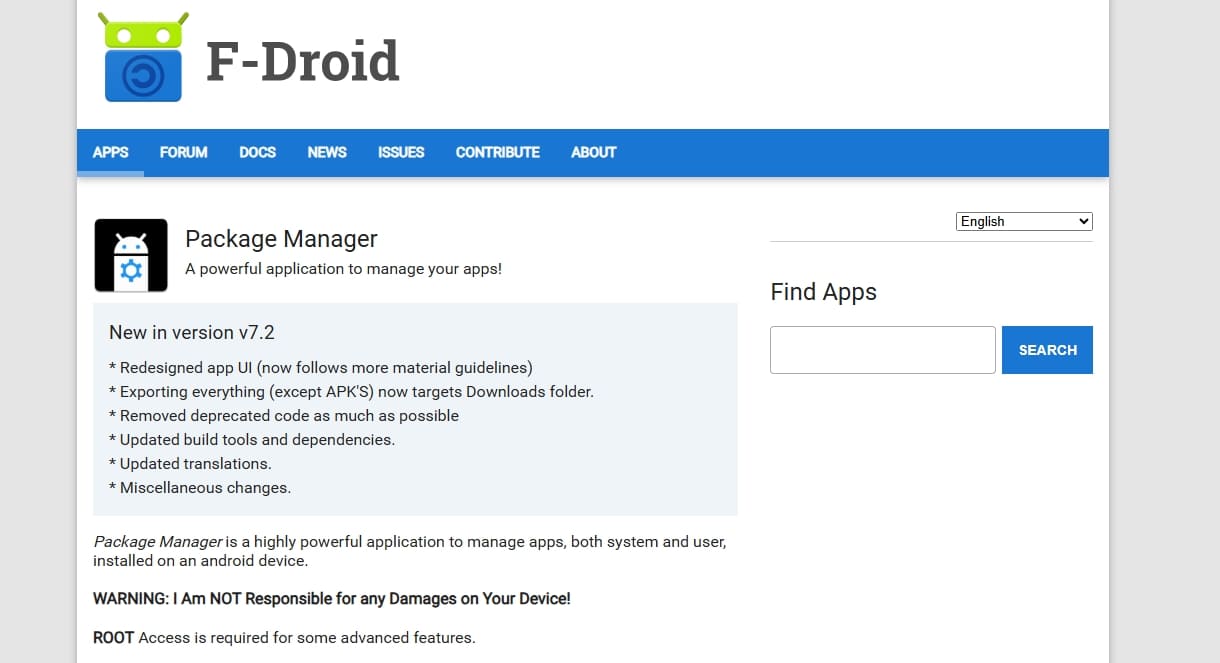
2. GitHub (Developer’s Official Page)
When you want to get the latest updates straight from the developer, GitHub is the safest place. You can also check the release history and source code.
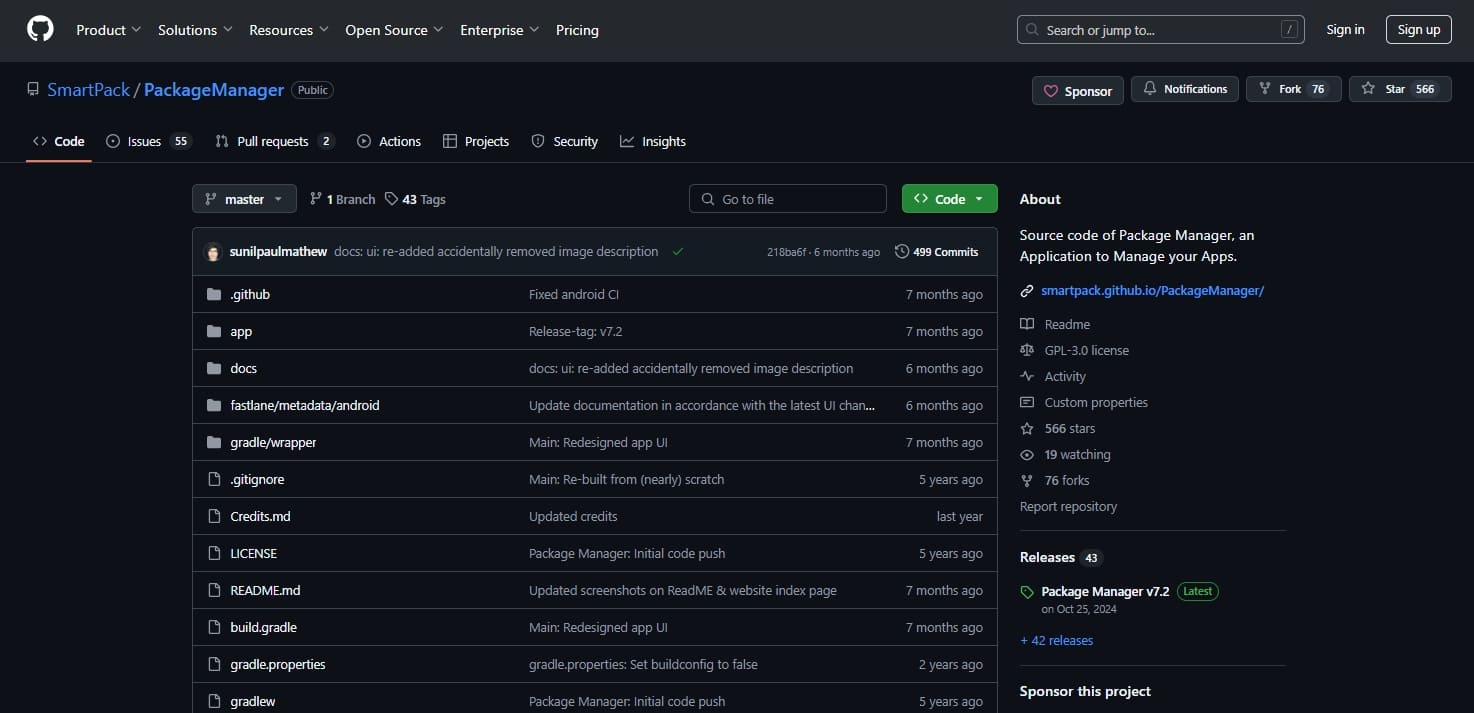
3. APKPure (Use with Caution)
Although this source is widely used, it’s not open-source like F-Droid or GitHub. It’s still considered generally safe, but not as transparent. Always verify file signatures before installing.
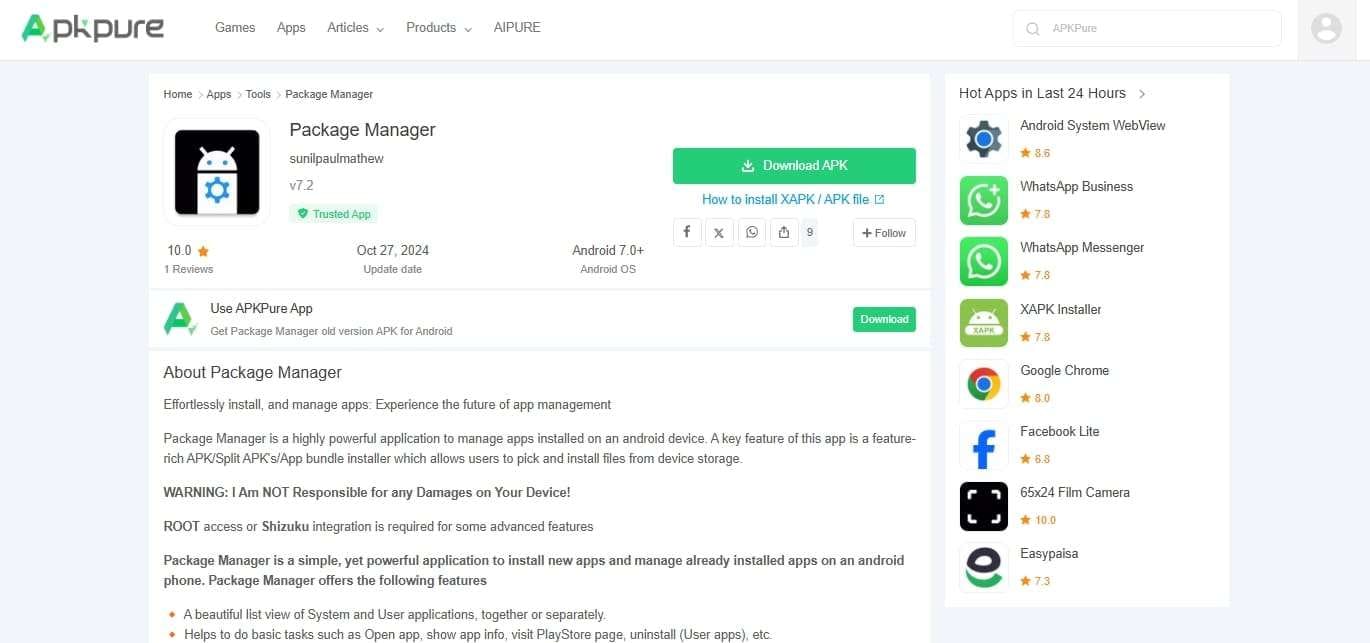
Part 4. How To Bypass FRP Lock Using Package Manager APK
Regaining access to your phone is the goal, and knowing how to utilize this app is the core component. While this method is often shared in forums, you will note that it doesn't work on all Android versions. Not to mention that using an app from the internet can be highly risky. Despite that, opt for the following steps to use this APK Package Manager for FRP bypass:
Step 1. Get the phone turned on and link it to a Wi-Fi network to confirm that it is locked by Google. Then, make your way back to the starting screen and enable “TalkBack” by pressing the volume keys for three seconds.
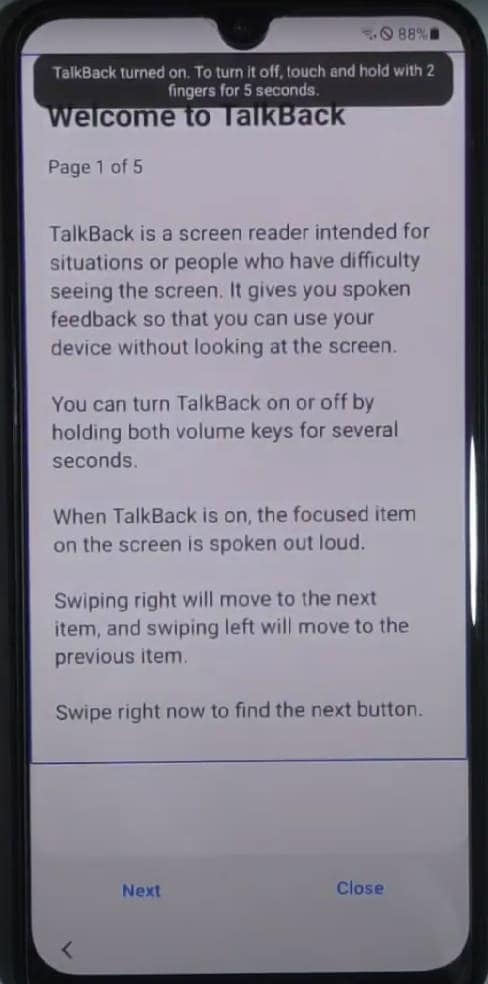
Step 2. As the “Welcome to TalkBack” screen appears, draw a reverse “L” shape on the screen to choose “While using this app” from the pop-up. Next, opt for “Use Voice Commands” and say “Open YouTube” in Google Assistant.
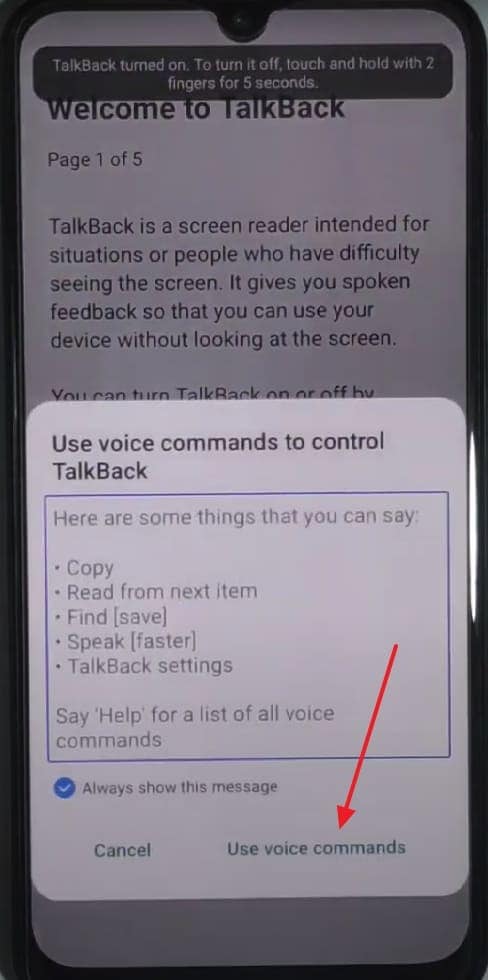
Step 3. Once there, turn off the TalkBack feature using both volume keys and hit the profile icon in the upper right corner. Here, proceed to the "About" tab in "Settings" and press "YouTube Terms of Service."
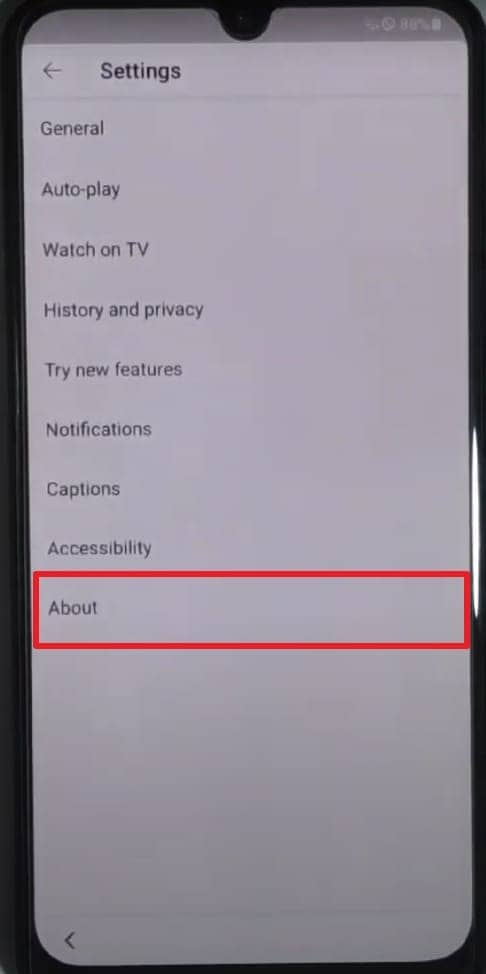
Step 4. It will navigate you to Google Chrome, where you have to visit the “addrom.com/bypass” site. Now, press “Galaxy Store” to launch it and install “Package Manager APK” and “Activity Manager” on your phone.
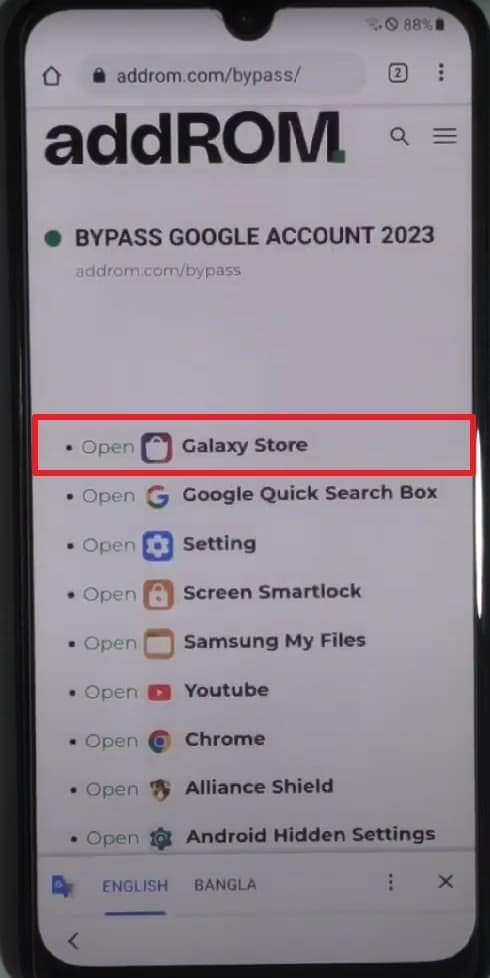
Step 5. Following that, launch Package Manager and search for “Android Setup” to select it from the results. Similarly, look for “Samsung Setup Wizard” and choose it before going back and opening the “Activity Manager” app.
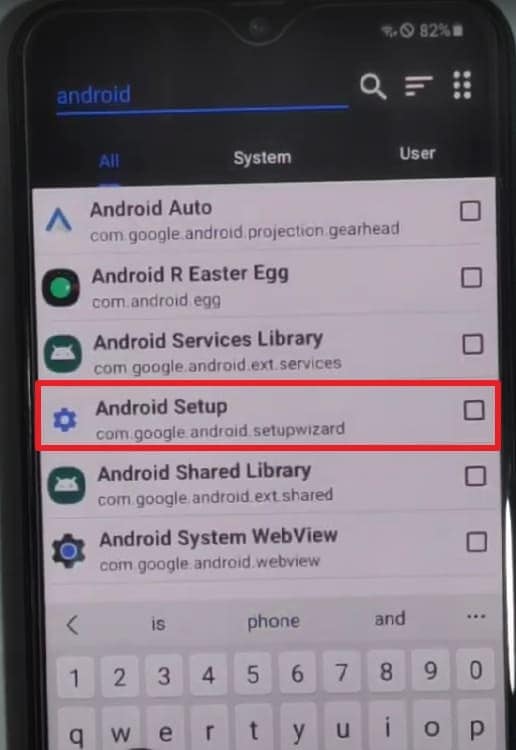
Step 6. Within the Activity Manager, look for "Android Setup" and access the choices available. Lastly, tap "PreDeferredSeupWizardActivity" to bypass the FRP lock on your mobile.
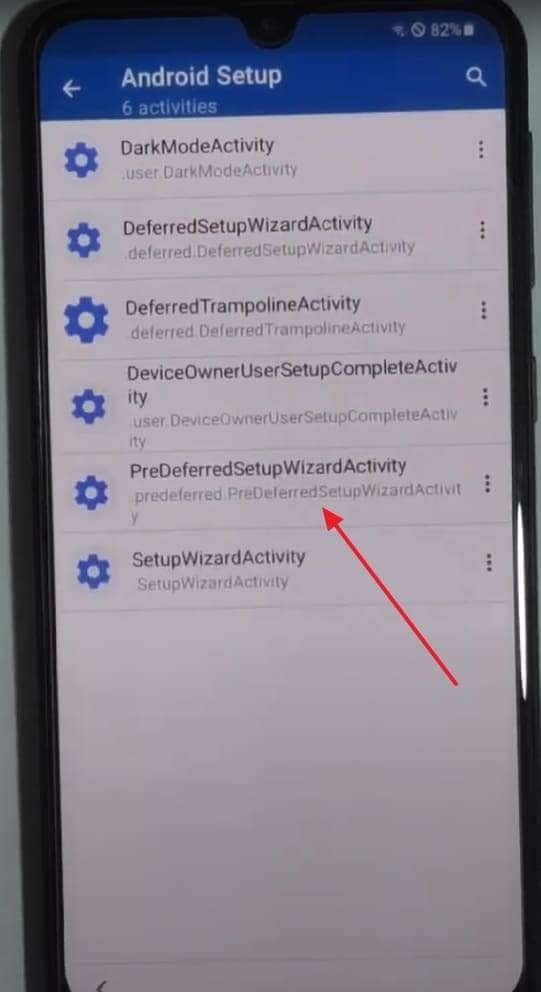
Part 5. Benefits and Drawbacks of Using Package Manager APK
With a better idea of this app, it’s equally important to take a step back and weigh both the good and the not-so-good sides. Every tool has its strong points, but also areas where it might fall short. That is especially true when you're trying to use it for something as sensitive as bypassing FRP. Described below are some of the actual benefits and drawbacks of using APK Package Manager:
|
✅Advantages |
⚠️Limitations |
| 1. Provides comprehensive information about each application, offering a deeper understanding of the app's behavior. | 1. Users have reported occasional crashes and instability during certain operations. |
| 2. Utilizes Shizuku integration to enable the uninstallation of system applications without requiring root access. | 2. Slow loading times and app restarts when switching between applications, affecting overall efficiency. |
| 3. Being open source, it invites community contributions and ensures transparency. | 3. Certain advanced functions require root access, such as launching specific activities or modifying app components. |
| 4. Features an intuitive and lightweight design, making it accessible for users to manage applications efficiently. | 4. Antivirus programs may flag the application as malware, leading to concerns about its safety. |
| 5. Discover and export the contents of an installed application, letting users know what sorts of apps they are using. | 5. The application has limited support for accessing external storage devices like microSD cards. |
Part 6. Dr.Fone - Screen Unlock (Android): A More Reliable FRP Bypass Option
By this point, it’s easy to see that Package Manager APK can be useful in certain situations. Yet it’s far from a guaranteed solution for bypassing FRP. It often requires a mix of luck, outdated firmware, or root-level access. These are the things that aren’t always possible for everyday users. That’s why many who are looking for a simpler and more dependable fix prefer using Dr.Fone - Screen Unlock (Android).
It is a dedicated desktop tool created to help Android users remove screen locks and bypass FRP verification. What makes this tool stand out is how it simplifies the unlocking process, guiding users with clear steps and visual cues. For most of the Android brands, Dr.Fone offers a tailored approach to bypass these FRP barriers with minimal risk. Unlike these APKs, it delivers consistent results through tested protocols.
This program supports a wide variety of Android brands, including Samsung, Xiaomi, Huawei, Vivo, and others. It is regularly updated to stay compatible with the latest devices and firmware versions. Even for newer phones with tightened security, Dr.Fone – Screen Unlock (Android) uses techniques that don’t require root access. That makes it both safe and effective to employ this software to unlock your mobile.
Dr.Fone - Screen Unlock (Android)
A Powerful Package Manager APK Alternative for Removing FRP on Android Devices
- Remove FRP lock on Samsung, Xiaomi, Redmi, Oppo, Realme, Vivo, Motorola, Lenovo, Huawei, Micromax, ZTE, and OnePlus phones without password or Google account.
- Bypass Google FRP account on all Samsung Phones and Tablets.
- 100% success rate for FRP bypass on Samsung Snapdragon devices.

- Bypass Google account verification after factory reset.
- No tech knowledge required, Simple, click-through, process.
Detailed Manual on How to Bypass FRP for All Android Versions
For anyone looking to regain control of their mobile quickly and confidently, this tool offers a professional solution without the headaches. Opt for the elaborate instructions described below to get rid of the Google lock:
Step 1. Begin by Choosing Remove Google FRP Lock
Get the operation going by launching Dr.Fone to head straight to “Toolbox” to find the “Screen Unlock” tool waiting. Then, choose “Android” as the platform and go ahead with “Remove Google FRP Lock” to get things moving.

Step 2. Confirm the Correct Removal Option
After the device connects successfully, pick “Samsung” from the listed brands on the screen. Then, click “Start” and opt for “All Android versions (One-Click Removal)” to continue smoothly.

Step 3. Use the Emergency Dialer to Unlock Hidden Settings
At this point, tap the “Start” button again and simply follow the instructions that appear one by one. Then, open the dialer for the “Emergency Call” screen and type in “#0#” to bring up a special hidden menu.

Step 4. Turn On USB Debugging to Let the Process Run
When done with instructions on the phone, hit “Next” and wait until you are asked to enable USB Debugging. Finally, tap “Allow” on mobile and confirm with “Authorized” on screen to let the tool complete the FRP lock removal.

Conclusion
In summary, Package Manager APK may seem like a quick fix and can work in a few scenarios. However, it often comes with drawbacks like instability, limited device support, and unclear success rate. It might work in rare cases, but it’s far from reliable or beginner-friendly. When looking for a safer and more consistent solution, Dr.Fone – Screen Unlock (Android) is the smarter way to go.
It's explicitly designed for FRP removal, supports a wide range of Android brands, and doesn’t require rooting or advanced skills. Instead of wasting time testing hit-or-miss methods, Dr.Fone helps you unlock your phone with confidence. You may also like: frpbypassapk options for comprehensive device management.
4,624,541 people have downloaded it
Android Screen Unlock
- Unlock Android Screen
- Best Unlock Apps For Android
- Unlock Android Pattern Lock
- Bypass Android lock
- Unlock Android with Broken Screen
- Unlock Android Forgot PIN
- Unlock Without Google Account
- Unlock without Factory Reset
- Unlock Android Tablets
- Reset Locked Android Phone
- SafeUnlocks Review
- Unlock Huawei Phones
- Unlock Google Pixel Phones
- Unlock OnePlus Phones
- Unlock Vivo Phones
- Unlock Sony Xperia
- Unlock LG Phones
- Unlock Mi Pattern Lock
- Unlock OPPO Phones
- Unlock Realme Phones
- Unlock LG Phones
- Unlock Honor Phone
- Unlock Kyocera Phone
- Unlock Samsung Screen
- Bypass Samsung Lock
- Unlock Samsung Password/Pin
- Top Samsung Unlock Softwares
- Samsung Unlock Code Generator
- Get Free Samsung Unlock Codes
- Samsung Galaxy Secret Code List
- Samsung Knox Disable
- Reset Samsung Galaxy A12
- Unlock Samsung S22 Ultra
- Bypass Android FRP
- Top FRP Bypass Tools
- Disable FRP
- Bypass Android FRP
- Bypass FRP with PC
- Bypass FRP with ADB
- Bypass Google Account Verification
- Custom Binary Blocked by FRP Lock
- Bypass Google Pixel FRP
- Bypass Huawei FRP
- Huawei FRP Code
- Bypass Xiaomi/Redmi/Poco FRP
- Bypass OPPO FRP
- Bypass LG FRP
- Bypass Motorola FRP
- Bypass Lenovo FRP
- Bypass Realme FRP
- Bypass ZTE FRP
- Vivo Y15a FRP Bypass
- Moto G Pure FRP Bypass
- Bypass Samsung FRP
- Galaxy Z Fold 7 FRP Bypass
- Bypass Galaxy M01 FRP
- Bypass Samsung M11 FRP
- Bypass Samsung J5 Prime FRP
- Bypass amsung A02/A02 FRP
- Bypass Samsung A10/A10s FRP
- Bypass Samsung A12 FRP
- Bypass SamsungA20/A20S FRP
- Bypass Samsung A21/A21s FRP
- Bypass Samsung Galaxy 50 FRP
- Bypass Samsung Galaxy 51 FRP
- Bypass Samsung S7 FRP
- Bypass Samsung Galaxy S22 FRP
- FRP Bypass Tools



















James Davis
staff Editor