
The Ultimate Step-by-Step POCO FRP Bypass Guide for 2025
Nov 13, 2025 • Filed to: Screen Lock Removal • Proven solutions
After a factory reset, many POCO users end up getting stuck at a verification screen demanding the previously synced Google account. Commonly referred to as the FRP lock, it is meant to protect the phone against unwanted access. Without the Google account credentials, the mobile stays locked, blocking access completely.
This guide delivers a step-by-step POCO FRP bypass solution for 2025, designed for the latest MIUI versions and POCO models. You’ll find clear instructions using tested tools to remove the lock safely and regain access.
Part 1. The Best POCO FRP Bypass Tool: Dr.Fone - Screen Unlock (Android) [100% Working]
Most FRP bypass methods for POCO devices require complex steps or risky exploits. Due to the incompatibility with new MIUI updates, a lot of such approaches either fail or put the mobile in a boot loop. Here, Dr.Fone – Screen Unlock (Android) stands out as the best POCO C40 FRP unlock tool because it eliminates those problems.
Dr.Fone provides a guided interface that automates the FRP bypass process, making it faster and safer than manual methods. Moreover, it supports a wide range of POCO models, including the latest releases, and remains updated to handle Android security patches in 2025. Its biggest advantage is reliability: the software minimizes errors and ensures the device’s integrity is not affected.
Key Features
- Snapdragon-specific FRP Bypass: Allows users to remove the Google lock from the latest Samsung devices with Snapdragon chips using an EDL cable.
- Screen Lock Removal: Unlocks PIN, pattern, password, and fingerprint locks on phones from 15+ Android brands.
- No Data Loss: When removing the forgotten screen lock from certain Samsung and LG devices, users will not lose their phone content.
Dr.Fone - Screen Unlock (Android)
The Best POCO FRP Bypass Tool
- Remove FRP lock on Samsung, Xiaomi, Redmi, Oppo, Realme, Vivo, Motorola, Lenovo, Huawei, Micromax, ZTE, and OnePlus phones without password or Google account.
- Bypass Google FRP account on all Samsung Phones and Tablets.
- 100% success rate for FRP bypass on Samsung Snapdragon devices.

- Bypass Google account verification after factory reset.
- No tech knowledge required, Simple, click-through, process.
Quick Tutorial for POCO FRP Bypass via Dr.Fone - Screen Unlock (Android)
- Step 1. Run Dr.Fone on your system and opt for the Screen Unlock option in the Toolbox tab.

- Step 2. Following that, tap Android as the OS type to proceed.

- Step 3. Then, hit the Remove Google FRP Lock on the following screen.

- Step 4. Next, select your mobile brand from the available options and hit the Start button. Moving forward, opt for the MediaTek CPU and tap Start on the Remove Google FRP Lock screen.
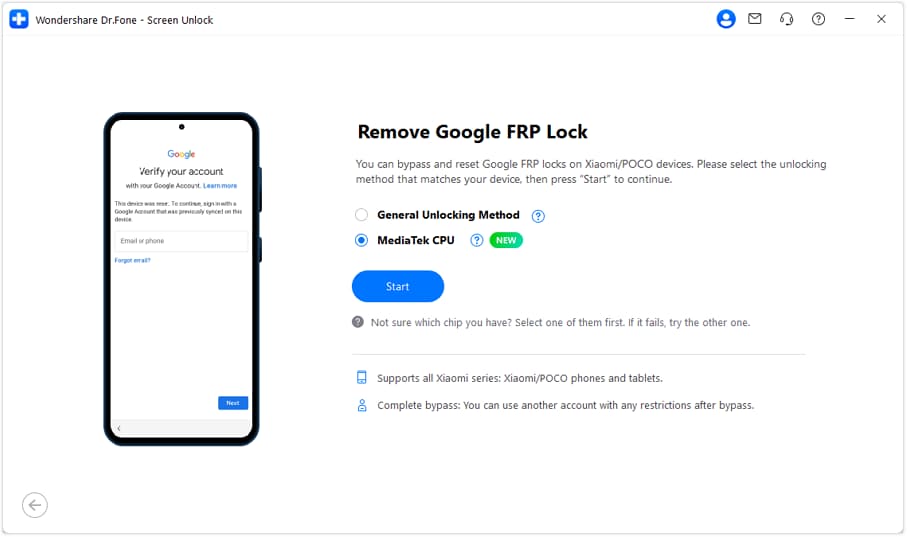
- Step 5. Now, wait for the program to download the related firmware for the FRP bypass. When done, connect the mobile to the computer while pressing the volume keys for three seconds to remove the Google lock.

- Step 6. If this approach does not work, choose General Unlocking Method on the Remove Google FRP Lock screen.
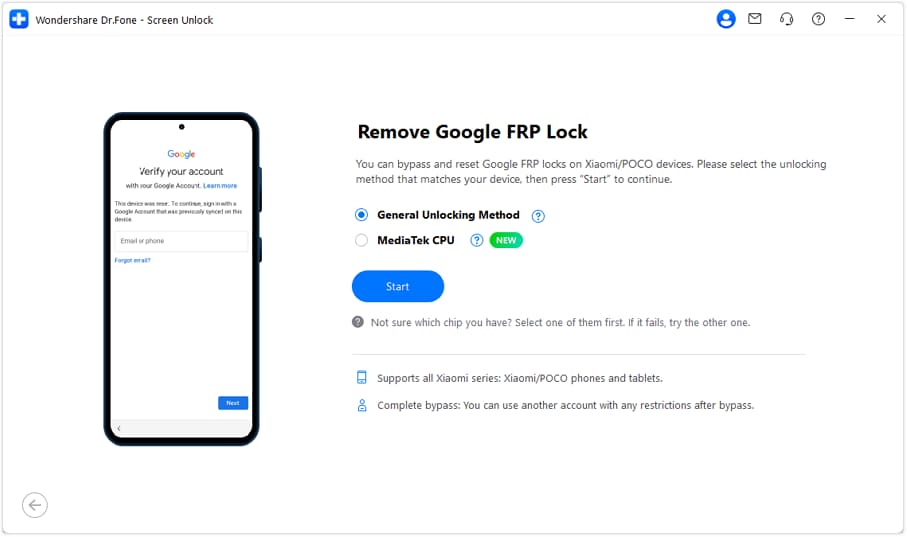
- Step 7. Here, go through the on-screen instructions to reach your POCO device’s Recovery Menu. After that, choose Connect with MiAssistant and press Continue to move forward with the FRP removal process.
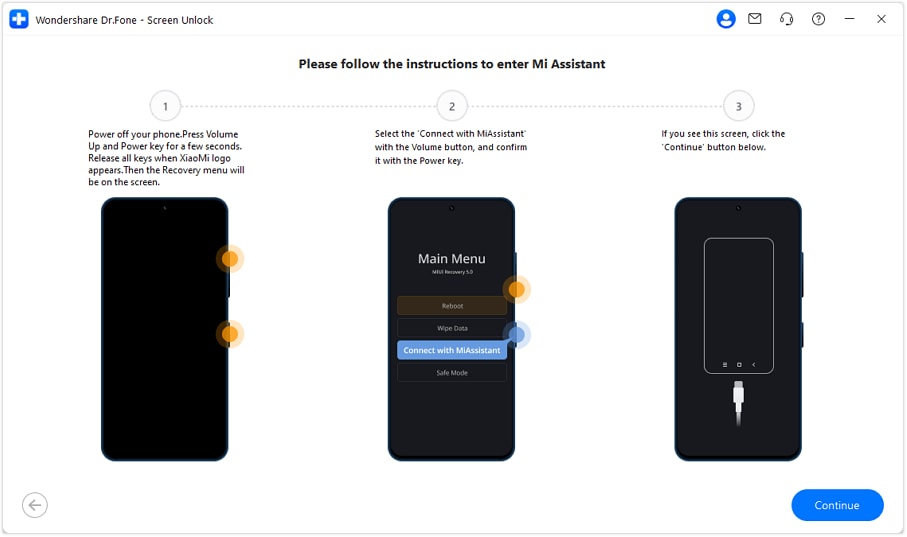
- Step 8.Lastly, wait for the Dr.Fone to remove the FRP lock from your POCO and hit the Done button to conclude the operation.

Part 2. POCO FRP Bypass Without a Computer: A Step-by-Step Guide
Many Poco users prefer bypassing FRP without relying on a computer. This method exploits a security loophole in the firmware to bypass the verification screen. However, it only works on a few devices with a specific system OS and Android security patch. The following is a detailed guide to bypass POCO X3 FRP without using a PC via an APK:
- Step 1.Turn on the locked phone and connect it to a stable Wi-Fi to proceed to the verification screen for FRP confirmation. Then, return to the Hello screen and ensure a SIM card is inserted in the mobile device before pressing the Emergency Call button.
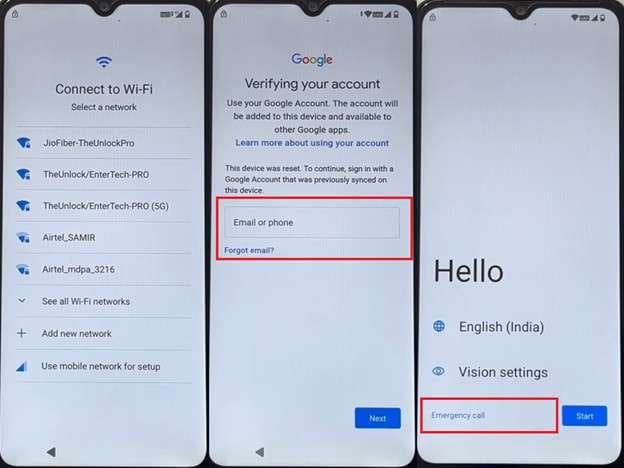
- Step 2. Then, dial an emergency number and hit the Record button to proceed. Here, provide all the permissions required by the phone to continue with the operation.
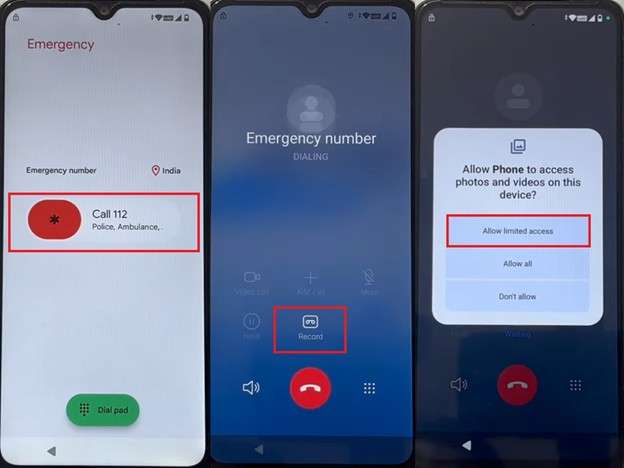
- Step 3. Now, tap Allow None on the permission screen for photos and videos and go back to the emergency dialer to call a number again. Next, press the Record button and tap Next on the upcoming prompt for required permissions.
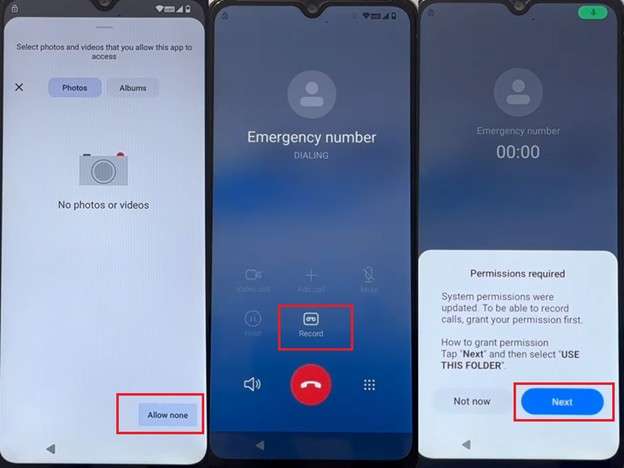
- Step 4. As the File Manager opens, take a screenshot and move to the screenshots folder. Now, open the screenshot you took to tap the Share icon and choose ShareMe to proceed.
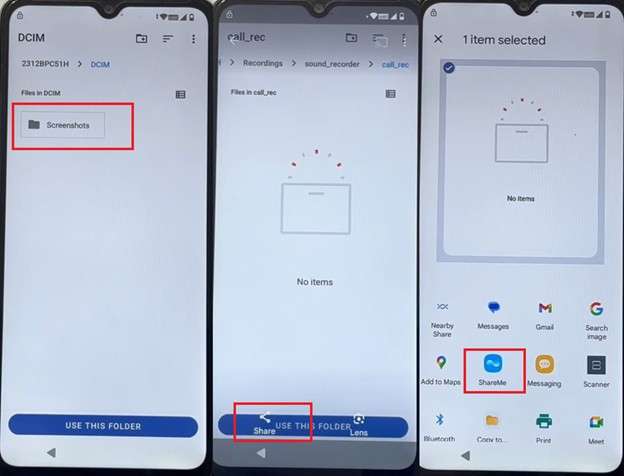
- Step 5. Moving forward, grant all the permissions required by the ShareMe app and go to Google Chrome on another Android phone. Within the web browser, access the TechPro site and install the Activity Launcher and Xiaomi ShareMe apps on the mobile.
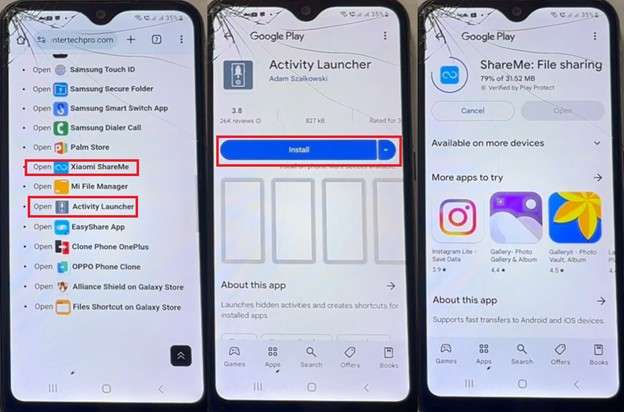
- Step 6. Following that, run the ShareMe app on the new phone and link it to your FRP-locked POCO phone to send the Activity Launcher APK. After installing and running the app, opt for the Android Setup button and tap the “com.google.android.setupwizard.deferred.DeferredTrampolineActivity” option.
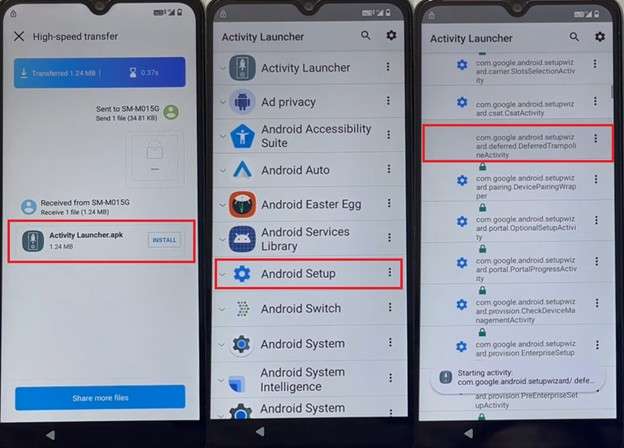
- Step 7. Next, tap Start on the next screen and connect to a network to copy data from another device using the Google account. Now, move to the Google tab in Settings of the other phone and tap Set Up Nearby Devices from All Services.
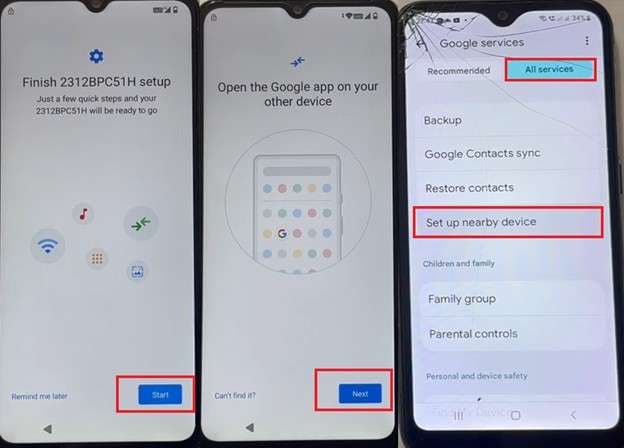
- Step 8. With both devices linked, tap Copy to transfer your Google account to the locked POCO phone. Following that, tap Don’t Copy when the phone asks to restore the data associated with the Google ID.
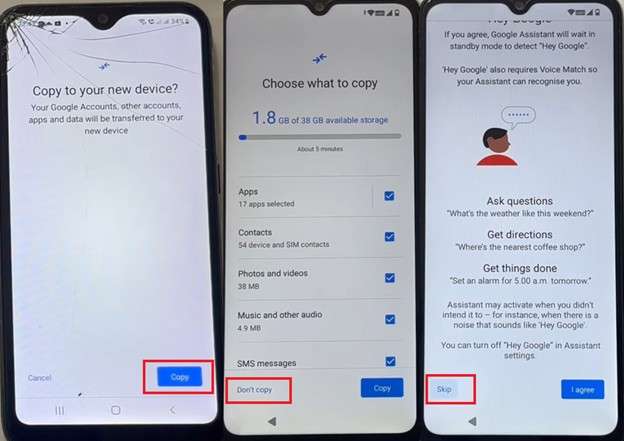
- Step 9. At this point, skip each screen until you move back to the Hello screen and tap the Start button. As you begin setting up the device, continue to reach the Home screen.
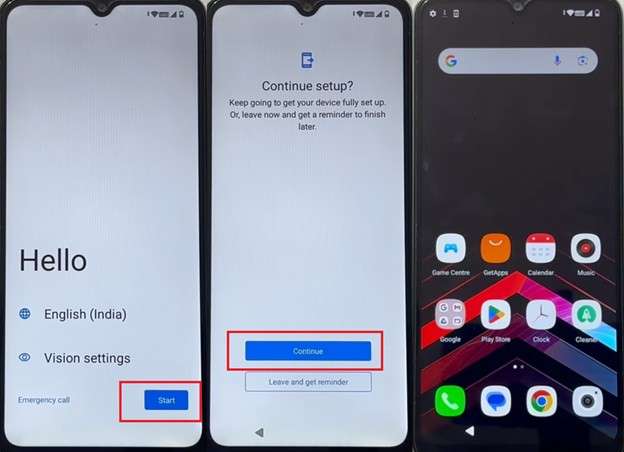
- Step 10. Then, open Settings to move to the Passwords and Accounts tab and tap the Google account. Next, choose Remove Account to delete it from the mobile.
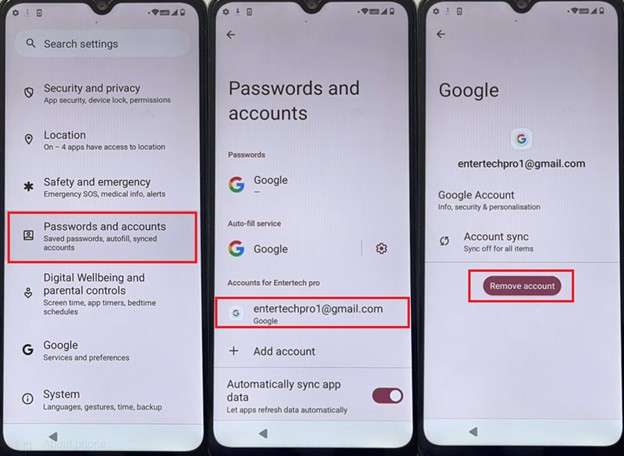
- Step 11. Lastly, move to the System tab in the Settings and opt for the Reset Options. Following that, choose Erase All Data (Factory Reset) and hit the Erase All Data button to conclude the FRP removal operation.
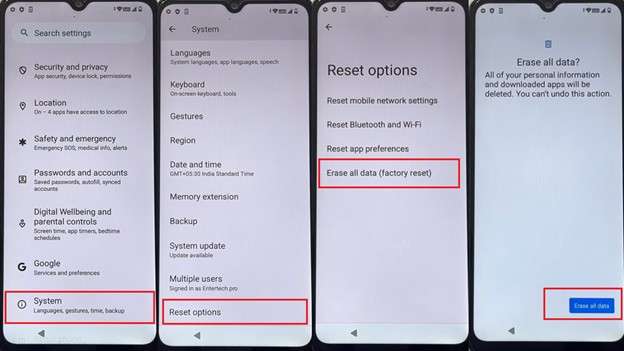
🔓 Xiaomi Account Lock Removal & Free Check
Locked out of your Xiaomi/Redmi/POCO phone? Get 100% remove Mi Account Lock without password or linked number.
Free check • No ads • Professional tech support • Refund guarantee
Part 3. Bonus Tip: How to Disable FRP Lock on Your POCO Phone
To avoid future lockouts, you can disable FRP by removing the linked Google account from your POCO device. This prevents the phone from asking for account verification after a factory reset. If multiple Google IDs are logged in, you will need to remove all of them to disable Factory Reset Protection. Adhere to the following instructions to avoid having to deal with FRP on POCO X3:
- Step 1. Get to the mobile settings and scroll down to access the Accounts & Sync tab. Following that, press Google and choose the account you wish to remove on the next screen.
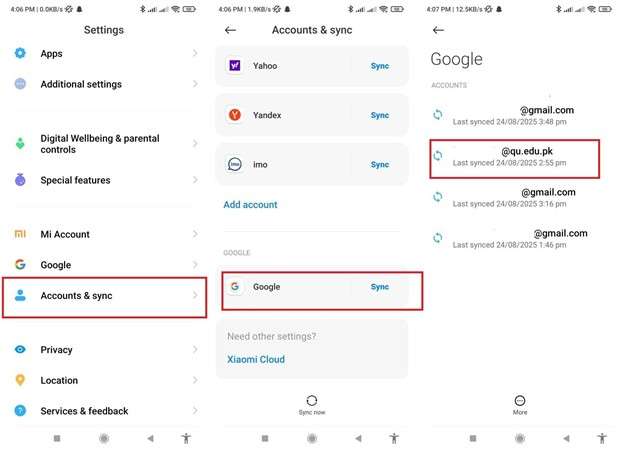
- Step 2. Here, tap the More button and opt for the Remove Account option. Lastly, hit the Remove Account button again to delete the targeted Google ID from the mobile.

Conclusion
In summary, the POCO FRP bypass operation can feel like a tough task, but it becomes manageable with the right method. Tools like Dr.Fone – Screen Unlock (Android) offer the most reliable option to restore your phone access. When lacking a computer, the phone-only APK-based method can be a potential solution. Furthermore, adopting the habit of removing Google accounts before a factory reset prevents repeat lockouts.
4,624,541 people have downloaded it
FAQs
Android Screen Unlock
- Unlock Android Screen
- Best Unlock Apps For Android
- Unlock Android Pattern Lock
- Bypass Android lock
- Unlock Android with Broken Screen
- Unlock Android Forgot PIN
- Unlock Without Google Account
- Unlock without Factory Reset
- Unlock Android Tablets
- Reset Locked Android Phone
- SafeUnlocks Review
- Unlock Huawei Phones
- Unlock Google Pixel Phones
- Unlock OnePlus Phones
- Unlock Vivo Phones
- Unlock Sony Xperia
- Unlock LG Phones
- Unlock Mi Pattern Lock
- Unlock OPPO Phones
- Unlock Realme Phones
- Unlock LG Phones
- Unlock Honor Phone
- Unlock Kyocera Phone
- Unlock Samsung Screen
- Bypass Samsung Lock
- Unlock Samsung Password/Pin
- Top Samsung Unlock Softwares
- Samsung Unlock Code Generator
- Get Free Samsung Unlock Codes
- Samsung Galaxy Secret Code List
- Samsung Knox Disable
- Reset Samsung Galaxy A12
- Unlock Samsung S22 Ultra
- Bypass Android FRP
- Top FRP Bypass Tools
- Disable FRP
- Bypass Android FRP
- Bypass FRP with PC
- Bypass FRP with ADB
- Bypass Google Account Verification
- Custom Binary Blocked by FRP Lock
- Bypass Google Pixel FRP
- Bypass Huawei FRP
- Huawei FRP Code
- Bypass Xiaomi/Redmi/Poco FRP
- Bypass OPPO FRP
- Bypass LG FRP
- Bypass Motorola FRP
- Bypass Lenovo FRP
- Bypass Realme FRP
- Bypass ZTE FRP
- Vivo Y15a FRP Bypass
- Moto G Pure FRP Bypass
- Bypass Samsung FRP
- Galaxy Z Fold 7 FRP Bypass
- Bypass Galaxy M01 FRP
- Bypass Samsung M11 FRP
- Bypass Samsung J5 Prime FRP
- Bypass amsung A02/A02 FRP
- Bypass Samsung A10/A10s FRP
- Bypass Samsung A12 FRP
- Bypass SamsungA20/A20S FRP
- Bypass Samsung A21/A21s FRP
- Bypass Samsung Galaxy 50 FRP
- Bypass Samsung Galaxy 51 FRP
- Bypass Samsung S7 FRP
- Bypass Samsung Galaxy S22 FRP
- FRP Bypass Tools



















Daisy Raines
staff Editor