
GrapheneOS 2025: The Safest Android for Pixel Phones
Oct 13, 2025 • Filed to: Screen Lock Removal • Proven solutions
In today’s digital world, our privacy is under constant threat. Every app, search, and online purchase leaves a trace that big tech companies often exploit for profit. GrapheneOS reverses that, with a privacy-first, hardened system explicitly built for Pixel devices. A Graphene OS phone provides you with complete control over your data with additional sandboxing, exploit protection, and regular updates.
Throughout this guide, we will look at GrapheneOS Pixel and contrast it with other ROMs. We will explain why only GrapheneOS-supported phones qualify, provide the installation steps, and even suggest solutions if you ever get locked out of your GrapheneOS Android device.
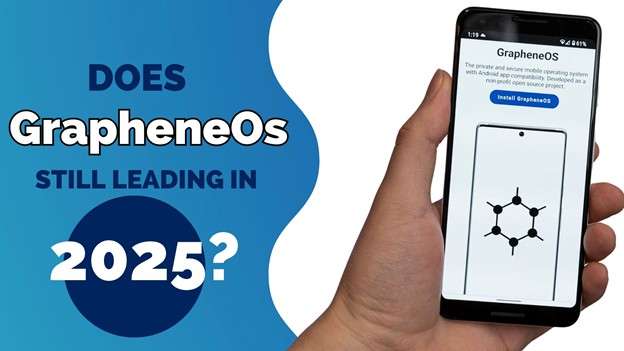
- Part 1: What is GrapheneOS?
- Part 2: Can You Install GrapheneOS on Any Android Phone?
- Part 3: Which Phones Can Run GrapheneOS?
- Part 4: Comparison: GrapheneOS vs Other Custom ROMs
- Part 5: Grapheneos Installation Guide For Supported Pixel Phones
- Part 6: Troubleshooting: Common Issues and Quick Fixes

- Part 7. Bonus Part: Unlocking Your GrapheneOS Phone with Dr.Fone - Screen Unlock (Android)
Part 1: What is GrapheneOS?
GrapheneOS is an open-source, privacy and security-oriented mobile operating system. It is based on the Android Open Source Project and designed as a hardened GrapheneOS Android build. It builds on the sandboxing, exploit mitigations, permission controls, and fundamental security hardening of the OS. As a Graphene OS phone option, it places strong emphasis on protecting user data and giving people more control over their devices.
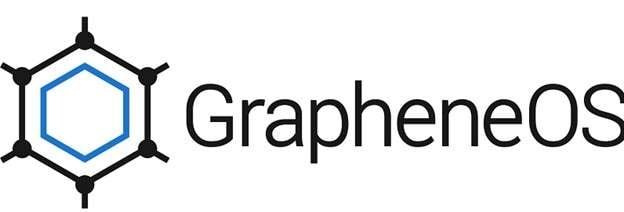
Cybersecurity expert Daniel Micay started it, and today, Google Pixel GrapheneOS devices are the main officially supported models. With features that set it apart from stock Android or other custom ROMs, GrapheneOS phone setups have quickly built a reputation as the most secure and privacy-friendly solutions available.
1.1 Core security and privacy features
Graphene OS has capabilities such as:
- Revocable per‑app network
- Sensor permissions
- MAC address randomisation
- PIN scrambling
- Automatically disabling the camera
- Mic
- USB ports
- Hardened Chromium browser (Vanadium)
- Secure apps, including (Auditor, Secure Camera, and PDF Viewer).
1.2 Difference from Standard Android and Custom ROMs
Unlike stock Android, GrapheneOS is not deeply integrated with Google and collects less data. Compared to other custom ROMs like Lineage OS, it emphasises hardening security instead of introducing more features. That is why a graphene OS phone, such as a Google Pixel, is considered more secure than others.
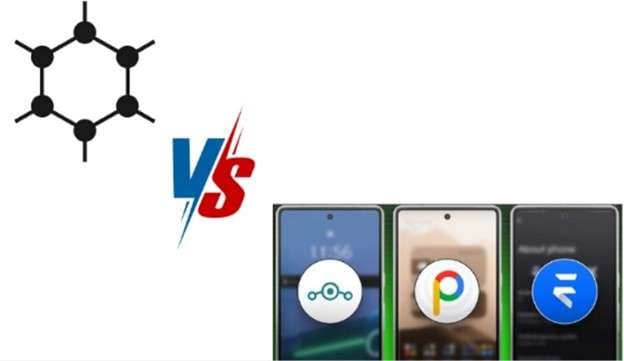
Part 2: Can You Install GrapheneOS on Any Android Phone?
Many Android users wonder if they can enjoy the privacy and security of GrapheneOS on brands beyond Pixel. The answer, however, is limited by hardware. The reasons are as follows:
2.1 Hardware security requirements & Bootloader unlock
Unlike most Android ROMs that run on many brands, GrapheneOS only supports Pixel devices. It is built on a set of security capabilities (e.g., bootloader unlockability, verified boot, rollback protection, and confirmed monthly security patches). At present, Pixel lineups produced by Google may be the only ones that check all those boxes.
2.2 Samsung, Xiaomi, and OnePlus are not supported
Such brands or manufacturers like Samsung, Xiaomi, and OnePlus usually lock bootloaders and avoid more advanced forms of protection until a subsequent update. That makes them more prone to exploits and cannot be trusted enough to protect against the harsh security of GrapheneOS.
Part 3: Which Phones Can Run GrapheneOS?
Many people search for terms like 'graphene OS Samsung' or 'graphene OS Xiaomi', hoping the OS works on these phones. The reality is that only recent Google Pixel devices pass the strict tests for verified boot, hardware security, and long-term update protection.

3.1 Officially Supported Google Pixel Devices
GrapheneOS supports the most recent Google Pixel models, including:
- Pixel 6, 6 Pro, 6a
- Pixel 7, 7 Pro, 7a
- Pixel 8, 8 Pro, 8a
- Pixel 9 series (9, 9 Pro, 9 Pro XL, 9 Pro Fold)
- Pixel Fold and Pixel Tablet

Support Timelines for Each Model
- Pixel 6 and 7 series (including Pixel Fold): These devices receive approximately 5 years of GrapheneOS and security updates in line with the extended support policy conducted by Google.
- The pixel 8 and 9: They have a 7-year update window due to the new Google strategy. The improved hardware provides more extended protection and stability.
3.2 Best Phone for GrapheneOS in 2025
|
Model |
Why It’s Recommended |
Update Support |
Verdict |
| Pixel 8 / 8 Pro | Latest hardware, advanced security, 7 years of updates | Until 2030+ | Best overall choice |
| Pixel 7a / 6a | Affordable, good balance of price & security | 2028 (7a), 2027 (6a) | Best budget option |
| Older Pixels (5, 4a, etc.) | Outdated hardware, no current GrapheneOS support | Expired | Avoid |
3.3 Why Only Certain Devices Qualify
Grapheneos primarily utilises Google Pixel graphene devices, as they offer enhanced security features, including an unlockable Bootloader, verified boot, frequent security updates, and hardware protection against malware. This is possibly the only brand that has a hardened security baseline, as most other brands do not have one or offer inconsistent support.
Part 4: Comparison: GrapheneOS vs Other Custom ROMs
Let’s compare GrapheneOS with other popular custom ROMs so you can see which one best matches your needs.
|
Feature / OS |
GrapheneOS |
Other Custom ROMs (LineageOS, CalyxOS, etc.) |
| Focus | Maximum security & privacy | Features, customization, and some privacy |
| Google Integration | Minimal (reduced data collection) | Varies; some reduce Google, others keep parts of it |
| Updates | Timely, secure, long-term (Pixel devices only) | Community-driven, may be inconsistent |
| Security Features | Strong sandboxing, exploit protection, and verified boot | Limited hardening, generally weaker than GrapheneOS |
| Device Support | Exclusively Google Pixel | Wide range of brands (depends on ROM) |
| Ease of Use | Simple setup, but security-first approach | Moderate, often requires technical knowledge |
| Best For | Users who want maximum privacy & security | Users who want customization + some privacy |
Part 5: Grapheneos Installation Guide For Supported Pixel Phones
The installation of GrapheneOS may appear technical at first. But even average users can complete it with the proper preparation and steps.
What you need:
- Backup Data: All the data is wiped during installation, so make a backup.
- Computer and Internet: For installation and downloading, a computer with a stable internet connection is required.
- USB Cable: To connect your phone to the computer.
- GrapheneOS Files: The factory images can be downloaded via grapheneos.org.
Step-by-Step Installation
Step 1. Unlocked Bootloader: Connect the phone to your computer using a USB cable. Now, enter “Reboot boot loader adb”. Then, enter “fastboot flashing unlock (wiping your data)”.
Step 2. Flash GrapheneOS: Export your downloaded factory image by unzipping it. It will run the script (flash-all.bat on Windows, flash-all.sh on macOS/Linux). Leave it until the process is finished, and your phone will reboot to GrapheneOS.
Step 3. Initial Setup: Follow the on-screen steps to connect to Wi-Fi, log in, and customise settings. Install via the GrapheneOS app store or using APKs.
Step 4. Optional Re-lock Bootloader: For extra security, you can re-lock the Bootloader afterwards. Just reboot into Bootloader (adb reboot bootloader), then run fastboot flashing lock in. Set up on your device, and it will reset again before booting up securely with GrapheneOS locked down.
Part 6: Troubleshooting: Common Issues and Quick Fixes
Installing GrapheneOS Android is typically not a problematic operation, but it can also cause some issues. These are the most typical problems on a Graphene OS phone and how to resolve them:
- The Computer Will not recognise your phone: Ensure the USB debugging option is enabled within your phone's settings. Also, ensure you have the correct drivers installed on your computer.
- Bootloop After Installation: If you experience a boot loop on your phone and cannot load it successfully, re-flash the factory image. It can occur in case the process was disrupted.
- Installation Failure: Download the installation files again to ensure they are not corrupted. Check that your USB cable is properly plugged in.
6.1 Is GrapheneOS Hackable?
There is no unhackable system, but a GrapheneOS phone will make it far more difficult to hack into compared to a standard Android device. A GrapheneOS Pixel 7 offers enhanced security by tightening sandboxing, bolstering memory guards, improving exploit resistance, and blocking standard attack methods. These changes help the device fight back more effectively, even if the rest of the system remains the standard Android.
Still, the most significant problems usually start with us. Downloading a malicious app or falling victim to a phishing message poses a greater risk than any security vulnerability in standard GrapheneOS. Staying alert is key.
Part 7. Bonus Part: Unlocking Your GrapheneOS Phone with Dr.Fone - Screen Unlock (Android)
GrapheneOS protects your phone, but occasionally you may lock yourself out. Perhaps you forgot your PIN, tried the wrong pattern too often, or have a second-hand phone that is still locked.
Dr.Fone Screen Unlock (Android) can be a real lifesaver in these situations. It is easy to use and uncomplicated, allowing you to unlock Android device screen locks and Android FRP locks and gain full access to your device.
Key features:
- Bypass Google FRP and access your phone again
- Works with 27+ brands and 2,000+ Android models
- Supports the latest phones like Samsung, OnePlus, Xiaomi
- No tech skills needed
- Fast unlock process in just minutes

Dr.Fone - Screen Unlock (Android)
The Best Tool to Unlock Your GrapheneOS Phone and Solve Your Screen Locks
- Completely unlinked from the previous Google account, it won’t be traced or blocked by it anymore.
- Remove all Android screen locks (PIN/pattern/fingerprints/face ID) in minutes.
- Compatible with various Android models.
- Provide specific removal solutions to promise success rate.
Step-by-step: Remove Screen Lock Without Losing Data
For some Samsung devices, Dr.Fone lets you unlock the screen without erasing your data. Here’s how it works:
Step 1. Open Dr.Fone – Screen Unlock
Install Dr.Fone on your computer, connect your phone to your computer using a USB cable, and then go to Toolbox. On the next screen, select Android and then tap Unlock Android Screen.

Step 2. Select ‘Remove Without Data Loss
Select Samsung as your device brand and choose the 'Remove Without Data Loss' option.

Step 3. Enter Device Details
Select your phone’s brand, name, and model. Tick the agreement box and click Next.

Step 4. Confirm & Enter Download Mode
Type “000000” to confirm, then follow the on-screen steps to put your phone into Download Mode.

Step 5. Unlock in Progress
Dr.Fone will start downloading the right files and begin unlocking your device. After a few minutes, the lock screen on your device will be removed, and you will not lose any of your data.

The unlock is successfully done. If it fails, you can try again.

Conclusion
Privacy is now a necessity and not a luxury. Compared to many others, grapheneOS offers the strongest protection, as it maximizes Android security, provides verified updates, and ensures reliable data protection. But it is currently just available on Google Pixel devices. Such exclusivity gives every graphene OS phone a very strong and trustworthy baseline of security.
For those seeking high security, Google Pixel GrapheneOS is a revolution. And when you run into an issue like a forgotten PIN or lockout, tools like Dr.Fone can offer fast and reliable access. This way, your security and convenience remain on equal terms.
4,624,541 people have downloaded it
FAQs
Android Screen Unlock
- Unlock Android Screen
- Best Unlock Apps For Android
- Unlock Android Pattern Lock
- Bypass Android lock
- Unlock Android with Broken Screen
- Unlock Android Forgot PIN
- Unlock Without Google Account
- Unlock without Factory Reset
- Unlock Android Tablets
- Reset Locked Android Phone
- SafeUnlocks Review
- Unlock Huawei Phones
- Unlock Google Pixel Phones
- Unlock OnePlus Phones
- Unlock Vivo Phones
- Unlock Sony Xperia
- Unlock LG Phones
- Unlock Mi Pattern Lock
- Unlock OPPO Phones
- Unlock Realme Phones
- Unlock LG Phones
- Unlock Honor Phone
- Unlock Kyocera Phone
- Unlock Samsung Screen
- Bypass Samsung Lock
- Unlock Samsung Password/Pin
- Top Samsung Unlock Softwares
- Samsung Unlock Code Generator
- Get Free Samsung Unlock Codes
- Samsung Galaxy Secret Code List
- Samsung Knox Disable
- Reset Samsung Galaxy A12
- Unlock Samsung S22 Ultra
- Bypass Android FRP
- Top FRP Bypass Tools
- Disable FRP
- Bypass Android FRP
- Bypass FRP with PC
- Bypass FRP with ADB
- Bypass Google Account Verification
- Custom Binary Blocked by FRP Lock
- Bypass Google Pixel FRP
- Bypass Huawei FRP
- Huawei FRP Code
- Bypass Xiaomi/Redmi/Poco FRP
- Bypass OPPO FRP
- Bypass LG FRP
- Bypass Motorola FRP
- Bypass Lenovo FRP
- Bypass Realme FRP
- Bypass ZTE FRP
- Vivo Y15a FRP Bypass
- Moto G Pure FRP Bypass
- Bypass Samsung FRP
- Galaxy Z Fold 7 FRP Bypass
- Bypass Galaxy M01 FRP
- Bypass Samsung M11 FRP
- Bypass Samsung J5 Prime FRP
- Bypass amsung A02/A02 FRP
- Bypass Samsung A10/A10s FRP
- Bypass Samsung A12 FRP
- Bypass SamsungA20/A20S FRP
- Bypass Samsung A21/A21s FRP
- Bypass Samsung Galaxy 50 FRP
- Bypass Samsung Galaxy 51 FRP
- Bypass Samsung S7 FRP
- Bypass Samsung Galaxy S22 FRP
- FRP Bypass Tools



















James Davis
staff Editor