
What Is Alliance Shield X? 2025 Full Guide & Review
Oct 13, 2025 • Filed to: Screen Lock Removal • Proven solutions
The Samsung Android security app known as Alliance Shield X is meant to safeguard Android phones specifically Samsung Galaxy devices. It helps in preventing your phone and data from being attacked by malware, unauthorized access, or even losing your phone.
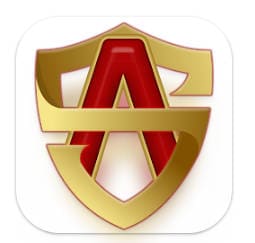
In this guide we will explore all about Alliance Shield X apk. We will tell you what it means, how to download it and register yourself, as well as provide solutions to common issues that may arise. Additionally; we look at an alternate way of bypassing Google FRP lock for whenever you might need this.
The aim is to provide all information necessary for the effective use of Alliance Shield X and for keeping Samsung devices secured. So let us begin!
- Part 1: What is Alliance Shield X?
- Part 2: How to Download Alliance Shield X?
- Part 3: How Can I Register To Create An Account on Alliance Shield X?
- Part 4: How do I Activate Alliance Shield X?
- Part 5: How to Fix Sign-In Error On Alliance Shield X?

- Part 6: How to Bypass FRP instead of Using Alliance Shield X? [100% Working]
Part 1: What is Alliance Shield X?
Alliance Shield X is a Samsung-developed security application used to protect Androids from different threats like malicious software, unapproved entry, and loss of devices among others. Its major target is usually Samsung Galaxy devices where users get a wide range of protection features for their data safety.
Part 2: How to Download Alliance Shield X?

Alliance Screen X comes pre-installed on most of the Samsung Galaxy, Gaels do not have to download it separately. However, the device has to be a Samarings Model which is pre-loaded with Alliance Shield X apk software. You can find it in the Galaxy Store or the Google Play Store to download it:
- Step 1: Please visit the Galaxy Store or the Play Store on your Samsung smartphone, or look up “Galaxy Store”.
- Step 2: Search for "Alliance Shield X" or "Samsung Alliance Shield X" on Amazon or any other e-commerce website.
- Step 3: Tap on the "Install" button from the app to download to install the app.
Tips: Having trouble getting past Google’s Factory Reset Protection on your Samsung device? Dr.Fone Online Unlock is here to help—completely online, no PC or software download required. In just three easy steps (and under 10 minutes!), you can bypass FRP on every Samsung model—from the latest Galaxy S25 series to tablets—and in any region worldwide.
- Zero risk: Device remains unharmed and fully functional.
- Super-fast: Unlock completes in as little as 10 minutes.
- Proven reliability: 99% success rate validated by real users.
- Satisfaction guaranteed: Full refund if unlocking fails.
Take back control of your Samsung device now—unlock FRP faster than ever!
Part 3: How Can I Register To Create An Account on Alliance Shield X?
If you've got a Samsung device, you'll want to make sure it's well-protected. That's where Alliance Shield X comes in - it's a handy security app made by Samsung to keep your device and data safe.
One of the great things about Alliance Shield X apk is that it's already connected to your Samsung account. So, when you set up your Samsung device, you'll be asked to sign in to your Samsung account. Once you do that, Alliance Shield X will automatically activate and Image name up with your account.
Having just one user profile that supports both the website and the mobile application effectively removes the hurdle of creating an additional app-only account.
So if you want to make sure your Samsung phone or tablet is as secure as can be, just sign in to your Samsung account during the setup process. Allianceshield will take care of the rest, giving you that extra layer of protection without any extra effort on your part. It's a simple but effective way to keep your device and data safe.
Part 4: How do I Activate Alliance Shield X?
When you log into your Samsung account on your device, all of an instant, the All Shield X function is switched on. If you have any issues with the activation, you can try the following steps:
- Step 1: Navigate to Settings > Biometrics and security > Alliance Shield X.

- Step 2: Cyber on Activate then comply with the directions shown.
- Step 3: By resetting helpful information such as contacts or updating network settings, some users may encounter difficulties. You can also attempt to get help from the Samsung support team.
Please also note that upon registering using your email - you will also get a notification that will ask you to check your email for an activation Image name. In case that does not work, do follow the steps mentioned above!
Part 5: How to Fix Sign-In Error On Alliance Shield X?

If you’re currently undergoing troubles while logging in to Alliance Shield X, follow these guidelines:
- Step 1: See if you have entered valid Samsung account credentials.
- Step 2: Check if your account has not been canceled or blocked yet.
- Step 3: Make sure that your gadget connects to the internet before reattempting login
- Step 4: Try clearing applications cache memory and data via Settings > Apps > alliance shield x > storage.
- Step 5: For further assistance contact the technical staff at Samsung support.
Part 6: How to Bypass FRP instead of Using Alliance Shield X? [100% Working]
While Alliance Shield X has been a popular workaround for Samsung FRP lock, it often requires complicated steps, multiple app downloads, and sometimes doesn't work on the latest models or Android versions.
If you're looking for a faster, easier, and guaranteed way to bypass FRP without Alliance Shield X, Dr.Fone - Screen Unlock (Android) is your best alternative. This professional tool provides a 100% working method to remove FRP lock on Samsung devices—including the latest Android 15 models—without needing the original Google account.
Completely unlinked from the previous Google account, your device won’t be traced or blocked by it anymore, giving you full and permanent access without limitations.
Why Choose Dr.Fone Over Alliance Shield X?
The Best Alliance Shield X Alternative to Bypass FRP and Solve Your Screen Locks
- 100% Success Rate on Samsung Snapdragon Devices: Effortlessly bypass FRP on Samsung models like Galaxy S24, S23, A52, A71, Note 20, Z Fold, Z Flip, and more using a secure method with an EDL cable.
- Full Android Version Support: Dr.Fone supports Android 15, 14, 13, and older versions—covering the most recent Samsung devices that Alliance Shield X may not support.
- No Technical Skills Needed: With a clear interface and step-by-step guidance, anyone can complete the FRP removal process in minutes—no root or complex settings required.
- More Than Just FRP Bypass: Instantly unlock Android screen locks including pattern, PIN, password, fingerprint, and face lock across top brands like Samsung, Xiaomi, OPPO, Vivo, LG, OnePlus, and others.
If you’re tired of unreliable FRP bypass methods and looking for a 100% working solution without Alliance Shield X, Dr.Fone – Screen Unlock (Android) gives you back control of your device—quickly, safely, and with guaranteed results.
Here is an easy-to-understand guide on how to use Dr.Fone for bypass the FRP lock on your Samsung phone:
- Step 1: Install Dr.Fone on your PC and open the Screen Unlock feature from the main menu.
- Step 2: If you're using a Samsung Snapdragon device—such as the Samsung S24 Ultra—be sure to select Samsung, and Dr.Fone guarantees a 100% success rate for FRP unlock on supported models. Then, choose Android, click Remove Google FRP Lock and select Samsung as your device brand.

- Step 3: Select Qualcomm (Snapdragon) for supported Samsung models, and prepare your EDL cable for connection.
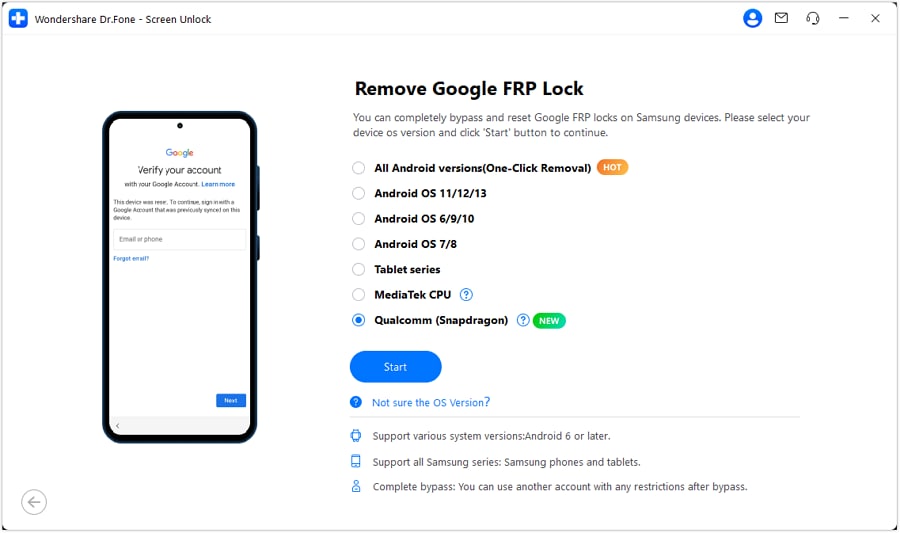
- Step 4: Dr.Fone will automatically download and verify the correct firmware for your device.
- Step 5: Follow the instructions to put your Samsung phone into correct mode using key combinations and the EDL cable.
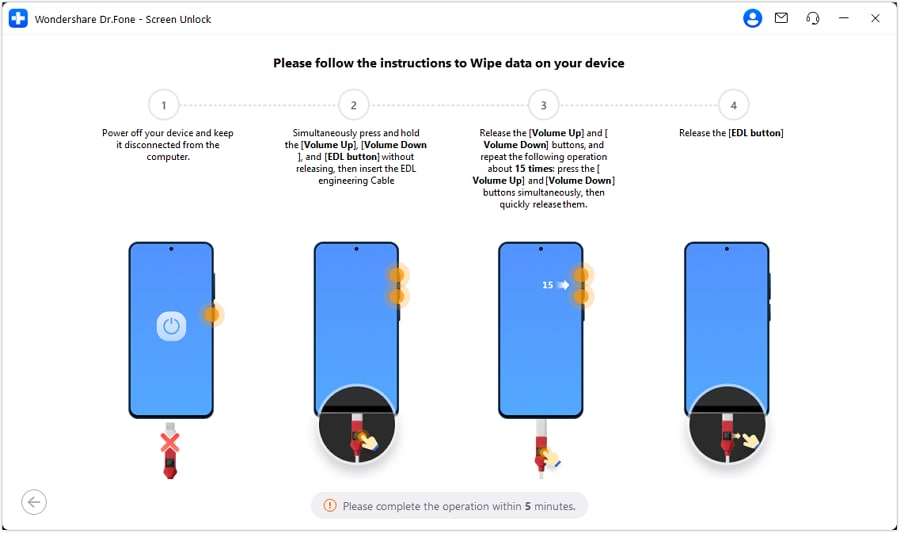
- Step 6: Choose your device model, start the unlocking process, and Dr.Fone will remove the FRP lock in minutes.
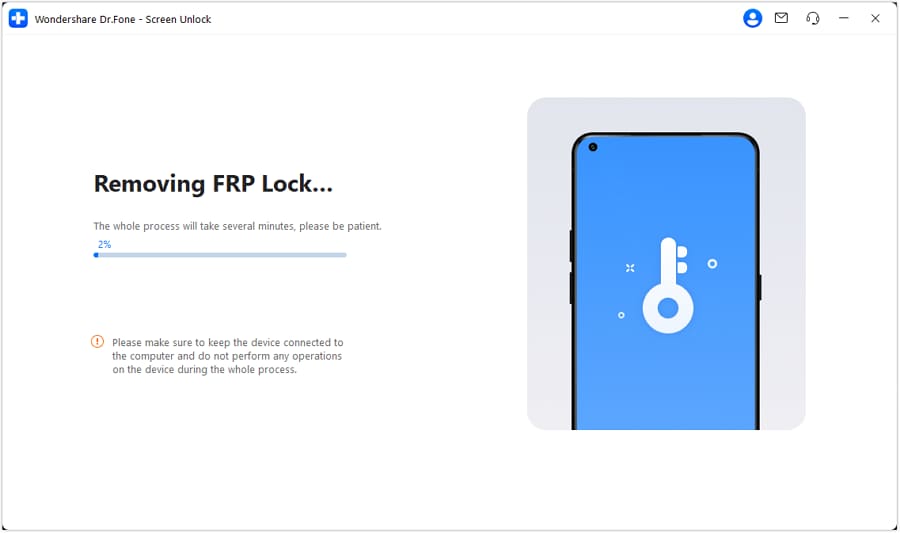
When removing the FRP lock, it should be noted that your device will experience a factory reset which means all of the data on your phone or tablet will be lost. Therefore, before proceeding with the FRP bypass, it is highly recommended to back up any important data.
Besides the Methods above, Dr.Fone also offers solutions for particular Android versions found in Samsung devices like; Android 6/9/10 and Android 7/8. Given that you will find this service focusing more on the Android version on your Samsung device.
All in all, Dr.Fone – Screen Unlock (Android) is an effective and user-friendly tool that allows you to gain access back into your Samsung device even if you don’t know the previous owner’s Google account information. It is simple and can help save time and frustration.
For any unlocking or resetting purposes, always make sure to have a backup copy of your crucial information. You can easily get around FRP lock through Dr.Fone by Wondershare such that your Samsung device becomes usable again.
Conclusion
Undoubtedly, if you purchased a Samsung phone or tablet from a second-hand source and don’t have access to a Google FRP-locked phone, you have a solution. The ultimate reassurance you may need is one provided by Dr.Fone – Screen Unlock (Android).
The steps to break the FRP lock listed here in the guide are among the simplest ones that you can use to obtain access to your device once more. So don't forget that you have to ensure you have backed up your data, as it will go through a factory reset during this process.
Thus, if you get a Samsung device locked, know that Dr.Fone is there for the rescue!
FAQs
Android Unlock
- Android Password Lock
- 1. Reset Lock Screen Password
- 2. Ways to Unlock Android Phone
- 3. Unlock Wi-Fi Networks
- 4. Reset Gmail Password on Android
- 5. Unlock Android Phone Password
- 6. Unlock Android Without Password
- 7. Emergency Call Bypass
- 8. Enable USB Debugging
- 9. Unlock Asus Phone
- 10. Unlock Asus Bootloader
- Android Pattern Lock
- Android Pin/Fingerprint Lock
- 1. Unlock Android Fingerprint Lock
- 2. Recover a Locked Device
- 3. Remove Screen Lock PIN
- 4. Enable or Disable Screen Lock PIN
- 5. Pixel 7 Fingerprint Not Working
- Android Screen Lock
- 1. Android Lock Screen Wallpapers
- 2. Lock Screen Settings
- 3. Customize Lock Screen Widgets
- 4. Apps to Reinvent Your Android
- 5. Lock Screen Wallpaper on Android
- 6. Unlock Android with Broken Screen
- 7. Unlock Google Find My Device Without Problems
- 8. Forgot Voicemail Password on Android
- 9. Unlock SafeSearch on Google
- Android Screen Unlock
- 1. Android Device Manager Unlock
- 2. Unlocking Android Phone Screen
- 3. Bypass Android Face Lock
- 4. Bypass Android Lock Screen
- 5. Bypass Lock Screen By Emergency Call
- 6. Remove Synced Google Account
- 7. Unlock Android without Data Loss
- 8. Unlock Phone without Google Account
- 9. Unlock Android phone
- 10. Reset a Locked Android Phone
- 11. Unlock Doogee Phones
- 12. Best 10 Unlock Apps For Android
- 13. Remove Gmail Account
- 14. Unlock 30/30 Attempts Remaining
- 15. OEM Unlock Missing
- 16. Change Lock Screen Clock
- 17. OEM Unlocking on Android
- 18.Bypass Knox Enrollment Service
- 19. Unlock Google Pixel 6a, 6 or 7
- 20. Best Alternative to MCT Bypass Tool
- 21. Best Way to Unlock Your ZTE Phone
- Android SIM Unlock
- 1. Easily Unlock Android SIM
- 2. 5 Android Unlock Software
- 3. Carrier Unlock Phone to Use SIM
- 4. Change Android Imei without Root
- 5. How to Change SIM PIN on Android
- 6. Best Unlocked Android Phones
- Android Unlock Code
- 1. Lock Apps to Protect Information
- 2. Unlock Secret Features on Phone
- 3. Android SIM Unlock Code Generator
- 4. Ways to Sim Unlock Phone
- 5. Remove Sim Lock without Code
- 6. Updated Android Factory Reset Code
- Google FRP Bypass
- 1. Bypass Google Account Verification
- 2. Bypass Google FRP Lock On Phones
- 3. Bypass Google Pixel FRP
- 4. Huawei Bypass FRP Tools for PC
- 5. Bypass Samsung S22 Ultra FRP
- 6. Bypass Samsung S24 FRP Lock
- 7. EDL Cable Unlock FRP
- 8. Unlock OnePlus Nord FRP
- 9. OnePlus Nord N100 FRP
- 10. EFRP ME APK FRP Bypass
- 11. RootJunky FRP Bypass
- 12. What to Do When Locked Out of Google Account
- 13. Android Utility Tool
- 14. Remove Google FRP Using Online Tools
- Unlock Bricked Phone
- 1. Restore Bricked Mobile Phone
- 2. Fix Motorola Bricked Phone
- 3. Fix Bricked Redmi Note
- 4. Unbrick Oneplus Easily
- 5. Unbrick Xiaomi Phone
- 6. Unbrick Huawei Phone
- 7. Unbrick Poco X3
- 8. Software to Unbrick Samsung
- 9. Unbrick 3DS
- 10. Unbrick PSP
- Android Unlock Tools
- 1. Griffin Unlocker Tool Review
- 2. BMB Unlock Tool Review
- 3. Android Multi Tools Review
- 4. Best Bootloader Unlock APKs
- 5. Top 5 Micromax FRP Tools
- 6. Pangu FRP Bypass
- 7. Google Account Manager APK FRP Review
- 8. D&G Password Unlocker Review
- 9. Android Multi Tools Review
- 10. Easy Samsung FRP Tool Review
- 11.Samfw FRP Tool
- Android MDM
- ● Manage/transfer/recover data
- ● Unlock screen/activate/FRP lock
- ● Fix most iOS and Android issues
- Unlock Now Unlock Now Unlock Now



















Daisy Raines
staff Editor